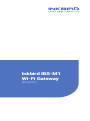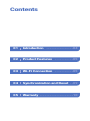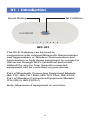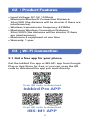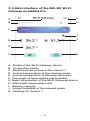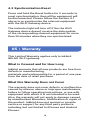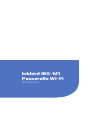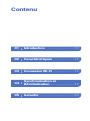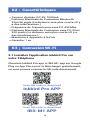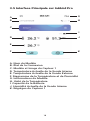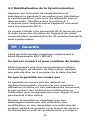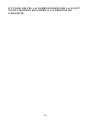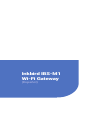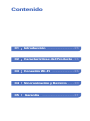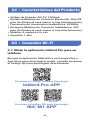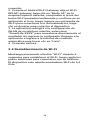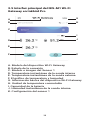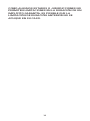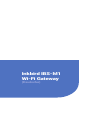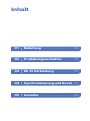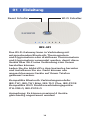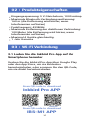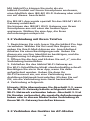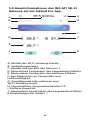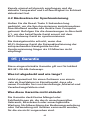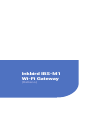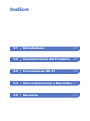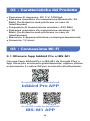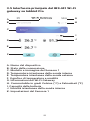Inkbird IBS-M1
Wi-Fi Gateway
(English)


Contents
Introduction01 ----------------04
Product Features02 -----------05
Wi-Fi Connection03 -----------05
Synchronization and Reset04 --09
Warranty05 --------------------10

Introduction01
The Wi-Fi Gateway can be used in
conjunction with relevant Bluetooth thermometers
and hygrometers or Wireless thermometers and
hygrometers to help those equipment to connect to
the server through Wi-Fi. Download and install
Inkbird Pro app for free, then all connected
equipment can be controlled on your phone.
Part of Bluetooth Connection Equipment Models:
IBS-TH1, IBS-TH1 Mini, IBS-TH1 Plus, IBS-P01B
Part of Wireless Connection Equipment Models:
ITH-20R-O, IBS-P01R-O
Note: Maximum 4 equipment at one time.
IBS-M1
Wi-Fi ButtonReset Button

Product Features02
Wi-Fi Connection03
Input Voltage: DC 5V, 1000mA
Maximum Bluetooth Connection Distance:
30m/98ft (the distance will be shorter if there are
interferences)
Wireless transmission frequency: 433Mhz
Maximum Wireless Connection Distance:
90m/300ft (the distance will be shorter if there
are interferences)
Maximum 4 equipment at one time
Warranty: 1 year
3.1 Get a free app for your phone
Get the Inkbird Pro app or IBS-M1 app from Google
Play or App Store for free, or you can scan the QR
code to download the app you want directly.
Scan QR code to download
Inkbird Pro APP
Scan QR code to download
IBS-M1 APP
iOS
Android

Inkbird Pro enables you to control more than one
Inkbird product on your phone, including but not
limited to IBS-M1 Wi-Fi Gateway. IBS-M1 app is
specially built for IBS-M1 Wi-Fi Gateway.
You could control the IBS-M1 Wi-Fi Gateway on your
phone with either of them, just choose an app
according to your needs.
3.2 Connect to your phone
1. Register before using the Inkbird Pro app. Select
your Country/Region, enter your e-mail, then a
verification code will be sent to you, enter it to
confirm your identity and the registration is done.
2. Open the app and click “+” to start the connection.
3. Plug in the Inkbird Wi-Fi Gateway, the Wi-Fi button
will flash rapidly by default, confirm it on your app
when promoted, then enter your Wi-Fi password to
connect to wireless network, click OK to connect the
device.
4. Connection succeed.
Note: Please skip Section 3.3 if you have already
connected your Wi-Fi gateway to the Wi-Fi network
successfully, the Section 3.3 is prepared for
customers who have special needs or can not
connect their Wi-Fi gateway in this mode.
3.3 Connect the device in AP mode
If the Wi-Fi gateway is not connected to your phone,
the light of Wi-Fi button will flash rapidly by default.
Press and hold the button for about 5 seconds to
switch to AP mode, the light of Wi-Fi button will
flash slowly in the mode 5 seconds later.
1. Open the app and click “+” to start the connection.
2. Plug in the Inkbird Wi-Fi Gateway, choose the
IBS-M1 Wi-Fi gateway , click “AP Mode” of the right
top corner, check if the light of Wi-Fi button is
blinking slowly and confirm on your app if it is, then
enter your Wi-Fi password to connect to wireless
network, click OK to connect the device.
3. The app will redirect to your phone’s WLAN
Setting interface, select the
“SmartLife-XXXX” to directly connect to the router
without typing in password. Go back to the app and
enter the automatic
connection interface to click “Done”.
4. Connection succeed.
3.4 Wi-Fi Reset
Press and hold the “Wi-Fi” button for 5 seconds to
reset the Wi-Fi, then repeat the steps above to
connect with your phone.
The device only supports 2.4GHz Wi-Fi router.

Inkbird Pro enables you to control more than one
Inkbird product on your phone, including but not
limited to IBS-M1 Wi-Fi Gateway. IBS-M1 app is
specially built for IBS-M1 Wi-Fi Gateway.
You could control the IBS-M1 Wi-Fi Gateway on your
phone with either of them, just choose an app
according to your needs.
3.2 Connect to your phone
1. Register before using the Inkbird Pro app. Select
your Country/Region, enter your e-mail, then a
verification code will be sent to you, enter it to
confirm your identity and the registration is done.
2. Open the app and click “+” to start the connection.
3. Plug in the Inkbird Wi-Fi Gateway, the Wi-Fi button
will flash rapidly by default, confirm it on your app
when promoted, then enter your Wi-Fi password to
connect to wireless network, click OK to connect the
device.
4. Connection succeed.
Note: Please skip Section 3.3 if you have already
connected your Wi-Fi gateway to the Wi-Fi network
successfully, the Section 3.3 is prepared for
customers who have special needs or can not
connect their Wi-Fi gateway in this mode.
3.3 Connect the device in AP mode
If the Wi-Fi gateway is not connected to your phone,
the light of Wi-Fi button will flash rapidly by default.
Press and hold the button for about 5 seconds to
switch to AP mode, the light of Wi-Fi button will
flash slowly in the mode 5 seconds later.
1. Open the app and click “+” to start the connection.
2. Plug in the Inkbird Wi-Fi Gateway, choose the
IBS-M1 Wi-Fi gateway , click “AP Mode” of the right
top corner, check if the light of Wi-Fi button is
blinking slowly and confirm on your app if it is, then
enter your Wi-Fi password to connect to wireless
network, click OK to connect the device.
3. The app will redirect to your phone’s WLAN
Setting interface, select the
“SmartLife-XXXX” to directly connect to the router
without typing in password. Go back to the app and
enter the automatic
connection interface to click “Done”.
4. Connection succeed.
3.4 Wi-Fi Reset
Press and hold the “Wi-Fi” button for 5 seconds to
reset the Wi-Fi, then repeat the steps above to
connect with your phone.
The device only supports 2.4GHz Wi-Fi router.

3.5 Main Interface of the IBS-M1 Wi-Fi
Gateway on Inkbird Pro
A. Model of the Wi-Fi Gateway device
B. Connection status
C. Model and the picture of the Sensor 1
D. Instant temperature of the internal probe
E. Instant temperature of the external probe
F. The graph of temperature and humidity
G. Basic information of the Wi-Fi Gateway device
H. Switchable temperature unit
I. Battery capacity
J. Instant humidity of the internal probe
K. Settings for Sensor 1
G
A
B
H
I
J
K
C
D
E
F

Synchronization and Reset04
4.1 Synchronization
1. Plug in the IBS-M1 Wi-Fi gateway properly and
connect it to your Wi-Fi network according to
instructions above.
2. Then install the battery to relevant
equipment properly, turn on the device and keep the
equipment close to the Wi-Fi Gateway.
There are 2 minutes for you to synchronize the
equipment with the Wi-Fi Gateway, the equipment
will enter working mode after 2 minutes.
Note: Please make sure that the IBS-M1 Wi-Fi
gateway is plugged in before turning on other
relevant devices.
3. The equipment and the Wi-Fi Gateway device will
be successfully synchronized in 2 minutes
generally. You can restart the relevant
thermometers or hygrometers to resynchronize with
the Wi-Fi Gateway when failed.
4. Once the equipment is synchronized with the
Wi-Fi Gateway device and the equipment is
successfully registered, the indicator light of
corresponding channel equipment will turn on, and
the Wi-Fi Gateway device will record the registration
information of the equipment, you don’t need to
re-synchronize the relevant equipment with the
Wi-Fi Gateway device after changing batteries.
If the indicator light of the Wi-Fi Gateway
corresponding channel flashes for 3 to 5 seconds, it
means that the gateway has successfully received
the data of the channel once and updated the
current temperature and humidity in real time.
4.2 Synchronization Reset
Press and hold the Reset button for 5 seconds to
reset synchronization, then all the equipment will
be disconnected. Please follow the Section 4.1
above to re-synchronize the relevant equipment
with the Wi-Fi Gateway device.
The indicator light will turn off if the the Wi-Fi
Gateway device doesn’t receive the data update
of the corresponding channel equipment for more
than 30 minutes when they are synchronized.

4.1 Synchronization
1. Plug in the IBS-M1 Wi-Fi gateway properly and
connect it to your Wi-Fi network according to
instructions above.
2. Then install the battery to relevant
equipment properly, turn on the device and keep the
equipment close to the Wi-Fi Gateway.
There are 2 minutes for you to synchronize the
equipment with the Wi-Fi Gateway, the equipment
will enter working mode after 2 minutes.
Note: Please make sure that the IBS-M1 Wi-Fi
gateway is plugged in before turning on other
relevant devices.
3. The equipment and the Wi-Fi Gateway device will
be successfully synchronized in 2 minutes
generally. You can restart the relevant
thermometers or hygrometers to resynchronize with
the Wi-Fi Gateway when failed.
4. Once the equipment is synchronized with the
Wi-Fi Gateway device and the equipment is
successfully registered, the indicator light of
corresponding channel equipment will turn on, and
the Wi-Fi Gateway device will record the registration
information of the equipment, you don’t need to
re-synchronize the relevant equipment with the
Wi-Fi Gateway device after changing batteries.
If the indicator light of the Wi-Fi Gateway
corresponding channel flashes for 3 to 5 seconds, it
means that the gateway has successfully received
the data of the channel once and updated the
current temperature and humidity in real time.
Warranty05
4.2 Synchronization Reset
Press and hold the Reset button for 5 seconds to
reset synchronization, then all the equipment will
be disconnected. Please follow the Section 4.1
above to re-synchronize the relevant equipment
with the Wi-Fi Gateway device.
The indicator light will turn off if the the Wi-Fi
Gateway device doesn’t receive the data update
of the corresponding channel equipment for more
than 30 minutes when they are synchronized.
This Limited Warranty applies only to Inkbird
IBS-M1 Wi-Fi gateway.
What is Covered and for How Long
Inkbird warrants that all new products are free from
defects in manufacturing,
materials and workmanship for a period of one year
from the date of retail purchase.
What this Warranty Does not Cover
The warranty does not cover defects or malfunction
caused by misuse, abuse or improper maintenance,
failure to follow operating instructions, or use with
equipment with which it is not intended to be used.
Also, the warranty will not apply to damage caused
by unauthorized alteration, modification or repair of
the product. Inkbird does not warrant or provide
service or support for any third party products,
including, but not limited to iPhones and Android
Phones.
How to Obtain Warranty Service
To obtain warranty service for products purchased
from a third-party, retail or directly from Inkbird you
must return the product with proof of purchase
using the following procedures:
1. Contact Inkbird Customer Support for specific
return and shipping instructions by email.
Email Address: [email protected]
You may be asked to complete a warranty service
request form. And to help ensure warranty claims
are for Inkbird products, our technical support
department may also require you to email a copy of
your purchase receipt to us.
2. Label and ship the product, freight prepaid, to the
address provided by Inkbird.
Exclusions and Limitations
THIS WARRANTY IS YOUR EXCLUSIVE WARRANTY
AND REPLACES ALL OTHER WARRANTIES OR
CONDITIONS, EXPRESS OR IMPLIED, INCLUDING,
BUT NOT LIMITED TO, ANY IMPLIED WARRANTIES
OR CONDITIONS OF MERCHANTABILITY OR
FITNESS FOR A PARTICULAR PURPOSE.
AS SOME STATES OR JURISDICTIONS DO NOT
ALLOW THE EXCLUSION OF EXPRESS OR IMPLIED
WARRANTIES, THE ABOVE EXCLUSION MAY NOT
APPLY TO YOU. IN THAT EVENT, SUCH
WARRANTIES APPLY ONLY TO THE EXTENT AND
FOR SUCH DURATION AS REQUIRED BY LAW AND
ARE LIMITED IN DURATION TO THE WARRANTY
PERIOD.
AS SOME STATES OR JURISDICTIONS DO NOT
ALLOW LIMITATIONS ON THE DURATION OF AN
IMPLIED WARRANTY, THE ABOVE LIMITATION ON
DURATION MAY NOT APPLY TO YOU.

This Limited Warranty applies only to Inkbird
IBS-M1 Wi-Fi gateway.
What is Covered and for How Long
Inkbird warrants that all new products are free from
defects in manufacturing,
materials and workmanship for a period of one year
from the date of retail purchase.
What this Warranty Does not Cover
The warranty does not cover defects or malfunction
caused by misuse, abuse or improper maintenance,
failure to follow operating instructions, or use with
equipment with which it is not intended to be used.
Also, the warranty will not apply to damage caused
by unauthorized alteration, modification or repair of
the product. Inkbird does not warrant or provide
service or support for any third party products,
including, but not limited to iPhones and Android
Phones.
How to Obtain Warranty Service
To obtain warranty service for products purchased
from a third-party, retail or directly from Inkbird you
must return the product with proof of purchase
using the following procedures:
1. Contact Inkbird Customer Support for specific
return and shipping instructions by email.
Email Address: [email protected]
You may be asked to complete a warranty service
request form. And to help ensure warranty claims
are for Inkbird products, our technical support
department may also require you to email a copy of
your purchase receipt to us.
2. Label and ship the product, freight prepaid, to the
address provided by Inkbird.
Exclusions and Limitations
THIS WARRANTY IS YOUR EXCLUSIVE WARRANTY
AND REPLACES ALL OTHER WARRANTIES OR
CONDITIONS, EXPRESS OR IMPLIED, INCLUDING,
BUT NOT LIMITED TO, ANY IMPLIED WARRANTIES
OR CONDITIONS OF MERCHANTABILITY OR
FITNESS FOR A PARTICULAR PURPOSE.
AS SOME STATES OR JURISDICTIONS DO NOT
ALLOW THE EXCLUSION OF EXPRESS OR IMPLIED
WARRANTIES, THE ABOVE EXCLUSION MAY NOT
APPLY TO YOU. IN THAT EVENT, SUCH
WARRANTIES APPLY ONLY TO THE EXTENT AND
FOR SUCH DURATION AS REQUIRED BY LAW AND
ARE LIMITED IN DURATION TO THE WARRANTY
PERIOD.
AS SOME STATES OR JURISDICTIONS DO NOT
ALLOW LIMITATIONS ON THE DURATION OF AN
IMPLIED WARRANTY, THE ABOVE LIMITATION ON
DURATION MAY NOT APPLY TO YOU.

Inkbird IBS-M1
Passerelle Wi-Fi
(Français)

Contenu
Introduction01 ----------------14
Caractéristiques02 ------------15
Connexion Wi-Fi03 ------------15
Synchronisation et
Réinitialisation
04
--------------19
Garantie05 --------------------20

Introduction01
La passerelle Wi-Fi peut être utilisée avec les
thermomètres et hygromètres Bluetooth appropriés
ou les thermomètres et hygromètres sans fil pour
aider ces appareils à se connecter au serveur via
Wi-Fi.
Téléchargez et installez gratuitement l'application
Inkbird Pro, puis tous les appareils connectés
peuvent être contrôlés sur votre téléphone.
Fait Partie des Modèles d'appareil de Connexion
Bluetooth:
IBS-TH1, IBS-TH1 Mini, IBS-TH1 Plus, IBS-P01B
Fait Partie des Modèles d'appareil de Connexion
sans Fil:
ITH-20R-O, IBS-P01R-O
Remarque: 4 appareils maximum à la fois.
IBS-M1
Bouton Wi-FiBouton de
Réinitialisation

Caractéristiques02
Connexion Wi-Fi03
Tension d'entrée: DC 5V, 1000mA
Distance Maximale de Connexion Bluetooth:
30m/98 pieds (La distance sera plus courte s'il y
a des interférences.)
Fréquence de Transmission sans Fil: 433 Mhz
Distance Maximale de Connexion sans Fil: 90m/
300 pieds (La distance sera plus courte s'il y a
des interférences.)
Maximum 4 Appareils à la Fois
Garantie: 1 an
3.1 Installez l'application Inkbird Pro sur
votre Téléphone
Cherchez Inkbird Pro app or IBS-M1 app sur Google
Play ou App Store pour la télécharger gratuitement,
ou vous pouvez scanner le QR code directement.
Scan QR code to download
Inkbird Pro APP
Scan QR code to download
IBS-M1 APP
iOS
Android

Inkbird Pro vous permet de contrôler plus d'un
produit Inkbird sur votre téléphone, y compris mais
sans s'y limiter, la passerelle Wi-Fi IBS-M1.
L'application IBS-M1 est spécialement conçue pour
la passerelle Wi-Fi IBS-M1.
Vous pouvez contrôler la passerelle Wi-Fi IBS-M1
sur votre téléphone avec l'un ou l'autre, juste
choisissez une application en fonction de vos
besoins.
3.2 Connexion à votre Téléphone
1. Enregistrez vous avant d’utiliser l’application
< Inkbird Pro >. Sélectionnez votre pays/région,
entrez votre mail, vous recevrez alors un code de
validation pour confirmer votre identité,
l’enregistrement est alors fait.
2. Ouvrez l’application et cliquez sur < + > pour
démarrer la connexion.
3. Branchez la passerelle Wi-Fi, le bouton Wi-Fi
clignotera rapidement par défaut, confirmez-le sur
votre application si c’est le cas, puis entrez votre
code du Wi-Fi pour vous connecter au réseau Wi-Fi,
cliquez sur < OK > pour connecter l'appareil.
4. Connexion réussie.
Remarque: Veuillez ignorer la section 3.3 si vous
avez déjà connecté votre passerelle Wi-Fi au
réseau Wi-Fi avec succès, la section 3.3 est
préparée pour les clients qui ont des besoins
spéciaux ou ne peuvent pas connecter leur
passerelle Wi-Fi dans ce mode.
3.3 Connecter l'appareil en mode AP
Si la passerelle Wi-Fi n'est pas connectée à votre
téléphone, l’icône Wi-Fi clignotera rapidement par
défaut. Pressez et maintenez le bouton pendant 5
secondes pour basculer sur le mode AP, l’icône
Wi-Fi clignotera doucement 5 secondes plus tard.
1. Ouvrez l’application et cliquez sur < + > pour
démarrer la connexion.
2. Branchez la passerelle Wi-Fi, choisissez la
passerelle Wi-Fi IBS-M1, cliquez < Mode AP > sur le
coin droit supérieur de l’écran, vérifiez si l’icône du
Wi-Fi clignote lentement et confirmez sur votre
application si c'est le cas, puis entrez votre code
Wi-Fi pour vous connecter au réseau Wi-Fi, cliquez
sur < OK > pour connecter votre appareil.
3. L’application vous redirigera sur les réglages Wi-Fi
de votre téléphone, sélectionnez
< SmartLife-XXXX > pour vous connecter
directement au réseau sans taper le mot de passe.
Revenez à l'application et entrez dans l'interface de
connexion automatique pour cliquer sur < Terminé >.
4. Connexion réussie.
3.4 Réinitialisation du Wi-Fi
Appuyez et maintenez le bouton Wi-Fi pendant 5
secondes pour réinitialiser le Wi-Fi, puis refaites les
étapes ci-dessus pour vous connecter à votre
téléphone.
L'appareil supporte seulement le routeur Wi-Fi de
2,4GHz.

Inkbird Pro vous permet de contrôler plus d'un
produit Inkbird sur votre téléphone, y compris mais
sans s'y limiter, la passerelle Wi-Fi IBS-M1.
L'application IBS-M1 est spécialement conçue pour
la passerelle Wi-Fi IBS-M1.
Vous pouvez contrôler la passerelle Wi-Fi IBS-M1
sur votre téléphone avec l'un ou l'autre, juste
choisissez une application en fonction de vos
besoins.
3.2 Connexion à votre Téléphone
1. Enregistrez vous avant d’utiliser l’application
< Inkbird Pro >. Sélectionnez votre pays/région,
entrez votre mail, vous recevrez alors un code de
validation pour confirmer votre identité,
l’enregistrement est alors fait.
2. Ouvrez l’application et cliquez sur < + > pour
démarrer la connexion.
3. Branchez la passerelle Wi-Fi, le bouton Wi-Fi
clignotera rapidement par défaut, confirmez-le sur
votre application si c’est le cas, puis entrez votre
code du Wi-Fi pour vous connecter au réseau Wi-Fi,
cliquez sur < OK > pour connecter l'appareil.
4. Connexion réussie.
Remarque: Veuillez ignorer la section 3.3 si vous
avez déjà connecté votre passerelle Wi-Fi au
réseau Wi-Fi avec succès, la section 3.3 est
préparée pour les clients qui ont des besoins
spéciaux ou ne peuvent pas connecter leur
passerelle Wi-Fi dans ce mode.
3.3 Connecter l'appareil en mode AP
Si la passerelle Wi-Fi n'est pas connectée à votre
téléphone, l’icône Wi-Fi clignotera rapidement par
défaut. Pressez et maintenez le bouton pendant 5
secondes pour basculer sur le mode AP, l’icône
Wi-Fi clignotera doucement 5 secondes plus tard.
1. Ouvrez l’application et cliquez sur < + > pour
démarrer la connexion.
2. Branchez la passerelle Wi-Fi, choisissez la
passerelle Wi-Fi IBS-M1, cliquez < Mode AP > sur le
coin droit supérieur de l’écran, vérifiez si l’icône du
Wi-Fi clignote lentement et confirmez sur votre
application si c'est le cas, puis entrez votre code
Wi-Fi pour vous connecter au réseau Wi-Fi, cliquez
sur < OK > pour connecter votre appareil.
3. L’application vous redirigera sur les réglages Wi-Fi
de votre téléphone, sélectionnez
< SmartLife-XXXX > pour vous connecter
directement au réseau sans taper le mot de passe.
Revenez à l'application et entrez dans l'interface de
connexion automatique pour cliquer sur < Terminé >.
4. Connexion réussie.
3.4 Réinitialisation du Wi-Fi
Appuyez et maintenez le bouton Wi-Fi pendant 5
secondes pour réinitialiser le Wi-Fi, puis refaites les
étapes ci-dessus pour vous connecter à votre
téléphone.
L'appareil supporte seulement le routeur Wi-Fi de
2,4GHz.

3.5 Interface Principale sur Inkbird Pro
A. Nom du Modèle
B. État de la Connexion
C. Modèle et Image du Capteur 1
D. Température Actuelle de la Sonde Interne
E. Température Actuelle de la Sonde Externe
F. Diagramme de la Température et de l'humidité
G. Informations du Modèle
H. Unité de la Température
I. Capacité de la Batterie
J. Humidité Actuelle de la Sonde Interne
K. Régalges du Capteur 1
G
A
B
H
I
J
K
C
D
E
F

Synchronisation et
Réinitialisation
04
4.1 Synchronization
1.Branchez correctement la passerelle Wi-Fi IBS-M1
et connectez-la à votre réseau Wi-Fi aux instructions
ci-dessus.
2.Ensuite, installez la batterie sur l'appareil
concerné, allumez et maintenez-le à proximité de la
passerelle Wi-Fi.
Vous disposez de 2 minutes pour synchroniser
l'appareil avec la passerelle Wi-Fi, il entrera en mode
de fonctionnement après 2 minutes.
Remarque: Veuillez vous assurer que la passerelle
Wi-Fi IBS-M1 est branchée avant d'allumer
l'appareil concerné.
3.L'appareil et la passerelle Wi-Fi seront
synchronisés avec succès en 2 minutes en général.
Vous pouvez redémarrer les thermomètres ou
hygromètres concernés pour les resynchroniser
avec la passerelle Wi-Fi en cas d'échec.
4.Une fois que l'appareil est synchronisé avec la
passerelle Wi-Fi et que l'appareil est enregistré avec
succès, le voyant de l'appareil de canal
correspondant s'allume et la passerelle Wi-Fi
enregistre les informations d'enregistrement de
l'appareil, vous n'avez pas besoin de resynchroniser
l'appareil concerné avec la passerelle Wi-Fi après
avoir changé les piles.
Si le voyant du canal correspondant de la passerelle
Wi-Fi clignote pendant 3 à 5 secondes, cela signifie
que la passerelle a reçu avec succès les données du
canal une fois et a mis à jour la température et
l'humidité actuelles en temps réel.
4.2 Réinitialisation de la Synchronisation
Appuyez sur le bouton de réinitialisation et
maintenez-le pendant 5 secondes pour réinitialiser
la synchronisation, puis tous les appareils seront
déconnectés. Veuillez suivre la section 4.1
ci-dessus pour resynchroniser l'appareil concerné
avec la passerelle Wi-Fi.
Le voyant s'éteint si la passerelle Wi-Fi ne reçoit pas
la mise à jour des données de l'appareil de canal
correspondant pendant plus de 30 minutes lorsqu'ils
sont synchronisés.

4.1 Synchronization
1.Branchez correctement la passerelle Wi-Fi IBS-M1
et connectez-la à votre réseau Wi-Fi aux instructions
ci-dessus.
2.Ensuite, installez la batterie sur l'appareil
concerné, allumez et maintenez-le à proximité de la
passerelle Wi-Fi.
Vous disposez de 2 minutes pour synchroniser
l'appareil avec la passerelle Wi-Fi, il entrera en mode
de fonctionnement après 2 minutes.
Remarque: Veuillez vous assurer que la passerelle
Wi-Fi IBS-M1 est branchée avant d'allumer
l'appareil concerné.
3.L'appareil et la passerelle Wi-Fi seront
synchronisés avec succès en 2 minutes en général.
Vous pouvez redémarrer les thermomètres ou
hygromètres concernés pour les resynchroniser
avec la passerelle Wi-Fi en cas d'échec.
4.Une fois que l'appareil est synchronisé avec la
passerelle Wi-Fi et que l'appareil est enregistré avec
succès, le voyant de l'appareil de canal
correspondant s'allume et la passerelle Wi-Fi
enregistre les informations d'enregistrement de
l'appareil, vous n'avez pas besoin de resynchroniser
l'appareil concerné avec la passerelle Wi-Fi après
avoir changé les piles.
Si le voyant du canal correspondant de la passerelle
Wi-Fi clignote pendant 3 à 5 secondes, cela signifie
que la passerelle a reçu avec succès les données du
canal une fois et a mis à jour la température et
l'humidité actuelles en temps réel.
Garantie05
4.2 Réinitialisation de la Synchronisation
Appuyez sur le bouton de réinitialisation et
maintenez-le pendant 5 secondes pour réinitialiser
la synchronisation, puis tous les appareils seront
déconnectés. Veuillez suivre la section 4.1
ci-dessus pour resynchroniser l'appareil concerné
avec la passerelle Wi-Fi.
Le voyant s'éteint si la passerelle Wi-Fi ne reçoit pas
la mise à jour des données de l'appareil de canal
correspondant pendant plus de 30 minutes lorsqu'ils
sont synchronisés.
Cette garantie limitée s'applique uniquement à
Inkbird passerelle Wi-Fi IBS-M1.
Ce qui est couvert et pour combien de temps
Inkbird garantit que tous les nouveaux produits
sont exempts de défauts de fabrication, pendant
une période d'un an à compter de la date d'achat.
Ce que la garantie ne couvre pas
La garantie ne couvre pas les défauts ou
dysfonctionnements causés par une mauvaise
utilisation, un abus ou une maintenance incorrecte,
le non-respect des instructions d'utilisation ou
l'utilisation avec un équipement avec lequel il n'est
pas destiné à être utilisé.
De plus, la garantie ne s'applique pas aux
dommages causés par une altération, une
modification ou une réparation non autorisée du
produit. Inkbird ne garantit ni ne fournit de service
ou d'assistance pour les produits tiers, y compris,
mais sans s'y limiter, les iPhones et les téléphones
Android.
Comment faire jouer la garantie
Pour obtenir le service de garantie pour les
produits achetés auprès d'un tiers, au détail ou
directement auprès d'Inkbird, vous devez retourner
le produit avec une preuve d'achat en utilisant les
procédures suivantes:
1.Contactez le service client d'Inkbird pour obtenir
par mail des instructions pour le retour de votre
produit .
Adresse mail: [email protected]
Il peut vous être demandé de remplir un formulaire
de demande de service de garantie. Et pour vous
assurer que les réclamations de garantie
concernent les produits Inkbird, notre service
d'assistance technique peut également vous
demander de nous envoyer une copie de votre reçu
d'achat.
2. Étiquetez et expédiez le produit, en port payé, à
l'adresse fournie par Inkbird.
Exclusions et Limitations
CETTE GARANTIE EST VOTRE GARANTIE
EXCUSIVE ET REMPLACE TOUTES LES AUTRES
GARANTIES OU CONDITIONS, EXPRESSES OU
IMPLICITES, Y COMPRIS, MAIS NON LIMITÉE À,
TOUTE GARANTIE OU CONDITION IMPLICITE DE
QUALITÉ MARCHANDE OU D'ADÉQUATION À UN
USAGE PARTICULIER.
COMME CERTAINS ÉTATS OU JURIDICTIONS NE
PERMETTENT PAS L'EXCLUSION DE GARANTIES
EXPRESSES OU IMPLICITES, L'EXCLUSION
CI-DESSUS PEUT NE PAS S'APPLIQUER À VOUS.
DANS CE CAS, DE TELLES GARANTIES
S'APPLIQUENT UNIQUEMENT DANS LA MESURE
ET POUR UN TEL LA DURÉE EXIGÉE PAR LA LOI ET
SONT LIMITÉES EN DURÉE À LA PÉRIODE DE
GARANTIE.
La page est en cours de chargement...
La page est en cours de chargement...
La page est en cours de chargement...
La page est en cours de chargement...
La page est en cours de chargement...
La page est en cours de chargement...
La page est en cours de chargement...
La page est en cours de chargement...
La page est en cours de chargement...
La page est en cours de chargement...
La page est en cours de chargement...
La page est en cours de chargement...
La page est en cours de chargement...
La page est en cours de chargement...
La page est en cours de chargement...
La page est en cours de chargement...
La page est en cours de chargement...
La page est en cours de chargement...
La page est en cours de chargement...
La page est en cours de chargement...
La page est en cours de chargement...
La page est en cours de chargement...
La page est en cours de chargement...
La page est en cours de chargement...
La page est en cours de chargement...
La page est en cours de chargement...
La page est en cours de chargement...
La page est en cours de chargement...
La page est en cours de chargement...
La page est en cours de chargement...
La page est en cours de chargement...
La page est en cours de chargement...
La page est en cours de chargement...
La page est en cours de chargement...
La page est en cours de chargement...
La page est en cours de chargement...
-
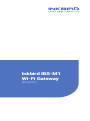 1
1
-
 2
2
-
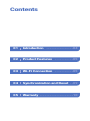 3
3
-
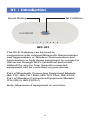 4
4
-
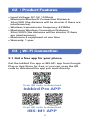 5
5
-
 6
6
-
 7
7
-
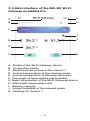 8
8
-
 9
9
-
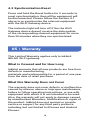 10
10
-
 11
11
-
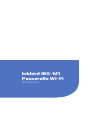 12
12
-
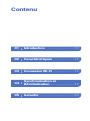 13
13
-
 14
14
-
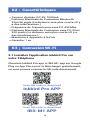 15
15
-
 16
16
-
 17
17
-
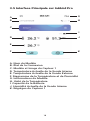 18
18
-
 19
19
-
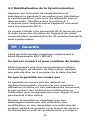 20
20
-
 21
21
-
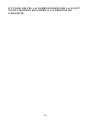 22
22
-
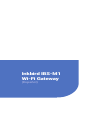 23
23
-
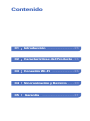 24
24
-
 25
25
-
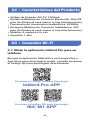 26
26
-
 27
27
-
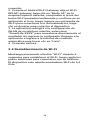 28
28
-
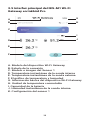 29
29
-
 30
30
-
 31
31
-
 32
32
-
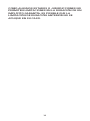 33
33
-
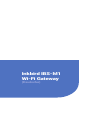 34
34
-
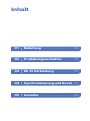 35
35
-
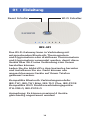 36
36
-
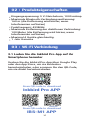 37
37
-
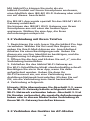 38
38
-
 39
39
-
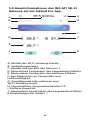 40
40
-
 41
41
-
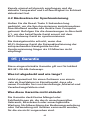 42
42
-
 43
43
-
 44
44
-
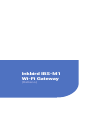 45
45
-
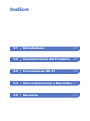 46
46
-
 47
47
-
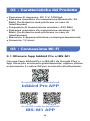 48
48
-
 49
49
-
 50
50
-
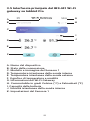 51
51
-
 52
52
-
 53
53
-
 54
54
-
 55
55
-
 56
56
Inkbird IBS-M1 Manuel utilisateur
- Taper
- Manuel utilisateur
- Ce manuel convient également à
dans d''autres langues
- italiano: Inkbird IBS-M1 Manuale utente
- English: Inkbird IBS-M1 User manual
- español: Inkbird IBS-M1 Manual de usuario
- Deutsch: Inkbird IBS-M1 Benutzerhandbuch
Autres documents
-
Samsung LN40D551K8F Guide de démarrage rapide
-
Samsung LN46C610N1F Manuel utilisateur
-
Samsung LN46C610 Manuel utilisateur
-
Samsung BN68-02604B-04 Manuel utilisateur
-
Samsung LN40C550J1F Le manuel du propriétaire
-
Samsung LN46C550 Le manuel du propriétaire
-
Samsung LN55C630 Le manuel du propriétaire
-
Samsung BN68-02625B-03 Manuel utilisateur
-
Samsung UN46C5000 Manuel utilisateur
-
Nedis WIFIPO20EWT Guide de démarrage rapide