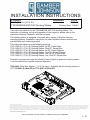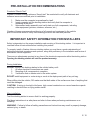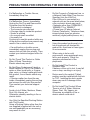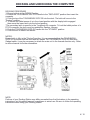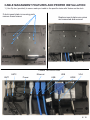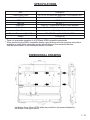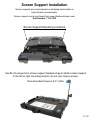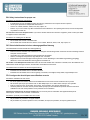Gamber-Johnson Panasonic Toughbook 20/G2 Cradle Guide d'installation
- Taper
- Guide d'installation
Ce manuel convient également à
- 7160-1265-00
- 7160-1265-02
- 7160-1265-10
- 7170-0681-00
- 7170-0681-02
- Panasonic Toughbook 20/G2 Docking Station with LIND 90W Auto Power Adapter, Dual RF
- Panasonic Toughbook 20/G2 Docking Station with LIND 90W Auto Power Adapter, No RF
- Panasonic Toughbook 20/G2 Docking Station, Dual RF
- Panasonic Toughbook 20/G2 Docking Station, No RF

Product Mounting Disclaimer
Gamber-Johnson is not liable under any theory of contract or tort law for any loss, damage, personal injury, special, incidental or consequential damages for personal injury or other damage
of any nature arising directly or indirectly as a result of the improper installation or use of its products in vehicle or any other application. In order to safely install and use Gamber-Johnson
products full consideration of vehicle occupants, vehicle systems (i.e., the location of fuel lines, brakes lines, electrical, drive train or other systems), air-bags and other safety equipment is
required. Gamber-Johnson specifically disclaims any responsibility for the improper use or installation of its products not consistent with the original vehicle manufactures specifications
and recommendations, Gamber-Johnson product instruction sheets, or workmanship standards as endorsed through the Gamber-Johnson Certified Installer Program.
Rev I
© Copyright 2019 Gamber-Johnson, LLC
7160-1265-xx (-P & -E)
TOUGHBOOK 20/FZ-G2 Docking Station
PS-001Printing Spec:
If you need assistance or have questions, call Gamber-Johnson at 1-800-456-6868
Form Revision
INSTALLATION INSTRUCTIONS
Product
INST-862
7170-0681-00 (Non-RF) or 7170-0681-02 (Dual-RF)
This instruction sheet is for the TOUGHBOOK 20/FZ-G2 docking station. For
instruction on features, set-up and operation of the computer, please refer to the
manual provided by Panasonic with the computer.
This docking station is designed to be used with a variety of Gamber-Johnson
mounting systems. Installation instructions for other Gamber-Johnson products are
provided with each individual product.
This instruction sheet is for the following products:
7160-1265-00, (-P) & (-E) Docking Station- No RF, Keyed Alike
7160-1265-02, (-P) & (-E) Docking Station- Dual RF, Keyed Alike
7160-1265-04, (-P) & (-E) Docking Station- No RF, Keyed Different
7160-1265-06, (-P) & (-E) Docking Station- Dual RF, Keyed Different
7160-1265-20, (-P) & (-E) Docking Station- Lite, No RF, Keyed Alike
7160-1265-22, (-P) & (-E) Docking Station- Lite, Dual RF, Keyed Alike
Panasonic recommends using the following Power Adapter to power the docking station.
It can be ordered from Gamber-Johnson seperately.
7300-0460 - Bare Wire Adapter (11-16 Vdc input) - Available with the docking station as
KIT
1 / 10

IMPORTANT SAFETY INFORMATION FOR INSTALLERS
Safety is dependent on the proper installation and servicing of this docking station. It is important to
read and follow all instructions before installing this product.
To properly install a Gamber-Johnson docking station you must have a good understanding of
automotive electrical procedures and systems, along with proficiency in the installation and service of
aftermarket vehicle equipment.
There are no adjustments required at any time of the electrical components within the docking station.
Opening the docking station will void the product warranty.
During Installation:
DO NOT connect this docking station to the vehicle battery until:
All other electrical connections are made1. Mounting of all components is complete2. Verification that no shorts exist in the entire system3.
DO NOT install equipment or route wiring or cords in the deployment path of any air bag.
When drilling into the vehicle, DO make sure that both sides of the surface are clear of anything that
could be damaged.
CAUTION: If wiring is shorted to the frame, high current conductors can cause hazardous sparks
resulting in electrical fires or flying molten metal.
After installation:
Test the docking station to ensure that it is working properly.
File these instructions in a safe place and refer to them when performing maintenance or re-
installing.
WARNING: Failure to follow all safety precautions and instructions may result in property damage,
serious injury, or death.
PRE-INSTALLATION RECOMMENDATOINS
Conduct a "Bench Test"
Gamber-Johnson strongly advises a "bench test" be conducted to verify all electronic and
software issues are resolved prior to installation:
Make sure the computer is operational by itself.1. Insert computer into the docking station and verify that the computer is 2. operating in the dock.
Interconnect entire assembly and verify start-up of all components, including 3. other equipment (printers, modems, scanners, etc.)
Gamber-Johnson recommends positioning of all mounts and equipment in the vehicle
prior to the actual install to verify that mounting locations are safe and practical.
2 / 10

If a Malfunction or Trouble Occurs, • Immediately Stop Use
If a Malfunction Occurs, Immediately
Unplug the Car Plug and Remove the
Computer from this product
• This product is damaged
• The connector pins are bent
• A foreign object is inside this product
• Smoke is emitted
• An unusual smell is emitted
• Unusually hot
Continuing to use this product while any
of the above conditions are present may
result in fire or electric shock.
• If a malfunction or trouble occurs,
immediately unplug the car plug and
remove the unit from this product. Then,
contact your technical support office for
repair.
Do Not Touch This Product or Cable • When It Starts Thundering
Electric shock may result.
Do Not Place Containers of Liquid or • Metal Objects on Top of This Product If
water or other liquid spills, or if paper
clips, coins, or foreign matter get inside
this product, fire or electric shock may
result.
• If foreign matter has found its way
inside, immediately unplug the car plug
and remove the unit from this product.
Then contact your technical support
office.
Avoid a Lot of Water, Moisture, Steam, • Dust, Oily Vapors, etc.
Otherwise, possibly resulting in fire or
electric shock.
Use Only the Specified Docking Station • with This Product
Using a Docking Station other than the
one supplied (supplied with the unit or
one sold separately as an accessory)
may result in a fire.
PRECAUTIONS FOR OPERATING THE DOCKING STATION
3 / 10
Do Not Connect a Telephone Line, or • a Network Cable Other Than the one
Specified, Into the LAN Port.
If the LAN port is connected to a
network such as the ones listed below,
a fire or electric shock may result.
• Networks other than 1000BASE-T,
100BASE-TX or 10BASE-T
• Phone lines (IP phone (Internet
Protocol Telephone), Telephone lines,
internal phone lines (on premise
switches), digital public phones, etc.)
Using this product continuously in a • hot environment will shorten the
product life. Avoid use in these types
of environments.
When using in hot or cold • environment, some peripherals may
fail to work properly. Check the
operation environment of the
peripherals.
Do Not Install This Product in • Unstable State
If balance of the unit is lost, it may fall
over or drop, resulting in an injury.
Docks used in the vertical (Tablet) • position must be installed with the lock
on TOP. Installing the dock upside
down may result in damage to the
computer.
Do Not Install This Product Where • There is a Lot of Water, Moisture,
Steam, Dust, Oily Vapors, etc.
Otherwise, a possibility of fire or
electric shock could result.

DOCKING AND UNDOCKING THE COMPUTER
DOCKING PROCEDURE
1. Ensure latch is in the "OPEN" Position
2. Extend the TOUGHBOOK 20/FZ-G2 handle to the "DEPLOYED" position then insert the
computer
3. Push the top of the TOUGHBOOK 20/FZ-G2 into the dock. The latch will move to the
"Docked" position
4. To secure the tablet ensure it is in the closed position with the display latch engaged
then move the lower latch into the locked position
*The secondary latch is specific to the Toughbook 20 computer. To lock the tablet portion of a
FZ-G2 computer, the dock must be updated by Gamber Johnson.
5. Push the TOUGHBOOK 20/FZ-G2 handle into the "STOWED" position
6. Push the lock to secure the device
NOTES:
Ensure latch is fully in the "Docked" position. It is recommended that the TOUGHBOOK
20/FZ-G2 is pushed into the dock with two hands. For TOUGHBOOK 20/FZ-G2 fitted with
Gadget option, it may be necessary to attach the main unit in the forward direction only. Refer
to device manual for further information.
NOTE:
Portions of your Docking Station may differ somewhat from the illustrations in the operating
instructions, but this should present no problems in actual use. Be sure to follow the operating
instructions when using your Docking Station.
4 / 10

TOUGHBOOK 20/FZ-G2 DOCKING STATION FEATURE
IDENTIFICATON
5 / 10
exluded on lite versions exluded on
lite versions
Serial Port
VGA Port HDMI Port
Antenna Switch
Ethernet Port
DC IN 16V, 4.06A
External Wireless
CH1: WWAM-GPS/ EX. ANT 2
External Wireless
CH1: WWAM/ EX. ANT 1
(2) USB 3.0 Ports
Lever
Lock
Secondary Latch
(compatible with TB 20 only)

CABLE MANAGMENT FEATURES AND PROPER INSTALLATION
1.) Use Zip ties (provided) to secure each port cable to the specific strain relief feature on the dock
If dock mount plate is covering ports
remove these screws
Power Ethernet USB USB
HDMI
VGA
ANT1 ANT2
Replace mount plate once wires
are connected and secured
CABLE TIE LOCATION
6 / 10

7 / 10
SPECIFICATIONS
Item Description
Power Supply Input DC 15.6V-16V Must use approved FCC/E-marked PSU
Expansion Bus Connector 24-Pin
USB Port* USB 3.0 x 2
LAN Port RJ-45 x 1
HDMI Port** HDMI x 1 For exclusive use with HDMI standard
VGA Port Mini Dsub 15-pin female (Analog interface)
Serial Port Dsub 9-pin male
Physical Dimension [WxHxD] 290x277x75mm (11.42x10.91x2.95")
Weight 2.28kg(5 lb)
* Does not guarantee operation of all USB and HDMI-compatible peripherals
** When connecting the HDMI compatible display, specifications such as maximum resolutions
available to output differ, depending on the specifications of the connected devices.
See the specifications of the connected device for details.
DIMENSIONAL DRAWING
Installation fixing 75mm VESA studs are provided in the areas indicated by
the arrows in the figure above.

8 / 10
Screen Support Mounting Locations
Use #6-32 screws from screen support hardware bag to attach screen support
to the left or right mounting location, do not over-torque screws.
Reccomended torque is 8-11 in/lbs.
Screen Support Installation
Screen supports are recommended on all laptop dock/cradles in
high-vibration environments.
Screen support can be purchased from www.GamberJohnson.com
Part Number: 7110-1275

Regulatory Model #: 7160-1265
GJ Model #'s:
7160-1265-00, 7160-1265-00-E, 7160-1265-00-P
7160-1265-02, 7160-1265-02-E, 7160-1265-02-P
7160-1265-04, 7160-1265-04-E, 7160-1265-04-P
7160-1265-06, 7160-1265-06-E, 7160-1265-06-P
7160-1265-20, 7160-1265-20-E, 7160-1265-20-P
7160-1265-22, 7160-1265-22-E, 7160-1265-22-P
Descriptions: Dock-Panasonic CF20/FZ-G2
Certifications:
EN 55032:2012 Class B• EN 50498:2010• EN 50581:2012• EN 62368-1•
This device complies with Part 15 of the FCC Rules.
Operation is subject to the following two conditions.
(1) this device may not cause harmful interference, and
(2) this device must accept any interference received, including interference
that may cause undesired operation.
REGULATORY CERTIFICATION INFORMATION
Gamber-Johnson LLC
3001 Borham Ave.
Stevens Point, WI, 54481
USA
715-344-3482
9 / 10

EN: Safety instructions for proper use
Precautions for Operating the Car Mounter
If a Malfunction Occurs, Immediately Unplug the Car Plug and Remove the Computer From this product•
Use Only the Specified Car Adaptor With This Product•
Avoid a Lot of Water, Moisture, Steam, Dust, Oily Vapors, etc•
Portions of your car mounter may differ somewhat from the illustrations in the operating instructions, but this should present •
no problems in actual use
For business users in the European Union. If you wish to discard electrical and electronic equipment, please contact your dealer
or supplier for further information.
Precautions for Installing the Car Mounter
Do Not Install This Product in Unstable State•
Do Not Install This Product Wherever There is a Lot of Water, Moisture, Steam, Dust, Oily Vapors, etc•
DE: Sicherheitshinweise bei einer ordnungsgemäßen Nutzung
Vorsichtsmaßnahmen beim Einsatz der Fahrzeughalterung
Entfernen Sie beim Auftreten einer Fehlfunktion unverzüglich das Fahrzeugnetzteil und trennen Sie die Verbindung zwischen •
Computer und dem Produkt
Verwenden Sie nur das angegebene Fahrzeugnetzteil für das Produkt•
Wasser, Feuchtigkeit, Dampf, Staub, ölige Dämpfe usw. vermeiden•
Einige Bereiche Ihrer Automontagevorrichtung können von den Abbildungen in der Bedienungsanleitung geringfügig •
abweichen, was für die tatsächliche Nutzung jedoch unerheblich ist.
Für Kunden in der Europäischen Union. Bitte treten Sie mit Ihrem Händler oder Lieferanten in Kontakt, wenn Sie elektrische und
elektronische Geräte entsorgen möchten. Er hält weitere Informationen für Sie bereit.
Vorsichtshinweise zum Einbau der Automontagevorrichtung
Installieren Sie das Produkt nicht in instabilem Zustand•
Installieren Sie das Produkt nicht in der Umgebung von Wasser, Feuchtigkeit, Dampf, Staub, öligen Dämpfen usw.•
FR: Consignes de sécurité pour une utilisation correcte
Précautions d’utilisation de auto monter
En cas de dysfonctionnement, débrancher immédiatement la fiche et déconnecter l’ordinateur de ce produit.•
Ne connectez pas au port pour réseau local un câble téléphonique ou un câble réseau autre que ceux spécifiés.•
Eviter le contact de l‘eau, de l’humidité, de la vapeur, de la poussière, des vapeurs graisseuses, etc.•
Certaines parties de votre auto monter peuvent différer quelque peu des illustrations imprimées dans les instructions •
d’utilisation mais cela ne doit présenter aucun problème lors de l’utilisation.
Utilisateurs professionnels de l’Union européenne. Pour en savoir plus sur l’élimination des appareils électriques et
électroniques, contactez votre revendeur ou fournisseur.
Précautions à prendre pour l’installation de l’Auto monter
Ne pas installer ce produit sur un support instable•
Ne pas installer ce produit en présence d’eau, d’humidité, de vapeur, de poussière, de vapeurs graisseuses,etc.•
10 / 10
-
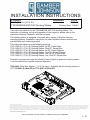 1
1
-
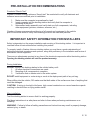 2
2
-
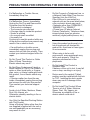 3
3
-
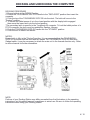 4
4
-
 5
5
-
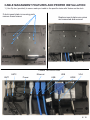 6
6
-
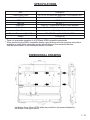 7
7
-
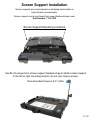 8
8
-
 9
9
-
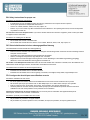 10
10
Gamber-Johnson Panasonic Toughbook 20/G2 Cradle Guide d'installation
- Taper
- Guide d'installation
- Ce manuel convient également à
-
- 7160-1265-00
- 7160-1265-02
- 7160-1265-10
- 7170-0681-00
- 7170-0681-02
- Panasonic Toughbook 20/G2 Docking Station with LIND 90W Auto Power Adapter, Dual RF
- Panasonic Toughbook 20/G2 Docking Station with LIND 90W Auto Power Adapter, No RF
- Panasonic Toughbook 20/G2 Docking Station, Dual RF
- Panasonic Toughbook 20/G2 Docking Station, No RF
dans d''autres langues
Documents connexes
-
Gamber-Johnson Panasonic Toughbook S1/L1 Tablet Docking Station, Dual RF Guide d'installation
-
Gamber-Johnson Panasonic Toughbook S1/L1 Tablet Cradle, No electronics- Thick Model Guide d'installation
-
Gamber-Johnson Panasonic Toughpad FZ-G1 Thin Docking Station, Dual RF Guide d'installation
-
Gamber-Johnson Panasonic Toughbook 20/G2 Docking Station, Dual RF Guide d'installation
-
Gamber-Johnson 7160-1789-00 Guide de démarrage rapide
-
Gamber-Johnson 7160-1869 Guide de démarrage rapide