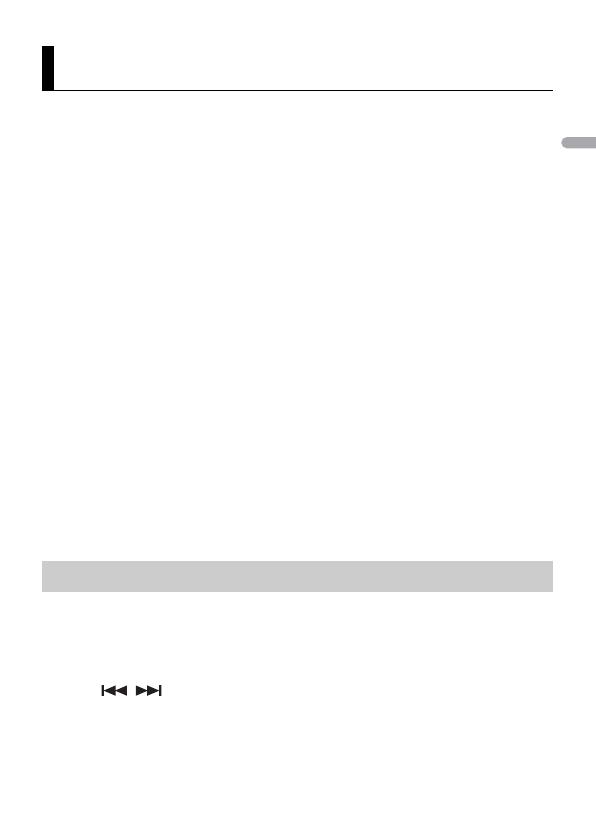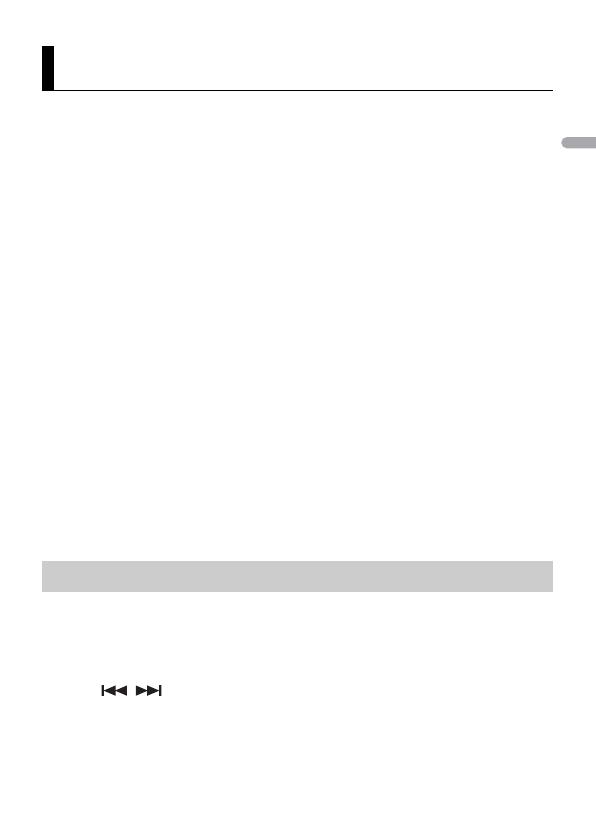
- 20 -
Only SiriusXM® brings you more of what you love to listen to, all in one place. Get over
140 channels, including commercial-free music plus the best sports, news, talk, comedy
and entertainment. Welcome to the world of satellite radio. A SiriusXM Vehicle Tuner and
Subscription are required. For more information, visit www.siriusxm.com
TuneStart™
Automatically start songs from the beginning when you tune to one of your preset
music channels stored on the current band of presets. For details, refer to TUNE START on
page 30.
TuneStart is compatible with SXV200 or later tuner models. Not compatible with SXV100.
TuneScan™
Scan through short previews of songs you may have missed on music channels stored
on the current band of presets.
Each song in the current channel plays for six seconds at a time.
For details, refer to TUNE SCAN (scanning the songs) on page 30.
TuneScan is compatible with SXV200 or later tuner models. Not compatible with SXV100.
TuneMix™
Create a TuneMix™ preset made up of 2 or more of your favorite SiriusXM music
channels. You can then access the TuneMix preset just like you would a traditional preset
channel. You can also edit your TuneMix preset to add or remove channels. For details,
refer to TUNEMIX on page 30.
TuneMix™ is compatible with the SXV300 or later tuner models. Not compatible with the SXV200 or
SXV100.
1 Press SRC/OFF to select [SIRIUSXM].
You should be able to hear the SiriusXM preview channel on Channel 1. If you cannot
hear the preview channel, please check the installation instructions to make sure
your SiriusXM Connect tuner is properly installed.
2 Press / to select Channel 0.
The Radio ID appears on the display.
In addition, the Radio ID is located on the bottom of the SiriusXM Connect Vehicle
Tuner.
SiriusXM Satellite Radio
Preparing for the SiriusXM Satellite Radio service