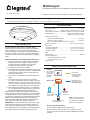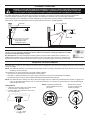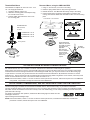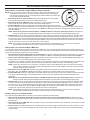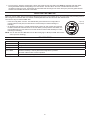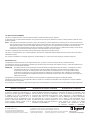Wattstopper
®
DLM Wireless Photosensor with IPv6/Bluetooth
®
Low Energy Technology
Installation Instructions • Instructions d’Installation • Instrucciones de Instalación
No: 27365 – 03/20 rev.5
Catalog Number • Numéro de Catalogue • Número de Catálogo: LMDL-600
Country of Origin: Made in China • Pays d’origine: Fabriqué en Chine • País de origen: Hecho en China
SPECIFICATIONS
Light sensor range ..................................................................... 1 to 1,500 fc
Power Supply ............................. Battery powered, CR123A Lithium Ion, 3 VDC
Connection to DLM Network .... Wireless via LMRC-611 series room controllers
Wireless Radio ...........................................Single, Concurrent 802.15.4 and
...................................................... Bluetooth Low Energy, 2.4GHz
Wireless Communication
IPv6 Mesh (6LoWPAN) Range .............................................. up to 60 ft.
Bluetooth low energy Range .................................................up to 30 ft.
60 ft. max. between LMDL-600 and room controller
Wireless Encryption ............................................ AES-128 bit symmetric key
Environment:
Operating Temperature ........................................32° to 104°F (0° to 40°C)
Storage Temperature ......................................... 23° to 140°F (-5° to 60°C)
Relative Humidity ..............................................5 to 95% (non condensing)
Other:
Plenum Rating ................................................................................... UL2043
Compliance/Regulatory
FCC, RoHS, Bluetooth, IC certified
UL and cUL listed (E101196)
Patent Pending
UNIT DESCRIPTION
The DLM Wireless photo sensor is a wireless battery
powered light sensor intended for operation with Wireless
room controllers. It is an open loop photo sensor that
measures daylight in foot candles to automatically switch or
dim zones of lighting. The sensor sends light level signals
to LMRC-611 room controllers to adjust connected lighting
loads.
Sensor Installation and Conguration Overview
1. Mount the photosensor so that the Daylight Viewing
Port directly views the daylight entering the space
through a window or a skylight. See Placement
Guidelines and Mounting the Photosensor.
2. Turn ON power to the room controller.
3. Use LMCS-100 or the DLM Configuration App software
to complete the configuration process. The LMDL-600
will not operate properly until the configuration and
calibration is successful.
4. Ensure there is a minimum 5fc of ambient light in the
space.
5. From LMCS or the App, select the room network
you’d like to calibrate and select the LMDL to start the
calibration process. You will need a light level meter in
order to record the fc data of the space for each prompt
in the software. Place the light meter at the task level.
6. After following the software prompts, once calibrated,
you can adjust switch overrides and other features by
selecting the LMRC that the LMDL is paired to.
Application Note: Depending on external factors (such as
environment, fixture location and dimming curve of the load)
an adjustment factor may be needed to achieve the target
light level after calibration. If the calibrated LMDL and fixture
combination outputs less light than the target light level
(set in the LMRC parameter), adjust the ‘target light level’
parameter by increasing to an appropriate amount.
IMPORTANT: You must wake the device (press the Config
button) before commissioning. If the LMDL is paired to a
room with LMCS, LMCS is required to calibrate the sensor.
If the LMDL is paired to a room with the DLM Configuration
App, please calibrate with the DLM Configuration App.
Sensor Params
LMPX-600
LMPC-600
Mode Auto On
Blink On
Load Type Dim
LMBR-650
For networking
and managing
rooms, floors,
and building
(optional
)
LMRC-61
1MCC
Wireless
Dimmer and/or
Scene Switch
LMDL-600
Wireless
Photosensor
IPv6 Mesh for
networking of DLM
rooms and devices
over 6LoWPAN
Bluetooth low energy
communication for
mobile App suppor
t
DLM Configuration App
on a mobile device
WIRELESS DLM CONNECTION
NOTE: The LMDL cannot be
used in a Hybrid DLM Room.
The LMDL must be used with
wireless room controllers.
Distance Recommendations:
30’ max between LMDL-600 and mobile device
60’ max. between LMDL-600 and room controller or bridge
10’ minimum and 100’ maximum between LMBR-650 and room
controller

2
The LMDL-600 switches or dims electric light in response to daylight. It is important to select a location where the photosensor
measures daylight contribution only. For proper operation the photosensor should not see any electric light contribution.
When the primary source of daylight is a window (sidelighting), the LMDL-600 is typically ceiling mounted between one to three feet
away from the window. The figure below shows a typical placement location for a sidelit application.
WARNING: DO NOT USE THE DLM LOCAL NETWORK TO CONTROL LOADS OTHER THAN LIGHTING IF THE
LOAD IS NOT IN VIEW OF A PERSON AT ALL CONTROL LOCATIONS. DO NOT USE DLM TO CONTROL ANY
LOAD THAT MIGHT BE DANGEROUS OR CAUSE A HAZARDOUS SITUATION IF ACCIDENTALLY ACTIVATED.
PLACEMENT GUIDELINES
60°
Mount photosensor close to window
to see only daylight contribution.
Sensor must not view
electric light output.
LMDL-600
45°
Window
Light Fixture
IMPORTANT INSTALLATION INFORMATION
To ensure a successful installation and startup of a wireless system, the following steps must be taken by the
installing contractor. Failure to document all device address and locations may delay completion of startup
and result in additional startup charges.
Key Requirement: Document every Device’s MAC Address (at least the last 4 alphanumeric characters). An
additional MAC address label is included for the installer to use on a floor plan map. The last four characters are
repeated in a larger font, in bold. Keep this document so that the commissioning tech has access at a later date.
MOUNTING THE PHOTOSENSOR
The LMDL-600 in a ceiling or open ceiling environment so that the daylight view port directly views daylight entering the space through a
window or skylight.
NOTE: The LMDL-600 operates on an included CR123A battery. Before mounting, pull the battery tab on the back of the unit to activate
the battery and power the unit.
The photosensor can be mounted using one of thee possible methods:
• Mounted to the ceiling using the included plastic mounting plate
• Mounted to a hanging threaded rod, for open ceiling environments, using the included threaded rod adapter
• Recessed mounting, using the optional LMDL-600-RPM Recessed Plenum Mounting Kit
NOTE: The LMDL-600 has a rotating cover which allows the daylight port to be adjusted to point directly at the window or skylight. The
cover can be rotated approximately 170°, so mount the photosensor so it points in the general direction of the window/skylight
and then adjust the cover.
Twist to
Lock
Ceiling Mount
1. Attach the mounting plate to the ceiling with the
three included 1” mounting screws.
2. Twist the LMDL-600 clockwise to lock it onto
the mounting plate.
Light Fixture
Skylight
LMDL-600
60°
NOTE: Pull protective battery tab
before installation to power
the sensor.
Pull Tab
Rotate sensor window
so that it points towards
window or skylight
Examples of labels

3
Twist to
Lock
Mounting Bracket
Threaded hole - 3/8"-16
Threaded hole - 1/4"-20
Threaded Rod Size
3/8"-16, 1/4"-20,
or 1/2”-13
Threaded hole - 1/2"-13
Threaded Rod Mount
The threaded rod adapter can mount to a 3/8” - 16 or
1/4” - 20 hanging threaded rod.
1. Screw the adapter onto the rod.
2. Attach the mounting plate to the adapter using
the included 10mm screw.
3. Twist the LMDL-600 clockwise to lock it onto
the mounting plate.
SETTING UP A ROOM NETWORK BY PAIRING DEVICES
Pair wireless devices to a room controller to create an individual room network and enable Plug N’ Go operation.
Device pairing can be done by using by using the DLM Config App or Push-to-Pair (PtP) mode on the room controller and all other
wireless devices. Because the app is needed for commissioning the LMDL-600, you may find it easier to use the DLM Config app.
To pair devices in a network, they must all have the same wireless channel and Network ID. By default the channel is 15 and the
Network ID is 1. Using Push-to-Pair mode, the Network ID for all devices being paired is migrated to a new number, so that only those
device communicate with each other. The channel number will remain at 15.
NOTE: LMCS-100 software, version 4.7 or later can also be used to pair devices. However, LMCS-100 requires use of an LMBR-650.
Using LMCS, it is possible to change the channel as well as Network ID.
DEVICE PAIRING, COMMISSIONING, AND UNIT ADJUSTMENT USING THE DLM CONFIG APP
The DLM Config App is available for both iOS® and Android® devices. Search “DLM Config” on your device to download.
The app provides the ability to pair various devices in a room. The app is also required in order to configure and calibrate the LMDL-
600, which must be done before it will function correctly in the room. Additionally, you can modify load binding and edit various DLM
parameters within the app.
For details on the features and operation, download the DLM Config App User Guide from the
wattstopper web site at :
https://www.legrand.us/wattstopper.aspx
NOTE: LMCS-100 software, version 4.7 or later can also be used to pair devices, commission the LMDL-600, and edit DLM
parameters. However, LMCS-100 requires use of an LMBR-650.
Twist to
Lock
Spring
Arm
Cut hole with 3 1/8” hole saw
Twist to
Lock
Spring
Arm
Cut hole with 3 1/8” hole saw
Recessed Mount, using the LMDL-600-RPM
1. Using a 3 1/8” hole saw, cut a hole in the ceiling.
2. Raise the spring loaded arms so they fit through the hole.
3. Release the arms. The LMDL-600 will loosely clamp to the ceiling.
4. Hold the edges of the recessed mounting plate to prevent it from
moving, then twist the LMDL-600 clockwise to lock it onto the mounting
plate.
12 Gauge
Wire Hanger
Hanger attachment
feature, for use when
local safety or seismic
requirements are
applicable.
Note: Once the
sensor is attached
to the recessed
mount, the sensor
will be firmly
in place.

4
DEVICE PAIRING USING PUSH-TO-PAIR MODE
Push-to-Pair in a room with a single LMRC-611 Room Controller
NOTE: Once you enter PtP mode on the room controller, a three minute timer begins. If the
Config button on any device in the room is pressed, the timer resets and begins the
three minute countdown again. If no Config button is pressed within three minutes, the
room controller will exit PtP mode.
1. Enter PtP mode on the room controller. Press the Config button three times (within
three seconds) until the LED on the room controller flashes green.
2. Enter PtP mode on the LMDL-600. Using a pointed tool, press the Config button three
times. As with the room controller, the LED on the switch will flash green.
3. Pair the LMDL-600. Press the Config button on the LMDL-600 one more time to pair it to
the room controller. The load connected to the room controller will toggle once (if the load is OFF, it will turn ON; if ON, it will turn
OFF) to indicate that pairing was successful. Also, the LMDM-601’s blinking LED will turn to solid green as another indicator of a
successful pairing.
NOTE: If there are any wireless sensors, dimmers, or additional switches in the room, repeat steps 2 and 3 for each of those
devices so that all devices are paired together in the same network. For each device, the load will toggle during step 3.
4. Exit PtP mode. From any device, press the Config button 3 times. After a few seconds, the LED on each Room controller, switch
or sensor currently in PtP mode will flash white and reboot, leaving the default network and migrating to the new network. Then,
the LED on the room controller will flash blue and the pairing process finishes.The default Network ID on all devices will change to
a new number, based on the last four digits of the Mac address on the room controller, and now those devices will communicate
only with each other and not any devices which have not been paired.
NOTE: It is important to exit PtP mode within the three minute time limit mentioned above. If you do not, none of the device
pairings will be remembered and you have to start the process over from the beginning.
Push-to-Pair in a room with multiple LMRC-611s
In a room with multiple loads, there may be more than one LMRC-611. They can all be paired to the same room network, allowing the
scene switch to set each load to different levels per scene. One of the room controllers will become the master, determining the Network
ID and channel settings for all the devices in the network.
1. Enter wireless Push-to-Pair (PtP) mode on all room controllers. Press the Config button three times on each LMRC-611 to put them
all in PtP mode. The green LEDs will flash on all room controllers. The first room controller placed into PtP will become the master.
2. Pair the room controllers together. Press the Config button one more time on each room controller except for the master. This
indicates to the rooms controllers that they will be paired with each other.
The master room controller’s LED blink rate will double once the first device is paired to it. This faster blink rate is convenient when
multiple room controllers are present on the same network.The LED will turn solid on the other controllers being paired.
NOTE: If there are more than two room controllers, you have the choice of either placing them all in PtP mode and then pairing
them, or pairing the first two controllers and then repeating steps 1 and 2 for each additional controller, leaving the master
controller in PtP mode the entire time.
3. Enter PtP mode on the LMDL-600. Press the Config button three times. As with the room controller, the LED on the switch will
flash green. Also, the LMDM-601’s blinking LED will turn to solid green as another indicator of a successful pairing.
4. Pair the LMDL-600. Press the Config button on the LMDL-600 one more time to pair it to the room controller. The load connected
to the room controller will toggle once (if the load is OFF, it will turn ON; if ON, it will turn OFF) to indicate that pairing was
successful.
NOTE: If there are any wireless sensors, dimmers, or additional switches in the room, repeat steps 2 and 3 for each of those
devices so that all devices are paired together in the same network. For each device, the load will toggle during step 3.
5. Exit PtP mode. From any device, press the Config button 3 times. After a few seconds, the LED on each Room controller, switch
or sensor currently in PtP mode will flash white and reboot, leaving the default network and migrating to the new network. Then,
the LED on the room controller will flash blue and the pairing process finishes.The default Network ID on all devices will change
to a new number, based on the last four digits of the Mac address on the master room controller, and now those devices will
communicate only with each other and not any devices which have not been paired.
NOTE: It is important to exit PtP mode within the three minute time limit mentioned above. If you do not, none of the device
pairings will be remembered and you have to start the process over from the beginning.
Pairing a device to an existing network
If you need to add the LMDL-600 to an existing in room network, follow the procedure below:
1. Enter wireless Push-to-Pair (PtP) mode on the room controller or any currently paired battery device. Press the Config
button three times (within three seconds).The LED on the room controller and any paired battery devices that are currently awake
will flash green.
2. Enter PtP mode on the LMDL-600. Using a pointed tool, press the Config button three times. As with the room controller, the LED
on the switch will flash green.
3. Pair the devices. Press the Config button on the LMDL-600 one more time to pair the LMDL-600 to the room controller. The load
connected to the room controller will toggle once (if the load is OFF, it will turn ON; if ON, it will turn OFF) to indicate that pairing
was successful.
Press here
to pair with
room controller

5
4. From any device, press the Config button 3 times. After a few seconds, the LED on the LMDM-601 will flash white and reboot,
leaving the default network and migrating to the new network. Then the LED on the room controller will flash blue while it
completes the pairing process. The Network ID of the LMDL-600 will change to the value used by the previously paired devices
and the room controller also returns to that value.
RESETTING THE LMDL-600
When you reset the LMDL-600, the Channel and Network ID will return to their default values, and if the switch was previously paired, it
will no longer be connected to that room network. All DLM parameters are also returned to their default values.
There are two ways to reset the LMDL-600:
• Press the Config button 10 times. The LED will blink green each time the Config button is
pressed. After the 10th press, the LED will turn red then briefly turn white indicating it is
rebooting.
• On the back of the sensor, is a small hole that will fit a paper clip. Use a paper clip to depress
the button inside that hole and hold for 10 seconds. When you first press the reset button, the
LED will blink red once, then after the 10 second will reboot and the LED will briefly turn white,
indicating it is rebooting.
NOTE: You can also reset the LMDL-600 from the DLM Config App or LMCS (the LMDL-600 must be
woken up before resetting).
LED INDICATORS
LED Color Function
White Unit Boot Up
Green, 1 Blink Config Button Pressed
Blinking Green Push to Pair Mode
Red, 1 Blink Indicates low battery. It will only blink if the Config button is pressed.
Also blinks if Reset button on back is pressed
Blinking Red Push n’ Learn Mode (not applicable to LMDL-600 but will blink if other devices are in PnL)
Paper Clip
Reset Hole

800.879.8585
www.legrand.us/wattstopper
No. 27365 – 03/20 rev. 5
© Copyright 2020 Legrand All Rights Reserved.
© Copyright 2020 Tous droits réservés Legrand.
© Copyright 2020 Legrand Todos los derechos reservados.
Wattstopper warranties its products to be free
of defects in materials and workmanship for a
period of five (5) years. There are no obligations
or liabilities on the part of Wattstopper for
consequential damages arising out of, or in
connection with, the use or performance of this
product or other indirect damages with respect
to loss of property, revenue or profit, or cost of
removal, installation or reinstallation.
Wattstopper garantit que ses produits sont
exempts de défauts de matériaux et de fabrication
pour une période de cinq (5) ans. Wattstopper
ne peut être tenu responsable de tout dommage
consécutif causé par ou lié à l’utilisation ou
à la performance de ce produit ou tout autre
dommage indirect lié à la perte de propriété, de
revenus, ou de profits, ou aux coûts d’enlèvement,
d’installation ou de réinstallation.
Wattstopper garantiza que sus productos
están libres de defectos en materiales y mano
de obra por un período de cinco (5) años. No
existen obligaciones ni responsabilidades por
parte de Wattstopper por daños consecuentes
que se deriven o estén relacionados con el
uso o el rendimiento de este producto u otros
daños indirectos con respecto a la pérdida
de propiedad, renta o ganancias, o al costo
de extracción, instalación o reinstalación.
WARRANTY INFORMATION INFORMATIONS RELATIVES À LA GARANTIE INFORMACIÓN DE LA GARANTÍA
FCC REGULATORY STATEMENTS
This device complies with part 15 of the FCC Rules. Operation is subject to the following two conditions:
(1) This device may not cause harmful interference, and (2) this device must accept any interference received, including interference that may cause
undesired operation.
NOTE: This equipment has been tested and found to comply with the limits for a Class A digital device, pursuant to part 15 of the FCC Rules. These
limits are designed to provide reasonable protection against harmful interference when the equipment is operated in a commercial environment.
This equipment generates, uses, and can radiate radio frequency energy and, if not installed and used in accordance with the instruction
manual, may cause harmful interference to radio communications. Operation of this equipment in a residential area is likely to cause harmful
interference in which case the user will be required to correct the interference at his own expense.
This device complies with FCC and IC safety levels of radio frequency (RF) exposure for Mobile devices.
This device is only authorized for use in a mobile application. At least 20 cm of separation distance between this device and the user’s body must be
maintained at all times.
Any changes or modifications not expressly approved by The Watt Stopper Inc. could void the user’s authority to operate the equipment.
DÉCLARATION FCC
Ce dispositif est conforme à la section 15 des règlements de la FCC. On peut s’en servir sous réserve des deux conditiond suivantes.
1)Ce dispositif ne provoque pas d’interférences nuisibles; 2) Il doit être en mesure d’accepter toute interférence reçue, y compris les interférences qui
peuvent causer un fonctionnement indésirable.
REMARQUE: Ce matériel a été mis à l’essai et a été jugé conforme aux limites d’un dispositif numérique de classe A, conformément à la section
15 des règlements de la FCC. Ces limites visent à offrir une protection raisonnable contre les interférences nuisibles dans un
environnement commercial. Ce matériel génère, utilise et peut émettre des radiofréquences et, s’il n’est pas installé ou utilisé
conformément aux directives, peut causer des interférences nuisibles aux communications radio. L’utilisation de cet équipement
dans une zone résidentielle est susceptible de provoquer des interférences nuisibles, dans un tel cas l’utilisateur devra corriger les
interférences à ses frais.
Cet appareil est conforme aux niveaux de sécurité FCC et IC de l’exposition aux radiofréquences (RF) pour les appareils mobiles.
Cet appareil n’est autorisé que pour une application mobile. Au moins 20 cm de distance de séparation entre cet appareil et le corps de l’utilisateur
doivent être maintenu en tout temps.
Tout changement ou modification non expressément approuvé par The Watt Stopper Inc. pourrait annuler le droit de l’utilisateur à utiliser l’équipement
The Bluetooth® word mark and logos are registered trademarks owned by the
Bluetooth SIG, Inc. and any use of such marks by Wattstopper is under license.
Google Play and the Google Play
logo are trademarks of Google Inc.
The Apple logo, iPhone, iPod touch, and iTunes are trademarks
of Apple Inc., registered in the U.S. and other countries.
-
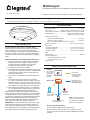 1
1
-
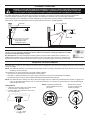 2
2
-
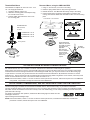 3
3
-
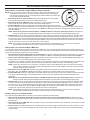 4
4
-
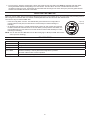 5
5
-
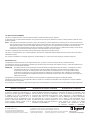 6
6
dans d''autres langues
- English: Legrand LMDL-600 Installation guide
Documents connexes
-
Legrand LMPC-600 and LMDL-600 Mounting Kit Guide d'installation
-
wattstopper LMRC-CA2 Guide d'installation
-
Legrand Integrated Fixture Sensor & Controller Guide d'installation
-
Legrand LMBC-600- DLM Wireless Network Bridge Module Guide d'installation
-
Legrand LMBC-600 Manuel utilisateur
-
Legrand LMBR-600- Wireless DLM Border Router (Tri-Lingual) Guide d'installation
-
Legrand Wattstopper IPPAN4 Manuel utilisateur
-
Legrand LMFC-011 Dimming Fixture Controller Guide d'installation
-
wattstopper LMIN 104 Guide d'installation
-
Legrand DLM Blanco Module Daughter Board PDF (tri-lingual) Guide d'installation