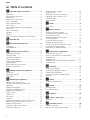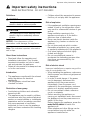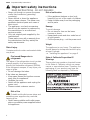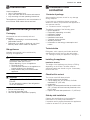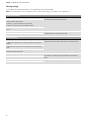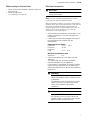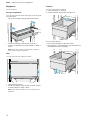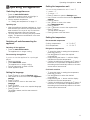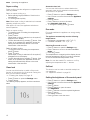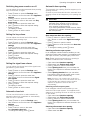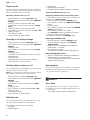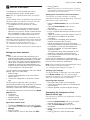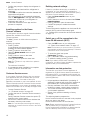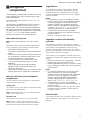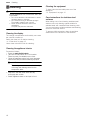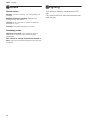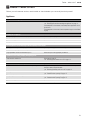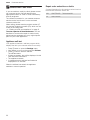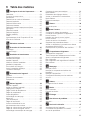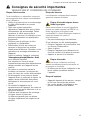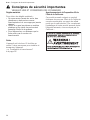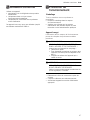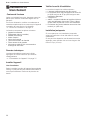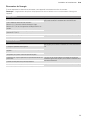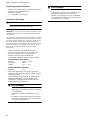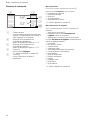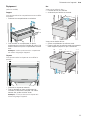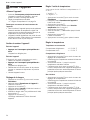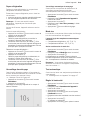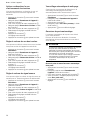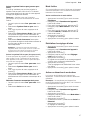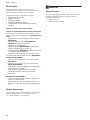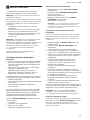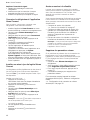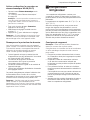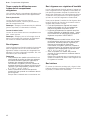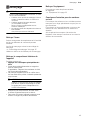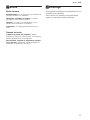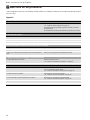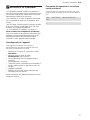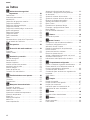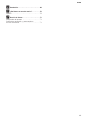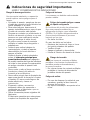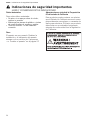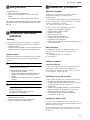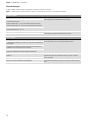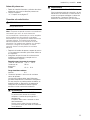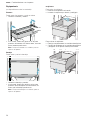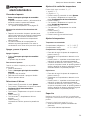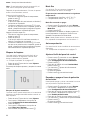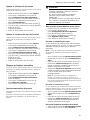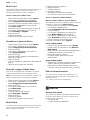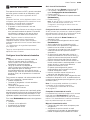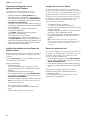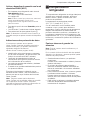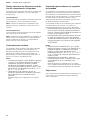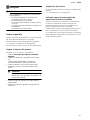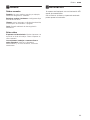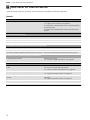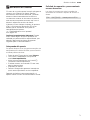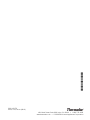Thermador T36BT915NS Mode d'emploi
- Catégorie
- Frigos
- Taper
- Mode d'emploi

USE & CARE GUIDE
GUIDE
D’UTILISATION
ET D’ENTRETIEN
MANUAL DE USO
Y CUIDADO
Model/Modele/Modelo
T23IR905SP
T24IR905SP
T30IR905SP
T36IR905SP
Refrigerator
Réfrigérateur
Frigorífico
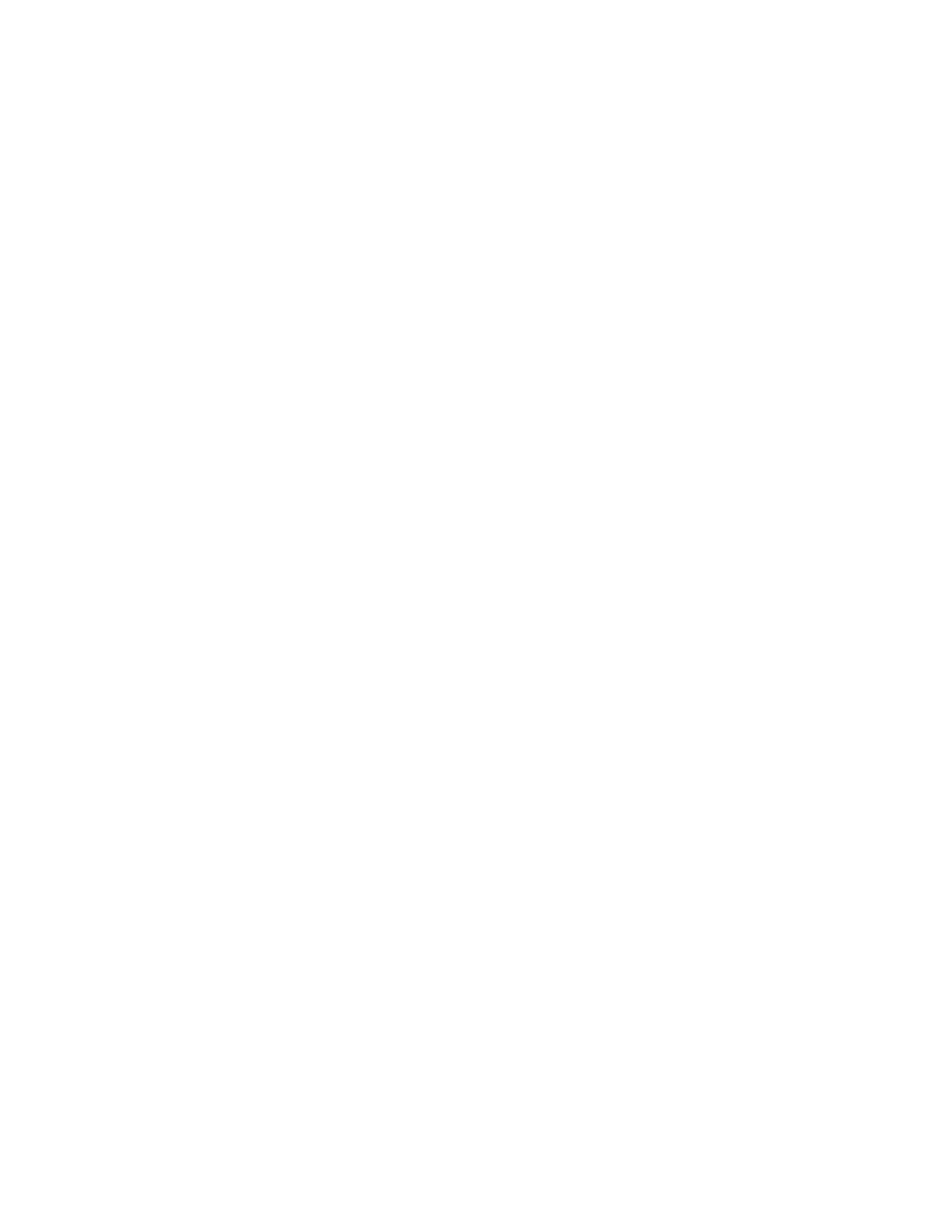
en-us
2
en Table of contents
en I ns t r uc t i o n manual
( Important safety instructions . . . . . . . . . . . . 3
Definitions . . . . . . . . . . . . . . . . . . . . . . . . . . . . . . . . 3
About these instructions . . . . . . . . . . . . . . . . . . . . . 3
Introduction . . . . . . . . . . . . . . . . . . . . . . . . . . . . . . . 3
Restriction of user group. . . . . . . . . . . . . . . . . . . . . 3
Risk of explosion. . . . . . . . . . . . . . . . . . . . . . . . . . . 3
Risk of electric shock . . . . . . . . . . . . . . . . . . . . . . . 3
Risk of injury . . . . . . . . . . . . . . . . . . . . . . . . . . . . . .4
Fire hazard/Danger due to refrigerants . . . . . . . . . . 4
Risk of fire . . . . . . . . . . . . . . . . . . . . . . . . . . . . . . . . 4
Risk of suffocation. . . . . . . . . . . . . . . . . . . . . . . . . . 4
Damage . . . . . . . . . . . . . . . . . . . . . . . . . . . . . . . . . 4
Weight . . . . . . . . . . . . . . . . . . . . . . . . . . . . . . . . . . . 4
State of California Proposition 65 Warnings . . . . . . 4
8 Intended use . . . . . . . . . . . . . . . . . . . . . . . . . . 5
7 Environmental protection . . . . . . . . . . . . . . . 5
Packaging . . . . . . . . . . . . . . . . . . . . . . . . . . . . . . . . 5
Old appliances . . . . . . . . . . . . . . . . . . . . . . . . . . . . 5
5 Installation and connection . . . . . . . . . . . . . . 5
Contents of package. . . . . . . . . . . . . . . . . . . . . . . . 5
Technical data. . . . . . . . . . . . . . . . . . . . . . . . . . . . . 5
Installing the appliance . . . . . . . . . . . . . . . . . . . . . . 5
Check built-in cut-out. . . . . . . . . . . . . . . . . . . . . . . . 5
Side-by-side installation . . . . . . . . . . . . . . . . . . . . . . 5
Saving energy . . . . . . . . . . . . . . . . . . . . . . . . . . . . . 6
Before using for the first time . . . . . . . . . . . . . . . . . 7
Electrical connection . . . . . . . . . . . . . . . . . . . . . . . . 7
* Getting to know your appliance . . . . . . . . . . 8
Appliance . . . . . . . . . . . . . . . . . . . . . . . . . . . . . . . . 8
Operating controls. . . . . . . . . . . . . . . . . . . . . . . . . .9
Equipment . . . . . . . . . . . . . . . . . . . . . . . . . . . . . . . 10
1 Operating the appliance . . . . . . . . . . . . . . . . 11
Switching the appliance on . . . . . . . . . . . . . . . . . . 11
Switching off and disconnecting the
appliance. . . . . . . . . . . . . . . . . . . . . . . . . . . . . . . . 11
Setting the language . . . . . . . . . . . . . . . . . . . . . . . 11
Setting the temperature unit . . . . . . . . . . . . . . . . .11
Setting the temperature. . . . . . . . . . . . . . . . . . . . .11
Super cooling . . . . . . . . . . . . . . . . . . . . . . . . . . . .12
Clean lock . . . . . . . . . . . . . . . . . . . . . . . . . . . . . . .12
Eco mode . . . . . . . . . . . . . . . . . . . . . . . . . . . . . . .12
Self-test . . . . . . . . . . . . . . . . . . . . . . . . . . . . . . . . .12
Setting the brightness of the control panel . . . . . .12
Switching key press sound on or off . . . . . . . . . . . 13
Setting the key volume . . . . . . . . . . . . . . . . . . . . .13
Setting the signal tone volume . . . . . . . . . . . . . . . 13
Automatic clean lock. . . . . . . . . . . . . . . . . . . . . . .13
Automatic door opening . . . . . . . . . . . . . . . . . . . . 13
Theater mode . . . . . . . . . . . . . . . . . . . . . . . . . . . . 14
Resetting to the factory settings . . . . . . . . . . . . . . 14
Switching demo mode on or off . . . . . . . . . . . . . . 14
Sabbath mode . . . . . . . . . . . . . . . . . . . . . . . . . . . 14
Home network . . . . . . . . . . . . . . . . . . . . . . . . . . . 14
M Alarm. . . . . . . . . . . . . . . . . . . . . . . . . . . . . . . 14
Door alarm . . . . . . . . . . . . . . . . . . . . . . . . . . . . . . 14
o Home Connect. . . . . . . . . . . . . . . . . . . . . . . . 15
Setting up a home network. . . . . . . . . . . . . . . . . . 15
Connecting the refrigerator to the
Home Connect app . . . . . . . . . . . . . . . . . . . . . . . 15
Installing updates for the Home
Connect software . . . . . . . . . . . . . . . . . . . . . . . . . 16
Customer Service access. . . . . . . . . . . . . . . . . . . 16
Deleting network settings . . . . . . . . . . . . . . . . . . . 16
Switch on or off the connection to the
home WLAN network (Wi-Fi). . . . . . . . . . . . . . . . . 16
Information on data protection . . . . . . . . . . . . . . . 16
U Refrigerator compartment. . . . . . . . . . . . . . 17
Note when storing food . . . . . . . . . . . . . . . . . . . . 17
Note the chill zones in the refrigerator
compartment . . . . . . . . . . . . . . . . . . . . . . . . . . . . 17
Vegetable bin . . . . . . . . . . . . . . . . . . . . . . . . . . . . 17
Vegetable container with humidity controller . . . . 17
Cool-fresh bin . . . . . . . . . . . . . . . . . . . . . . . . . . . . 17
D Cleaning . . . . . . . . . . . . . . . . . . . . . . . . . . . . 18
Cleaning the display . . . . . . . . . . . . . . . . . . . . . . . 18
Cleaning the appliance interior. . . . . . . . . . . . . . . 18
Cleaning the equipment . . . . . . . . . . . . . . . . . . . . 18
Care instructions for stainless steel
surfaces . . . . . . . . . . . . . . . . . . . . . . . . . . . . . . . . 18
l Odors. . . . . . . . . . . . . . . . . . . . . . . . . . . . . . . 19
Changing the odor filter . . . . . . . . . . . . . . . . . . . . 19
> Noises . . . . . . . . . . . . . . . . . . . . . . . . . . . . . . 20
Normal noises . . . . . . . . . . . . . . . . . . . . . . . . . . . 20
Preventing noises . . . . . . . . . . . . . . . . . . . . . . . . . 20
9 Lighting. . . . . . . . . . . . . . . . . . . . . . . . . . . . . 20
3 Faults – what to do? . . . . . . . . . . . . . . . . . . 21
Appliance . . . . . . . . . . . . . . . . . . . . . . . . . . . . . . . 21
4 Customer service. . . . . . . . . . . . . . . . . . . . . 22
Appliance self-test . . . . . . . . . . . . . . . . . . . . . . . . 22
Repair order and advice on faults . . . . . . . . . . . . 22

9 Important safety instructions
READ INSTRUCTIONS - DO NOT DISCARD!
Important safety instructions en-us
3
(Important safety instructions
Impor t ant saf et y i nst r uct i ons
READ INSTRUCTIONS - DO NOT DISCARD!
Definitions
9 WARNING
Non-observance of this warning could
result in death or serious injuries.
9 CAUTION
Non-observance of this warning could
result in slight or moderately serious
injuries.
NOTICE: Non-observance of this
information could damage the appliance.
Note: This indicates important information
and/or tips.
About these instructions
■ Read and follow the operating and
installation instructions. They contain
important information on how to install,
use and maintain the appliance.
■ Retain all documents for subsequent use
or for the next owner.
Introduction
■ This appliance complies with the relevant
safety regulations for electrical
appliances.
■ The refrigeration circuit has been
checked for leaks.
Restriction of user group
■ Avoid placing children and vulnerable
persons at risk.
■ This appliance may be used by children
and persons who have reduced physical,
sensory or mental abilities or inadequate
experience and/or knowledge, provided
they are supervised or have been
instructed on how to use the appliance
safely and have understood the resulting
dangers.
■ Children should be supervised to ensure
that they do not play with the appliance.
Risk of explosion
■ If the appliance's ventilation openings are
sealed, a leak in the refrigeration circuit
may result in a flammable mixture of gas
and air.
Keep ventilation openings in the
appliance enclosure or in the built-in
structure clear of obstruction.
■ Never use electric devices inside the
appliance (e.g. heaters or electric ice
makers).
■ Do not store products which contain
flammable propellants (e.g. spray cans)
or explosive substances in the appliance.
■ Only store high-proof alcohol tightly
closed and upright.
■ Do not use additional means to
accelerate the defrosting process other
than those recommended by the
manufacturer.
Risk of electric shock
Improper installations or repairs may put the
user at considerable risk.
■ When installing the appliance, make sure
that the power cord does not get jammed
or damaged.
■ In order to avoid danger, if the power
cord is damaged, disconnect the
appliance from the power source
immediately. Have the power cord
replaced by the manufacturer, customer
service or a similarly qualified person.
■ Do not use multiple outlets, extension
cords, or adapters.
■ Before servicing the appliance or
carrying out installation work, disconnect
the appliance from the power source or
switch off the fuse.
Before cleaning the appliance, press the
main On/Off switch to switch the
appliance off.
Glass shelves and other fittings can be
moved without any risk while the
appliance is switched on.

9 Important safety instructions
READ INSTRUCTIONS - DO NOT DISCARD!
en-us Important safety instructions
4
■ Never cut through or remove the power
cord's third conductor (grounding
conductor).
■ Never defrost or clean the appliance
using a steam cleaner. The steam may
penetrate electrical parts and cause a
short circuit.
■ The appliance, cord and accessories
should only be repaired or replaced by
the manufacturer or an authorized
service provider.
■ Only use original parts supplied by the
manufacturer.
These parts come with a warranty from
the manufacturer that they satisfy the
safety requirements.
Risk of injury
Containers which contain carbonated drinks
may burst.
Fire hazard/Danger due to
refrigerants
The tubes of the refrigeration circuit contain
a small quantity of an environmentally
friendly but flammable refrigerant (R600a).
If the refrigerant escapes, it may injure your
eyes or ignite.
■ Do not damage the tubes.
If the tubes are damaged:
■ Keep open flames and ignition sources
away from the appliance.
■ Ventilate the room.
■ Switch off the appliance and unplug the
power cord.
■ Please contact customer service.
Risk of fire
Portable multi-outlet power strips and
portable power supplies may overheat,
causing a fire.
■ Never leave portable multi-outlet power
strips or portable power supplies behind
the appliance.
Risk of suffocation
■ If the appliance features a door lock:
keep the key out of the reach of children.
■ Keep children away from the packaging
and its parts.
Damage
To avoid damage:
■ Do not stand or lean on the base,
runners or doors.
■ Keep plastic parts and door seals free of
oil and grease.
■ Pull the power plug – not the power cord.
Weight
The appliance is very heavy. The appliance
should always be transported and set up by
at least 2 people.
~ "Installing the appliance" on page 5
State of California Proposition 65
Warnings
This product may contain a chemical known
to the State of California, which can cause
cancer or reproductive harm. Therefore, the
packaging of your product may bear the
following label as required by California:

Intended use en-us
5
8Intended use
Intended us e
Use this appliance
■ Only for refrigerating food.
■ only in the home and in the home environment.
■ only according to these operating instructions.
This appliance is intended for use at an elevation of
no more than 2000 meters above sea level.
7Environmental protection
En v i r o n ment al pr ot ec t i on
Packaging
All materials are environmentally safe and
recyclable:
■ Dispose of packaging in an environmentally
responsible manner.
■ Please ask your dealer or inquire at your local
authority about current means of disposal.
Old appliances
Valuable raw materials can be reclaimed by
recycling old appliances.
9 WARNING
CHILDREN MAY BECOME LOCKED IN THE
APPLIANCE AND SUFFOCATE!
Before disposing of your old appliance:
■ Remove the door.
■ Leave shelves and bins in the appliance to
prevent children from climbing in.
■ Keep children away from the discarded
appliance.
9 CAUTION
REFRIGERANT AND HARMFUL GASES MAY
ESCAPE.
Do not damage the tubes of the refrigeration
circuit and insulation.
1. Pull out the power plug.
2. Cut through the power cord.
3. Have the appliance disposed of properly.
5 Installation and
connection
Inst all ati on and connect i on
Contents of package
After unpacking all parts, check for any damage
during transport.
If you have any complaints, please contact the
dealer from whom you purchased the appliance or
our customer service.
~ "Customer service" on page 22
The delivery consists of the following parts:
■ Built-in appliance
■ Equipment (depending on model)
■ Installation material
■ Instruction manual
■ Installation instructions
■ Customer service booklet
■ Warranty enclosure
■ Information on the energy consumption and
noises
Technical data
Refrigerant, cubic capacity and further technical
specifications can be found on the rating plate.
~ "Getting to know your appliance" on page 8
Installing the appliance
Installation location
The weight of the appliance may be up to 500 kg
depending on the model. The base must be
sufficiently stable and should not give. If necessary,
reinforce the floor.
Check built-in cut-out
The cut-out must fulfill these criteria:
■ Anti-tilt bracket must be fitted
■ Cut-out depth min. 24” (610 mm), for flush
installation 25” (635 mm)
■ rectangular
■ stable – the side panels and the top must be min.
5/8" (16 mm) thick and securely attached to the
floor or wall
■ Depth of shortest side panels min. 4” (100 mm)
Side-by-side installation
Observe the specifications in the installation
instructions for a side-by-side installation.
If a partition wall is required between the appliances
it must be at least 5/8" (16 mm) wide.

en-us Installation and connection
6
Saving energy
If you follow the instructions below, your appliance will use less power.
Note:
The arrangement of the equipment does not affect the energy consumption of the appliance.
--------
Installing the appliance
Keep the appliance out of direct sunlight. The appliance needs to cool less frequently at low ambient tempera-
tures and therefore consumes less power.
Install the appliance as far away as possible from heating elements,
cooker and other heat sources:
At least 1¼” (3 cm) from electric or gas cookers.
At least 11¾" (30 cm) from oil or solid-fuel cookers.
Select an installation location at a room temperature of approx. 68 °F
(20 °C).
Do not cover or block the ventilation openings. The appliance needs to cool less frequently if the warm air can
escape and therefore consumes less power.
Ventilate the room daily.
Using the appliance
Open the appliance door only briefly. The air in the appliance does not warm up so intensely. The appliance
needs to cool less frequently and therefore consumes less power.
Transport purchased food in a cool bag and place in the appliance
quickly.
Allow warm food and drink to cool down before placing in the appli-
ance.
Thaw frozen food in the refrigerator compartment to utilize the low
temperature of the frozen food.
Always leave a space between the food and the back panel. The air can circulate and the humidity will remain constant.The appli-
ance needs to cool less frequently and therefore consumes less
power.
Pack food airtight.
Do not cover or block the ventilation openings. The appliance consumes less power if the warm air can escape.
Vacuum the ventilation openings once a year.

Installation and connection en-us
7
Before using for the first time
1. Remove information material, adhesive tape and
protective foil.
2. Clean the appliance.
~ "Cleaning" on page 18
Electrical connection
9 CAUTION
Do not connect the appliance to electronic
energy saver plugs.
Note: You can connect the appliance to mains-
controlled and sine-controlled inverters.
Mains-controlled inverters are used for photovoltaic
systems which are connected directly to the national
grid. Sine-controlled inverters must be used for
isolated applications. Isolated applications, e.g. on
ships or in mountain lodges, are not directly
connected to the national grid.
1. After installing the appliance, wait at least 1 hour
before connecting it to prevent damaging the
compressor.
2. Check that the outlet was installed according to
the regulations and complies with the
requirements.
Requirements for outlets
Maximum simultaneous load
3. Connect the appliance to an outlet near the
appliance.
The outlet must also be freely accessible
following installation of the appliance.
If free access is impossible, an all-pole isolating
switch must be integrated into the permanent
electrical installation according to the installation
regulations.
9 WARNING
RISK OF ELECTRIC SHOCK!
Never use multiple outlets, extension cords
or adapters.
The appliance must be grounded correctly.
Never cut through or remove the power
cord's third conductor (grounding
conductor).
9 WARNING
RISK OF ELECTRIC SHOCK!
If the power cord is too short, never use
multiple outlets or extension cords. Instead,
please contact customer service.
Outlet with 110 V ... 120 V
Protective
conductor
60 Hz
Fuse 10 A ... 16 A
Appliance 6 A

en-us Getting to know your appliance
8
*Getting to know your appliance
Get t i ng to know your appl i ance
Appliance
6H
WWLQJV
(GLW
+
3
K
C
%
;
( ... H Operating controls
P Main On/Off switch
X Door damper
` Rating plate
h Vegetable bin
)" Vegetable container with humidity
controller
)* Cool-fresh bin
)2 Automatic door opening
): Ventilation opening
)B Storage compartment for large
bottles

Getting to know your appliance en-us
9
Operating controls
Settings menu
Press " button to open the menu.
In the Settings menu you will find:
■ Appliance settings
■ Cleaning mode
■ Eco mode
■ Self-test
■ Sabbath mode (if activated)
~ "Operating the appliance" on page 11
Appliance settings menu
This is how to navigate to the Appliance settings
menu:
1. Press " button.
2. Use ( button to move to the Appliance settings
menu.
3. Open the menu using 8 button.
In the Appliance settings menu you will find the
following sub-menus and setting options:
■ Brightness
■ Key press sound
■ Key volume
■ Signal tone volume
■ Automatic clean lock
■ Automatic door opening
■ Theater mode
■ Temperature unit
■ Home network
■ Language
■ Factory settings
■ Demo mode
■ Sabbath mode
~ "Operating the appliance" on page 11
( Touch fields
There are sensors under the touch fields.
Touching the symbol calls up the
respective function.
0 Refrigerator compartment temperature
display
Indicates the set temperature in °C/°F.
8 Cool-fresh compartment temperature
display
Indicates the set temperature in °C/°F.
@ " button
Opens the Settings menu.
~ "Settings menu" on page 9
H : button
Opens the menu for changing the
temperature.
(GLW
@
6HWWLQJV
#
+

en-us Getting to know your appliance
10
Equipment
(not all models)
Storage compartment
You can remove and adjust the height of the storage
compartments:
1. Lift up the storage compartment and remove.
2. When re-inserting, insert hooks on back of
storage compartment at same height to make it
level.
Note: Insert the storage compartment carefully to
avoid scratching the appliance.
Shelf
You can remove and adjust the shelf:
1. Lift shelf and remove.
2. When re-inserting, insert hooks on back of shelf
at same height to make it level.
Note: Insert shelf carefully to avoid scratching the
appliance.
Container
You can remove the container:
■ Press container to the rear,
■ lift the container at the rear and remove.
You can insert the bin:
■ Pull out the telescopic rails all the way.
■ Place the bin on the telescopic rails and push into
the appliance until it engages.

Operating the appliance en-us
11
1Operating the appliance
Oper at i ng the appl i ance
Switching the appliance on
1. Press the main On/Off switch.
The appliance starts cooling and the light is
switched on when the door is open.
2. Set the required temperature.
~ "Setting the temperature" on page 11
Operating tips
■ After the appliance has been switched on, it may
take several hours until the set temperature has
been reached. Do not put in any food until the
selected temperature has been reached.
■ The front sides of the housing are partly heated
slightly. This prevents condensation in the area
of the door seal.
Switching off and disconnecting the
appliance
Switching off the appliance
■ Press the main On/Off switch.
The appliance is no longer cooling.
Disconnecting the appliance
If you do not use the appliance for a prolonged
period:
1. Remove groceries.
2. Press main On/Off switch.
The appliance is no longer cooling.
3. Pull out mains plug or switch off fuse.
4. Leave appliance open.
Setting the language
1. Press " button to open the Settings menu.
2. Use ( button to move to the menu item Appliance
settings.
3. Press 8 button.
4. Press ( button to move to the menu item
Language.
5. Press : button.
6. Use ( ) buttons to move to the required language.
7. Press 8 button.
The display restarts, and the start screen is
displayed.
Setting the temperature unit
You can choose between the unit °C and °F.
1 ° means 1 °F
1 °C means 1 °C
1. Press " button to open the Settings menu.
2. Use ( button to move to the menu item Appliance
settings.
3. Press 8 button.
4. Use ( button to move to the menu
item Temperature unit.
5. Press : button.
6. Use ( ) buttons to move to the required unit.
7. Press 8 button.
The unit will be changed.
8. Press ; button to exit the menu.
Setting the temperature
Recommended temperature
Refrigerator compartment
1. To open the menu for setting the temperature,
press the button ".
2. Use the m button to select the required
compartment.
3. Keep pressing the button +/- until the display
indicates the required temperature.
4. Confirm the selection by pressing the 8 button. If
the button is not pressed, the appliance stores
the setting and automatically returns to the main
screen after a few seconds.
Cool-fresh container
1. To open the menu for setting the temperature,
press the " button.
2. Use the m button to select the desired
compartment.
3. Keep pressing the +/- button until the display
indicates the required temperature.
4. Confirm the selection by pressing the 8 button. If
the button is not pressed, the appliance stores
the setting and automatically returns to the main
screen after a few seconds.
Cooling compartment: +4 °C/+39 °F
Chill compartment: +1 °C/+34 °F

en-us Operating the appliance
12
Super cooling
Super cooling cools the refrigerator compartment as
cold as possible.
Switch on super cooling, e.g.:
■ Before placing large quantities of food into the
compartment
■ For cooling drinks quickly
Note: When super cooling is switched on, increased
operating noises may occur.
After approx. 6 hours, the appliance switches to
normal operation.
Switch on super cooling:
1. To open the menu for setting the temperature,
press : button.
2. Press / button.
When super cooling is switched on, the symbol /
appears on the display.
3. Confirm the selection by pressing 8 button. If the
button is not pressed, the appliance stores the
setting and automatically returns to the main
screen after a few seconds.
Switch off super cooling:
1. To open the menu for setting the temperature,
press : button.
2. Press > button.
When super cooling is switched off, the symbol /
disappears from the display.
3. Confirm the selection by pressing 8 button. If the
button is not pressed, the appliance stores the
setting and automatically returns to the main
screen after a few seconds.
Clean lock
You can use this function to switch off the touch
function of the controls for 10 seconds. During this
time you can clean the display.
~ "Cleaning the display" on page 18
1. Press " button to open the Settings menu.
2. Press < button.
The cleaning display appears, and the countdown
starts.
Automatic clean lock
You can use this function to select whether the
automatic clean lock is switched on automatically
when the door is opened.
1. Press " button to open the Settings menu.
2. Use ( button to move to the menu item Appliance
settings.
3. Press 8 button.
4. Press ) button to move to the menu
item Automatic clean lock.
5. To change the setting, press : button.
Eco mode
Eco mode switches the appliance to energy-saving
operation.
The appliance automatically sets the following
temperatures:
■ Refrigerator compartment: +43° F (6° C)
■ Cool-fresh container: +35° F (2° C)
Switching Eco mode on or off
1. Press " button to open the Settings menu.
2. Press ) button to move to the menu item Eco
mode.
3. Press </= button.
The temperature is changed and the display shows
the new temperature. When Eco mode is switched
off, the recommended temperature is set.
Note: You can also switch Eco mode on or off by
adjusting the temperature with +/- buttons.
Self-test
This function can be used to start fault analysis on
your appliance.
~ "Appliance self-test" on page 22
Setting the brightness of the control panel
1. Press " button to open the Settings menu.
2. Use ( button to move to the menu item Appliance
settings.
3. Press 8 button.
4. Press : button to open the menu
item Brightness.
5. Press ( ) buttons to set the required brightness.
6. Press 8 button.
The setting is saved.
7. Press ; button to exit the menu.

Operating the appliance en-us
13
Switching key press sound on or off
You can switch the sounds generated when pressing
keys off and back on again.
1. Press " button to open the Settings menu.
2. Use ( button to move to the menu item Appliance
settings.
3. Press 8 button to open the menu item.
4. Press ) button to move to the menu item Key
press sound.
5. Press : button to open the menu item.
6. Use ( ) buttons to select the required setting.
7. Press 8 button.
The setting is saved.
8. Press ; button to exit the menu.
Setting the key volume
You can adjust the volume level of the sounds
generated when pressing keys.
1. Press " button to open the Settings menu.
2. Use ( button to move to the menu item Appliance
settings.
3. Press 8 button to open the menu item.
4. Use ) button to move to the menu item Key
volume.
5. Press : button to open the menu item.
6. Use ( ) buttons to select the required setting.
7. Press 8 button.
The setting is saved.
8. Press ; button to exit the menu.
Setting the signal tone volume
You can adjust the volume level of the signal tones
generated e.g. with alarms.
1. Press " button to open the Settings menu.
2. Use ( button to move to the menu item Appliance
settings.
3. Press 8 button to open the menu item.
4. Use ) button to move to the menu item Signal
tone volume.
5. Press : button to open the menu item.
6. Use ( ) buttons to select the required setting.
7. Press 8 button.
The setting is saved.
8. Press ; button to exit the menu.
Automatic clean lock
You can use this function to select whether the
automatic clean lock is switched on automatically
when the door is opened.
1. Press " button to open the Settings menu.
2. Use ( button to move to the menu item Appliance
settings.
3. Press 8 button.
4. Press ) button to move to the menu
item Automatic clean lock.
5. To change the setting, press : button.
Automatic door opening
The automatic door opening function supports you in
opening the door.
As soon as you activate this function, automatic door
opening moves out and supports you in opening the
door.
9 CAUTION
Repeatedly closing the door too early will cause
automatic door opening to fail or wear out.
Do not close the door as long as automatic
door opening is still moved out.
If you have nevertheless closed the door, leave
it closed for 5 minutes. Automatic door opening
will re-adjust itself.
Open menu item Auto door opening:
1. Press " button to open the main menu.
2. Use ( button to move to the Appliance settings
menu.
3. Press 8 button to open the menu.
4. Press ) button to move the menu item Auto door
opening.
5. To change the setting, press : button.
Switching on Push-to-open system
In an installation situation without handles you can
select the Push-to-open system. Your appliance will
then open a crack if you press lightly on the door.
Note: Please note that automatic door opening is
disabled if Sabbath mode is activated.
1. Open menu item Auto door opening.
2. Select menu item Push-to-open system.
3. Press 8 button to open the menu item.
4. Select Opening force.Here you can select the
level of force required to activate automatic door
opening.
5. Select Opening duration.Here you can select
how long the door should remain open a crack
before it closes again automatically.
Note: If the door only remains open a crack, the
appliance checks once a second whether the door
is still ajar.After the selected opening duration
elapses, the appliance will close the door
automatically.
Switching on Pull-to-open system
In an installation situation with handles you can
select the Pull-to-open system. Your appliance will
support you in opening the door as soon as you pull
on the handle.
1. Open menu item Auto door opening.
2. Select menu item Pull-to-open system.
3. Press 8 button to open the menu item.
4. Select Opening force.Here you can select the
level of force required to activate automatic door
opening.
Switching off automatic door opening
1. Open menu item Auto door opening.
2. Select menu item Off.

en-us Alarm
14
Theater mode
If Theater mode is switched on, the light will slowly
become brighter when the appliance is opened, and
then slowly darker when it is closed.
Switching Theater mode on or off
1. Press " button to open the Settings menu.
2. Use ( button to move to the menu item Appliance
settings.
3. Press 8 button to open the menu item.
4. Use ) button to move to the menu item Theater
mode.
5. Press : button to open the menu item.
6. Use ) button to move to the menu item On or Off.
7. Press 8 button.
The setting is saved.
8. Press ; button to exit the menu.
Resetting to the factory settings
1. Press " button to open the Settings menu.
2. Use ( button to move to the menu item Appliance
settings.
3. Press 8 button.
4. Use ( button to move to the menu item Factory
settings.
5. Press : button.
A signal tone sounds, and a prompt to confirm
reset appears.
6. Press 8 button.
All settings are reset to the factory settings.
7. Press ; button to exit the menu.
Switching demo mode on or off
The cooling function of the appliance is switched off.
All other functions can be used.
Note: Do not store any food items in demo mode as
the appliance remains at room temperature.
1. Press " button to open the Settings menu.
2. Use ( button to move to the menu item Appliance
settings.
3. Press 8 button.
4. Use ( button to move to the menu item Demo
mode.
5. Press : button.
6. Use ( ) buttons to select the setting On or Off
7. Press 8 button.
The setting is saved.
8. Press ; button to exit the menu.
Sabbath mode
All non-essential functions are switched off so you
can also use the appliance on the Sabbath.
The appliance switches off the following:
■ Ice maker
■ Audible signals
■ Interior light
■ Messages on the display
■ Background illumination of display is reduced
Switching Sabbath mode on or off
Displaying Sabbath mode in the Settings menu
To use Sabbath mode, you first have to display the
function in the Settings menu:
1. Press " button to open the Settings menu.
2. Use ( button to move to the Appliance settings
menu.
3. Press 8 button.
4. Use ( button to move to the menu item Sabbath
mode.Press : button.
5. Use ( button to move to the menu
item Available.Confirm by pressing 8 button.
6. Press ; button to exit the menu.
The function is added to the Settings menu.
Switching on Sabbath mode
1. Press " button to open the Settings menu.
2. Press › button to open the view Duration
Sabbath mode.
3. Select one of the presettings, or change the
duration with +/- buttons.
4. Press < button to start.
The appliance switches all listed functions off.
Switching Sabbath mode off
■ After the selected time elapses, the appliance
switches over to normal operation.
■ To end Sabbath mode before the selected time
elapses, press = button.
Home network
You can use this function to establish a connection
between the refrigerator and your mobile device.
~ "Home Connect" on page 15
MAlarm
Al a r m
Door alarm
If the appliance door is open for a long time, the
door alarm (continuous audible signal) switches on.
■ Close door.
The audible warning signal is switched off.

Home Connect en-us
15
o Home Connect
Ho me Connect
This appliance is Wi-Fi-capable and can be
controlled remotely using a mobile device.
Note: Wi-Fi is a registered trade mark of the Wi-Fi
Alliance.
In the following cases, the appliance functions like a
refrigerator without a network connection and can
still be operated manually via the controls:
■ The appliance is not connected to a home
network.
■ The availability of the Home Connect function
depends on the availability of Home Connect
services in your country. Home Connect services
are not available in every country. You can find
more information on www.home-connect.com.
Note: Please observe the safety information in this
instruction manual. Ensure that this is also observed
if you operate the appliance via the Home Connect
app and are not at home when doing so.
~ "Important safety instructions" on page 3
Follow the instructions in the Home Connect app as
well.
Setting up a home network
Notes
■ Wait at least 2 minutes after switching on the
appliance before setting up Home Connect. Only
then is internal appliance initialization complete.
■ Take note of the Home Connect supplementary
sheet, which is supplied with the appliance or is
available for download at www.thermador.com
together with the instructions. Enter the E-number
of your appliance in the search field.
You can connect your appliance to the home WLAN
network (Wi-Fi) in 3 basic steps.
1. Install the app.
2. Connect your refrigerator to the home WLAN
network (Wi-Fi).
3. Connect the refrigerator to the Home Connect
app.
The first time you open the menu, you will be
automatically guided through initial setup. Follow the
instructions on the control panel. For further
information, please also see the following chapters.
The following sub-menus can be found in the Home
network menu:
■ Connection
■ Connect to app
■ Software update
■ Delete network settings
Open Home network menu
1. To open the Settings menu, press the " button.
2. Use ( button to move to the menu item Appliance
settings.
3. Press 8 button.
4. Press ( button to move to the menu item WiFi.
5. Press : button.
Note: The first time you open the menu, you will be
automatically guided through initial setup. Follow the
instructions on the control panel.
Setting up the connection to the home network
The first time you open the menu, you will be
automatically guided through initial setup. Follow the
instructions on the control panel.
1. Install the Home Connect app on your mobile
device.
2. Open the Home network menu on your
refrigerator.
3. Open the app on your mobile device.
4. Log in or register with the app if access is not yet
available.
5. Check the router of your home network to see if a
WPS function is available for automatic
connection.
6. If this function is available, start automatic
network connection with 8 button.
Follow the instructions on the control panel.
7. Start manual network connection if this function is
not available, if you're not sure whether the
function is available, or if automatic network
connection failed.
The refrigerator temporarily generates its own
network for connecting the mobile device.
8. Start manual network connection in the app of
your mobile device.
As soon as the refrigerator is connected to the
mobile device, a connection between the refrigerator
and your home network is established.
Note: If the connection cannot be established, check
whether there is sufficient reception.
~ "Verifying signal strength" on page 15
Verifying signal strength
The signal strength is displayed in the start window
of the Home network menu.The signal strength
should be at least 50 %. If the signal strength is too
weak, the connection may be interrupted.
Improving signal strength
■ Place the router closer to the refrigerator.
■ Check that screening walls do not interfere with
the connection.
■ Install a repeater to make the signal stronger.
Connecting the refrigerator to the
Home Connect app
Use this menu to connect your refrigerator to mobile
terminal devices.
1. Install the Home Connect app on your mobile
terminal device and log in or register.
2. Open the Home network menu on your
refrigerator.
3. Press ) button to move to the menu item Connect
to app.
4. Press : button to open the menu item.

en-us Home Connect
16
5. Confirm the prompt to display the refrigerator in
the app.
6. Open the app and wait until the refrigerator is
displayed.
Press Add to confirm the connection between the
app and the refrigerator.
If the refrigerator is not automatically displayed,
click on Add appliance in the app and follow the
instructions. As soon as your refrigerator is
displayed, add it with +.
7. Follow the instructions in the app until the
process is complete.
Installing updates for the Home
Connect software
The refrigerator checks at regular intervals whether
updates are available for the Home
Connect software.
The Info @ button is visible when an update is
available.
Installing the update:
1. Press @ button.
A note window with the necessary steps for
installing the new software appears.
2. Press 8 button to close the note.
3. Open the Home network menu on your
refrigerator.
4. Press ) button to move to the menu
item Software update.
5. Press : button to open the menu item.
Note: The : button is only visible if an update is
available.
The software is installed.
6. A note appears when installation is complete.
7. Press 8 button to close the note.
Customer Service access
If you contact Customer Service, they can access
your appliance and view its status after you have
given your consent. You need to have your
appliance connected to your home network for this.
Further information about Customer Service access
and its availability in your country is available under
www.home-connect.com in the Help & Support area.
1. Contact Customer Service.
~ "Customer service" on page 22
2. Confirm the start of Customer Service access in
the app.
During Customer Service access the symbol Ù
appears on the control panel.
3. As soon as Customer Service has obtained the
necessary data, they end access.
Note: You can interrupt remote diagnosis early by
switching off Customer Service access in the Home
Connect app.
Deleting network settings
If there is a problem when trying to establish a
connection, or if you would like to register the
appliance in a different home WLAN network (Wi-Fi),
the Home Connect settings can be reset.
1. Open the Home network menu on your
refrigerator.
2. Press ) button to move to the menu item Delete
network settings.
3. Press : button to open the menu item.
4. Confirm the prompt to delete the network
settings.
To then reconnect the appliance to the home WLAN
network (Wi-Fi), perform initial setup again.
~ "Setting up the connection to the home network"
on page 15
Switch on or off the connection to the
home WLAN network (Wi-Fi)
1. Open the WiFi menu on your refrigerator.
~ "Open Home network menu" on page 15
Note: The first time you open the menu, you will be
automatically guided through initial setup. Follow the
instructions on the control panel.
2. To open the menu item, press
Connection : button.
3. Use ( ) buttons to select the required setting.
4. To select the setting, press 8 button.
Note: If you switch off the Home Connect
connection, you will no longer be able to operate the
appliance with your mobile device.
Information on data protection
The first time your Home Connect appliance is
registered on a WLAN home network connected to
the Internet (Wi-Fi), your appliance will transmit the
following types of data to the Home Connect server
(initial registration):
■ Unique appliance identification (consisting of
appliance codes as well as the MAC address of
the installed Wi-Fi communication module).
■ Security certificate of the Wi-Fi communication
module (to ensure a secure data connection).
■ The current software and hardware version of
your domestic appliance.
■ Status of any previous resetting to factory
settings.
This initial registration prepares the
Home Connect functions for use and is only required
when you want to use these
Home Connect functions for the first time.
Note: Please note that the Home Connect functions
can be utilized only in conjunction with the
Home Connect app. Information on data protection
can be called up in the Home Connect app.

Refrigerator compartment en-us
17
URefrigerator
compartment
Ref r i ger at or compar t ment
The refrigerator compartment is suitable for storing
meat, sausages, fish, dairy products, eggs, ready
meals and pastries.
The temperature can be set from +36 °F (+2 °C)...
+46 °F (+8 °C).
The refrigerator compartment can also be used to
store highly perishable groceries in the short to
medium term. The lower the selected temperature,
the slower the enzymatic and chemical processes
and deterioration by microorganisms. A temperature
of +39 °F (+4 °C) or lower ensures optimum
freshness and safety of the stored groceries.
Note when storing food
Note: Avoid contact between food and the back
panel.
Otherwise, the air circulation will be impaired and
food or packaging may freeze to the back panel.
■ Store fresh, undamaged food.
The quality and freshness will then be retained for
longer.
■ In the case of ready products and bottled goods,
do not exceed the minimum sell-by date or use-
by date indicated by the manufacturer.
■ To retain aroma, color and freshness, pack
or cover food well before placing it into the
appliance.
This will prevent flavors being transferred
between foods and the plastic parts from
becoming discolored.
■ Leave warm food and drinks to cool down before
placing them into the refrigerator compartment.
Note the chill zones in the refrigerator
compartment
The air circulation in the refrigerator compartment
creates different chill zones.
Coldest zone
The coldest zone is in the interior at the back panel
and in the chill compartment.
Note: Store delicate food (e.g. fish, sausages and
meat) in the coldest zone.
Warmest zone
The warmest zone is at the very top of the door.
Note: Store e.g. hard cheese and butter in the
warmest zone. Cheese can continue to release its
aroma and the butter will still be easy to spread.
Vegetable bin
The vegetable container is the optimum storage
location for fresh fruit and vegetables.A high air
humidity keeps leafy vegetables fresh for longer.
Fruit and vegetables should be stored at a slightly
lower air humidity.
Notes
■ Fruit sensitive to cold (e.g. pineapple, banana,
papaya and citrus fruit) and vegetables sensitive
to cold (e.g. eggplant, cucumbers, zucchini,
peppers, tomatoes and potatoes) should be
stored outside of the appliance at temperatures
of approx. +8 °C/+36 °F ... +12 °C/+46 °F for
optimum preservation of quality and aroma.
■ Condensation may form in the vegetable
container depending on the type and quantity of
products stored.
Remove condensation with a dry cloth.
Vegetable container with humidity
controller
The vegetable container is the optimum storage
location for fresh fruit and vegetables.You can adjust
the humidity in the vegetable container via the
humidity controller and a special seal. This allows
fresh fruit and vegetables to be stored up to twice as
long as with conventional storage.
The humidity in the vegetable container can be set
according to the type and quantity of products to be
stored:
■ Mainly fruit as well as for a large load – set lower
humidity with controller position FRUIT
■ Mainly vegetables as well as for a mixed or small
load – set higher humidity with controller position
VEGETABLES
Notes
■ For optimum preservation of quality and flavor
store fruit sensitive to cold (e.g. pineapple,
banana, papaya and citrus fruit) and vegetables
sensitive to cold (e.g. eggplant, cucumbers,
zucchini, peppers, tomatoes and potatoes)
outside of the appliance at temperatures of
approx. +46 °F (+8 °C) ... +54 °F (+12 °C).
■ Condensation may form in the vegetable
container depending on the type and quantity of
products stored.
Remove condensation with a dry cloth and adjust
the humidity in the vegetable container with the
humidity controller.
Cool-fresh bin
The storage climate in the cool-fresh container offers
ideal conditions for the storage of fish, meat and
sausage.

en-us Cleaning
18
DCleaning
Cl eani ng
9 CAUTION
AVOID DAMAGING THE APPLIANCE AND THE
EQUIPMENT.
■ Do not use abrasive, chloride-based or acidic
cleaning agents or solvents.
■ Do not use scouring or abrasive sponges.
The metallic surfaces may corrode.
■ Never clean the shelves or bins in the
dishwasher.
The parts may become deformed.
Cleaning the display
The change in temperature and humidity can cause
the controls to steam up.
Switch the clean lock on before cleaning.
~ "Clean lock" on page 12
Use a clean micro-fiber cloth for cleaning.
Cleaning the appliance interior
Proceed as follows:
1. Press the main On/Off switch.
2. Take out food and store in a cool location.
Place ice pack (if available) on the food.
3. Clean the appliance with a soft cloth, lukewarm
water and a little pH-neutral washing-up liquid.
9 CAUTION
The rinsing water must not run into the light
or through the drainage hole into the
evaporation area.
4. Wipe door seal with clear water and dry
thoroughly with a cloth.
5. Switch appliance back on and put in food.
Cleaning the equipment
To clean, take the removable parts out of the
appliance.
~ "Equipment" on page 10
Care instructions for stainless steel
surfaces
When taking care of and cleaning stainless steel
surfaces, use only cleaning agents suitable for
stainless steel and a stainless steel cleaning cloth.
You can purchase a suitable stainless steel cleaning
cloth from customer service.
To prevent visible scratches, clean the stainless
steel surface in the direction of the structure.

Odors en-us
19
lOdors
Odor s
If you experience unpleasant odors:
1. Pull out mains plug or switch off fuse.
2. Take all food out of the appliance.
3. Clean the inside.
~ "Cleaning" on page 18
4. Clean all packaging.
5. Seal strong-smelling food in order to prevent
odors from forming.
6. Switch the appliance on again.
7. Arrange food in the appliance.
8. After 24 hours, check whether odors are building
up again.
9. Change the odor filter.
~ "Changing the odor filter" on page 19
Changing the odor filter
Replacement filters are available from your customer
service.
1. Open the filter holder with a slotted screwdriver.
2. Remove the used odor filter and replace with a
new odor filter.
3. Close the filter holder.

en-us Noises
20
>Noises
No i s e s
Normal noises
Droning: A motor is running, e.g. refrigerating unit,
ventilator.
Bubbling, buzzing or gurgling: Refrigerant is
flowing through the tubes.
Clicking: Motor, switches or solenoid valves are
switching on or off.
Cracking: Automatic defrosting is running.
Preventing noises
Appliance is not level: Align appliance using a
water level. If required, place a little packing
underneath.
Bins, shelves or storage compartments wobble or
stick: Check the removable equipment and re-insert
if required.
9Lighting
Li ght i ng
Your appliance features a maintenance-free LED
light.
Only customer service or authorized technicians may
repair the light.
La page est en cours de chargement...
La page est en cours de chargement...
La page est en cours de chargement...
La page est en cours de chargement...
La page est en cours de chargement...
La page est en cours de chargement...
La page est en cours de chargement...
La page est en cours de chargement...
La page est en cours de chargement...
La page est en cours de chargement...
La page est en cours de chargement...
La page est en cours de chargement...
La page est en cours de chargement...
La page est en cours de chargement...
La page est en cours de chargement...
La page est en cours de chargement...
La page est en cours de chargement...
La page est en cours de chargement...
La page est en cours de chargement...
La page est en cours de chargement...
La page est en cours de chargement...
La page est en cours de chargement...
La page est en cours de chargement...
La page est en cours de chargement...
La page est en cours de chargement...
La page est en cours de chargement...
La page est en cours de chargement...
La page est en cours de chargement...
La page est en cours de chargement...
La page est en cours de chargement...
La page est en cours de chargement...
La page est en cours de chargement...
La page est en cours de chargement...
La page est en cours de chargement...
La page est en cours de chargement...
La page est en cours de chargement...
La page est en cours de chargement...
La page est en cours de chargement...
La page est en cours de chargement...
La page est en cours de chargement...
La page est en cours de chargement...
La page est en cours de chargement...
La page est en cours de chargement...
La page est en cours de chargement...
La page est en cours de chargement...
La page est en cours de chargement...
La page est en cours de chargement...
La page est en cours de chargement...
La page est en cours de chargement...
La page est en cours de chargement...
La page est en cours de chargement...
La page est en cours de chargement...
-
 1
1
-
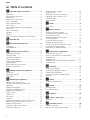 2
2
-
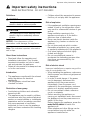 3
3
-
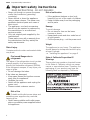 4
4
-
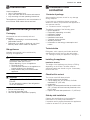 5
5
-
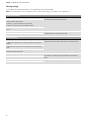 6
6
-
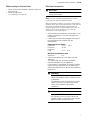 7
7
-
 8
8
-
 9
9
-
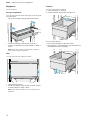 10
10
-
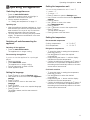 11
11
-
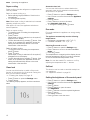 12
12
-
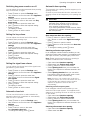 13
13
-
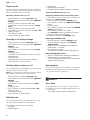 14
14
-
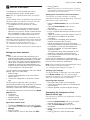 15
15
-
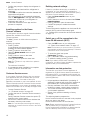 16
16
-
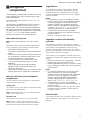 17
17
-
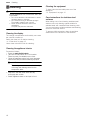 18
18
-
 19
19
-
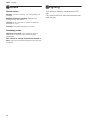 20
20
-
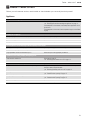 21
21
-
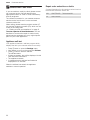 22
22
-
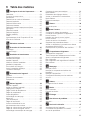 23
23
-
 24
24
-
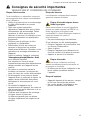 25
25
-
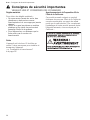 26
26
-
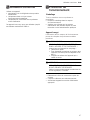 27
27
-
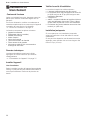 28
28
-
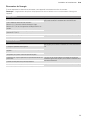 29
29
-
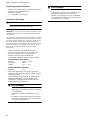 30
30
-
 31
31
-
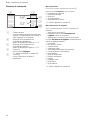 32
32
-
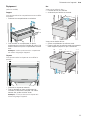 33
33
-
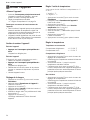 34
34
-
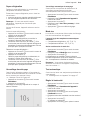 35
35
-
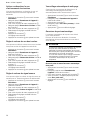 36
36
-
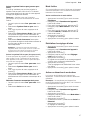 37
37
-
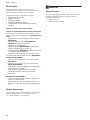 38
38
-
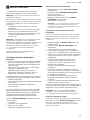 39
39
-
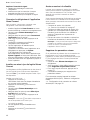 40
40
-
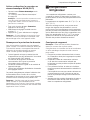 41
41
-
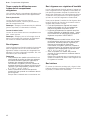 42
42
-
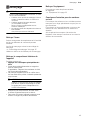 43
43
-
 44
44
-
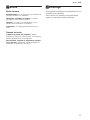 45
45
-
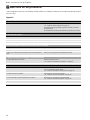 46
46
-
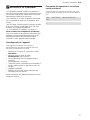 47
47
-
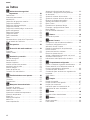 48
48
-
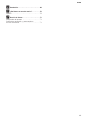 49
49
-
 50
50
-
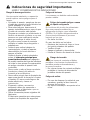 51
51
-
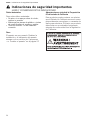 52
52
-
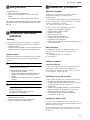 53
53
-
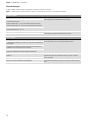 54
54
-
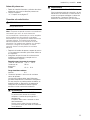 55
55
-
 56
56
-
 57
57
-
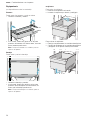 58
58
-
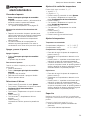 59
59
-
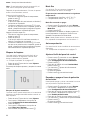 60
60
-
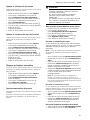 61
61
-
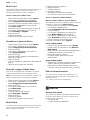 62
62
-
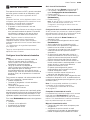 63
63
-
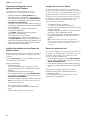 64
64
-
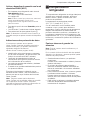 65
65
-
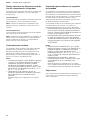 66
66
-
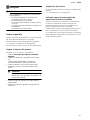 67
67
-
 68
68
-
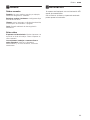 69
69
-
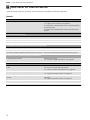 70
70
-
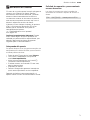 71
71
-
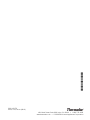 72
72
Thermador T36BT915NS Mode d'emploi
- Catégorie
- Frigos
- Taper
- Mode d'emploi
dans d''autres langues
- English: Thermador T36BT915NS User guide
- español: Thermador T36BT915NS Guía del usuario