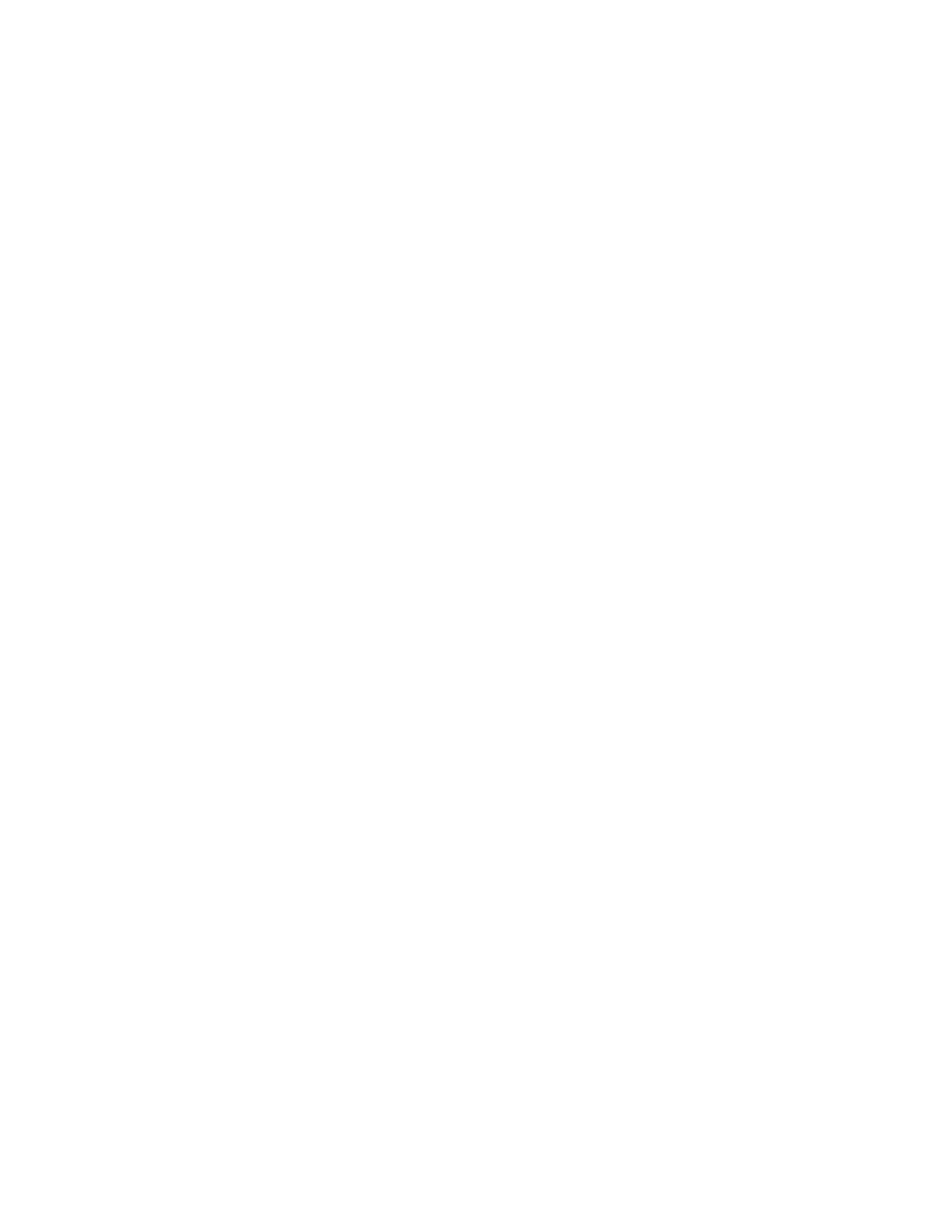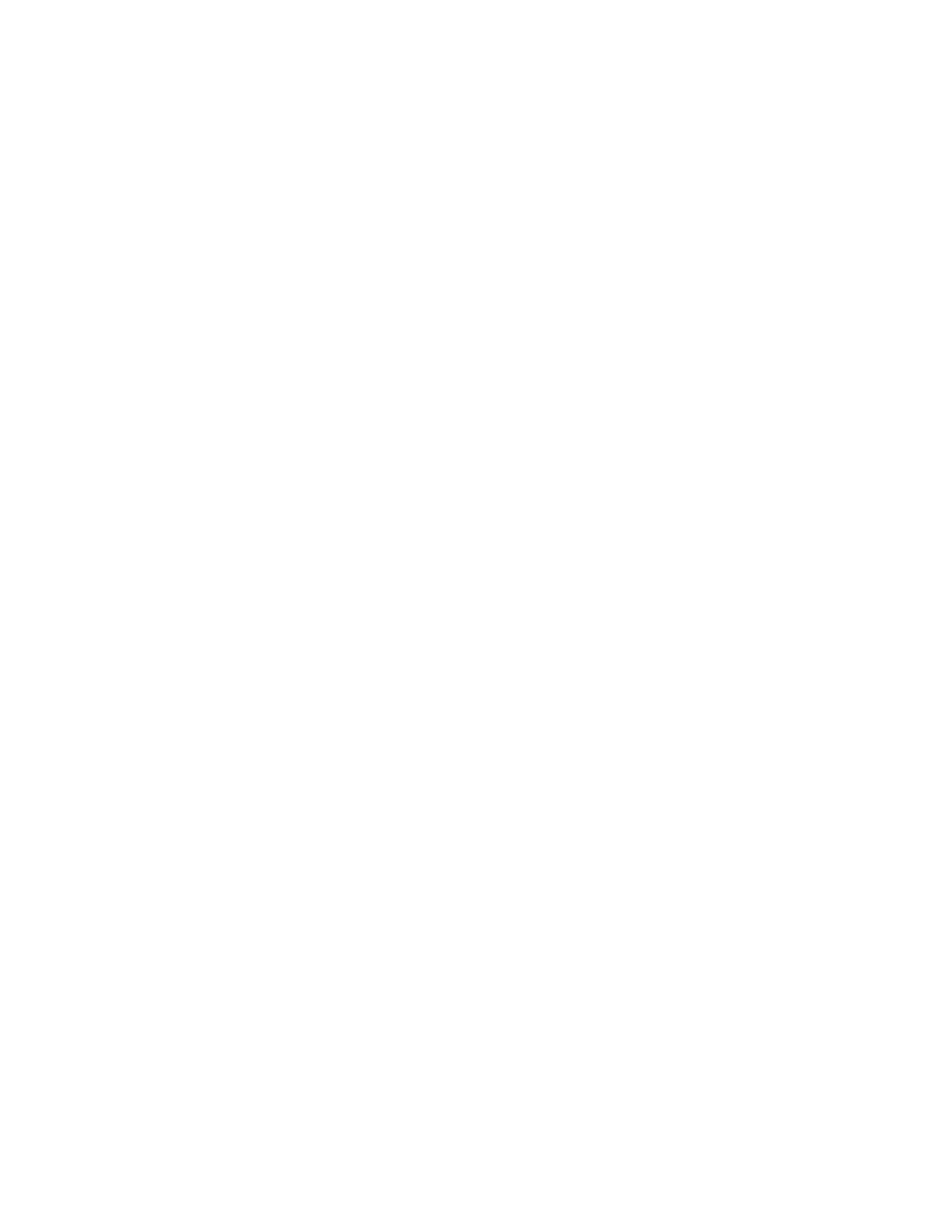
en-us
2
en Table of contents
en I ns t r uc t i o n manual
( Important safety instructions . . . . . . . . . . . . 3
Definitions . . . . . . . . . . . . . . . . . . . . . . . . . . . . . . . . 3
About these instructions . . . . . . . . . . . . . . . . . . . . . 3
Introduction . . . . . . . . . . . . . . . . . . . . . . . . . . . . . . . 3
Restriction of user group. . . . . . . . . . . . . . . . . . . . . 3
Risk of explosion. . . . . . . . . . . . . . . . . . . . . . . . . . . 3
Risk of electric shock . . . . . . . . . . . . . . . . . . . . . . . 3
Risk of injury . . . . . . . . . . . . . . . . . . . . . . . . . . . . . .4
Fire hazard/Danger due to refrigerants . . . . . . . . . . 4
Risk of fire . . . . . . . . . . . . . . . . . . . . . . . . . . . . . . . . 4
Risk of suffocation. . . . . . . . . . . . . . . . . . . . . . . . . . 4
Damage . . . . . . . . . . . . . . . . . . . . . . . . . . . . . . . . . 4
Weight . . . . . . . . . . . . . . . . . . . . . . . . . . . . . . . . . . . 4
State of California Proposition 65 Warnings . . . . . . 4
8 Intended use . . . . . . . . . . . . . . . . . . . . . . . . . . 5
7 Environmental protection . . . . . . . . . . . . . . . 5
Packaging . . . . . . . . . . . . . . . . . . . . . . . . . . . . . . . . 5
Old appliances . . . . . . . . . . . . . . . . . . . . . . . . . . . . 5
5 Installation and connection . . . . . . . . . . . . . . 5
Contents of package. . . . . . . . . . . . . . . . . . . . . . . . 5
Technical data. . . . . . . . . . . . . . . . . . . . . . . . . . . . . 5
Installing the appliance . . . . . . . . . . . . . . . . . . . . . . 5
Check built-in cut-out. . . . . . . . . . . . . . . . . . . . . . . . 5
Side-by-side installation . . . . . . . . . . . . . . . . . . . . . . 5
Saving energy . . . . . . . . . . . . . . . . . . . . . . . . . . . . . 6
Before using for the first time . . . . . . . . . . . . . . . . . 7
Electrical connection . . . . . . . . . . . . . . . . . . . . . . . . 7
* Getting to know your appliance . . . . . . . . . . 8
Appliance . . . . . . . . . . . . . . . . . . . . . . . . . . . . . . . . 8
Operating controls. . . . . . . . . . . . . . . . . . . . . . . . . .9
Equipment . . . . . . . . . . . . . . . . . . . . . . . . . . . . . . . 10
1 Operating the appliance . . . . . . . . . . . . . . . . 11
Switching the appliance on . . . . . . . . . . . . . . . . . . 11
Switching off and disconnecting the
appliance. . . . . . . . . . . . . . . . . . . . . . . . . . . . . . . . 11
Setting the language . . . . . . . . . . . . . . . . . . . . . . . 11
Setting the temperature unit . . . . . . . . . . . . . . . . .11
Setting the temperature. . . . . . . . . . . . . . . . . . . . .11
Super cooling . . . . . . . . . . . . . . . . . . . . . . . . . . . .12
Clean lock . . . . . . . . . . . . . . . . . . . . . . . . . . . . . . .12
Eco mode . . . . . . . . . . . . . . . . . . . . . . . . . . . . . . .12
Self-test . . . . . . . . . . . . . . . . . . . . . . . . . . . . . . . . .12
Setting the brightness of the control panel . . . . . .12
Switching key press sound on or off . . . . . . . . . . . 13
Setting the key volume . . . . . . . . . . . . . . . . . . . . .13
Setting the signal tone volume . . . . . . . . . . . . . . . 13
Automatic clean lock. . . . . . . . . . . . . . . . . . . . . . .13
Automatic door opening . . . . . . . . . . . . . . . . . . . . 13
Theater mode . . . . . . . . . . . . . . . . . . . . . . . . . . . . 14
Resetting to the factory settings . . . . . . . . . . . . . . 14
Switching demo mode on or off . . . . . . . . . . . . . . 14
Sabbath mode . . . . . . . . . . . . . . . . . . . . . . . . . . . 14
Home network . . . . . . . . . . . . . . . . . . . . . . . . . . . 14
M Alarm. . . . . . . . . . . . . . . . . . . . . . . . . . . . . . . 14
Door alarm . . . . . . . . . . . . . . . . . . . . . . . . . . . . . . 14
o Home Connect. . . . . . . . . . . . . . . . . . . . . . . . 15
Setting up a home network. . . . . . . . . . . . . . . . . . 15
Connecting the refrigerator to the
Home Connect app . . . . . . . . . . . . . . . . . . . . . . . 15
Installing updates for the Home
Connect software . . . . . . . . . . . . . . . . . . . . . . . . . 16
Customer Service access. . . . . . . . . . . . . . . . . . . 16
Deleting network settings . . . . . . . . . . . . . . . . . . . 16
Switch on or off the connection to the
home WLAN network (Wi-Fi). . . . . . . . . . . . . . . . . 16
Information on data protection . . . . . . . . . . . . . . . 16
U Refrigerator compartment. . . . . . . . . . . . . . 17
Note when storing food . . . . . . . . . . . . . . . . . . . . 17
Note the chill zones in the refrigerator
compartment . . . . . . . . . . . . . . . . . . . . . . . . . . . . 17
Vegetable bin . . . . . . . . . . . . . . . . . . . . . . . . . . . . 17
Vegetable container with humidity controller . . . . 17
Cool-fresh bin . . . . . . . . . . . . . . . . . . . . . . . . . . . . 17
D Cleaning . . . . . . . . . . . . . . . . . . . . . . . . . . . . 18
Cleaning the display . . . . . . . . . . . . . . . . . . . . . . . 18
Cleaning the appliance interior. . . . . . . . . . . . . . . 18
Cleaning the equipment . . . . . . . . . . . . . . . . . . . . 18
Care instructions for stainless steel
surfaces . . . . . . . . . . . . . . . . . . . . . . . . . . . . . . . . 18
l Odors. . . . . . . . . . . . . . . . . . . . . . . . . . . . . . . 19
Changing the odor filter . . . . . . . . . . . . . . . . . . . . 19
> Noises . . . . . . . . . . . . . . . . . . . . . . . . . . . . . . 20
Normal noises . . . . . . . . . . . . . . . . . . . . . . . . . . . 20
Preventing noises . . . . . . . . . . . . . . . . . . . . . . . . . 20
9 Lighting. . . . . . . . . . . . . . . . . . . . . . . . . . . . . 20
3 Faults – what to do? . . . . . . . . . . . . . . . . . . 21
Appliance . . . . . . . . . . . . . . . . . . . . . . . . . . . . . . . 21
4 Customer service. . . . . . . . . . . . . . . . . . . . . 22
Appliance self-test . . . . . . . . . . . . . . . . . . . . . . . . 22
Repair order and advice on faults . . . . . . . . . . . . 22