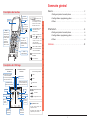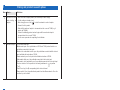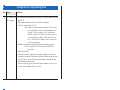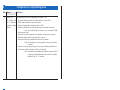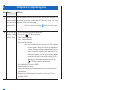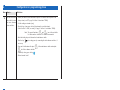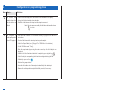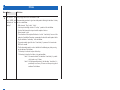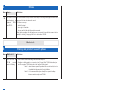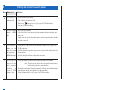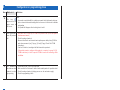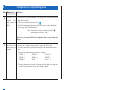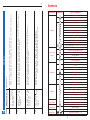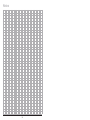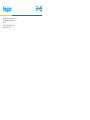How to... / What to do if...
Configuration tool tebis
TX 100
6T 7231a

Touches écran
La fonction de chaque tou-
che est indiquée sur l’écran
au dessus d’elle. La fonc-
tion varie selon l’écran
- Valide l’opération en cours
- Sélectionne un menu
- Valide la saisie
-
Change la fonction des
touches de gauche
(sélection soit d’un
numéro d’entrée soit
d’une fonction)
- Retour au menu précédent
- Active la sortie sélectionnée
- Lance la numérotation des
sorties de l'installation
Accès aux écrans d’aide à
l’installation
Accès aux menus
1
Niveau de charge batterie
Sortie
Entrée
Produit radio
Produit filaire
Préparation d’un lien
Lien établi
Suppression d’un lien
Acquittement sonore
• Un “bip” simple indique une
opération réussie
• Un double “bip” indique une
opération qui a échouée
Sommaire général
Description des touches
Description de l’affichage
Informations relatives
aux entrées
Informations relatives
aux sorties
1
1
Afficheur
Touche
marche / arrêt
Touche
“Accès au menu”
(même fonction
que )
Sortie
- Sélectionne un
numéro de sortie
- Déplacement dans
les menus
N° entrée
Fonction de l’entrée
Type de la sortie
N° sortie
Nombre de sorties liées
à l’entrée affichée (ex: 5
sorties pour l’entrée 17)
Nombre de
sorties de
l’installation
Nombre
d’entrées de
l’installation
Défaut sur
la sortie
affichée
Défaut sur
l’entrée
affichée
Nombre total de
défauts de l’installation
Entrée
- Sélectionne un
numéro d’entrée
- Sélectionne une
fonction affectée
à l’entrée
sélectionnée
- Déplacement
dans les menus
How to... . . . . . . . . . . . . . . . . . . . . . . . . . . . . . . . . . . . . . . . . . . . . .2
1. Dialing and product research phase . . . . . . . . . . . . . . . . . . . . . . . .2
2.
Configuration or programming phase . . . . . . . . . . . . . . . . . . . . . . .3
3.
Others . . . . . . . . . . . . . . . . . . . . . . . . . . . . . . . . . . . . . . . . . . . . . . . . . .13
What to do if... . . . . . . . . . . . . . . . . . . . . . . . . . . . . . . . . . . . . . .16
4. Dialing and product research phase . . . . . . . . . . . . . . . . . . . . . . .16
5.
Configuration or programming phase . . . . . . . . . . . . . . . . . . . . . .19
6.
Others . . . . . . . . . . . . . . . . . . . . . . . . . . . . . . . . . . . . . . . . . . . . . . . . . .24
Annexes... . . . . . . . . . . . . . . . . . . . . . . . . . . . . . . . . . . . . . . . . . .25
Clavier
alphanumérique
Nombre d’entrées pilotant
la sortie sélectionnée
(ex: la sortie 25 est pilotée
par 2 entrées dont la 17)
Barre de titre
t
o
u
t
e
la
p
a
g
e
à
t
r
a
d
u
i
r
e

3
Dialing and product research phase
Num. How to...
3
To dial outputs just
added to an exis-
ting installation…
Solutions
1
Phase configuration ou programmation
Num.
Que faire pour...
4
To program the
extension of an
Easy installation
via ETS.
Solutions
2
2
Dialing and product research phase
1
Num.
How to...
1
To order the auto-
matic dialing of
outputs.
Solutions
2
To dial the inputs.
- Make sure that no output product (wire and radio) is under voltage.
- Set the configurer in mode 'prog'.
- Make a long pressure of key to start the automatic search of outputs.
- Connect the first product.
- Wait until the number of outputs is incremented on the screen of TX100 (e.g. 6
outputs for TX206A).
- Connect the following product and wait again until the number of outputs is
incremented on the screen of TX100.
- Use the same procedure for completing the installation.
Set TX100 in mode Num'.
Modular wire inputs: Press pushbuttons on TX314 and TX316 product front face or
pushbuttons connected to the inputs.
Modules to be embedded in unidir: press the pushbutton associated with the desired
input and follow the instructions of TX100.
Remote controls: press the key to dial and follow instructions of TX100.
Radio module bidir: press the pushbutton connected to the desired input.
Wire products to be embedded: press the pushbutton connected to the desired input
Presence detector: Set the product in test mode (potentiometer in position
''Test'').
Clock: Press key (A or B) corresponding to the desired channel.
Dimmer switch: Press the pushbutton of product front faceRoom controler: Press the
sensitive keys to be dialed.
- Set the configurer in mode 'prog'.
- Give the key a long press to start the automatic search of outputs.
- The configurer seeks and dials automatically all new outputs present in the
installation.
- Refer to §4 page 12 of TX100 User's Instructions.
- First of all, check if "ETS Mode" is activated: See § 11 on page 28 of TX100
instructions.
Note: this mode is active by default,
- If the ETS mode is deactivated perform installation factory return (including unidir
products), activate "ETS mode" and delete Smart Media Card; then reconfigure the
installation.

5
Configuration or programming phase
Num. How to...
6
To configure a pre-
set scenario for a
shutter or a blind.
Solutions
2
4
Configuration or programming phase
Num.
How to...
5
To configure and
set a scenario.
Solutions
2
- For a scenario including rolling shutters or blinds, first set up the lowering time (see
item No. 10).
- Dial the input intended to activate the scenario to be configured.
- Select the scenario function S1 to S8.
Note: Caution: for drivers of shutters and blinds, S1 and S5 scena-
rios can be modified. Scenario 1 is freelyconfigurable (see
items No. 7 & 8); for scenarios S2 to S5, 4 positions are
available (see items 7 and 8)S6 to S8 scenarios are preset
(see item 6)Caution: for dimmers TX211 and TX214, scena-
rios S1, S2 and S3 can be modified. S2 to S8 scenarios are
preset. See product note.
- Establish a link between this input (push-button) and all outputs concerned.
Note: The creation of link is described in the TX100 Users’
Instructions.
- Return to "auto" mode.
- Activate the scenario by giving the corresponding scenario input a short press.
- Set outputs in the desired state (switch-on, switch-off, dimming, position of shutter
(see items 7and 8). This can be done with local controls of each output or with
manual controls on output modules.
- Store the scenario by giving scenario activation pushbutton a long press (5s)
(for time switch and dimmer switch, see item 9).
- Set up the total lowering time of rolling shutter or blind (see note No.10).
- Dial the input associated with the scenario to be configured.
- Choose the function preset scenario (S6 with S8 foroutputs blinds/shutters):
Note: The positions of shutters or blinds for scenarios are defined as
follows:
- scenario 1: configurable
- scenario 2: (high, 1/4, 1/2, and low)
- scenario 3: (high, 1/4, 1/2, and low)
- scenario 4: (high, 1/4, 1/2, and low)
- scenario 5: (high, 1/4, 1/2, and low)
- scenario 6: high
- scenario 7: low
- scenario 8: 3/4 closed.
- Carry out a remote loading of the product (see §6 page 21 of User’s Instructions
TX100).
- Establish a link between this input (push-button) and all outputs concerned.
Note: The creation of link is described in User’s Instructions TX100.

6
Configuration or programming phase
Num.
How to...
7
Special case:
To configure and
set a modifiable
scenario for rolling
shutters.
Solutions
2
7
Configuration or programming phase
Num. How to...
8
Special case:
To configure and
set a modifiable
scenario for blinds.
Solutions
2
The position of the blind is configurable for scenarios 1 to 5.
- Set up the total lowering time of the blind (see item No.10).
- Dial the input intended to activate the scenario.- Choose the configurable scenario
function (S1 to S5)- Establish a link between this input (push-button) and all outputs
concerned.
Note: The creation of link is described in User’s Instructions TX100.
- Return to mode «auto».
- Activate the scenario by a short press of corresponding input scenario.
- Position the blinds in high position, if necessary.
- Lower the blinds in the position desired with the local control.
- Then incline the slats (by short presses) until the desired position is reached (only
for the S1 scenario); this inclination will be taken into account for all configurable
scenarios.
Note: Do not start any raising during this setting, if not do this proce-
dure again.
- Store the scenario by a long press (5s) of pushbutton to activate the scenario (for
time switch and dimmer switch to see item No.9).
Note: The position restored following activation of scenarios S2 to S5
corresponds to the position nearest to one of4 positions avai-
lable (high, 1/4, 1/2, and low) and the inclination of the slats
corresponds to that configured for scenario S1 (0 inclination by
default).
The position of the shutter is configurable for scenarios 1 to 5.
- Set up the total lowering time of the rolling shutter (see item No.10).
- Dial the input intended to activate the scenario.
- Choose the configurable scenario function (S1 to S5).
- Establish a link between this input (push-button) and all outputs concerned.
Note: The creation of link is described in User’s Instructions TX100.
- Return to mode “auto”.
- Activate the scenario by giving the corresponding scenario input a short press
- Position the rolling shutters in high position, if necessary.
- Lower the shutters in the position desired with the local control.
Note: Do not perform any raising during this setting, if not redo this
procedure.
- Store the scenario by giving a long press (5s) to the activation pushbutton of sce-
nario (for time switch and dimmer switch to see item No.9).
Note: The position restored following activation of scenarios S2 to S5
corresponds to the position nearest to one of the 4 available
positions (high, 1/4, 1/2, and low).

9
Configuration or programming phase
Num. How to...
11
To link a main
switch clock to
one or more
switch slave
clocks.
Solutions
2
8
Configuration or programming phase
Num. How to...
9
To store states of a
scenario controlled
by a time switch or
a dimmer switch.
Solutions
10
To set up the time
to lower a rolling
shutter or a blind.
2
Since push-buttons on front face of these products do not simulate a long press, it is
necessary to use the input simulation mode of TX100 (see §17 page 27 of User’s
Instructions TX100) to store the training.
Note: Press given the push-button must last at least 5 seconds.
- Take a measurement of total shutter lowering time.
- Press the key of TX100 to access menu.
- Select ''Product Management”.
- Select ‘‘ Product Information”.
- Select the product concerned.
Note: if the installation includes several drivers, the LEDs signalling
the state ofproduct channels selected from the drop-down list
switch on. Pressing push-button on modular product front face
makes it also possible to identify it in the drop-down list. For
flush-mounted products, press the key push-button on modular
product front face makes it also possible to identify it in the
drop-down list. For flush-mounted products, press the key
of TX100 to activate the channeldesired.
- Press right-hand side screen key ‘‘PARAM’‘.
- Choose the channel concerned.
- Select the total lowering time from drop-down menu based on the measurement
taken previously.
- Perform a forced remote loading of the product (see §6 page 21 of User’s
Instructions TX100).
- Set the configurer in mode ' prog' and select the filter "+ Info" (see note of §3.2
page 11 of TX100 User’s Instructions).
Note: The special functions are at end of list: their numbers start from
512 and are decremented.
- Link each input to each output .
For instance: for 3 time switches, 9 links are necessary.
- Select the Master from time switches by pressing simultaneously keys + or - until
the message '' Slave OFF'' appears on the screen of this time switch.
- Check the synchronization of slave times switches of the master time switch.
- Return to mode ' auto'.

11
Configuration or programming phase
Num.
How to...
13
To link a wire input
state indication
to another
wire unput.
Solutions
2
10
Configuration or programming phase
Num. How to...
12
To link a main dim-
mer switch to one
or more dimmer
slave switches.
Solutions
2
- Identify the dimmer switch intended to operate as a Master and carry out a unit
factory return (see E17 page 18 of User’s Instructions TX100).
- Set the configurer in mode 'prog'.
- Guve the key a long press to start the automatic search of outputs.
- Select the filter "+ Info" (see note §3.2 page 11 of User’s Instructions TX100).
Note: The special functions ( and ) are at the end of the
list: their numbers start with 512 andare decremented.
- Note the dialing of special channels of main dimmer switch.
- Give the key again a long press by connecting the other dimmer switches, if
necessary.
- Carry out a link between the input of the main dimmer switch and outputs
of all slave dimmer switches.
- Validate by a long press of key .
- Return to mode “auto”.
- Select the Expert mode (see §18 page 27 of User’s Instructions TX100).
- Set TX100 in mode '' Prog''.
- Select the desired indication input and the output to be linked.
- Enter the expert mode by pressing the centre screen key: the list of objects is
displayed e.g. link between an indication input of state ON/OFF of TX206C and
output of TX204A.
- Select object "ION/OFF" from the list dedicated to inputs using the keys .
- Assign a group address to it or retain it if if a group address is already associated.
- Switch to the list of the functions dedicated to outputs by pressing the key .
- Select object "ON/OFF" of output from the list dedicated to outputs using the keys
.
- Assign the same group address to it (new or existing).
- Validate the expert link by giving the key a long press.
- Return to mode "auto" .

13
Configuration or programming phase
Num. How to...
16
To assign group
address of an ETS
project wire input
to a radio product.
Solutions
2
Divers
Num.
Que faire pour...
17
Not to degrade
radio performance
when installing a
product unidir
TR302/TR304.
Solutions
3
Never cut the antenna wire.
Make sure to move away the product antenna as much as possible (It is possible to
fit the antenna in the incoming sheath.
12
Configuration or programming phase
Num. How to...
14
To activate bad
weather alarm fea-
ture for shutters or
blinds.
Solutions
15
To integrate a
radio input product
in an ETS project.
2
- First, check that ‘‘ Mode ETS’‘ is activated: see §11 page 28 of User’s Instructions
TX100.
- Create a link between this wire input and any radio output.
- Select the Expert mode (see §18 page 27 of User’s Instructions TX100).
- Set the TX100 in mode ‘‘ Prog’‘.
- Enter the expert mode by pressing the centre screen key: the list of objects are
displayed.
- Go to the list of functions dedicated to the inputs.
- Select the object corresponding to the function configured during the link.
- Validate by pressing the key .
- Retrieve the group address.
- Associate this address with all wire inputs intended to control the radio output.
- Remove the wire input/radio output link initially created, if necessary.
- Select the desired input (note: the function is not available for all inputs).
- Assign to it the bad weather alarm function.
- Establish a link between this input and all outputs concerned.
Note: Do not remove or modify this link when bad weather alarm
is active.
- First check that '' Mode ETS'' is activated: refer to §11 page 28 of TX100 User’s
instructions.
- Create a link between this wire input and any radio output.
- Select the Expert Mode (see §18 page 27 of TX100 User’s Instructions).
- Set the TX100 in mode '' Prog''.
- Enter the expert mode by pressing the centre screen key: the list of objects are
displayed.
- Switch to the list of functions dedicated to outputs by pressing the key .
- Select the object corresponding to the function configured during the link.
- Validate by a press of key .
- Retrieve this group address.
- Associate this address to all wire outputs controlled by the radio input.
- Remove the radio input/wire output link initially created, if necessary.

15
Others
Num. How to...
19
To locate an out-
put by front face
leds of a modular
product.
Solutions
20
To return unidir
products to the
factory.
3
21
To return several
BIDIR products at
a time other than
installation.
14
Others
Num. How to...
18
To locate a pro-
duct UNIDIR with
indication of "low
battery".
Solutions
3
See §15 page 26 of User’s Instructions TX100.
Recommended procedure to signal an unidir product initiating the indication ‘‘ battery
low‘ in an installation:
- While in mode ‘‘ Prog’‘ select ‘‘ +Info’‘.
- Select inputs indicating state of all ‘‘ battery’‘ products of the installation.
- Create a link between these inputs and the output of a driver.
- Return to mode ' auto'.
- The activation of this output will indicate a level of ‘‘ low battery’‘ for one of the
products of installation Procedure recommended to locate the unidir product initia-
ting the indication ‘‘ low battery’‘ in the installation:
- The remote control signals the level ‘‘ low battery’‘ by means of its transmission
LED that is now off.
- The flush-mounted products can be identified in the following way after pressing
one of ambiance Push-buttons:
* If the output is activated: replace the battery.
* If the output is inactive: the battery is in good condition.
Note 1: For remote controls, the indication ‘‘ low battery’‘ is periodi-
cally issued every 12 hours.
Note 2: For flush-mounted products, the indication ‘‘ low battery’‘ is
periodically issued every 12 hours and after pressing one of
ambiance Push-buttons.
- Set the TX100 in mode ‘‘ Prog’‘.
- Select an output and an input that may be linked (compatible function).
- Give the key of TX100 (Preparation of link) a short press.
- The indication LED corresponding to the output switches on.
- To switch the LED off and locate another output, give the TX100 key another
press.
It is necessary to wait 20s between factory returns of 2 different unidir products.
The uninstallation procedure is described in §1 page 18 of User’s Instructions TX100.
Remarque : L'opération ne peut se faire que produit par produit.
Attention : Il est nécessaire dans un premier temps, de n'alimenter qu'un seul produit.
Effectuer le retour usine de ce dernier (voir §1 page 18 de la notice du TX100), puis
le laisser sous tension.
Remarque : le retour usine doit s'effectuer dans les 15 secondes
suivant la mise sous tension du produit.
Répéter la même opération pour tous les autres produits BIDIR à désintaller.

17
Dialing and product research phase
4
Num. What to do if...
2
Solutions
3
Some products did
not respond to
TX100 call.
Others
Num.
How to...
22
To remove the link
inputs/outputs of
products TR501
and TR521.
Solutions
3
16
Dialing and product research phase
4
Num.
What to do if...
1
The title bar of
TX100 current
menu is flashing.
Solutions
The media coupler
pairing fails.
What to do if...
The link between the input and the local output is factory preconfigured but does not
appear at the time of automatic search.
It is thus necessary:
- to dial the input
- to assign it a function
- to carry out the link with the output concerned.
After these operations, the link appears on screen and it is possible to remove it or to
modify it: refer to §3 on page 9 of User’s Instructions TX100.
- The TX100 is out of radio range with the media coupler.
- Configure a bidir product as a repeater (see §4 page 20 of TX100 Instructions) or
install a repeater TR140 to increase the range of radio signals.
Note 1: do not favour repeater operation for a nested socket, due to
its probable displacement in the installation.
Note 2: it is recommended to place ideally the repeater halfway
between media coupler and TX100.
- Re start TX100, then retry pairing.
- Check the connection of coupler to mains (mains presence led must be lit).
- Check the connection of the bus by a short press runs on the physical push-button
of addressing (the led of physical addressing must be lit).
- If not, carry out a complete factory return of media coupler configuration by a press
longer than 12s of physical addressing push-button. After this operation, it is impe-
rative to carry out immediately a new pairing (see §9 page 23 of TX100 User's
Instructions), followed by a remote loading of installation.
- Finally carry out the replacement of media coupler: see item 23.
The number of dialed outputs does not match the number of channels installed.
- Check the supply of products.
- Certain products can be at the limit of range. Move to a different location of the
installation and carry out a new call product, by giving the key a long press
(see §3.1 page 9 of TX100 Instructions).
Note: In order to make it reusable in another installation, any product
already configured must be provided in "factory mode" (see 18
§1 of TX100 Instructions).

19
Configuration or programming phase
Num.
What to do if...
8
The icon
appears on the
input.
Solutions
9
The icon
appears on the
output.
5
18
Dialing and product research phase
Num. What to do if...
4
The dialing of a
radio input fails.
Solutions
6
5
The call of a UNIDIR
product UNIDIR
fails.
4
7
The message 'Get
closer to the pro-
duct' is displayed
erratically on
screen of TX100
in mode ' Num'.
- Check the wiring of the product.
- If not, switch back into mode ' Prog'.
- Give the key (a long press (see §3.1 page 9 of TX100 Instructions).
- Carry out a new test of dialing.
- Move closer to the product.
- If the call still fails, check antenna's position (maximum distance of product) and
redo a call.
- Finally in the case of a flush-mounted product, remove the product from its location
and make a new call.
Presses of push-
buttons are not
taken into account
for for products
UNIDIR with battery.
- Check that the TX100 detects the transmission of a control: See §15 page 26 of
TX100 Instructions.
- Check the wiring of the products, the presence of a pile and the switch-on of the led
of transmission.
- Lastly to change the batteries of the product concerned.
- Check that nobody else operates other radio push-buttons of installation.
Note: This message can also be due to the periodic transmission of
battery low message of a unidir transmitter.
- Check that no unidir input transmits permanently at the time of installation configu-
ration (Remote controls, input module to be radio embedded).
- Check the Konnex traffic: see §15 page 26 of TX100 Instructions.
The remote loading of a function or a link with an output is incomplete or incohe-
rent.
Note: The link can function in spite of the presence of this warning.
But the remote loading not being complete it can cause
dysfunctions.
At the time of the next remote loading (creation or modification of a link), the
TX100 will try to remove these dysfunctions.
If the defect persists after several remote loadings of links or which overridden
remote loading of the product (see §6 page 21 of the TX100 Instructions), to
check the coherence of the links associated with the input.
The remote loading of a link with an input or a parameter is incomplete or inconsis-
tent.
Note: The link can still operate despite the presence of this
warning. But as the remote loading is not completes, it can
cause random disturbances.
At the time of the next remote loading (creation or modification of a link), the
TX100 will try to remove these faults.
- Check that there is no overrange of the number of links in the menu '' product
information'' (see §3 page 19 of TX100 Instructions).
- If the number of links is exceeded a checkmark symbol appears on the line ''
Links:'' : see item No. 16.
- If the fault reamins after several remote loadings of links or forced remote loading
of product (see §6 page 21 of TX100 Instructions), check the consistency of the
links associated with the output.

21
Configuration or programming phase
Num.
What to do if...
13
No communication
between wire pro-
ducts and radio
products.
Solutions
14
A double press is
sometimes neces-
sary on an unidir
input under teles-
witch or variation
operation.
5
15
Input numbers not
selected are
displayed errati-
cally on TX100
screen.
20
Configuration or programming phase
Num. What to do if...
10
The icon
appears in the left
upper corner of
the screen.
Solutions
11
Links created bet-
ween RF products
fail.
5
12
The communica-
tion between radio
products is no lon-
ger operating.
- Avant toute chose, vérifier que le TX100 est en position ''auto'' (nécessaire pour un
fonctionnement normal)
- Check the wiring of products.
- Measure disturbances and transmission/reception powers while placing TX100 in
mode of measurement (see §13 page, §14 and §15 page 25 and 26 of TX100
Instructions).
- If no fault is detected, reconfigure the link between these products.
- If the problem remains, configure a bidir product as a repeater (see page 26 §16
TX100 Instructions) or install a repeater TR140 to increase the radio range of the
installation.
Note:
- the number associated with this symbol corresponds to the total number of incom-
plete or inconsistent remote loadings that have occurred at the time of installation
configuration
- this symbol will disappear after checking items 8 and 9.
' - Check that the tool TX100 is in AUTO mode.
- Make sure that the "auto/manu" switch of each modular product is in position “auto“
- Check the wiring of products (voltage presence on bus and mains supply).
- Check the programming of links.
- Check that the tool TX100 is in AUTO mode.
- Make sure that the "auto/manu" switch of each modular product is in position “auto”.
- Check the wiring of coupler.
- Redo coupler pairing (see Note No.2).
- If not replace the coupler (see Note No.22).
With unidir products this operation is normal.
Note: In order to avoid double pressing, perform the function with two
push-buttons: the first one configured as 'on' and the second
configured as 'off'.
- Check that nobody operates other push-buttons of the installation.
- Check that no wire or radio input transmits permanently at the time of installation
configuration (Presence detector, clock, input module to be radio embedded …):
check the Konnex traffic: see §15 page 26 of TX100 Instructions.
Note: To avoid this type of embarrassment, for the products of
modular input, it is advised to set the switch "auto/manu" to the
position "manu".

23
Configuration or programming phase
Num.
What to do if...
18
The limits of
installation are
reached.
Solutions
19
On starting, your
tool displays the
screen 'Menu'.
5
20
The memory card
of the site is lost.
22
Configuration or programming phase
Num. What to do if...
16
A product is in
capacity over-
range (number of
links).
Solutions
17
The limits of the
media coupler are
reached.
5
- Check in the list '' product information '' (see §3 page 19 of TX100 Instructions) the
products preceded by: !
- Select the concerned product using the key .
- Check if the overrange of the number of links in the menu '' product information “
(see §3 page 19 of TX100 Instructions).
Note: if the number of links is exceeded a checkmark
symbol appears on the line '' Links ''.
In this case, perform installation link configuration /and or output wiring opti-
mising.
- The message '' coupler overrange capacity " appears on TX100 screen.
- The media coupler makes it possible to manage up to 62 communications radio = >
wire.
The number of communications per product is as follows:
- TU204A : 2 - TU208A : 3 - TU224A : 9
- TR302A : 1 - TR304A : 2 - TR302B : 1
- TR304B : 2 - TR501 : 1 - TR521 : 2
- The media coupler makes it possible, to manage up to 50 addresses of group wire
= > radio. These group addresses are visible in mode '' Expert ''.
The messages '' coupler overrange capacity "(see note No.17)," input number over-
range ' appear on TX100 screen.
Note: See § '' System Limits “ of page 2 of TX100 Instructions.
There is no memory board in the product.
Note: The displayed functions are accessible without memory board.
- Configure an installation, extinguish the tool, to insert a memory board and to start
again
This card is essential to modify the configuration of installation.
- If this card is no longer available all products must be set back into factory mode
and a new configuration must be performed.
The switch-over to factory mode can only be made by the unit “Outside of installa-
tion": (see §1 page 18 of TX100 Instructions).
Note: To save reconfiguration due to loss of memory card, be sure to
make a copy of the card. See Instructions §8 page 22.

25
Application Symbole Type de commande
Allumage
Extinction
Marche - Arrêt type interrupteur
Marche - Arrêt type télérupteur
Marche - Arrêt type télérupteur pour produits unidirectionnels
Augmentation du niveau de variation
Eclairage Diminution du niveau de variation
Variation sur bouton poussoir
Forçage Arrêt
Forçage Marche
Marche temporisée
Arrêt temporisé
Scénario d'ambiance 25%, 50%, 75% ou 100%
Montée type bouton poussoir
Descente type bouton poussoir
Stores / volets Montée - descente type bouton poussoir
roulants Forçage Montée
Forçage Descente
Sécurité Intempéries
Confort
Eco
Confort / Eco
Hors gel
Chauffage Forçage Arrêt
Forçage Confort
Forçage Eco
Confort temporisé
Eco temporisé
Horloge maître
Horloge esclave
Horloge
Fonction Montée - Descente type interrupteur
Fonction Descente - Montée type interrupteur
Fonction Montée type interrupteur
Fonction Descente type interrupteur
Interrupteur Interrupteur crépusculaire maître
crépusculaire Interrupteur crépusculaire esclave
Contrôleur Zone d'affichage sur le contrôleur d'ambiance (1 à 4)
d’ambiance Fonction logique
Toutes Aucune fonction
applications Scénario d'ambiance 1 à 8
Annexes
...
...
24
Others
Num.
What to do if...
21
A factory return of
an installation
media coupler was
carried out.
Solutions
22
The media media
coupler of an
installation was
replaced.
6
23
A factory return
machines of the
installation was
carried out.
24
The symbol
appears on TX100
screen.
- Redo pairing (see §9 page 23 of TX100 Instructions).
- Redo a remote loading of installation (see §12 page 24 of TX100 Instructions).
- Do pairing of the new coupler (see §9 page 23 of TX100 Instructions).
- Do unit factory return for each product (see §1 page 18 of TX100 Instructions).
- Restart the configuration procedure of installation.
- Clear memory card (see §8 page 22 of TX100 Instructions).
- Do pairing of coupler (only for installation including wire products).
- Do a new configuration of installation.
- Recharge batteries (See §1.2 page 2 of TX100 Instructions).
- If not, replace them (See §1.1 page 2 of TX100 Instructions).
Note : TX100 is not operating during charging time.

26
Notes

Hager Tehalit Systèmes SAS
132 Boulevard d’Europe
BP 78
F-67212 Obernai Cedex
www.hager.com
-
 1
1
-
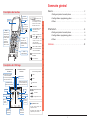 2
2
-
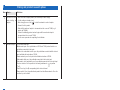 3
3
-
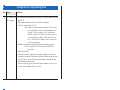 4
4
-
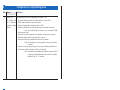 5
5
-
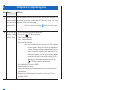 6
6
-
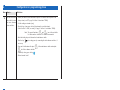 7
7
-
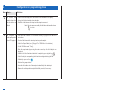 8
8
-
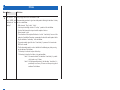 9
9
-
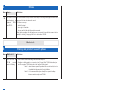 10
10
-
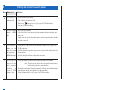 11
11
-
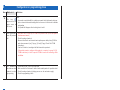 12
12
-
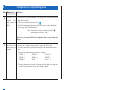 13
13
-
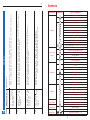 14
14
-
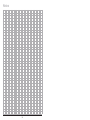 15
15
-
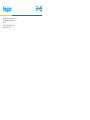 16
16