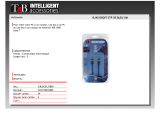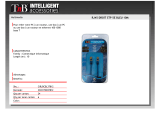D1 – Ethernet/802.11
Windows: Mac:
/
HP Photosmart C8100 All-in-One series • 11
Allumez l’ordinateur, connectez-vous
si nécessaire et attendez que le bureau s’affi che.
Insérez le CD-ROM vert et suivez les instructions
à l’écran pour installer le logiciel.
IMPORTANT : si l’écran de démarrage ne
s’affi che pas, double-cliquez sur l’icône Poste
de travail , puis sur l’icône du CD-ROM ayant
le logo HP, puis sur le fi chier setup.exe .
Sur l’écran Type de connexion , veillez
à sélectionner Par le réseau .
Votre logiciel pare-feu peut générer d’autres
invites vous informant que le logiciel HP
tente d’accéder à votre réseau. Nous vous
recommandons de répondre de manière
à « toujours » autoriser l’accès. Poursuivez
ensuite l’installation du logiciel HP.
Remarque : les applications antivirus et anti-
logiciels espions peuvent bloquer l’installation
du logiciel ; il se peut que vous deviez les
désactiver. Pensez à les réactiver à l’issue
de l’installation.
a.
b.
c.
d.
Allumez l’ordinateur, connectez-vous
si nécessaire et attendez que le bureau
s’affi che.
Insérez le CD vert .
Double-cliquez sur l’icône du CD
HP Tout-en-un du bureau.
Double-cliquez sur l’icône HP All-in-One
Installer . Suivez les instructions affi chées
à l’écran.
Renseignez l’écran Assistant
de confi guration .
a.
b.
c.
d.
e.
HP Photosmart C8100 Tout-en-un série/
Turn on your computer, login if necessary, and
then wait for the desktop to appear.
Insert the green CD and follow the onscreen
instructions to install the software.
IMPORTANT: If the startup screen does not
appear, double-click My Computer , double-click
the CD-ROM icon with the HP logo, and then
double-click setup.exe .
On the Connection Type screen, make sure
to select through the network .
Your fi rewall software may provide prompts
warning you that HP software is attempting
to access your network. You should respond
so that access is “always” allowed. Then
continue with the HP software installation.
Note : Anti-virus and anti-spyware applications
may block software installation and may need
to be disabled. Remember to turn them back
on again following installation.
a.
b.
c.
d.
Turn on your computer, login if necessary,
and then wait for the desktop to appear.
Insert the green CD.
Double-click the HP Photosmart CD icon
on the desktop.
Double-click the HP All-in-One Installer
icon. Follow the onscreen instructions.
Complete the Setup Assistant Screen.
a.
b.
c.
d.
e.
EN
FR
EN
FR