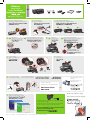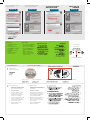1 2 3
4 5
6 7
8
9
Windows
HP Deskjet 5700 series
*c9016-90039*
USB
Windows
®
is a registered trademark of Microsoft Corporation.
© 2004 Hewlett-Packard CompanyPrinted in <country> 03/2004
1 2 3
1 21 2
Insert CD, then follow onscreen
instructions.
Open cover.
Close cover.
Do not touch copper strip.
Wait for a Wizard screen.
Setup Poster
Insert print cartridges.
Connect printer to computer.
For virtually grain-free color photos that have exceptional fade resistance,
purchase a photo print cartridge.
Need more help? Turn page.
Pull pink tab to remove clear tape.
Plug in power supply. Load white paper. Pull out extension.Remove ALL orange packing material.
Verify light is on.
If these lights are flashing, go back to step 1.
Purchase USB cable separately.
Wait for the Congratulations screen.
Insérez les cartouches d'encre.
Insérez le CD, puis suivez les
instructions à l'écran.
Poster d'installation
Soulevez le capot.
Fermez le capot.
Ne touchez pas la bande cuivrée.
Attendez que l'écran de l'assistant apparaisse.
Reliez l'imprimante à l'ordinateur.
Besoin d'aide ? Tournez la page.
Chargez du papier blanc. Déployez l'extension.
Tirez sur la languette rose pour retirer l'adhésif.
Retirez TOUS les matériaux d'emballage orange.
Vérifiez que le voyant est allumé.
Si ces voyants clignotent, revenez à l'étape 1.
Achetez un câble USB (non fourni).
Pour obtenir des photos couleur quasiment sans grain et d'une résistance
au temps exceptionnelle, achetez une cartouche d'encre photo.
Branchez l'alimentation.
Attendez que l'écran Félicitations s'affiche.

www.hp.com/support
Windows XP
Windows Me Windows 2000
Windows 98
11
2
If you see one of these screens, then
follow the steps shown.
No screens?
1.Click the Start button, then
select Run.
2. Click the Browse button.
3.Select HPPP CD in the Look in
drop-down list.
4.Select Setup, then click the
Open button.
5.Click OK, then follow the
onscreen instructions.
Need more help?
If the installation fails...
Verify the following:
USB
Printer is turned on.
Cable connections are secure.
If the problem persists:
1. Remove the CD from the computer's
CD-ROM drive, then disconnect the
printer cable from the computer.
2. Restart the computer.
3. Temporarily disable any software
firewall or close any anti-virus
software. Re-start these programs
after the printer is installed.
4. Insert the printer software CD in the
computer's CD-ROM drive, then
follow the onscreen instructions to
install the printer software.
5. After the installation finishes,
restart the computer.
Select hpf5700p.inf.
Sélectionnez hpf5700p.inf.
Aucun écran ?
1.Cliquez sur le bouton Démarrer,
puis sélectionnez Exécuter.
2. Cliquez sur le bouton Parcourir.
3.Sélectionnez HPPP CD dans la
liste déroulante Rechercher
dans.
4.Sélectionnez Setup, puis
cliquez sur le bouton Ouvrir.
5.Cliquez sur OK, puis suivez les
instructions à l'écran.
Besoin d'aide ?
En cas d'échec de l'installation...
Vérifiez les points suivants :
Si le problème persiste :
1. Retirez le CD du lecteur de CD-ROM,
puis débranchez le câble de l'imprimante
de l'ordinateur.
2. Redémarrez l'ordinateur.
3. Désactivez ou fermez temporairement
tout pare-feu logiciel ou programme
antivirus. Relancez ces programmes
une fois l'imprimante installée.
4. Insérez le CD du logiciel d'impression
dans le lecteur de CD-ROM, puis
suivez les instructions à l'écran pour
installer le logiciel.
5. Une fois l'installation terminée,
redémarrez l'ordinateur.
L'imprimante est allumée.
Les câbles sont correctement branchés.
Si l'un des écrans ci-dessous s'affiche,
suivez les instructions indiquées.
USB
USB
USB
USB
-
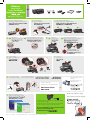 1
1
-
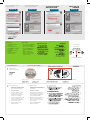 2
2
Windows Marketplace HP Deskjet 5700 series Manuel utilisateur
- Taper
- Manuel utilisateur
- Ce manuel convient également à
dans d''autres langues
Autres documents
-
HP Deskjet D4100 Printer series Guide d'installation
-
HP D2300 Manuel utilisateur
-
HP (Hewlett-Packard) Deskjet D1360 Manuel utilisateur
-
HP DeskJet D4263 Le manuel du propriétaire
-
HP (Hewlett-Packard) D1400 Series Manuel utilisateur
-
HP Deskjet D2400 Printer series Guide d'installation
-
HP Deskjet 6940 Manuel utilisateur
-
HP (Hewlett-Packard) CB981A#B1H Manuel utilisateur
-
Compaq B8800 series Manuel utilisateur