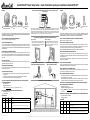SureCall SC-PolyEZ-DT-72-Kit Guide d'installation
- Catégorie
- Antennes réseau
- Taper
- Guide d'installation

SC-PolyEZ-DT-72-Kit rev.8 041116
Step 1: Finding the Strongest Signal Indoors / Étape 1: Trouvez les signaux les plus
forts à l’intérieur
Note: Window lms that block UV rays may also block cellular signals. When using a booster in a home comprised
of lm-coated windows, the booster may perform better when placed against a wall facing the exterior of the home. /
Remarque: Les lms appliqués sur les fenêtres qui servent à bloquer les rayons UV peuvent aussi bloquer les signaux
cellulaires. Lorsque vous utilisez un amplicateur dans une maison où les fenêtres sont recouvertes d’un tel enduit,
l’amplicateur fonctionnera mieux s’il est placé face à un mur et orienté vers l’extérieur.
Booster with removable stand
& optional mounting tape
Power Supply
RG6 Coax Cable
(50 ft.)
Inside Tabletop
Antenna
Contents
Before installation, please ensure adequate separation between the planned locations of the booster and
inside tabletop antenna (at least 30 ft.). A separating wall between the booster and inside tabletop antenna
is preferable and a separating oor is ideal.
Step 1. Find the Area Inside with the Strongest Signal
Locate the window with the strongest cellular signal.
Step 2. Place the Signal Booster
Once you have determined the inside location with the strongest signal, place the booster in that location
using one of the two options noted in the diagram, Placing the Signal Booster, and connect one end of the
provided cable to cable connector on the booster. Note that the EZ 4G booster performs best when placed
at a window corner.
Step 3. Place the Inside Tabletop Antenna
Place the inside tabletop antenna in a central location where signal is needed and at least 30 ft. from the
booster location. Run the provided cable from the booster to the inside tabletop antenna and hand-tighten.
Note that further separation between the booster and inside tabletop antenna will increase booster
performance.
Step 4. Connect Power
Once the booster and inside tabletop antenna are connected and in place, connect the power cord to the
signal booster and plug into a power outlet.
Step 5. Enjoy Boosted Cell Signal
Place a call in the room where the inside tabletop antenna is located to conrm that your phone is receiving
a boosted signal from the EZ 4G.
If you Want to Improve Coverage
• Test dierent booster locations to identify which receives the strongest signal and place the EZ 4G boost-
er in that location.
• Try relocating one component (booster or antenna) to a separate oor (upstairs or downstairs).
• Increase the distance between the booster and inside tabletop antenna.
If you have any questions during setup, please reach out to our US-based experi-
enced support technicians:
Call: 1-888-365-6283
Email: [email protected]
Or, chat: www.surecall.com , 7:00 am – 5:00 pm PST, Monday – Friday
See the EZ 4G user manual, available at www.SureCall.com, for:
• Detailed setup instructions
• Troubleshooting tips
LED Indicators
LED
Position
LED
Color
LED
Condition
Indication
Left Yellow Flashing Automatic Gain Control (AGC) is self-adjusting. This is part of normal operation.
Left Red Flashing The booster is receiving too strong of a signal which could cause the booster to auto-
matically turn o
When this happens: Relocate the EZ 4G to a window location wher
e the signal is
weaker.
Right Red Flashing Self-oscillation has been prevented.
When this happens: Increase the separation between the inside antenna and the EZ
4G booster.
SureCall EZ 4G™ Quick Setup Guide | Guide d’installation rapide pour amplicateur SureCall EZ 4G™
Step 2: Placing the Signal Booster / Étape 2: Placez l’amplicateur de signal
Option 1 / Option 1 Option 2 / Option 2
Apply the booster directly to the window (ideally, at a
window corner) using the provided adhesive. / Fixez
l’amplicateur directement sur la fenêtre (de préférence
au coin) à l’aide de l’adhésif fourni.
Use the provided stand to set the booster on the win-
dow sill (ideally, at a window corner). / Utilisez le socle
fourni pour placer l’amplicateur sur le rebord de la
fenêtre (de préférence au coin).
Step 3: Placing the Tabletop Antenna /
Étape 3: Placez l’antenne intérieure pour bureau
Step 4: Connecting the Power Supply /
Étape 4: Connectez l’alimentation
30 f
t
. minimum
separatio
n
S
ép
a
ratio
n
mi
n
imal
e
de 9
m
(3
0
p
i
)
Install Illustration / Illustration d’installation
Ensure adequate separation between the planned locations of the booster and inside tabletop antenna (at least 30 ft.). A
separating wall or separating oor between them is preferable. / Assurez-vous que la distance qui séparera l’amplicateur de
l’antenne intérieure pour bureau est susante (au moins 9 m (30 pi)). Il est recommandé de les séparer par un mur ou un sol.
Avant d’eectuer l’installation, assurez-vous que la distance qui séparera l’amplicateur de l’antenne
intérieure pour bureau est susante (au moins 9 m [30 pi]). Un mur de séparation entre l’amplicateur et
l’antenne intérieure pour bureau est recommandé et un sol qui les sépare est idéal.
Étape 1. Trouvez l’emplacement à l’intérieur où le signal est le plus fort
Identiez la fenêtre où le signal est le plus fort.
Étape 2. Placez l’amplicateur de signal
Une fois que vous avez déterminé l’endroit où le signal est le plus fort, placez l’amplicateur à cet emplace-
ment à l’aide d’une des deux options illustrées sur le diagramme (Placez l’amplicateur de signal), et connec-
tez l’une des extrêmités du câble fourni au connecteur sur le câble de l’amplicateur.
Notez que l’amplicateur EZ 4G fonctionne mieux lorsqu’il est placé au coin d’une fenêtre.
Étape 3. Placez l’antenne intérieure pour bureau
Placez l’antenne intérieure pour bureau au centre là où vous avez besoin du signal et à au moins 9 m (30 pi)
de l’amplicateur. Acheminez le câble fourni de l’amplicateur vers l’antenne intérieure pour bureau et serrez
les connections à la main.
Notez qu’une plus grande séparation entre l’amplicateur et l’antenne intérieure pour bureau améliore les
performances de l’amplicateur.
Étape 4. Connectez l’alimentation
Une fois que l’amplicateur et l’antenne intérieure pour bureau sont connectés et en place, connectez le câble
d’alimentation à l’amplicateur et branchez-le dans une prise.
Etape 5. Appréciez le signal cellulaire amplié
Placez un appel dans la pièce où se trouve l’antenne intérieure pour bureau pour conrmer que votre télé-
phone reçoit un signal amplié depuis le système EZ 4G.
Si vous souhaitez améliorer la couverture
• Testez diérents emplacements pour l’amplicateur an d’identier l’endroit où le signal est le plus fort et
placez l’amplicateur EZ 4G à cet endroit.
• Essayez de déplacer un élément (l’amplicateur ou l’antenne) à un autre étage (au-dessus ou en dessous).
• Augmentez la distance qui sépare l’amplicateur de l’antenne intérieure pour bureau.
Si vous avez des questions pendant l’installation, veuillez contacter notre équipe de
soutien technique basée aux États-Unis:
Appelez le: 1-888-365-6283
Envoyez un courriel à: [email protected]
Ou, par clavardage: www.surecall.com, de 7 heures à 17 heures, heure normale du Pacique, du lundi
au vendredi
Reportez-vous au manuel de l’utilisateur disponible en ligne à: www.SureCall.com, pour:
• Instructions détaillées sur l’installation
• Conseils de dépannage
Voyants DEL
Position des
DEL
Couleur
de DEL
État des
DEL
Indication
Gauche Jaune Clignotant Le contrôle de gain automatique (AGC) eectue un réglage. Cela fait partie du
fonctionnement normal.
Gauche Rouge Clignotant L’amplicateur reçoit un signal trop fort qui peut entraîner son arrêt automatique.
Dans ce cas: Déplacez l’amplicateur EZ 4G sur une fenêtre où le signal est plus faible.
Droite Rouge Clignotant Une auto-oscscillation a été évitée.
Dans ce cas: Séparez davantage l’antenne intérieure de l’amplicateur EZ 4G.
Amplicateur avec socle
amovible et ruban adhésif
optionnel
Alimentation
Câble coaxial RG6
(50 pi [15 m])
Antenne pour bureau
Contenu
© 2016. All Rights Reserved./ Tous droits réservés. | 48346 Milmont Drive, Fremont, CA 94538 USA | +1-888.365.6283 | Info@surecall.com | www.surecall.com
-
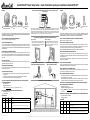 1
1
SureCall SC-PolyEZ-DT-72-Kit Guide d'installation
- Catégorie
- Antennes réseau
- Taper
- Guide d'installation
dans d''autres langues
Documents connexes
-
SureCall EZ Mode d'emploi
-
SureCall Fusion2Go Max Guide d'installation
-
SureCall SC-Fusion2Go3 Mode d'emploi
-
SureCall Flare 3.0 Home Cell Phone Booster Kit Guide d'installation
-
SureCall FLAREDB+ Guide d'installation
-
SureCall Fusion PROFESSIONAL Guide d'installation
-
SureCall SC-FlareDB Mode d'emploi
-
SureCall SC-POLY-DT-O-KI Manuel utilisateur
-
SureCall SC-PolyH-72-ORA-Kit Mode d'emploi
-
SureCall SC-Fusion5X2-OD Mode d'emploi