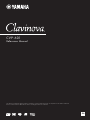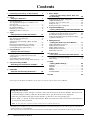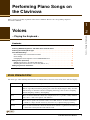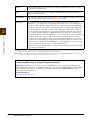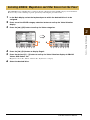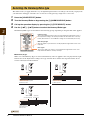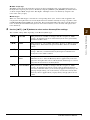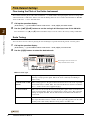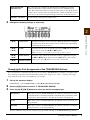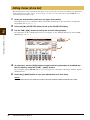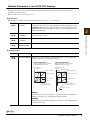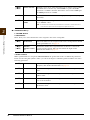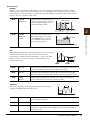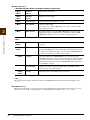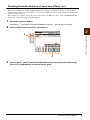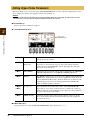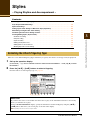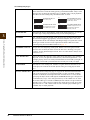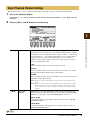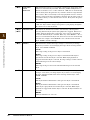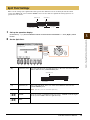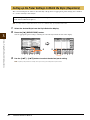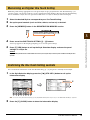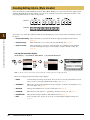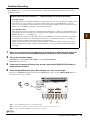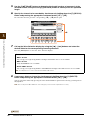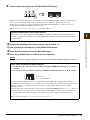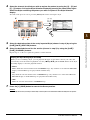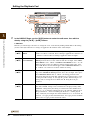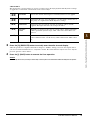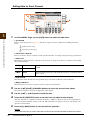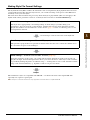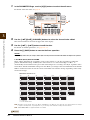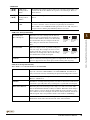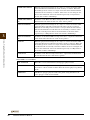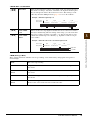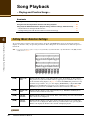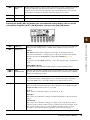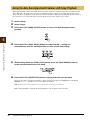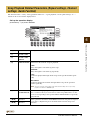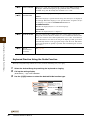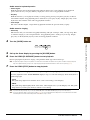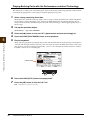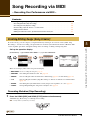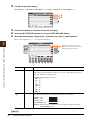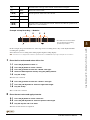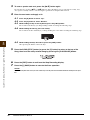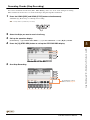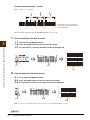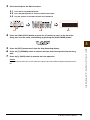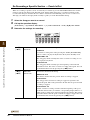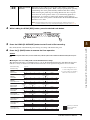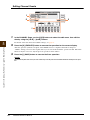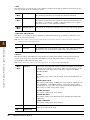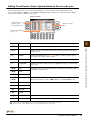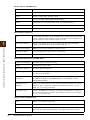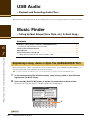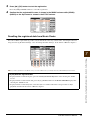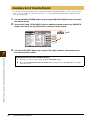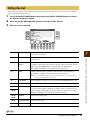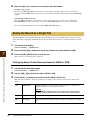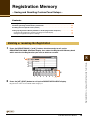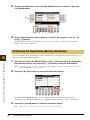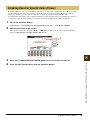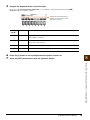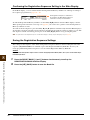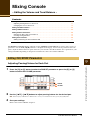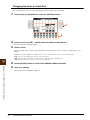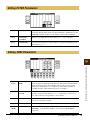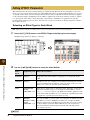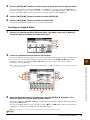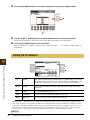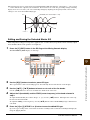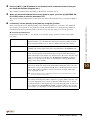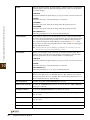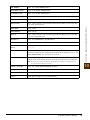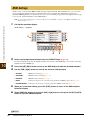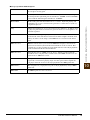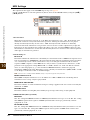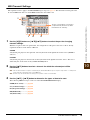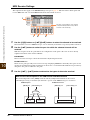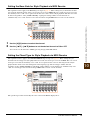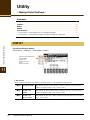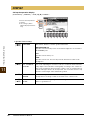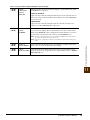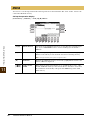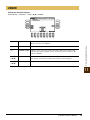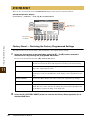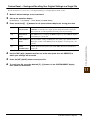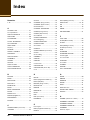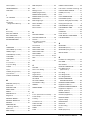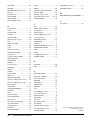Yamaha CVP-601 Le manuel du propriétaire
- Catégorie
- Instruments de musique
- Taper
- Le manuel du propriétaire

CVP
-
601
Reference Manual
This Reference Manual explains advanced features of this instrument that are not explained in the Owner’s Manual.
Please read the Owner’s Manual first, before reading this Reference Manual.
EN

2 CVP-601 Reference Manual
Contents
1 Performing Piano Songs on the Clavinova 3
2 Voices
– Playing the Keyboard – 3
Voice Characteristics .........................................................3
Selecting GM&XG, MegaVoices and Other Voices
from the Panel....................................................................5
Selecting the Harmony/Echo type......................................6
Pitch-Related Settings .......................................................8
Editing Voices (Voice Set) ...............................................10
Editing Organ Flutes Parameters.....................................16
3Styles
– Playing Rhythm and Accompaniment – 17
Selecting the Chord Fingering Type ................................17
Style Playback Related Settings ......................................19
Split Point Settings...........................................................21
Calling up the Panel Settings to Match the Style
(Repertoire)......................................................................22
Memorizing an Original One Touch Setting .....................23
Confirming the One Touch Setting contents ....................23
Creating/Editing Styles (Style Creator) ............................24
4 Song Playback
– Playing and Practice Songs – 38
Editing Music Notation Settings .......................................38
Using the Auto Accompaniment Features with
Song Playback .................................................................40
Song Playback Related Parameters
(Repeat settings, Channel settings, Guide Function) ......41
5 Song Recording via MIDI
– Recording Your Performance via MIDI – 45
Creating/Editing Songs (Song Creator) ...........................45
6 USB Audio
– Playback and Recording Audio Files – 60
7 Music Finder
– Calling Up Ideal Setups (Voice, Style, etc.)
for Each Song – 60
Registering a Song, Audio or Style File
(SONG/AUDIO/STYLE) ...................................................60
Creating a Set of Favorite Records..................................62
Editing Records................................................................63
Saving the Record as a Single File..................................64
8 Registration Memory
– Saving and Recalling Custom Panel Setups –65
Deleting or renaming the Registration .............................65
Confirming the Registration Memory Information ............66
Disabling Recall of Specific Items (Freeze) .....................67
Calling Up Registration Memory Numbers in Order
(Registration Sequence) ..................................................68
9 Mixing Console
– Editing the Volume and Tonal Balance – 71
Editing VOL/VOICE Parameters ......................................71
Editing FILTER Parameters .............................................73
Editing TUNE Parameters................................................73
Editing EFFECT Parameters ...........................................74
Editing EQ Parameters ....................................................76
10 Connections
– Using Your Instrument with Other Devices – 78
Footswitch/Foot Controller Settings .................................78
MIDI Settings ...................................................................82
11 Utility
– Making Global Settings – 88
CONFIG1 .........................................................................88
CONFIG2 .........................................................................90
MEDIA..............................................................................92
OWNER ...........................................................................93
SYSTEM RESET .............................................................94
12 Index 96
* Each chapter in this Reference Manual corresponds to the relevant chapters in the Owner’s Manual
• The illustrations and LCD screens as shown in this manual are for instructional purposes only, and may appear somewhat dif-
ferent from those on your instrument.
• The company names and product names in this manual are the trademarks or registered trademarks of their respective companies.
Using the PDF manual
• To quickly jump to items and topics of interest, click on the desired items in the “Bookmarks” index to the left
of the main display window. (Click the “Bookmarks” tab to open the index if it is not displayed.)
• Click the page numbers that appear in this manual to go directly to the corresponding page.
• Select “Find” or “Search” from the Adobe Reader “Edit” menu and enter a keyword to locate related informa-
tion anywhere in the document.
NOTE The names and positions of menu items may vary according to the version of Adobe Reader being used.

2
CVP-601 Reference Manual 3
1
Performing Piano Songs on
the Clavinova
These operations are fully explained in the Owner’s Manual. Refer to the corresponding chapter in
the Owner’s Manual.
Voices
– Playing the Keyboard –
Contents
Voice Characteristics . . . . . . . . . . . . . . . . . . . . . . . . . . . . . . . . . . . . . . . . . . . . . . . . . . . . . . . . . . . . 3
Selecting GM&XG, MegaVoices and Other Voices from the Panel . . . . . . . . . . . . . . . . . . . . . . . 5
Selecting the Harmony/Echo type. . . . . . . . . . . . . . . . . . . . . . . . . . . . . . . . . . . . . . . . . . . . . . . . . . 6
Pitch-Related Settings . . . . . . . . . . . . . . . . . . . . . . . . . . . . . . . . . . . . . . . . . . . . . . . . . . . . . . . . . . . 8
• Fine-tuning the Pitch of the Entire Instrument . . . . . . . . . . . . . . . . . . . . . . . . . . . . . . . . . . . . . . . . 8
• Scale Tuning . . . . . . . . . . . . . . . . . . . . . . . . . . . . . . . . . . . . . . . . . . . . . . . . . . . . . . . . . . . . . . . . . 8
• Changing the Part Assignment of the TRANSPOSE Buttons . . . . . . . . . . . . . . . . . . . . . . . . . . . . 9
Editing Voices (Voice Set) . . . . . . . . . . . . . . . . . . . . . . . . . . . . . . . . . . . . . . . . . . . . . . . . . . . . . . . .10
• Editable Parameters in the VOICE SET Displays. . . . . . . . . . . . . . . . . . . . . . . . . . . . . . . . . . . . . .11
• Disabling Automatic Selection of Voice Sets (Effects, etc.) . . . . . . . . . . . . . . . . . . . . . . . . . . . . . .15
Editing Organ Flutes Parameters . . . . . . . . . . . . . . . . . . . . . . . . . . . . . . . . . . . . . . . . . . . . . . . . . 16
The Voice type and its defining characteristics are indicated above the Voice name in the Voice Selection display.
Voice Characteristics
S.Articulation! See the Owner’s Manual, chapter 2.
Natural! These rich and luscious Voices are comprised mostly of keyboard instrument sounds
and are especially intended for playing piano and other keyboard parts. They also take
full advantage of Yamaha’s advanced sampling technology such as Stereo Sampling,
Sustain Sampling, and Key-off Sampling.
Live! These acoustic instrument sounds were sampled in stereo, to produce a truly authentic,
rich sound — full of atmosphere and ambience.
Cool! These Voices capture the dynamic textures and subtle nuances of electric instruments
— thanks to a huge amount of memory and some very sophisticated programming.
Sweet! These acoustic instrument sounds also benefit from Yamaha’s sophisticated technology
— and feature a finely detailed and natural sound.
Voices – Playing the Keyboard –

4 CVP-601 Reference Manual
Voices – Playing the Keyboard –
2
NOTE MegaVoices are not compatible with other models even though the model may have those types of Voices installed. Any Song or Style data you’ve created
on the instrument using these Voices will not sound properly when played back on other instruments.
NOTE MegaVoices sound differently depending on the keyboard range, velocity, touch, etc. Hence, if you apply a HARMONY/ ECHO effect, change the trans-
pose setting or change the Voice Set parameters, unexpected or undesired sounds may result.
Drums Various drum and percussion sounds are assigned to individual keys, letting you play
the sounds from the keyboard.
SFX Various special effect sounds are assigned to individual keys, letting you play the
sounds from the keyboard.
Organ Flutes! This authentic organ Voice lets you use the Voice Set to adjust the various footages and
craft your own original organ sounds. See page 16 for details.
MegaVoice These Voices make special use of velocity switching. Normal voices use velocity
switching, too — to change the sound quality and/or level of a voice according to how
strongly or softly you play it. This makes the voice sound authentic and natural. With
MegaVoices, however, each velocity range (the measure of your playing strength) has a
completely different sound. For example, a guitar MegaVoice includes the sounds of
various performance techniques. In conventional instruments, different Voices having
those sounds would be called up via MIDI and played in combination to achieve the
desired effect. However, now with MegaVoices, a convincing guitar part can be played
with just a single Voice, using specific velocity values to play the desired sounds.
Because of the complex nature of these Voices and the precise velocities need to play
the sounds, they’re not intended for playing from the keyboard. They are, however, very
useful and convenient when creating MIDI data — especially when you want to avoid
using several different Voices just for a single instrument part.
Actual sound maps for the MegaVoices are given in the separate Data List booklet that
comes with your instrument.
MEGAEnhancer
– Converting MIDI Songs to Songs for MegaVoice playing –
MEGAEnhancer allows conversion of conventional XG/GM song data to song data optimized for use
with the MegaVoice feature on a compatible instrument or tone generator. MEGAEnhancer makes MIDI
guitar and bass tracks come to life, with enhanced realism and expression. MEGAEnhancer can be
downloaded from the Internet.
Yamaha Downloads
http://download.yamaha.com/

CVP-601 Reference Manual 5
Voices – Playing the Keyboard –
2
The GM&XG Voices and MegaVoice cannot be directly called up from the VOICE category selection buttons.
However, they can be called up via panel operation by following the procedure below.
1 In the Main display, select the keyboard part to which the desired Voice is to be
assigned.
2 Press one of the VOICE category selection buttons to call up the Voice Selection
display.
3 Press the [8] (UP) button to call up the Voice categories.
4 Press the [2] (P2) button to display Page 2.
5 Press the desired [A] – [J] button to call up the Voice Selection display of GM&XG
Voices, GM2 Voices, etc.
MegaVoices are in the “Guitar” folder in the “StyleVoices” category.
6 Select the desired Voice.
Selecting GM&XG, MegaVoices and Other Voices from the Panel
34

6 CVP-601 Reference Manual
Voices – Playing the Keyboard –
2
This function lets you apply harmonies to your right hand performance according to the chords you play with
your left hand, and trigger automatic echo or tremolo even by pressing a single note or two notes.
1 Press the [VOICE EFFECT] button.
2 Turn the Harmony/Echo on by pressing the [I] (HARMONY/ECHO) button.
3 Call up the operation display by pressing the [J] (TYPE SELECT) button.
4 Use the [1] – [3] buttons to select the Harmony/Echo type.
The Harmony/Echo types are divided into the following groups, depending on the particular effect applied.
Harmony Types
When one of the Harmony Types is selected, the Harmony effect is applied to the note played in the right-
hand section of the keyboard according to the type selected above and the chord specified in the chord
section of the keyboard shown below.
Selecting the Harmony/Echo type
Harmony Types
These types apply the harmony effect to notes played in the right-hand section of
the keyboard according to the chord specified in the left-hand section of the key-
board. (Note that the “1+5” and “Octave” settings are not affected by the chord.)
Multi Assign Type
This type applies a special effect to chords played in the right-hand section of the
keyboard.
Echo Types
These types apply echo effects to notes played in the right-hand section of the
keyboard in time with the currently set tempo.
Split Point
(for the Voice)
LEFT Voice and chord section
for Harmony effect
RIGHT 1 and 2 Voices
Chord section for Style playback
and Harmony effect
Chord section for
Style playback and
Harmony effect
Split Point
Split Point
(for Style playback)
Split Point
LEFT Voice
RIGHT 1 and 2
Voices

CVP-601 Reference Manual 7
Voices – Playing the Keyboard –
2
Multi Assign Type
The Multi Assign effect automatically assigns notes played simultaneously on the right-hand section of
the keyboard to separate parts (Voices). Both keyboard parts [RIGHT 1] and [RIGHT 2] should be turned
on when using the Multi Assign effect. The Right 1 and Right 2 Voices are alternately assigned to the
notes in the order you play.
Echo Types
When one of the Echo Types is selected, the corresponding effect (echo, tremolo, trill) is applied to the
note played in the right-hand section of the keyboard in time with the currently set tempo, regardless of the
[ACMP ON/OFF] and the LEFT part on/off status. Keep in mind that Trill works when you hold down two
notes on the keyboard simultaneously (last two notes if more than two notes are held), and it plays those
notes alternately.
5 Use the [4] – [8] buttons to select various Harmony/Echo settings.
The available settings differ depending on the Harmony/Echo type.
[4] VOLUME This parameter is available for all types with the exception of “Multi
Assign.” It determines the level of the harmony/echo notes generated by
the Harmony/Echo effect.
[5] SPEED This parameter is only available when Echo, Tremolo, or Trill is selected
in Type above. It determines the speed of the Echo, Tremolo, and Trill
effects.
[6] ASSIGN This parameter is available for all types with the exception of “Multi
Assign.” This lets you determine the keyboard part via which the har-
mony/echo notes will be sounded.
[7] CHORD NOTE
ONLY
This parameter is available when one of the Harmony Types is selected.
When this is set to “ON,” the Harmony effect is applied only to the note
(played in the right-hand section of the keyboard) that belongs to a chord
played in the chord section of the keyboard.
[8] TOUCH LIMIT This parameter is available for all types with the exception of “Multi
Assign.” It determines the lowest velocity value at which the harmony
note will sound. This allows you to selectively apply the harmony by your
playing strength, letting you create harmony accents in the melody. The
harmony effect is applied when you play the key strongly (above the set
value).

8 CVP-601 Reference Manual
Voices – Playing the Keyboard –
2
Fine-tuning the Pitch of the Entire Instrument
You can fine-tune the pitch of the entire instrument — a useful feature when playing the Clavinova along with
other instruments or CD music. Please note that the Tuning function does not affect the Drum Kit or SFX Kit
Voices with name “*** kit” and audio files.
1 Call up the operation display.
[FUNCTION] [A] MASTER TUNE/SCALE TUNE TAB [ ][ ] MASTER TUNE
2 Use the [4]/[5] buttons to set the tuning in 0.2 Hz steps, from 414.8–466.8 Hz.
Press the both 4 or 5’s [
] and [
] buttons simultaneously to reset the value to the factory setting of 440.0 Hz.
Scale Tuning
You can select various scales for playing in custom tunings for specific historical periods or music genres.
1 Call up the operation display.
[FUNCTION] [A] MASTER TUNE/SCALE TUNE TAB [ ][ ] SCALE TUNE
2 Use the [A]/[B] buttons to select the desired scale.
Preset Scale types
Pitch-Related Settings
EQUAL The pitch range of each octave is divided equally into twelve parts, with each
half-step evenly spaced in pitch. This is the most commonly used tuning in
music today.
PURE MAJOR, PURE
MINOR
These tunings preserve the pure mathematical intervals of each scale, especially
for triad chords (root, third, fifth). You can hear this best in actual vocal harmo-
nies — such as choirs and a cappella singing.
PYTHAGOREAN This scale was devised by the famous Greek philosopher and is created from a
series of perfect fifths, which are collapsed into a single octave. The 3rd in this
tuning are slightly unstable, but the 4th and 5th are beautiful and suitable for
some leads.
MEAN-TONE This scale was created as an improvement on the Pythagorean scale, by making
the major third interval more “in tune.” It was especially popular from the 16th
century to the 18th century. Handel, among others, used this scale.
The tuning of each note for the cur-
rently selected scale is shown.

CVP-601 Reference Manual 9
Voices – Playing the Keyboard –
2
3 Change the following settings as necessary.
NOTE
To register the Scale Tune settings to the Registration Memory, be sure to checkmark the SCALE item in the REGISTRATION MEMORY CONTENTS display.
Changing the Part Assignment of the TRANSPOSE Buttons
You can determine to which part (keyboard, Song or both) the TRANSPOSE [-]/[+] buttons are applied. This
lets you transpose the pitch of the keyboard but not that of the Song (or vice versa) — allowing you to play
along with a Song in a more comfortable key, for example.
1 Call up the operation display.
[FUNCTION] [D] CONTROLLER TAB [ ][ ] KEYBOARD/PANEL
2 Use the [A]/[B] buttons to select “2. TRANSPOSE ASSIGN.”
3 Press the [4]/[5] buttons to select the desired transpose type.
You can confirm the setting here by viewing the pop-up window called up via the TRANSPOSE [-]/[+] buttons.
WERCKMEISTER,
KIRNBERGER
This composite scale combines the Werckmeister and Kirnberger systems,
which were themselves improvements on the mean-tone and Pythagorean
scales. The main feature of this scale is that each key has its own unique charac-
ter. The scale was used extensively during the time of Bach and Beethoven, and
even now it is often used when performing period music on the harpsichord.
ARABIC1, ARABIC2 Use these tunings when playing Arabic music.
[2] BASE NOTE Determines the base note for each scale. When the base note is changed,
the pitch of the keyboard is transposed, yet maintains the original pitch
relationship between the notes.
[3] –
[5]
TUNE Select the desired note to be tuned by using the [3] buttons and tune
it in cents by using the [4]/[5] buttons.
NOTE In musical terms a “cent” is 1/100th of a semitone. (100 cents equal one semitone.)
[6]/
[7]
PART SELECT Select the part to which the Scale Tune setting is applied by using the
[6]/[7] buttons. Then press the [8] button to add a check-
mark or press the [8] button to remove the checkmark.
[8] MARK ON/OFF
KEYBOARD When this is selected, the TRANSPOSE [-]/[+] buttons affect the pitch of key-
board played Voices and Style playback (controlled by the performance in the
chord section of the keyboard) — but they do not affect Song playback.
SONG When this is selected, the TRANSPOSE [-]/[+] buttons affect only the pitch of
Song playback.
MASTER When this is selected, the TRANSPOSE [-]/[+] buttons affect the overall pitch
of the instrument, except audio playback.

10 CVP-601 Reference Manual
Voices – Playing the Keyboard –
2
The instrument has a Voice Set feature that allows you to create your own Voices by editing some parameters
of the existing Voices. Once you’ve created a Voice, you can save it as a User Voice to the USER drive or
external devices for future recall.
1 Select the desired Voice (other than an Organ Flutes Voice).
Organ Flutes Voices have a different editing method than described here. For instructions on editing the
Organ Flutes Voices, see page 16.
2 Press the [6] (VOICE SET) button to call up the VOICE SET display.
3 Use the TAB [ ][ ] buttons to call up the relevant setting display.
For information on the available parameters in each display, see the “Editable Parameters in the VOICE
SET Displays” on page 11.
4 As necessary, use the [A]/[B] buttons to select the item (parameter) to be edited and
edit the Voice by using the [1] – [8] buttons.
By pressing the [D] (COMPARE) button, you can compare the sound of the edited Voice with the original
(unedited) Voice.
5 Press the [I] (SAVE) button to save your edited Voice as a User Voice.
NOTICE
The settings will be lost if you select another Voice or turn the power to the instrument off without executing the Save operation.
Editing Voices (Voice Set)
5
3
4

CVP-601 Reference Manual 11
Voices – Playing the Keyboard –
2
Editable Parameters in the VOICE SET Displays
The Voice Set parameters are organized into six different displays. The parameters in each display are
described separately, below.
NOTE The available parameters differ depending on the Voice.
PIANO Page
This display is available only when the Natural! piano Voice (page 3) is selected.
COMMON Page
[1]/
[2]
TUNING
CURVE
Determines the tuning curve. Select “FLAT” if you feel the tuning curve
of the piano Voice does not quite match that of other instruments Voices.
STRETCH: Tuning curve commonly used for solo piano performance.
FLAT: Tuning curve in which the frequency is octave doubled over the
entire keyboard range.
[3]/
[4]
KEY OFF
SAMPLE
Adjusts the volume of the key-off sound (the subtle sound that occurs
when you release a key).
[5]/
[6]
SUSTAIN
SAMPLE
Adjusts the depth of sustain sampling for the damper pedal.
[7]/
[8]
STRING
RESONANCE
Adjusts the depth of string resonance.
[1] VOLUME Adjusts the volume of the current edited Voice.
[2]/
[3]
TOUCH SENSE Adjusts the touch sensitivity (velocity sensitivity), or how greatly the
volume responds to your playing strength.
DEPTH
Determines the velocity sensitivity, or how much the level of the Voice
changes in response to your playing strength (velocity).
OFFSET
Determines the amount by which received velocities are adjusted for the
actual velocity effect.
0
64 127
64
127
0
64 127
64
127
Actual Velocity for
tone generator
Depth = 127 (twice)
Depth = 64 (normal)
Depth = 32 (half)
Depth = 0
TOUCH SENSE DEPTH
Changes to velocity curve according to
VelDepth (with Offset set to 64)
Received Velocity
(Actual KeyOn speed)
TOUCH SENSE OFFSET
Changes to velocity curve according to
VelOffset (with Depth set to 64)
Actual Velocity for tone
generator
Received Velocity
(Actual KeyOn speed)
Offset = 96 (+64)
Offset = 127 (+127)
Offset = 64 (normal)
Offset = 32 (-64)
Offset = 0 (-127)
Depends
on offset
Depends
on offset

12 CVP-601 Reference Manual
Voices – Playing the Keyboard –
2
CONTROLLER Page
1 CENTER PEDAL
2 LEFT PEDAL
These allow you to select the function to be assigned to the center or left pedal.
3 MODULATION
When a pedal function is assigned to MODULATION, the pedal can be used to modulate the parameters
below as well as the pitch (vibrato). Here, you can set the degree to which the pedal modulates each of the
following parameters.
[4]/
[5]
PART OCTAVE Shifts the octave range of the edited Voice up or down in octaves. When
the edited Voice is used as any of the RIGHT 1–2 parts, the R1/R2
parameter is available; when the edited Voice is used as the LEFT part,
the LEFT parameter is available.
[6] MONO/POLY Determines whether the edited Voice is played monophonically or poly-
phonically.
[7] PORTAMENTO
TIME
Sets the portamento time (pitch transition time) when the edited Voice is
set to “MONO” above.
NOTE The Portamento Time determines the pitch transition time. Portamento is a function that creates a
smooth transition in pitch from the first note played on the keyboard to the next.
[1] FUNCTION Selects the function to be assigned to the center or left pedal. For details
on the pedal functions, see page 78.
[2] –
[8]
RIGHT 1,
RIGHT 2, LEFT,
etc.
Determines whether the assigned function is effective or not for the
respective keyboard part. This also determines the depth for the
function. For details, see page 78.
[2] FILTER Determines the degree to which the pedal modulates the Filter Cutoff
Frequency. For details about the filter, see page 13.
[3] AMPLITUDE Determines the degree to which the pedal modulates the amplitude (vol-
ume).
[5] LFO PMOD Determines the degree to which the pedal modulates the pitch, or the
vibrato effect.
[6] LFO FMOD Determines the degree to which the pedal modulates the Filter modula-
tion, or the wah effect.
[7] LFO AMOD Determines the degree to which the pedal modulates the amplitude, or
the tremolo effect.

CVP-601 Reference Manual 13
Voices – Playing the Keyboard –
2
SOUND Page
FILTER
Filter is a processor that changes the timbre or tone of a sound by either blocking or passing a specific
frequency range. The parameters below determine the overall timbre of the sound by boosting or cutting a
certain frequency range. In addition to making the sound either brighter or mellower, Filter can be used to
produce electronic, synthesizer-like effects.
EG
The EG (Envelope Generator) settings determine how the level of the
sound changes in time. This lets you reproduce many sound
characteristics of natural acoustic instruments — such as the quick
attack and decay of percussion sounds, or the long release of a
sustained piano tone.
VIBRATO
Vibrato is a quavering, vibrating sound effect that is produced by
regularly modulating the pitch of the Voice.
[1] BRIGHT
(Brightness)
Determines the cutoff frequency or
effective frequency range of the fil-
ter (see diagram). Higher values
result in a brighter sound.
[2]HARMO.
(Harmonic
content)
Determines the emphasis given to
the cutoff frequency (resonance),
set in BRIGHT. above (see dia-
gram). Higher values result in a
more pronounced effect.
[3] ATTACK Determines how quickly the sound reaches its maximum level after the
key is played. The lower the value, the quicker the attack.
[4] DECAY Determines how quickly the sound reaches its sustain level (a slightly
lower level than maximum). The lower the value, the quicker the decay.
[5] RELES.
(Release)
Determines how quickly the sound decays to silence after the key is
released. The lower the value, the quicker the decay.
[6] DEPTH Determines the intensity of the Vibrato effect. Higher settings result in a
more pronounced Vibrato.
[7] SPEED Determines the speed of the Vibrato effect.
[8] DELAY Determines the amount of time that elapses between the playing of a key
and the start of the Vibrato effect. Higher settings increase the delay of
the Vibrato onset.
Volume
These frequencies are
“passed” by the filter.
Cutoff
range
Frequency
(pitch)
Cutoff Frequency
Volume
Frequency (pitch)
Resonance
Time
Level
Key on Key off
Sustain
Level
ATTACK DECAY RELEASE
Pitch
DELAY
SPEED
DEPTH
Time

14 CVP-601 Reference Manual
Voices – Playing the Keyboard –
2
EFFECT/EQ Page
1 REVERB DEPTH/CHORUS DEPTH/DSP DEPTH/VIB ROTOR
2 DSP
3 EQ
Determines the Frequency and Gain of the Low and High EQ bands. For information about EQ, refer to
page 76.
HARMONY Page
Harmony sets the Right 1 and 2 parts together. Select the Right 1 part in the Main display, before you set it.
This has the same settings as the display of “Selecting the Harmony/Echo type” page 6 in step 3.
[1]/
[2]
REVERB
DEPTH
Adjusts the reverb depth.
[3]/
[4]
CHORUS
DEPTH
Adjusts the chorus depth.
[5] DSP ON/OFF Determines whether the DSP is on or off.
[6] DSP DEPTH Adjusts the DSP depth.
If you want to re-select the DSP type, you can do so in the “2 DSP”
menu explained below.
[7] VIBE ROTOR This will be displayed only if VIBE VIBRATE is selected for the
DSP Type parameter explained below. Determines whether VIBE
VIBRATE should be set to on or off when selecting the Voice.
[1] –
[4]
DSP TYPE Selects the DSP effect category and type. Select a type after selecting
a category.
[5] –
[8]
VARIATION A Variation parameter is provided for each DSP type. Turning this on
or off (in ON/OFF below), lets you instantly and significantly change
the sound of the DSP effect. Here, you can edit the VARIATION on/
off status and variation’s parameter value setting.
[5] ON/OFF Determines whether the VARIATION is on or off. If you select
VARIATION ON here, a variation of the DSP effect is assigned to the
Voice. The variation parameter value can be adjusted in the VALUE
menu explained below. If you select VARIATION OFF, standard vari-
ation of DSP is assigned.
PARAMETER Displays the variation parameter. (This differs depending on the
effect type and cannot be changed.)
[6] –
[8]
VALUE Adjusts the value of the DSP variation parameter.

CVP-601 Reference Manual 15
Voices – Playing the Keyboard –
2
Disabling Automatic Selection of Voice Sets (Effects, etc.)
Each Voice is linked to its default VOICE SET parameter settings. Usually these settings are automatically
called up when a Voice is selected. However, you can also disable this feature by the operation in the relevant
display as explained below.
For example, if you want to change the Voice yet keep the same Harmony effect, set the HARMONY/ECHO
parameter to OFF (in the display explained below).
1 Call up the operation display.
[FUNCTION] [E] REGIST SEQUENCE/FREEZE/VOICE SET TAB [ ][ ] VOICE SET
2 Use the [A]/[B] buttons to select a keyboard part.
3 Use the [4] – [8] buttons to enable/disable automatic calling up of the settings
(ON or OFF) independently for each parameter group.
2
3

16 CVP-601 Reference Manual
Voices – Playing the Keyboard –
2
The Organ Flute Voices selected from the [ORGAN FLUTES] button can be edited by adjusting the footage
levers, adding the attack sound, applying effects and equalizer, etc.
NOTICE
After editing, go to the Voice Selection display by pressing the [I] (PRESETS) button and save the setting. The settings will be lost if you
select another Voice or turn the power to the instrument off without executing the Save operation.
FOOTAGE Page
Refer to the Owner’s Manual, chapter 2.
VOLUME/ATTACK Page
EFFECT/EQ Page
Same parameters as in the VOICE SET “EFFECT/EQ” Page explained on page 14.
Editing Organ Flutes Parameters
[1] VOL (Volume) Adjusts the overall volume of the Organ Flutes. The longer the graphic
bar, the greater the volume.
[2] RESP
(Response)
Affects both the attack and release (page 13) portion of the sound,
increasing or decreasing the response time of the initial swell and
release, based on the FOOTAGE controls. The higher the value, the
slower the swell and release.
[3] VIB. SPEED Determines the speed of the vibrato effect controlled by the VIBRATO
ON/OFF ([F]/[G] buttons) and VIBRATO DEPTH ([H] button).
[4] MODE The MODE control selects one of two modes: FIRST and EACH. In the
FIRST mode, attack (percussive sound) is applied only to the first notes
played and held simultaneously; while the first notes are held, any sub-
sequently played notes have no attack applied. In the EACH mode,
attack is applied equally to all notes.
[5] –
[7]
4', 2 2/3', 2' These determine the attack sound volume of the ORGAN FLUTE
Voice. The 4', 2-2/3' and 2' controls increase or reduce the volume of
attack sound at the corresponding footages. The longer the graphic bar,
the greater the attack sound volume.
[8] LENG (Length) Affects the attack portion of the sound producing a longer or shorter
decay immediately after the initial attack. The longer the graphic bar,
the longer the decay.
Same as the
FOOTAGE Page.

3
Styles – Playing Rhythm and Accompaniment –
CVP-601 Reference Manual 17
Styles
– Playing Rhythm and Accompaniment –
Contents
Selecting the Chord Fingering Type . . . . . . . . . . . . . . . . . . . . . . . . . . . . . . . . . . . . . . . . . . . . . . . 17
Style Playback Related Settings . . . . . . . . . . . . . . . . . . . . . . . . . . . . . . . . . . . . . . . . . . . . . . . . . . 19
Split Point Settings. . . . . . . . . . . . . . . . . . . . . . . . . . . . . . . . . . . . . . . . . . . . . . . . . . . . . . . . . . . . . 21
Calling up the Panel Settings to Match the Style (Repertoire) . . . . . . . . . . . . . . . . . . . . . . . . . . 22
Memorizing an Original One Touch Setting . . . . . . . . . . . . . . . . . . . . . . . . . . . . . . . . . . . . . . . . . 23
Confirming the One Touch Setting contents . . . . . . . . . . . . . . . . . . . . . . . . . . . . . . . . . . . . . . . . 23
Creating/Editing Styles (Style Creator). . . . . . . . . . . . . . . . . . . . . . . . . . . . . . . . . . . . . . . . . . . . . 24
• Realtime Recording . . . . . . . . . . . . . . . . . . . . . . . . . . . . . . . . . . . . . . . . . . . . . . . . . . . . . . . . . . . 25
• Step Recording . . . . . . . . . . . . . . . . . . . . . . . . . . . . . . . . . . . . . . . . . . . . . . . . . . . . . . . . . . . . . . 28
• Style Assembly . . . . . . . . . . . . . . . . . . . . . . . . . . . . . . . . . . . . . . . . . . . . . . . . . . . . . . . . . . . . . . 28
• Editing the Rhythmic Feel . . . . . . . . . . . . . . . . . . . . . . . . . . . . . . . . . . . . . . . . . . . . . . . . . . . . . . 30
• Editing Data for Each Channel . . . . . . . . . . . . . . . . . . . . . . . . . . . . . . . . . . . . . . . . . . . . . . . . . . . 32
• Making Style File Format Settings . . . . . . . . . . . . . . . . . . . . . . . . . . . . . . . . . . . . . . . . . . . . . . . . 33
There are seven different Fingering Types which let you specify the chord root and type for Style playback.
1 Call up the operation display.
[FUNCTION] [C] STYLE SETTING/SPLIT POINT/CHORD FINGERING TAB [ ][ ] CHORD
FINGERING
2 Press the [1] – [3] buttons to select a fingering.
For information on each fingering type, see page 18.
Selecting the Chord Fingering Type
Chord Tutor
If you know the name of a chord but don’t know how to play it, the Chord Tutor function conveniently
shows you which notes to play.
On the CHORD FINGERING display, specify the Chord Root and Chord Type by using the [6] –
[8] button. The notes you need to play are shown in the display.
NOTE Depending on the chord, some notes may be omitted.

18 CVP-601 Reference Manual
Styles – Playing Rhythm and Accompaniment –
3
Chord Fingering Types
NOTE “AI” stands for “Artificial Intelligence.”
SINGLE FINGER Makes it simple to produce orchestrated accompaniment using major, seventh,
minor and minor-seventh chords by pressing a minimum number of keys on the
Chord section of the keyboard. This type is available only for Style playback.
The abbreviated chord fingerings described below are used:
MULTI FINGER Automatically detects Single Finger or Fingered chord fingerings, so you can
use either type of fingering without having to switch fingering types.
FINGERED Lets you finger your own chords on the chord section of the keyboard, while
the instrument supplies appropriately orchestrated rhythm, bass, and chord
accompaniment in the selected Style. The Fingered type recognizes the various
chord types which are listed on the separate Data List booklet and can be
looked up using the Chord Tutor function on page 17.
FINGERED ON BASS Accepts the same fingerings as Fingered, but the lowest note played in the
Chord section of the keyboard is used as the bass note, allowing you to play
“on bass” chords. (In the Fingered mode, the root of the chord is always used
as the bass note.)
FULL KEYBOARD Detects chords in the entire key range. Chords are detected in a way similar to
Fingered, even if you split the notes between your left and right hands — for
example, playing a bass note with your left hand and a chord with your right, or
by playing a chord with your left hand and a melody note with your right.
AI FINGERED Basically the same as Fingered, with the exception that less than three notes
can be played to indicate the chords (based on the previously played chord,
etc.).
AI FULL KEYBOARD When this advanced fingering type is engaged, the instrument will automati-
cally create appropriate accompaniment while you play just about anything,
anywhere on the keyboard using both hands. You don’t have to worry about
specifying the Style chords. Although the AI Full Keyboard type is designed to
work with many songs, some arrangements may not be suitable for use with
this feature. This type is similar to Full Keyboard, with the exception that less
than three notes can be played to indicate the chords (based on the previously
played chord, etc.). 9th, 11th and 13th chords cannot be played. This type is
available only for Style playback.
Cm
C
Cm
7
C
7
For a major chord, press
the root key only.
For a minor chord, simulta-
neously press the root key
and a black key to its left.
For a seventh chord, simulta-
neously press the root key and
a white key to its left.
For a minor-seventh chord,
simultaneously press the root
key and both a white and
black key to its left.

CVP-601 Reference Manual 19
Styles – Playing Rhythm and Accompaniment –
3
The instrument has a variety of Style playback functions which can be accessed in the display below.
1 Call up the operation display.
[FUNCTION] [C] STYLE SETTING/SPLIT POINT/CHORD FINGERING TAB [ ][ ] STYLE
SETTING
2 Use the [1] – [8] buttons for each setting.
Style Playback Related Settings
[1] STOP ACMP When [ACMP ON/OFF] is turned on and [SYNC START] is off, you can
play chords in the chord section of the keyboard with the Style stopped,
and still hear the accompaniment chord. In this condition — called “Stop
Accompaniment” — any valid chord fingerings are recognized and the
chord root/type are shown in the display. Here, you can determine
whether the chord played in the chord section will sound or not in the
Stop Accompaniment status.
OFF
The chord played in the chord section will not sound.
STYLE
The chord played in the chord section will sound via the Voices for the
Pad part and the Bass channel of the selected Style.
FIXED
The chord played in the chord section will sound via the specified Voice,
regardless of the selected Style.
NOTE When the selected Style contains MegaVoices, unexpected sounds may result when this is set to
“STYLE.”
NOTE When you record a song, the chord detected by playing the Stop Accompaniment can be recorded
regardless of the setting here. Please note that both the Voice that is sounded and the chord data
will be recorded when set to “STYLE,” and only the chord data will be recorded when set to “OFF”
or “FIXED.”
[2] OTS LINK
TIMING
This applies to the OTS Link function. This parameter determines the
timing in which the One Touch Settings change with the MAIN VARIA-
TION [A] – [D] change. (The [OTS LINK] button must be on.)
REAL TIME
One Touch Setting is immediately called up when you press a MAIN
VA R I AT I O N b u t t o n .
NEXT BAR
One Touch Setting is called up at the next measure, after you press a
MAIN VARIATION button.

20 CVP-601 Reference Manual
Styles – Playing Rhythm and Accompaniment –
3
[3] SYNCHRO
STOP
WINDOW
This determines how long you can hold a chord before the Synchro Stop
function is automatically cancelled. When the [SYNC STOP] button is
turned on and this is set to a value other than “OFF,” this is automatically
cancels the Synchro Stop function if you hold a chord for longer than the
time set here. This conveniently resets Style playback control to normal,
letting you release the keys and still have the Style play. In other words, if
you release the keys sooner than the time set here, the Synchro Stop func-
tion works.
[4] STYLE TOUCH Turns touch response for the Style playback on/off. When this is set to
“ON,” the Style volume changes in response to your playing strength in
the chord section of the keyboard.
[5]/
[6]
SECTION SET Determines the default section that is automatically called up when
selecting different Styles (when Style playback is stopped). When set to
“OFF” and Style playback is stopped, the active section is maintained
even if the different Style is selected. When any of the MAIN A – D sec-
tions is not included in the Style data, the nearest section is automatically
selected. For example, when MAIN D is not contained in the selected
Style, MAIN C will be called up.
[7] TEMPO This determines whether the tempo changes or not when you change
Styles. If you want to avoid changing the tempo when selecting another
Style, select LOCK or HOLD.
LOCK
The tempo setting of the previous Style is maintained.
HOLD
The tempo setting of the previous Style is maintained while Style is
played back and another Style is selected. While Style playback is
stopped and another Style is selected, the tempo changes to that of the ini-
tial default tempo for the selected Style.
RESET
The tempo changes to that of the initial default tempo for the selected
Style.
[8] PART ON/OFF This determines whether the on/off status of the Style Channels (Parts)
changes or not when you change Styles. If you want to avoid changing
the Style Channel On/Off status when selecting another Style, select
LOCK or HOLD.
LOCK
The Style Channel On/Off status of the previous Style is maintained.
HOLD
The Style Channel On/Off status of the previous Style is maintained
while Style is played back and another Style is selected. While Style
playback is stopped and another Style is selected, all Style Channels are
set to On.
RESET
All Style Channels are set to On.
La page est en cours de chargement...
La page est en cours de chargement...
La page est en cours de chargement...
La page est en cours de chargement...
La page est en cours de chargement...
La page est en cours de chargement...
La page est en cours de chargement...
La page est en cours de chargement...
La page est en cours de chargement...
La page est en cours de chargement...
La page est en cours de chargement...
La page est en cours de chargement...
La page est en cours de chargement...
La page est en cours de chargement...
La page est en cours de chargement...
La page est en cours de chargement...
La page est en cours de chargement...
La page est en cours de chargement...
La page est en cours de chargement...
La page est en cours de chargement...
La page est en cours de chargement...
La page est en cours de chargement...
La page est en cours de chargement...
La page est en cours de chargement...
La page est en cours de chargement...
La page est en cours de chargement...
La page est en cours de chargement...
La page est en cours de chargement...
La page est en cours de chargement...
La page est en cours de chargement...
La page est en cours de chargement...
La page est en cours de chargement...
La page est en cours de chargement...
La page est en cours de chargement...
La page est en cours de chargement...
La page est en cours de chargement...
La page est en cours de chargement...
La page est en cours de chargement...
La page est en cours de chargement...
La page est en cours de chargement...
La page est en cours de chargement...
La page est en cours de chargement...
La page est en cours de chargement...
La page est en cours de chargement...
La page est en cours de chargement...
La page est en cours de chargement...
La page est en cours de chargement...
La page est en cours de chargement...
La page est en cours de chargement...
La page est en cours de chargement...
La page est en cours de chargement...
La page est en cours de chargement...
La page est en cours de chargement...
La page est en cours de chargement...
La page est en cours de chargement...
La page est en cours de chargement...
La page est en cours de chargement...
La page est en cours de chargement...
La page est en cours de chargement...
La page est en cours de chargement...
La page est en cours de chargement...
La page est en cours de chargement...
La page est en cours de chargement...
La page est en cours de chargement...
La page est en cours de chargement...
La page est en cours de chargement...
La page est en cours de chargement...
La page est en cours de chargement...
La page est en cours de chargement...
La page est en cours de chargement...
La page est en cours de chargement...
La page est en cours de chargement...
La page est en cours de chargement...
La page est en cours de chargement...
La page est en cours de chargement...
La page est en cours de chargement...
La page est en cours de chargement...
La page est en cours de chargement...
-
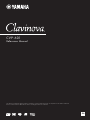 1
1
-
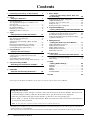 2
2
-
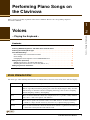 3
3
-
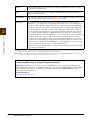 4
4
-
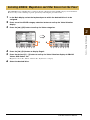 5
5
-
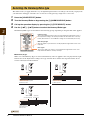 6
6
-
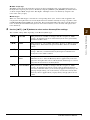 7
7
-
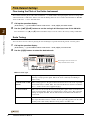 8
8
-
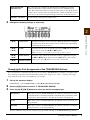 9
9
-
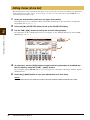 10
10
-
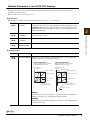 11
11
-
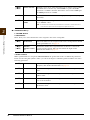 12
12
-
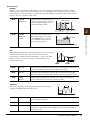 13
13
-
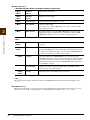 14
14
-
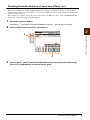 15
15
-
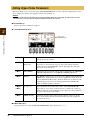 16
16
-
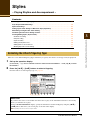 17
17
-
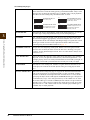 18
18
-
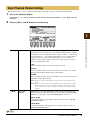 19
19
-
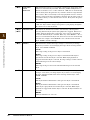 20
20
-
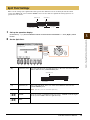 21
21
-
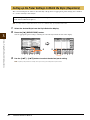 22
22
-
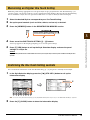 23
23
-
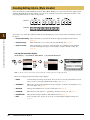 24
24
-
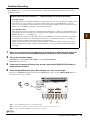 25
25
-
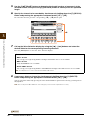 26
26
-
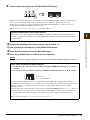 27
27
-
 28
28
-
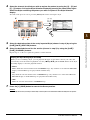 29
29
-
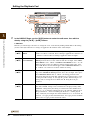 30
30
-
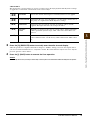 31
31
-
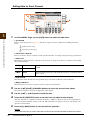 32
32
-
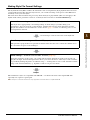 33
33
-
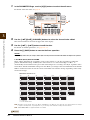 34
34
-
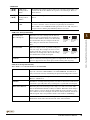 35
35
-
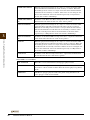 36
36
-
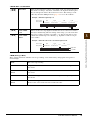 37
37
-
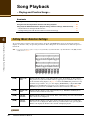 38
38
-
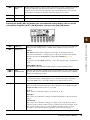 39
39
-
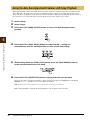 40
40
-
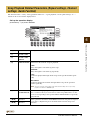 41
41
-
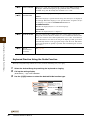 42
42
-
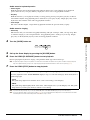 43
43
-
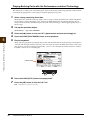 44
44
-
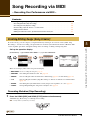 45
45
-
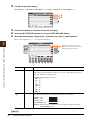 46
46
-
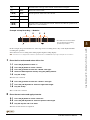 47
47
-
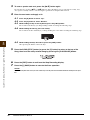 48
48
-
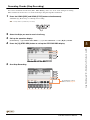 49
49
-
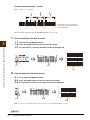 50
50
-
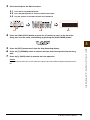 51
51
-
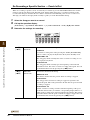 52
52
-
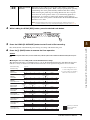 53
53
-
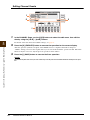 54
54
-
 55
55
-
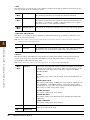 56
56
-
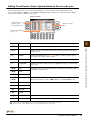 57
57
-
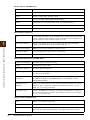 58
58
-
 59
59
-
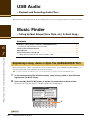 60
60
-
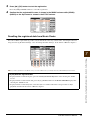 61
61
-
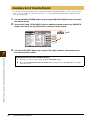 62
62
-
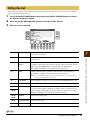 63
63
-
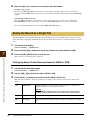 64
64
-
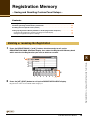 65
65
-
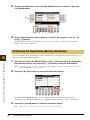 66
66
-
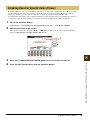 67
67
-
 68
68
-
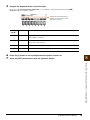 69
69
-
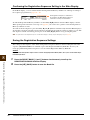 70
70
-
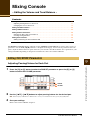 71
71
-
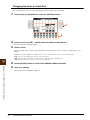 72
72
-
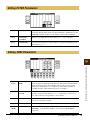 73
73
-
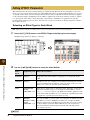 74
74
-
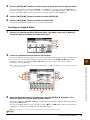 75
75
-
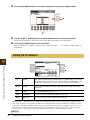 76
76
-
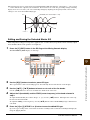 77
77
-
 78
78
-
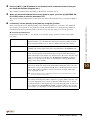 79
79
-
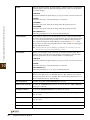 80
80
-
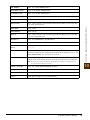 81
81
-
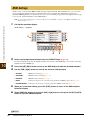 82
82
-
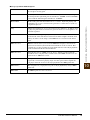 83
83
-
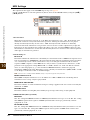 84
84
-
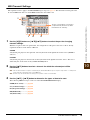 85
85
-
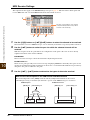 86
86
-
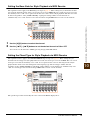 87
87
-
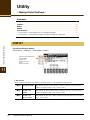 88
88
-
 89
89
-
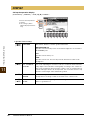 90
90
-
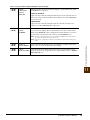 91
91
-
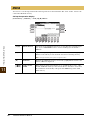 92
92
-
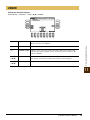 93
93
-
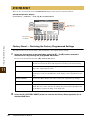 94
94
-
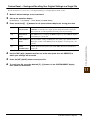 95
95
-
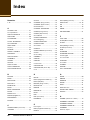 96
96
-
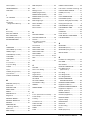 97
97
-
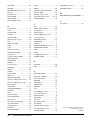 98
98
Yamaha CVP-601 Le manuel du propriétaire
- Catégorie
- Instruments de musique
- Taper
- Le manuel du propriétaire
dans d''autres langues
- italiano: Yamaha CVP-601 Manuale del proprietario
- English: Yamaha CVP-601 Owner's manual
- español: Yamaha CVP-601 El manual del propietario
- Deutsch: Yamaha CVP-601 Bedienungsanleitung
- русский: Yamaha CVP-601 Инструкция по применению
- Nederlands: Yamaha CVP-601 de handleiding
- português: Yamaha CVP-601 Manual do proprietário
- dansk: Yamaha CVP-601 Brugervejledning
- polski: Yamaha CVP-601 Instrukcja obsługi
- čeština: Yamaha CVP-601 Návod k obsluze
- svenska: Yamaha CVP-601 Bruksanvisning
- Türkçe: Yamaha CVP-601 El kitabı
- suomi: Yamaha CVP-601 Omistajan opas
- română: Yamaha CVP-601 Manualul proprietarului
Documents connexes
-
Yamaha CVP-805 Manuel utilisateur
-
Yamaha CVP-505 Le manuel du propriétaire
-
Yamaha PSR-S750 Manuel utilisateur
-
Yamaha CVP-701 Le manuel du propriétaire
-
Yamaha CVP-709GP Le manuel du propriétaire
-
Yamaha PSR-S970 Manuel utilisateur
-
Yamaha CVP-605 Le manuel du propriétaire
-
Yamaha CVP-409GP Le manuel du propriétaire
-
Yamaha CVP - 403 Manuel utilisateur
-
Yamaha Tyros3 Manuel utilisateur