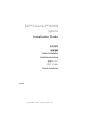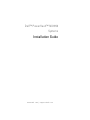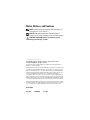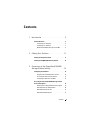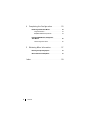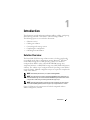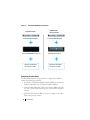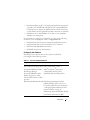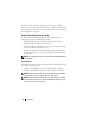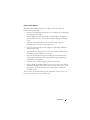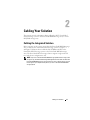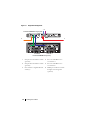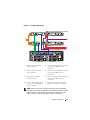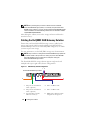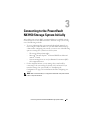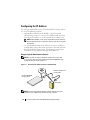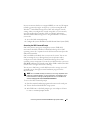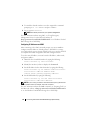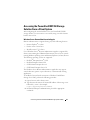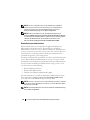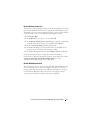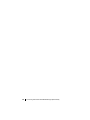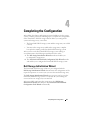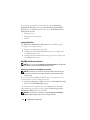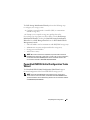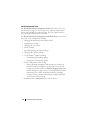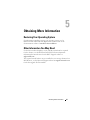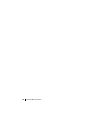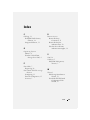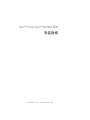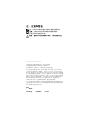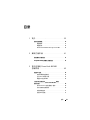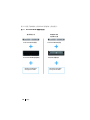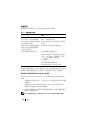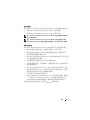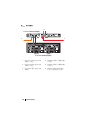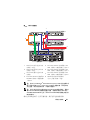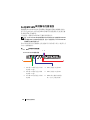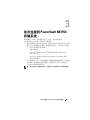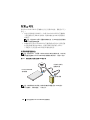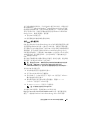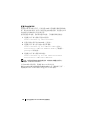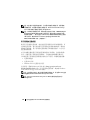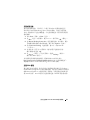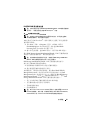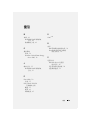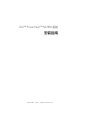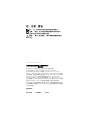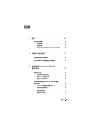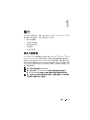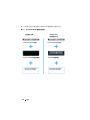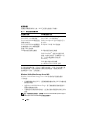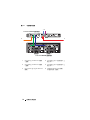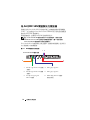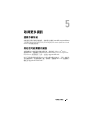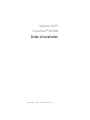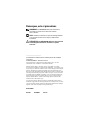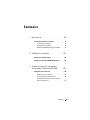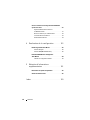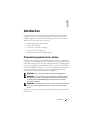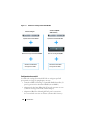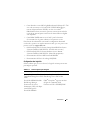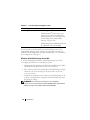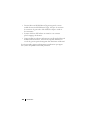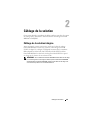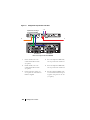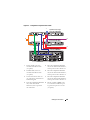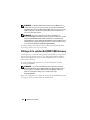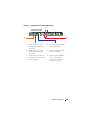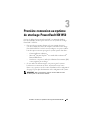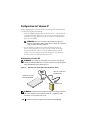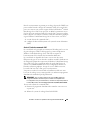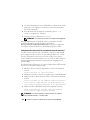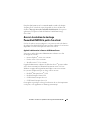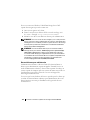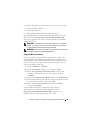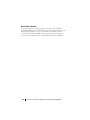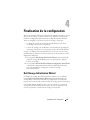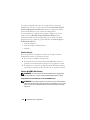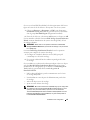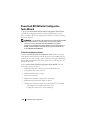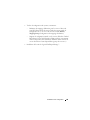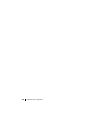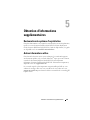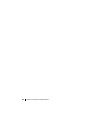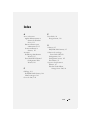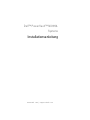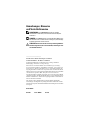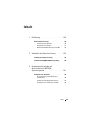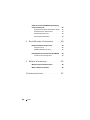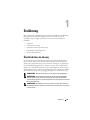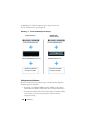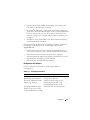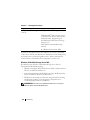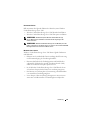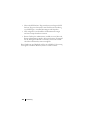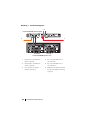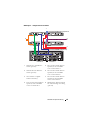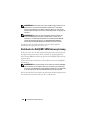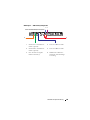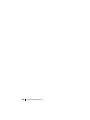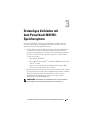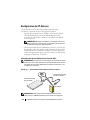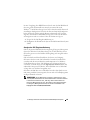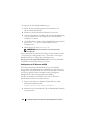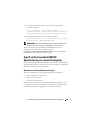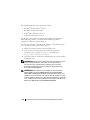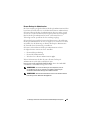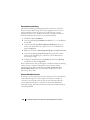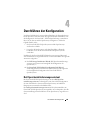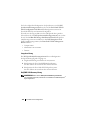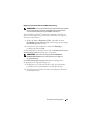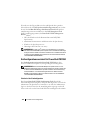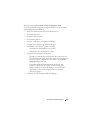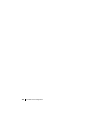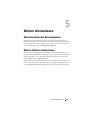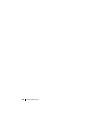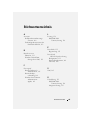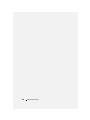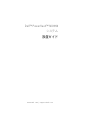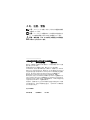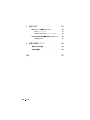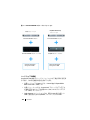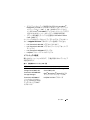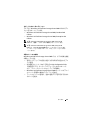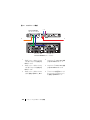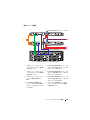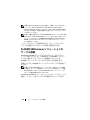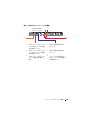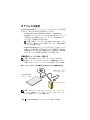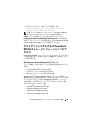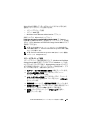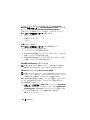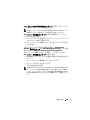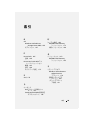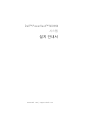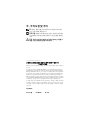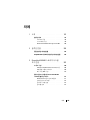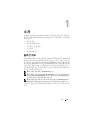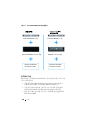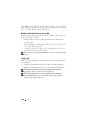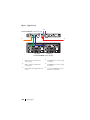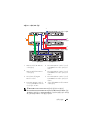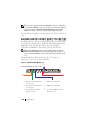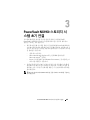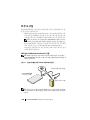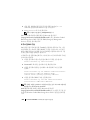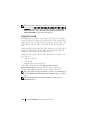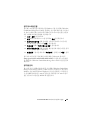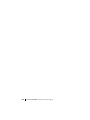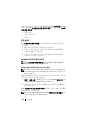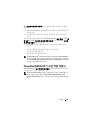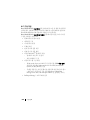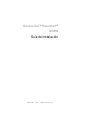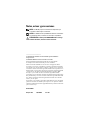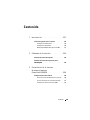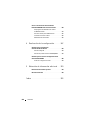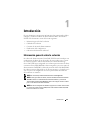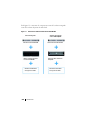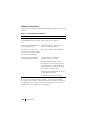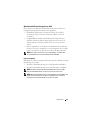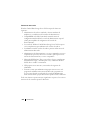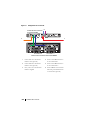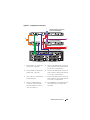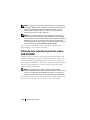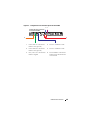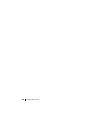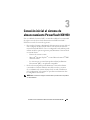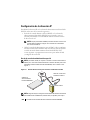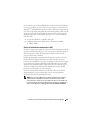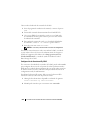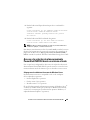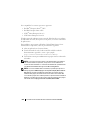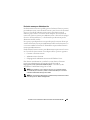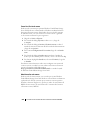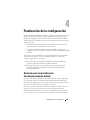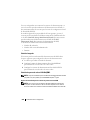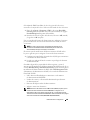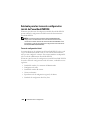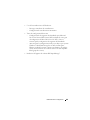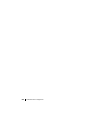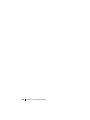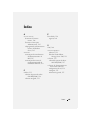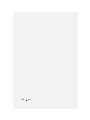www.dell.com | support.dell.com
Dell™ PowerVault™ NX1950
Systems
Installation Guide
安装指南
安裝指南
Guide d'installation
Installationsanleitung
設置ガイド
설치 안내서
Guía de instalación
Model EMU01


www.dell.com | support.dell.com
Dell™ PowerVault™ NX1950
Systems
Installation Guide

Notes, Notices, and Cautions
NOTE: A NOTE indicates important information that helps you
make better use of your computer.
NOTICE: A NOTICE indicates either potential damage to
hardware or loss of data and tells you how to avoid the problem.
CAUTION: A CAUTION indicates a potential for property
damage, personal injury, or death.
____________________
Information in this document is subject to change without notice.
© 2006–2007 Dell Inc. All rights reserved.
Reproduction in any manner whatsoever without the written permission of
Dell Inc. is strictly forbidden.
Trademarks used in this text: Dell, the DELL logo, PowerEdge, PowerVault, and
OpenManage are trademarks of Dell Inc.; ActiveX, Microsoft, Internet Explorer,
Windows, and Windows Server are either trademarks or registered trademarks of
Microsoft Corporation in the United States and/or other countries; Broadcom is
a registered trademark and NetXtreme II is a trademark of Broadcom
Corporation; EMC, Navisphere, and PowerPath are registered trademarks of
EMC Corporation; Intel is a registered trademark of Intel Corporation; Red Hat
and Red Hat Enterprise Linux are registered trademarks of Red Hat Inc.; SUSE
is a registered trademark of Novell Inc. in the United States and other countries.
Other trademarks and trade names may be used in this document to refer to either
the entities claiming the marks and names or their products. Dell Inc. disclaims
any proprietary interest in trademarks and trade names other than its own.
Model EMU01
May 2007 P/N MN424 Rev. A01

Contents 3
Contents
1 Introduction . . . . . . . . . . . . . . . . . . . . . . . 5
Solution Overview . . . . . . . . . . . . . . . . . . . . . 5
Configuring Your Hardware
. . . . . . . . . . . . . . 6
Configuring Your Software
. . . . . . . . . . . . . . 7
Windows Unified Data Storage Server 2003
. . . . . 8
2 Cabling Your Solution . . . . . . . . . . . . . . . . 11
Cabling the Integrated Solution . . . . . . . . . . . . . 11
Cabling the Dell|EMC SAN Gateway Solution
. . . . . 14
3 Connecting to the PowerVault NX1950
Storage System Initially
. . . . . . . . . . . . . 15
Configuring the IP Address . . . . . . . . . . . . . . . 16
Using the Special Administration Console
. . . . . 16
Accessing the SAC Command Prompt
. . . . . . . 17
Configuring IP Addresses and DNS
. . . . . . . . 18
Accessing the PowerVault NX1950 Storage Solution
From a Client System
. . . . . . . . . . . . . . . . . . . 19
Windows Server Remote Administration Applet
. . 19
Remote Desktop for Administration
. . . . . . . . 20
Remote Desktop Connection
. . . . . . . . . . . . 21
Remote Web Administration
. . . . . . . . . . . . 21

4 Contents
4 Completing the Configuration . . . . . . . . . 23
Dell Storage Initialization Wizard . . . . . . . . . . . . 23
Integrated Solution
. . . . . . . . . . . . . . . . . 24
Dell|EMC SAN Gateway Solution
. . . . . . . . . 24
PowerVault NX1950 Initial Configuration
Tasks Wizard
. . . . . . . . . . . . . . . . . . . . . . 25
Initial Configuration Tasks
. . . . . . . . . . . . . 26
5 Obtaining More Information . . . . . . . . . . 27
Restoring Your Operating System . . . . . . . . . . . . 27
Other Information You May Need
. . . . . . . . . . . . 27
Index . . . . . . . . . . . . . . . . . . . . . . . . . . . . . . . 29

Introduction 5
Introduction
This document provides information about installing, cabling, configuring,
and localizing your Dell™ PowerVault™ NX1950 storage solution.
The following topics are covered in this document:
• Solution overview
• Cabling your solution
• Connecting to the storage system
• Completing the configuration
• Obtaining more information
Solution Overview
The PowerVault NX1950 storage solution consists of either a single-node
or a multiple-node cluster configuration running Microsoft
®
Windows
®
Unified Data Storage Server 2003 operating system. The solution is
configured from Dell for either a PowerVault MD3000 storage array
(integrated solution) or a Dell|EMC storage array (Dell|EMC SAN gateway
solution). The solution is pre-configured with the operating system and the
required software. Minimal configuration steps are required to complete the
setup of the solution.
NOTE: The default password for your system is storageserver.
NOTE: Throughout this document PowerVault NX1950 storage system refers to
the individual storage unit and PowerVault NX1950 storage solution refers to the
configuration of the storage unit along with the storage arrays.
NOTE: The integrated solution supports two-node clustering only. The storage
area network (SAN) gateway solution supports up to eight nodes in a cluster.
Figure 1-1 illustrates the components of both the integrated solution
and the SAN gateway solution.

6 Introduction
Figure 1-1. PowerVault NX1950 Storage Solutions
Configuring Your Hardware
The PowerVault NX1950 storage solution is configured from Dell to
include the following peripherals:
• PowerEdge™ Expandable RAID Controller (PERC) 5/i for internal
hardware redundant array of independent disks (RAID) 1
• Serial-attached SCSI (SAS) 5/E host bus adapter (HBA) controller
to connect to the PowerVault storage sub-system for the
integrated
solution
• QLE2462 Fibre Channel HBA to connect to existing or new SANs
for the
SAN
gateway solution
PowerVault NX1950 System
PowerVault NX1950 System
PowerVault MD3000 Storage Array
Dell|EMC Storage Array
Windows Unified Data
Storage Server 2003
Windows Unified Data
Storage Server 2003
Integrated Solution
Dell|EMC SAN
Gateway Solution

Introduction 7
• Broadcom
®
NetXtreme II™ 5708 single-port Gigabit network interface
card (NIC) with TCP/IP Offload Engine (TOE) or Intel
®
PRO/1000
PT dual-port server adapter for additional client network connectivity
(a total number of four Gigabit Ethernet data connections are available)
• Dell Remote Access Card (DRAC) 5 for remote restore capabilities
and lights-out management
For information on setting up your hardware or racks, see the following
documents on the Dell Support website at support.dell.com:
• Dell PowerVault NX1950 Systems Getting Started With Your System
• Dell PowerVault NX1950 Systems Hardware Owner’s Manual
• Dell PowerVault MD3000 documentation
• Dell|EMC storage array documentation
Configuring Your Software
Depending on the solution that you have purchased, Dell has
pre-configured the following software:
Table 1-1. List of Pre-Configured Software
Integrated Solution SAN Gateway Solution
Windows Unified Data Storage
Server 2003, x64 operating system
Windows Unified Data Storage Server
2003, x64 operating system
PowerVault MD3000 Modular
Disk Storage Manager
EMC
®
Navisphere
®
Agent and
command line interface (CLI)
PowerVault MD3000 Volume
Shadow-Copy Service (VSS)
and Virtual Disk Service (VDS)
providers
Dell|EMC VSS and VDS providers
Dell Storage Initialization Wizard Dell Storage Initialization Wizard
EMC PowerPath
®
(This version is not
licensed from Dell. For more information,
see "Registering PowerPath for the SAN
Gateway Solution" on page 24.)
EMC Storage System Initialization Wizard
Java Runtime Environment (JRE)

8 Introduction
You do not need to install the operating system as it is pre-installed.
However, you need to perform the final steps to complete the installation
and configuration of the solution. For more information, see "Completing
the Configuration" on page 23.
Windows Unified Data Storage Server 2003
The Windows Unified Data Storage Server 2003 operating system is
configured to provide the following functionality:
• Optimal performance for Network File System [NFS], Common
Internet File System [CIFS], and File Service
• Support for Microsoft iSCSI Software Target
to provide block storage
services in addition to file-level services
• Significant enhancements in share and storage management scenarios,
as well as integration of storage server management components and
functionality
NOTE: For compatibility information, see the Dell PowerVault NX1950 Systems
Support Matrix.
Supported Editions
Dell supports the following editions of the Windows Unified Data Storage
Server 2003 operating system:
• Windows Unified Data Storage Server 2003, Standard x64 Edition
• Windows Unified Data Storage Server 2003, Enterprise x64 Edition
NOTE: The Windows Unified Data Storage Server 2003, Enterprise x64 Edition
operating system supports a multiple-node cluster environment.
NOTE: The Windows Unified Data Storage Server 2003, Enterprise x64 Edition
supports the x64-based versions of PowerVault NX1950 management console
snap-ins only and not the 32-bit versions.

Introduction 9
Features in This Release
Windows Unified Data Storage Server 2003 provides the following
features and functionality:
• Efficient and unified file management by extending and consolidating
the management interface.
• Initial Configuration Tasks user interface and CLI support through the
special administration console (SAC) simplify setting up the storage
server.
• Windows Unified Data Storage Server 2003 console integrates
multiple snap-ins for file server management.
• File Server Management provides support for performing additional
administration tasks.
• Share and Storage Management is a new snap-in that includes two new
wizards for provisioning shares and storage.
• Microsoft iSCSI Software Target including the new iSCSI Software
Target snap-in and wizards for creating and managing iSCSI targets,
virtual disks, and snapshots.
• NFS provides an identity mapping interface and wizard.
• Remote Desktop for Administration provides a new Microsoft Remote
Administration applet that enables browser-based remote access to the
management console from client systems running Linux or Microsoft
operating systems.
These features and functionality provide significant improvements over
previous operating systems from Microsoft.

10 Introduction

Cabling Your Solution 11
Cabling Your Solution
This section provides information about cabling the Dell™ PowerVault™
NX1950 storage system to the PowerVault MD3000 storage array or to the
Dell|EMC storage array.
Cabling the Integrated Solution
Before you turn on the system, ensure that the PowerVault MD3000 storage
array is cabled to the PowerVault NX1950 storage system(s). Figure 2-1
and Figure 2-2 illustrate how to cable the SAS 5/E HBA controllers in the
PowerVault NX1950 storage system to the PowerVault MD3000 storage
array. The PowerVault NX1950 storage solution supports single-node and
two-node cluster configurations only.
NOTE: If you turn on the PowerVault NX1950 storage system before turning on the
storage arrays, the PowerVault Storage Management Console does not detect the
PowerVault MD3000 storage array. Ensure that you turn on the storage arrays and
the storage arrays complete bootup before you turn on the PowerVault NX1950
storage system.

12 Cabling Your Solution
Figure 2-1. Single-Node Configuration
1 NIC port A to Gb Ethernet switch
(optional)
4 Port 1 on SAS HBA to In-0
on controller 1
2 NIC port B to Gb Ethernet switch
(optional)
5 Port 0 on SAS HBA to In-0
on controller 0
3 Gb1 and Gb2 to Gigabit Ethernet
switch(es)
6 DRAC port to Ethernet switch
for lights-out management
(optional)
1
2
3
45
6
PowerVault NX1950 storage system
PowerVault MD3000 storage array
controller 1
controller 0

Cabling Your Solution 13
Figure 2-2. Two-Node Configuration
NOTE: Setting up the cluster using Microsoft
®
Cluster Services (MSCS) is
supported only on the Microsoft Windows
®
Unified Data Storage Server 2003,
Enterprise Edition operating system. If you did not purchase the Enterprise
Edition, contact your sales representative to obtain an upgrade kit.
1 NIC port A to Gb Ethernet
switch (optional)
5 Port 1 on PowerVault NX1950 storage
system 1 SAS HBA to In-1 on
controller 1
2 NIC port B to Gb Ethernet
switch (optional)
6 Port 0 on PowerVault NX1950 storage
system 1 SAS HBA to In-1 on
controller 0
3 Gb1 and Gb2 to Gigabit
Ethernet switch(es)
7 Port 0 on PowerVault NX1950 storage
system 0 SAS HBA to In-0 on
controller 0
4 Port 1 on PowerVault NX1950
storage system 0 SAS HBA to
In-0 on controller 1
8 DRAC port to Ethernet switch for
lights-out management (optional)
1
2
3
4
7
8
PowerVault NX1950 storage system 0
PowerVault MD3000 storage array
6
5
PowerVault NX1950 storage system 1
controller 1
controller 0

14 Cabling Your Solution
NOTE: After performing the procedures in this document to install the
PowerVault NX1950 storage system, to successfully set up the PowerVault
NX1950 storage systems as a cluster, see the Dell PowerVault NX1950 Systems
Cluster Installation and Troubleshooting Guide on the documentation website
at www.dell.com/ostechsheets.
After cabling the solution, turn on the storage enclosure and then the
attached server(s).
Cabling the Dell|EMC SAN Gateway Solution
Ensure that your PowerVault NX1950 storage system is cabled to the
storage area network (SAN) properly and that each QLE2462 Fibre
Channel HBA port has access to the Dell|EMC storage arrays on which
you want to provision storage.
For more information, see the Dell|EMC storage array documentation.
NOTE: The procedure for cabling the PowerVault NX1950 storage system and
your SAN is similar to the procedure for cabling any server with a QLE2462
Fibre Channel HBA. Figure 2-3 illustrates an example of cabling the
PowerVault NX1950 storage solution.
The PowerVault NX1950 storage solution supports single-node and
multiple-node (up to eight nodes) cluster configurations.
Figure 2-3. SAN Gateway Solution Configuration
1 NIC port A to Gb Ethernet
switch (optional)
4 Port 2 on HBA to SAN
2 NIC port B to Gb Ethernet
switch (optional)
5 Port 1 on HBA to SAN
3 Gb1 and Gb2 to Gigabit
Ethernet switch(es)
6 DRAC port to Ethernet switch
for lights-out management
12
6
3
54
PowerVault NX1950 storage system

Connecting to the PowerVault NX1950 Storage System Initially 15
Connecting to the PowerVault
NX1950 Storage System Initially
After cabling your system, Dell™ recommends that you establish network
connectivity to access the Dell PowerVault™ NX1950 storage system using
one of the following methods:
• To access and manage the system remotely through the network, you
must configure a static IP address on your PowerVault NX1950 storage
solution. After configuring your network, you can use one of the following
options to manage the system from a client system:
– The remote desktop functionality
– Microsoft
®
Internet Explorer
®
or Remote RDP Client Microsoft
ActiveX
®
Control
– Systems running Linux can use Java Runtime Environment (JRE)
and a supported browser
• For the
integrated solution
, you can manage the system locally by
connecting to the system using a keyboard, video, and mouse. If you
intend to manage your system locally, see "Completing the
Configuration" on page 23 for information about the configuring your
system.
NOTE: Dell recommends that you configure the iSCSI traffic and public network
traffic on separate networks.

16 Connecting to the PowerVault NX1950 Storage System Initially
Configuring the IP Address
For setting up the IP address on the PowerVault NX1950 storage solution,
use one of the following methods:
• Dynamic Host Control Protocol (DHCP) —
If the PowerVault
NX1950 storage solution is connected to a DHCP-enabled network,
then the network address is set automatically by the DHCP server.
NOTE: Although DHCP can be used to set the initial network addresses,
Dell recommends that you configure the network connections using static
IP addresses.
• Use special administration console (SAC) if you want to configure a
static IP address using a direct serial connection to the serial port of the
PowerVault NX1950 storage system. The following section provides
instructions on using SAC and setting up the IP addresses.
Using the Special Administration Console
NOTE: To use SAC, you require a female-to-female serial console cable
to connect directly from a client system to the PowerVault NX1950 storage
system’s serial port as shown in Figure 3-1.
Figure 3-1. Use the Console Cable to Connect to the SAC Prompt
NOTE: Ensure that the terminal emulation software settings on the client
system are set to 115200 baud, 8 data bits, No parity, 1 stop bit.
PowerVault NX1950
storage system
client system
female-to-female serial
console cable

Connecting to the PowerVault NX1950 Storage System Initially 17
In an environment that does not support DHCP, you can use CLI support
in SAC to connect through a serial port to a system running Microsoft
Windows
®
Unified Data Storage Server 2003 and configure network
settings. After you configure the network using SAC, you can remotely
access the graphical user interface (GUI) to configure and manage
Windows Unified Data Storage Server using the IP address. To do this,
you need to:
1
Access the SAC command prompt
2
Configure the system’s IP addresses and the Domain Name System (DNS)
Accessing the SAC Command Prompt
SAC is the primary emergency management system (EMS) CLI
environment hosted by Windows Unified Data Storage Server 2003
operating systems. It is separate from the CLI environment and provides
different functionality.
SAC is available immediately after you turn on the system. You can use
SAC to manage the server during normal system operation and to
configure most of the Windows Unified Data Storage Server 2003
operating system components. You can also use SAC when the system is in
Safe Mode and during GUI-mode setup. When EMS is enabled, the SAC
remains active as long as the kernel is running.
You can access SAC using a serial cable between the storage server and
a portable system, through a terminal emulation program such as
HyperTerminal.
NOTE: To access EMS remotely, ensure that you are using compatible client
software for terminal emulation. For more information, see "Selecting client
terminal software for Emergency Management Services" on the Microsoft
website at http://go.microsoft.com/fwlink/?LinkId=66418.
To access the SAC command prompt:
1
Start the terminal emulation program and connect to the serial port.
2
Turn on the PowerVault NX1950 storage system.
3
After EMS starts, at the SAC prompt, type
cmd
and press <Enter>
to create a command prompt window.

18 Connecting to the PowerVault NX1950 Storage System Initially
4
To switch the channel window to view the output of the command
prompt, type
ch -sn cmd0001
and press <Enter>.
5
Log on as
Administrator
.
NOTE: The default password for your system is storageserver.
For more information about using SAC, see "Using Emergency
Management Services" on the Microsoft website at
http://go.microsoft.com/fwlink/?LinkId=66415 or see Windows Unified
Data Storage Server 2003 Help.
Configuring IP Addresses and DNS
After connecting to the SAC command prompt, you can use netsh to
configure network addresses, default gateways, and DNS for a storage
server, after which you can connect remotely to the server and use the GUI
to complete other initial configuration and other management tasks.
To set the static IP address you must know the IP address, subnet mask,
and gateway address.
1
Obtain the list of available interfaces by typing the following:
netsh interface ip show interface
2
Identify the interface(s) that are displayed as
Connected
.
3
Set the IP address for the desired interface by typing the following:
netsh interface ip set address name=<interface>
source=static addr=IP address mask=
<subnet mask> gateway=<gateway address>
4
Set the DNS address by typing the following:
netsh interface ip set dns name=<interface>
source=static addr=<dns address>
NOTE: If you are using an interface name that includes spaces, place the text
in quotation marks. For example, "local area connection".
For more information about the netsh command, see "Scripting Tools" on
the Microsoft website at http://go.microsoft.com/fwlink/?LinkId=66414
or see the Windows Unified Data Storage Server 2003 Help.
La page charge ...
La page charge ...
La page charge ...
La page charge ...
La page charge ...
La page charge ...
La page charge ...
La page charge ...
La page charge ...
La page charge ...
La page charge ...
La page charge ...
La page charge ...
La page charge ...
La page charge ...
La page charge ...
La page charge ...
La page charge ...
La page charge ...
La page charge ...
La page charge ...
La page charge ...
La page charge ...
La page charge ...
La page charge ...
La page charge ...
La page charge ...
La page charge ...
La page charge ...
La page charge ...
La page charge ...
La page charge ...
La page charge ...
La page charge ...
La page charge ...
La page charge ...
La page charge ...
La page charge ...
La page charge ...
La page charge ...
La page charge ...
La page charge ...
La page charge ...
La page charge ...
La page charge ...
La page charge ...
La page charge ...
La page charge ...
La page charge ...
La page charge ...
La page charge ...
La page charge ...
La page charge ...
La page charge ...
La page charge ...
La page charge ...
La page charge ...
La page charge ...
La page charge ...
La page charge ...
La page charge ...
La page charge ...
La page charge ...
La page charge ...
La page charge ...
La page charge ...
La page charge ...
La page charge ...
La page charge ...
La page charge ...
La page charge ...
La page charge ...
La page charge ...
La page charge ...
La page charge ...
La page charge ...
La page charge ...
La page charge ...
La page charge ...
La page charge ...
La page charge ...
La page charge ...
La page charge ...
La page charge ...
La page charge ...
La page charge ...
La page charge ...
La page charge ...
La page charge ...
La page charge ...
La page charge ...
La page charge ...
La page charge ...
La page charge ...
La page charge ...
La page charge ...
La page charge ...
La page charge ...
La page charge ...
La page charge ...
La page charge ...
La page charge ...
La page charge ...
La page charge ...
La page charge ...
La page charge ...
La page charge ...
La page charge ...
La page charge ...
La page charge ...
La page charge ...
La page charge ...
La page charge ...
La page charge ...
La page charge ...
La page charge ...
La page charge ...
La page charge ...
La page charge ...
La page charge ...
La page charge ...
La page charge ...
La page charge ...
La page charge ...
La page charge ...
La page charge ...
La page charge ...
La page charge ...
La page charge ...
La page charge ...
La page charge ...
La page charge ...
La page charge ...
La page charge ...
La page charge ...
La page charge ...
La page charge ...
La page charge ...
La page charge ...
La page charge ...
La page charge ...
La page charge ...
La page charge ...
La page charge ...
La page charge ...
La page charge ...
La page charge ...
La page charge ...
La page charge ...
La page charge ...
La page charge ...
La page charge ...
La page charge ...
La page charge ...
La page charge ...
La page charge ...
La page charge ...
La page charge ...
La page charge ...
La page charge ...
La page charge ...
La page charge ...
La page charge ...
La page charge ...
La page charge ...
La page charge ...
La page charge ...
La page charge ...
La page charge ...
La page charge ...
La page charge ...
La page charge ...
La page charge ...
La page charge ...
La page charge ...
La page charge ...
La page charge ...
La page charge ...
La page charge ...
La page charge ...
La page charge ...
La page charge ...
La page charge ...
La page charge ...
La page charge ...
La page charge ...
La page charge ...
La page charge ...
La page charge ...
La page charge ...
La page charge ...
La page charge ...
La page charge ...
La page charge ...
La page charge ...
La page charge ...
La page charge ...
La page charge ...
La page charge ...
La page charge ...
La page charge ...
La page charge ...
La page charge ...
La page charge ...
La page charge ...
La page charge ...
La page charge ...
La page charge ...
La page charge ...
La page charge ...
La page charge ...
La page charge ...
La page charge ...
La page charge ...
La page charge ...
La page charge ...
La page charge ...
La page charge ...
La page charge ...
La page charge ...
La page charge ...
La page charge ...
La page charge ...
La page charge ...
La page charge ...
La page charge ...
La page charge ...
La page charge ...
La page charge ...
La page charge ...
La page charge ...
La page charge ...
La page charge ...
La page charge ...
La page charge ...
La page charge ...
La page charge ...
La page charge ...
-
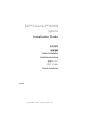 1
1
-
 2
2
-
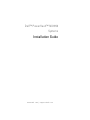 3
3
-
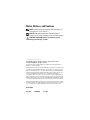 4
4
-
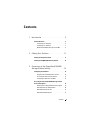 5
5
-
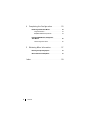 6
6
-
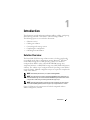 7
7
-
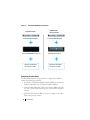 8
8
-
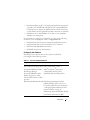 9
9
-
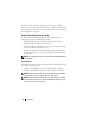 10
10
-
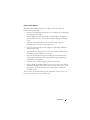 11
11
-
 12
12
-
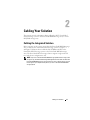 13
13
-
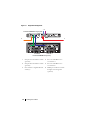 14
14
-
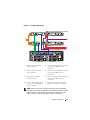 15
15
-
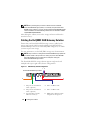 16
16
-
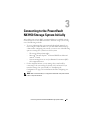 17
17
-
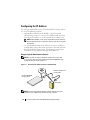 18
18
-
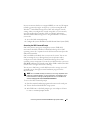 19
19
-
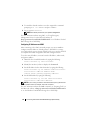 20
20
-
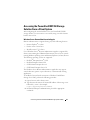 21
21
-
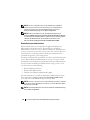 22
22
-
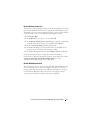 23
23
-
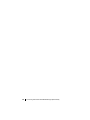 24
24
-
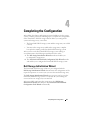 25
25
-
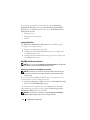 26
26
-
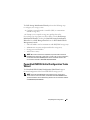 27
27
-
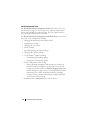 28
28
-
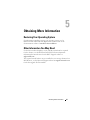 29
29
-
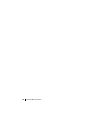 30
30
-
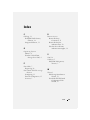 31
31
-
 32
32
-
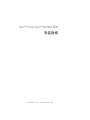 33
33
-
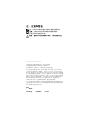 34
34
-
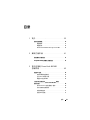 35
35
-
 36
36
-
 37
37
-
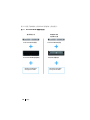 38
38
-
 39
39
-
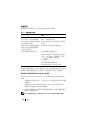 40
40
-
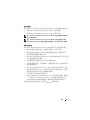 41
41
-
 42
42
-
 43
43
-
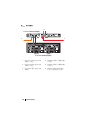 44
44
-
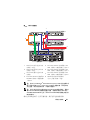 45
45
-
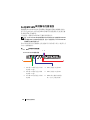 46
46
-
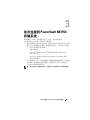 47
47
-
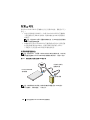 48
48
-
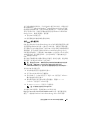 49
49
-
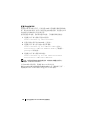 50
50
-
 51
51
-
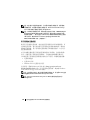 52
52
-
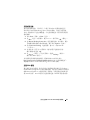 53
53
-
 54
54
-
 55
55
-
 56
56
-
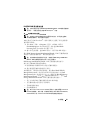 57
57
-
 58
58
-
 59
59
-
 60
60
-
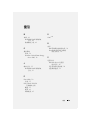 61
61
-
 62
62
-
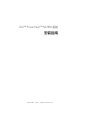 63
63
-
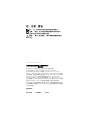 64
64
-
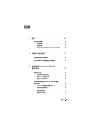 65
65
-
 66
66
-
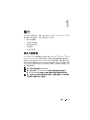 67
67
-
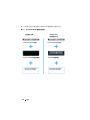 68
68
-
 69
69
-
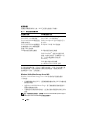 70
70
-
 71
71
-
 72
72
-
 73
73
-
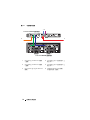 74
74
-
 75
75
-
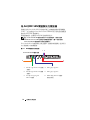 76
76
-
 77
77
-
 78
78
-
 79
79
-
 80
80
-
 81
81
-
 82
82
-
 83
83
-
 84
84
-
 85
85
-
 86
86
-
 87
87
-
 88
88
-
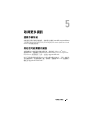 89
89
-
 90
90
-
 91
91
-
 92
92
-
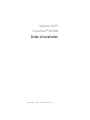 93
93
-
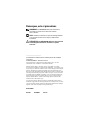 94
94
-
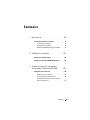 95
95
-
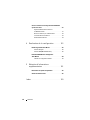 96
96
-
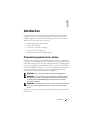 97
97
-
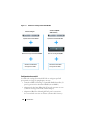 98
98
-
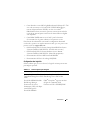 99
99
-
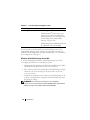 100
100
-
 101
101
-
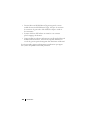 102
102
-
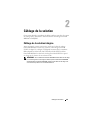 103
103
-
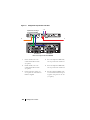 104
104
-
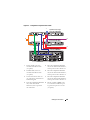 105
105
-
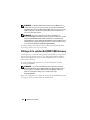 106
106
-
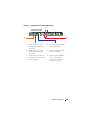 107
107
-
 108
108
-
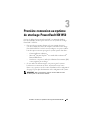 109
109
-
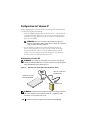 110
110
-
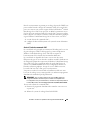 111
111
-
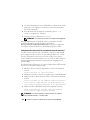 112
112
-
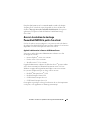 113
113
-
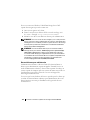 114
114
-
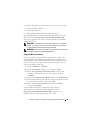 115
115
-
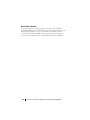 116
116
-
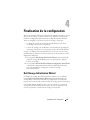 117
117
-
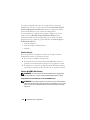 118
118
-
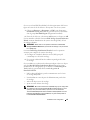 119
119
-
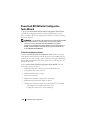 120
120
-
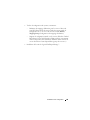 121
121
-
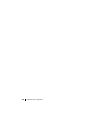 122
122
-
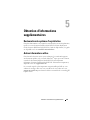 123
123
-
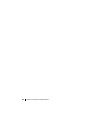 124
124
-
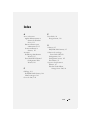 125
125
-
 126
126
-
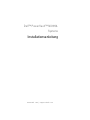 127
127
-
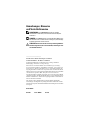 128
128
-
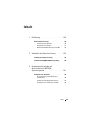 129
129
-
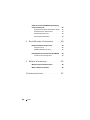 130
130
-
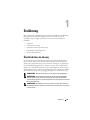 131
131
-
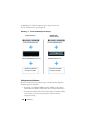 132
132
-
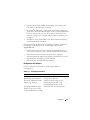 133
133
-
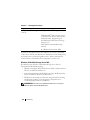 134
134
-
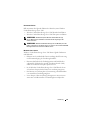 135
135
-
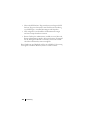 136
136
-
 137
137
-
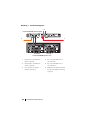 138
138
-
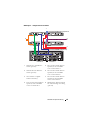 139
139
-
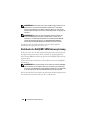 140
140
-
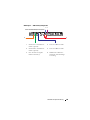 141
141
-
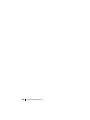 142
142
-
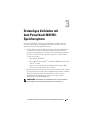 143
143
-
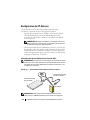 144
144
-
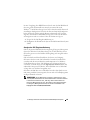 145
145
-
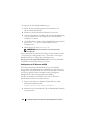 146
146
-
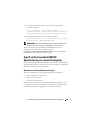 147
147
-
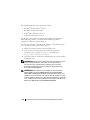 148
148
-
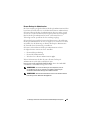 149
149
-
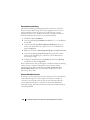 150
150
-
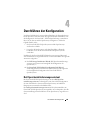 151
151
-
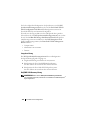 152
152
-
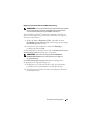 153
153
-
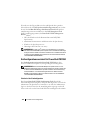 154
154
-
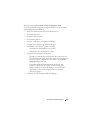 155
155
-
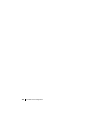 156
156
-
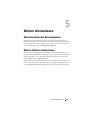 157
157
-
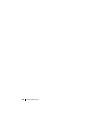 158
158
-
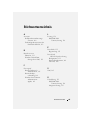 159
159
-
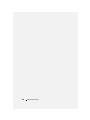 160
160
-
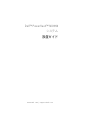 161
161
-
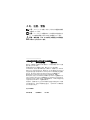 162
162
-
 163
163
-
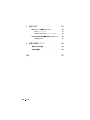 164
164
-
 165
165
-
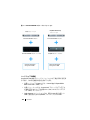 166
166
-
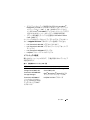 167
167
-
 168
168
-
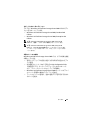 169
169
-
 170
170
-
 171
171
-
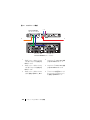 172
172
-
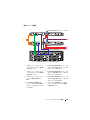 173
173
-
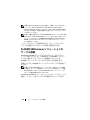 174
174
-
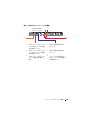 175
175
-
 176
176
-
 177
177
-
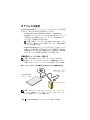 178
178
-
 179
179
-
 180
180
-
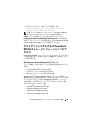 181
181
-
 182
182
-
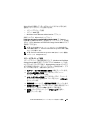 183
183
-
 184
184
-
 185
185
-
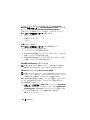 186
186
-
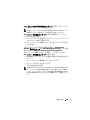 187
187
-
 188
188
-
 189
189
-
 190
190
-
 191
191
-
 192
192
-
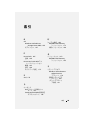 193
193
-
 194
194
-
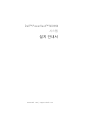 195
195
-
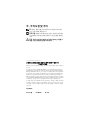 196
196
-
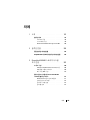 197
197
-
 198
198
-
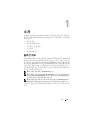 199
199
-
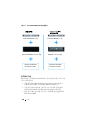 200
200
-
 201
201
-
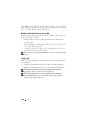 202
202
-
 203
203
-
 204
204
-
 205
205
-
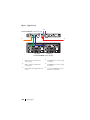 206
206
-
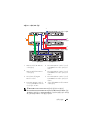 207
207
-
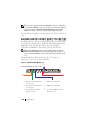 208
208
-
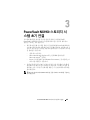 209
209
-
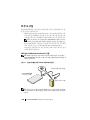 210
210
-
 211
211
-
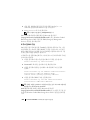 212
212
-
 213
213
-
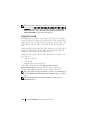 214
214
-
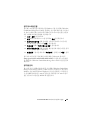 215
215
-
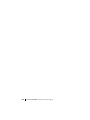 216
216
-
 217
217
-
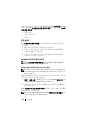 218
218
-
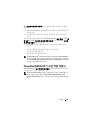 219
219
-
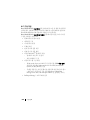 220
220
-
 221
221
-
 222
222
-
 223
223
-
 224
224
-
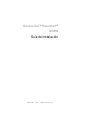 225
225
-
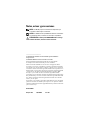 226
226
-
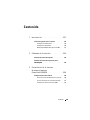 227
227
-
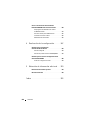 228
228
-
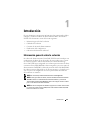 229
229
-
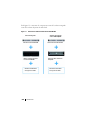 230
230
-
 231
231
-
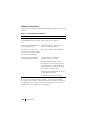 232
232
-
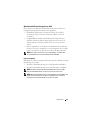 233
233
-
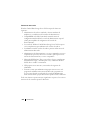 234
234
-
 235
235
-
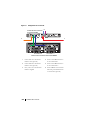 236
236
-
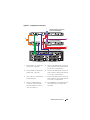 237
237
-
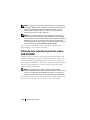 238
238
-
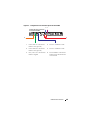 239
239
-
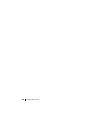 240
240
-
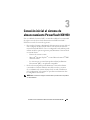 241
241
-
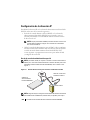 242
242
-
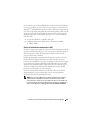 243
243
-
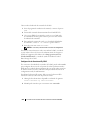 244
244
-
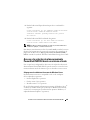 245
245
-
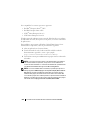 246
246
-
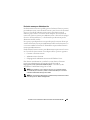 247
247
-
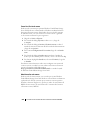 248
248
-
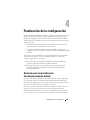 249
249
-
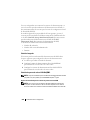 250
250
-
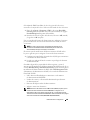 251
251
-
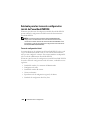 252
252
-
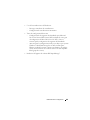 253
253
-
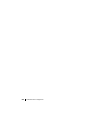 254
254
-
 255
255
-
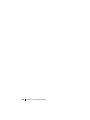 256
256
-
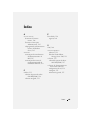 257
257
-
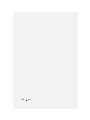 258
258
Dell EMU01 Guide d'installation
- Taper
- Guide d'installation
- Ce manuel convient également à
dans d''autres langues
- español: Dell EMU01 Guía de instalación
- 日本語: Dell EMU01 インストールガイド