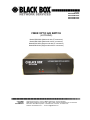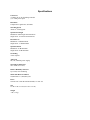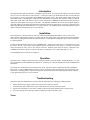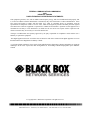Black Box SW1036A Le manuel du propriétaire
- Taper
- Le manuel du propriétaire

July 2017
Model# SW1002A
Model# SW1008A
Model# SW1035A
Model# SW1036A
FIBER OPTIC A/B SWITCH
(LATCHING)
Model# SW1002A (Multimode with ST connectors)
Model# SW1008A (Multimode with SC connectors)
Model# SW1035A (Single-mode with ST connectors)
Model# SW1036A (Single-mode with SC connectors)
CUSTOMER
SUPPORT
INFORMATION
Order toll-free in the U.S.: 877-877-BBOX (outside U.S. call 724-746-5500)
FREE technical support, 24 hours a day, 7 days a week: Call 724-746-5500 or fax 724-746-0746
Mail order: Black Box Corporation, 1000 Park Drive, Lawrence, PA 15055-1018
Web site: www.blackbox.com • E-mail: info@blackbox.com

Specifications
Connectors
(3) duplex SC or ST depending on model
(1) 3.5-mm power input
Data Rates
Transparent to signal rates, & formats
Switching Speed
About 0.1 second typical
Optical Wavelength
Multimode: 800 through 1600 nanometers
Single-mode: 1310 and 1550 nanometers
Insertion Loss
Multimode: 2.0 dB maximum
Single-mode: 1.5 dB maximum
Optical Isolation
Multimode: 35 dB minimum
Single-mode: 55 dB minimum
Grounding
None required
Approvals
UL, CE, and PSE (power supply)
Operating Temperature
32 to 158ºF (0 to +70ºC)
Relative Humidity Tolerance
Up to 80%, non-condensing
Mean Time Between Failures
100,000 hours or 1,000,000 cycles
Power
100-240 VAC 50/60 Hz wall-mount PSU, 12 VDC out
Size
2.5”H x 8”W x 6.3”D (6.4 x 20.3 x 16 cm)
Weight
4 lb. (1.8 kg)

Introduction
The Latching Fiber Optic A/B Switch is a full-duplex optical switch. It can be used to connect a network or shared
device to one of two networks or remote devices. A front panel rotary style knob allows the user to select which of
the two ports (A or B) is connected to the COMMON Port on the switch. The switch operates using a unique all-
optical micro-mirror, eliminating the complexity and vulnerabilities of electronic fiber switches. When you turn the
rotary knob on the front of the switch to select (A or B) connected to COMMON, the internal micro-mirror rotates to
redirect the optical beam from one port to the other. This technique eliminates the need to convert optical signals to
electronic signals for switching and is therefore transparent to data rates and protocols. No power is required to pass
optical data through the switch and there is no setup required. The latching optical switch maintains the selected
optical connection even when power is lost or removed.
Installation
Place the switch in a location relatively free from vibration and mechanical disturbances, near a source of AC
power. Before connecting the switch to your fiber optic devices, apply power to the switch and cycle the front panel
rotary knob, switching between different connection states, to insure that the latching fiber optic switch modules are
in a known position.
Connect the shared network or device to the COMMON Port. Connect one remote device or network to Port A and
the other to Port B. Note that the switch supports separate transmit and receive paths, so you must be consistent
when connecting the fiber pairs to the switch so that the transmit output from the device connected to the
COMMON Port routes to the receive input on the devices connected to Port A and Port B, and vice versa.
Your installation of this switch is now complete.
Operation
Operation is easy. Simply turn the knob on the switch front panel to route the signals. Turning the knob to “A” will
route signals between the COMMON Port and Port A. Selecting “B” routes the signals between the COMMON Port
and Port B.
The switch uses an internal mirror to switch between ports. The mirror directs a light beam from the COMMON
Port to Port A, or the COMMON Port to Port B. There’s no optical-to-electrical conversion between the fiber optic
connections. Although power is required to change the selected connection, the latching optical switches continue
to pass optical data if power is lost or removed.
Troubleshooting
If the Fiber Optic A/B Switch fails to operate, check the following before calling for technical support.
1. Ensure that the power supply connected to a power source and to the switch.
2. Check the fiber optic connectors for proper connections to the correct ports of the switch.
3. Operate the switch knob to verify that it’s tightly secured to the switch shaft and does not spin loosely.
4. Verify the integrity of the fiber optic leads by replacing a suspect lead with a spare.
Notes:

FEDERAL COMMUNICATIONS COMMISSION
AND
INDUSTRY CANADA
RADIO FREQUENCY INTERFERENCE STATEMENTS
This equipment generates, uses, and can radiate radio-frequency energy, and if not installed and used properly, that
is, in strict accordance with the manufacturer’s instructions, may cause interference to radio communication. It has
been tested and found to comply with the limits for a Class A computing device in accordance with the
specifications in Subpart B of Part 15 of FCC rules, which are designed to provide reasonable protection against
such interference when the equipment is operated in a commercial environment. Operation of this equipment in a
residential area is likely to cause interference, in which case the user at his own expense will be required to take
whatever measures may be necessary to correct the interference.
Changes or modifications not expressly approved by the party responsible for compliance could void the user’s
authority to operate the equipment.
This digital apparatus does not exceed the Class A limits for radio noise emission from digital apparatus set out in
the Radio Interference Regulation of Industry Canada.
Le présent appareil numérique n’émet pas de bruits radioélectriques dépassant les limites applicables aux appareils
numériques de la classe A prescrites dans le Règlement sur le brouillage radioélectrique publié par le Industrie
Canada.
© Copyright 2017 Black Box Corporation. All rights reserved.
1000 Park Drive • Lawrence, PA 15055-1018 • 724-746-5500 • Fax 724-746-0746

-
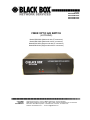 1
1
-
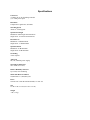 2
2
-
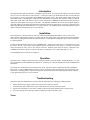 3
3
-
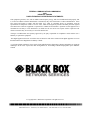 4
4
-
 5
5
Black Box SW1036A Le manuel du propriétaire
- Taper
- Le manuel du propriétaire
dans d''autres langues
- English: Black Box SW1036A Owner's manual