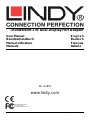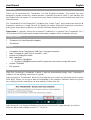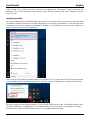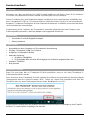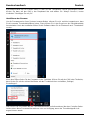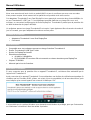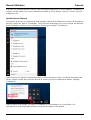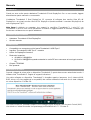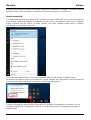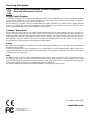Lindy Thunderbolt 3 To Dual DisplayPort 1.2 Converter Adapter Manuel utilisateur
- Taper
- Manuel utilisateur

© LINDY ELECTRONICS LIMITED & LINDY-ELEKTRONIK GMBH - FIRST EDITION (June 2016)
Thunderbolt 3 to Dual DisplayPort Adapter
User Manual English
Benutzerhandbuch Deutsch
Manuel utilisateur Français
Manuale Italiano
No. 43901
www.lindy.com
Tested to Comply with
FCC Standards
For Home and Office Use!


User Manual English
Introduction
Thank you for purchasing this Thunderbolt 3 to Dual DisplayPort Adapter. This product has been
designed to provide trouble free, reliable operation. It benefits from both a LINDY 2 year warranty and
free lifetime technical support. To ensure correct use, please read this manual carefully and retain it for
future reference.
The Thunderbolt 3 to Dual DisplayPort 1.2 Adapter uses a single Type C port to attach two Ultra HD 4K
DisplayPort monitors or a single Ultra HD 5K DisplayPort monitor (using both DisplayPort connections),
giving you a simple way to experience an Ultra HD resolution desktop environment.
Please Note:
A computer system which supports Thunderbolt 3 is required. Early Thunderbolt 3 PCs
(2015 and early 2016) might require firmware and software updates before all adapters will work.
Package Contents
• Thunderbolt 3 to Dual DisplayPort Adapter
• This Manual
Features
• Compatible with all Thunderbolt 3 USB Type C equipped computers
• Input: Thunderbolt 3 USB Type C connector - male
• Outputs: 2x DisplayPort female
• Max. resolutions:
o 4K 4096 x 2160@60Hz
o 5K 5120 x 2880@60Hz when both DP outputs are connected to a single 5K monitor
• Chipset: TPS65983
• Bus powered
Installation & Operation
When first connecting a Thunderbolt 3 device, it must be authenticated through Intel’s Thunderbolt 3
software. Use the following instructions as a guide:
After connecting a Thunderbolt 3 device the first thing that you should see (assuming that the system
NVM, BIOS, drivers, etc are up to date and compatible) is an automatic notification above the system
tray notifying you that a new device has been attached. Please click OK:
After clicking OK, you may get a Windows User Account Control (UAC) popup asking if you “want to
allow this app to make changes to your PC?”. Click Yes.

User Manual English
After clicking Yes a window will open, here you can approve the Thunderbolt 3 device that was just
attached. Click on the drop down menu where it says “Do Not Connect” and select “Always Connect”.
Then click OK.
Identifying the NVM:
To find out what version of NVM firmware your system has, the first step is to ensure you have the latest
Thunderbolt software version which varies depending on the system manufacturer. You should be able
to download it from your system manufacturer’s website. Once installed you can open the software by
searching the start menu for Thunderbolt:
Once open you can find the program sitting in the system tray. You may need to click the caret (up arrow
icon) to show all of the running programs then right click on the Thunderbolt icon it and select Settings:
Now you should see the settings window. Click on Details to find out all of the Thunderbolt software and
controller information. Unfortunately if a Thunderbolt device has not yet been connected to the system,
the information about the NVM firmware may not be available within the utility.

User Manual English
Dual Display Installation
1. Power on your computer and connect the Thunderbolt Type C connector of the Adapter to a
Thunderbolt 3 equipped port.
2. Connect a standard DisplayPort Male/Male cable (not included) to the DisplayPort outputs of the
Adapter and to the input ports of your displays. If you are using 4K 60Hz graphics it is recommended
to keep the cable distance to 2m maximum)
3. Power on the displays and your computer will detect them as two separate displays which can be
configured in Display Settings as usual.
Single 5K Monitor Installation
1. Power on your computer and connect the Thunderbolt Type C connector of the Adapter to a
Thunderbolt 3 equipped port.
2. Connect a standard DisplayPort Male/Male cable (not included) to the DisplayPort outputs of the
Adapter and to the input ports of your 5K display. It is recommended to keep the cable distance to
2m maximum)
3. Power on the display and your computer will then detect it and allow it to be configured in Display
Settings as usual.

Benutzerhandbuch Deutsch
Einführung
Wir freuen uns, dass Ihre Wahl auf ein LINDY-Produkt gefallen ist und danken Ihnen für Ihr Vertrauen.
Sie können sich jederzeit auf unsere Produkte und einen guten Service verlassen.
Dieser Thunderbolt 3 an Dual DisplayPort Adapter ermöglicht es Ihnen zwei Monitore mit 4K60Hz über
einen Thunderbolt 3 USB Typ C-Port anzuschliessen. Alternativ können Sie auch 5K auf einem Monitor
ausgeben. Thunderbolt 3 ermöglicht mit einer Datendurchsatzrate bis zu 40Gbit/s zum ersten Mal derart
ressourcenintensive Anwendungen.
Voraussetzung ist ein Computer, der Thunderbolt 3 unterstützt. Möglicherweise sind Firmware- oder
Softwareupdates erforderlich, damit der Adapter ordnungsgemäß funktioniert.
Lieferumfang
• Thunderbolt 3 an Dual DisplayPort Adapter
• Dieses Handbuch
Eigenschaften
• Kompatibel mit allen Computern mit Thunderbolt 3-Unterstützung
• Eingang: Thunderbolt 3 USB Typ C-Stecker
• Ausgänge: 2x DisplayPort Buchse
• Maximale Auflösung:
o 4K 4096 x 2160@60Hz
o 5K 5120x2880 wenn an beide DP-Ausgänge ein 5K-Monitor angeschlossen wird
• Chipsatz: TPS65983
• Bus powered
Installation & Betrieb
Wenn Sie zum ersten Mal ein Thunderbolt 3-Gerät anschließen, muss es von Intels Thunderbolt 3-
Software authentifiziert werden.
Nach Anschluss eines Thunderbolt 3-Geräts erhalten Sie zunächst eine automatische Benachrichtigung
(vorausgesetzt dass die System-Firmware, BIOS, Treiber etc. aktuell und kompatibel sind) über der
Taskleiste, dass ein neues Gerät angeschlossen wurde. Bestätigen Sie mit “Ok”.
Möglicherweise verlangt dann die Windows Benutzerkontensteuerung eine Bestätigung, dass Eingriffe
auf dem PC erlaubt werden. Bestätigen Sie das bitte.

Benutzerhandbuch Deutsch
Anschließend wird sich ein Fenster öffnen, in dem Sie das Thunderbolt 3-Gerät genehmigen können.
Klicken Sie dann auf den Pfeil in der Dropdown-Liste und wählen Sie “Always Connect / Immer
Verbinden”. Bestätigen Sie mit „Ok”.
Identifizieren der Firmware
Um die Firmwareversion Ihres Systems herauszufinden, müssen Sie sich zunächst vergewissern, dass
Sie die neueste Thunderboltsoftware haben. Diese können Sie in der Regel von der Herstellerwebsite
herunterladen. Nach der Installation öffnen Sie die Software indem Sie im Startmenü nach “Thunderbolt“
suchen:
Nach dem Öffnen finden Sie das Programm in der Taskleiste. Klicken Sie auf den Pfeil in der Taskleiste,
dann klicken Sie mit der rechten Maustaste auf das Thunderbolt-Icon und wählen „Settings /
Einstellungen“:
Hier können Sie nun Details über die Thunderboltsoftware und Informationen über den Controller finden.
Leider stehen diese Firmewareinformationen nicht zur Verfügung, wenn das Thunderboltgerät nicht
angeschlossen wurde.

Benutzerhandbuch Deutsch
Dual Display-Installation
1. Schalten Sie Ihren Computer ein und stecken Sie den Thunderbolt Typ C-Stecker des Adapters
in den entsprechenden Thunderbolt 3-Port Ihres Computers.
2. Schließen Sie je ein Standard DisplayPort-Kabel (nicht enthalten) an die DisplayPorts des
Adapters und an den der Monitore an (das Kabel sollte maximal 2m lang sein um eine Auflösung
von 4K bei 60Hz zu erreichen).
3. Schalten Sie die Monitore ein. Ihr Computer wird diese als 2 separate Monitore erkennen, die
individuell eingestellt werden können.
Installation eines einzelnen 5K-Monitors
1. Schalten Sie Ihren Computer ein und stecken Sie den Thunderbolt Typ C-Stecker des Adapters
in den entsprechenden Thunderbolt 3-Port Ihres Computers.
2. Schließen Sie je ein Standard DisplayPort-Kabel (nicht enthalten) an die DisplayPorts des
Adapters und an zwei DisplayPorts des 5K-Monitors an (das Kabel sollte maximal 2m lang sein).
3. Schalten Sie den Monitor ein. Ihr Computer wird ihn automatisch erkennen und individuelle
Einstellungen erlauben.

Manuel Utilisateur Français
Introduction
Nous vous remercions d’avoir choisi ce produit LINDY et pour la confiance que vous nous accordez.
Vous pouvez compter à tout moment sur la qualité de nos produits et de notre service.
Cet adaptateur Thunderbolt 3 vers Dual DisplayPort vous permet de connecter deux écrans 4K60Hz via
un port Thunderbolt 3 USB Type C. Il est également possible d’afficher une image 5K sur un seul
moniteur, en connectant les deux ports de sortie DisplayPort. Thunderbolt 3 permet pour la première fois
un débit de données de jusqu’à 40Gbit/s.
Un ordinateur prenant en charge Thunderbolt 3 est requis. Il peut également être nécessaire de mettre à
jour le Firmware, pour que l’adaptateur fonctionne comme prévu.
Contenu de la livraison
• Adaptateur Thunderbolt 3 vers Dual DisplayPort
• Ce manuel
Caractéristiques
• Compatible avec tout ordinateur prenant en charge l’interface Thunderbolt 3
• Entrée: Thunderbolt 3 USB Type C mâle
• Sorties: 2x DisplayPort femelle
• Résolutions maximales:
o 4K 4096 x 2160@60Hz
o 5K 5120x2880 si le moniteur 5K est connecté sur chacun des deux ports DisplayPort
• Chipset: TPS65983
• Alimenté par le bus de l’interface
Installation & Utilisation
Si vous connectez pour la première fois un appareil Thunderbolt 3, celui devra être authentifié par le
logiciel Intel Thunderbolt 3.
Après connexion d’un appareil Thunderbolt 3 vous obtiendrez une fenêtre de notification automatique (à
condition que les Firmware, BIOS, pilotes, etc soient à jour et compatibles) via la barre des tâches, pour
vous indiquer qu’un nouvel appareil est connecté. Validez par “Ok”.
Il est possible que le système Windows vous demande une élévation de privilège, pour que l’intervention
sur l’ordinateur soit autorisé. Merci de valider l’opération.

Manuel Utilisateur Français
Pour finir une nouvelle fenêtre s’ouvrira, vous permettant d’approuver le nouvel appareil Thunderbolt 3.
Veuillez ensuite cliquer sur le menu déroulant et validez le choix “Always Connect / Rester connecté ”.
Validez par ‘’Ok”.
Identification du Firmware
Pour obtenir la version de Firmware de votre système, veuillez tout d’abord vous assurer de posséder la
dernière version du logiciel Thunderbolt. Celui peut être télécharger sur le site internet du fabricant.
Après installation, ouvrez le menu ‘‘Démarrer‘‘ et cherchez le logiciel “Thunderbolt“:
Après lancement le logiciel sera disponible dans la barre des tâches. Cliez sur la flèche de la barre des
tâches, cliquez ensuite avec le bouton droit de la souris sur l’icone Thunderbolt et validez ‘‘Settings /
Paramètres“:
Vous trouverez ici les détails sur logiciel Thunderbolt et les informations sur le contrôleur. Ces
informations ne sont disponibles qu’après connexion de l’appareil Thunderbolt.

Manuel Utilisateur Français
Installation Dual Display (double écran)
1. Démarrez votre ordinateur et connectez la prise mâle de l’adaptateur Thunderbolt Type C dans le
port Thunderbolt 3 correspondant de votre ordinateur.
2. Connectez ensuite un câble DisplayPort standard (non inclus) à chacun des ports DisplayPort de
l’adaptateur et aux moniteurs (les câbles doivent être d’une longueur maximale de 2m pour
obtenir une résolution de 4K en 60Hz).
3. Démarrez les écrans. Votre ordinateur va les identifier comme deux écrans individuels, qui
pourront chacun être paramétrés selon besoin.
Installation d’un seul écran 5K
1. Démarrez votre ordinateur et connectez la prise mâle de l’adaptateur Thunderbolt Type C dans le
port Thunderbolt 3 correspondant de votre ordinateur.
2. Connectez ensuite un câble DisplayPort standard (non inclus) à chacun des ports DisplayPort de
l’adaptateur et à deux ports DisplayPort du moniteur 5K (le câble doit être de 2m au maximum).
3. Démarrez l’écran. Votre ordinateur va reconnaitre automatiquement celui-ci comme un moniteur
unique et permettra son paramétrage.

Manuale Italiano
Introduzione
Grazie per aver scelto questo adattatore Thunderbolt 3 Dual DisplayPort. Per un uso corretto, leggete
attentamente questo manuale e conservatelo.
L’adattatore Thunderbolt 3 Dual DisplayPort 1.2 consente di collegare due monitor Ultra HD 4K
DisplayPort o un singolo monitor Ultra HD 5K DisplayPort (tramite entrambi i connettori DisplayPort) da
una singola porta Tipo C.
Nota Bene:
è richiesto un computer che supporti le specifiche Thunderbolt 3. I primi PC con
Thunderbolt 3 (2015 e inizio 2016) potrebbero richiedere un aggiornamento di firmware e software per
funzionare correttamente con questo adattatore.
Contenuto della confezione
• Adattatore Thunderbolt 3 Dual DisplayPort
• Questo manuale
Caratteristiche
• Compatibile con computer muniti di porta Thunderbolt 3 USB Tipo C
• Ingresso: Thunderbolt 3 USB Tipo C - maschio
• Uscite: 2x DisplayPort femmina
• Risoluzioni massime:
o 4K 4096 x 2160@60Hz
o 5K 5120 x 2880@60Hz quando entrambe le uscite DP sono connesse ad un singolo monitor
5K
• Chipset: TPS65983
• Bus powered
Installazione & Utilizzo
Quando collegate la prima volta un dispositivo Thunderbolt 3, questo deve essere autenticato tramite il
software Intel Thunderbolt 3. Seguite le seguenti indicazioni:
Una volta collegato un dispositivo Thunderbolt 3, dovrebbe apparire (ammesso che il sistema NVM,
BIOS, driver, ecc siano aggiornati e compatibili) una notifica automatica indicando che è stato collegato
un nuovo dispositivo. Cliccate OK:
Una volta cliccato OK, potrebbe comparire un messaggio popup Windows User Account Control (UAC)
che chiede se “volete consentire che questa app porti modifiche al PC?”. Cliccate Sì.

Manuale Italiano
Si aprirà una finestra dove potrete confermare il dispositivo Thunderbolt 3 collegato. Cliccate sul menu a
tendina dove dice “Non connettere” e selezionate “Connettere sempre”. Poi cliccate OK.
Identificazione NVM:
Per capire quale versione di firmware NVM è presente nel vostro sistema, per prima cosa assicuratevi di
avere l’ultima versione di software Thunderbolt che può variare a seconda del sistema su cui lavorate.
Potete scaricarlo dal sito relativo al vostro sistema. Una volta installato potete aprire il software
Thunderbolt cercandolo dal menu Start:
Una volta aperto potete trovare l’icona del programma nella barra di sistema. Potrebbe essere
necessario espandere la sezione (icona freccia in sù) per mostrare tutti i programmi in esecuzione quindi
cliccate col tasto destro sull’icona Thunderbolt e selezionate Impostazioni:
Cliccate su Dettagli per trovare tutte le informazioni sul software Thunderbolt e sul controller. Se non
collegate un dispositivo Thunderbolt al sistema, non è possibile reperire le informazioni riguardanti il
firmware NVM.

Manuale Italiano
Dual Display
1. Accendete il computer e collegate il connettore Thunderbolt Tipo C dell’adattatore ad una porta
Thunderbolt 3.
2. Collegate l’adattatore a dei monitor DisplayPort utilizzando dei cavi standard DisplayPort
Maschio/Maschio (non inclusi). Se lavorate a risoluzioni 4K 60Hz consigliamo l’utilizzo di cavi lunghi
al massimo 2m
3. Accendete i monitor, il computer li riconoscerà come due monitor separati che possono essere
configurati dalle impostazioni della scheda grafica.
Monitor singolo 5K
1. Accendete il computer e collegate il connettore Thunderbolt Tipo C dell’adattatore ad una porta
Thunderbolt 3.
2. Collegate l’adattatore al monitor 5K utilizzando dei cavi standard DisplayPort Maschio/Maschio (non
inclusi). Consigliamo l’utilizzo di cavi lunghi al massimo 2m
3. Accendete il monitor, il computer lo riconoscerà e potrà essere configurator dale impostazioni della
scheda grafica.

CE/FCC Statement
CE Certification
This equipment complies with the requirements relating to Electromagnetic Compatibility Standards
EN55022/EN55024 and the further standards cited therein. It must be used with shielded cables only.
It has been manufactured under the scope of RoHS compliance.
CE Konformitätserklärung
Dieses Produkt entspricht den einschlägigen EMV Richtlinien der EU für IT-Equipment und darf nur
zusammen mit abgeschirmten Kabeln verwendet werden.
Diese Geräte wurden unter Berücksichtigung der RoHS Vorgaben hergestellt.
Die formelle Konformitätserklärung können wir Ihnen auf Anforderung zur Verfügung stellen
FCC Certification
This equipment has been tested and found to comply with the limits for a Class B digital device, pursuant
to part 15 of the FCC Rules. These limits are designed to provide reasonable protection against harmful
interference in a residential installation.
You are cautioned that changes or modification not expressly approved by the party responsible for
compliance could void your authority to operate the equipment.
This device complies with part 15 of the FCC Rules.
Operation is subject to the following two conditions:
1. This device may not cause harmful interference, and
2. This device must accept any interference received, including interference that may cause undesired
operation.
LINDY Herstellergarantie – Hinweis für Kunden in Deutschland
LINDY gewährt für dieses Produkt über die gesetzliche Regelung in Deutschland hinaus eine zweijährige
Herstellergarantie ab Kaufdatum. Die detaillierten Bedingungen dieser Garantie finden Sie auf der LINDY Website
aufgelistet bei den AGBs.
Hersteller / Manufacturer (EU):
LINDY Electronics Ltd.
LINDY-Elektronik GmbH Sadler Forster Way
Markircher Str. 20 Teesside Industrial Estate, Thornaby
68229 Mannheim Stockton-on-Tees, TS17 9JY
GERMANY United Kingdom

Recycling Information
WEEE (Waste of Electrical and Electronic Equipment),
Recycling of Electronic Products
Europe, United Kingdom
In 2006 the European Union introduced regulations (WEEE) for the collection and recycling of all waste electrical
and electronic equipment. It is no longer allowable to simply throw away electrical and electronic equipment.
Instead, these products must enter the recycling process.
Each individual EU member state has implemented the WEEE regulations into national law in slightly different
ways. Please follow your national law when you want to dispose of any electrical or electronic products. More
details can be obtained from your national WEEE recycling agency.
Germany / Deutschland
Die Europäische Union hat mit der WEEE Direktive Regelungen für die Verschrottung und das Recycling von
Elektro- und Elektronikprodukten geschaffen. Diese wurden im Elektro- und Elektronikgerätegesetz – ElektroG in
deutsches Recht umgesetzt. Dieses Gesetz verbietet das Entsorgen von entsprechenden, auch alten, Elektro- und
Elektronikgeräten über die Hausmülltonne! Diese Geräte müssen den lokalen Sammelsystemen bzw. örtlichen
Sammelstellen zugeführt werden! Dort werden sie kostenlos entgegen genommen. Die Kosten für den weiteren
Recyclingprozess übernimmt die Gesamtheit der Gerätehersteller.
France
En 2006, l'union Européenne a introduit la nouvelle réglementation (DEEE) pour le recyclage de tout équipement
électrique et électronique.
Chaque Etat membre de l’ Union Européenne a mis en application la nouvelle réglementation DEEE de manières
légèrement différentes. Veuillez suivre le décret d’application correspondant à l’élimination des déchets électriques
ou électroniques de votre pays.
Italy
Nel 2006 l’unione europea ha introdotto regolamentazioni (WEEE) per la raccolta e il riciclo di apparecchi elettrici
ed elettronici. Non è più consentito semplicemente gettare queste apparecchiature, devono essere riciclate. Ogni
stato membro dell’ EU ha tramutato le direttive WEEE in leggi statali in varie misure. Fare riferimento alle leggi del
proprio Stato quando si dispone di un apparecchio elettrico o elettronico.
Per ulteriori dettagli fare riferimento alla direttiva WEEE sul riciclaggio del proprio Stato.
1
st
Edition, June 2016
www.lindy.com
Tested to Comply with
FCC Standards
For Home and Office Use!
-
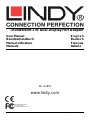 1
1
-
 2
2
-
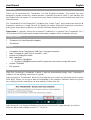 3
3
-
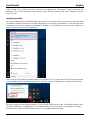 4
4
-
 5
5
-
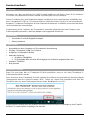 6
6
-
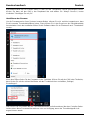 7
7
-
 8
8
-
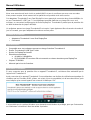 9
9
-
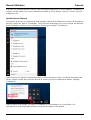 10
10
-
 11
11
-
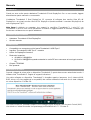 12
12
-
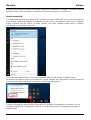 13
13
-
 14
14
-
 15
15
-
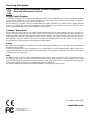 16
16
Lindy Thunderbolt 3 To Dual DisplayPort 1.2 Converter Adapter Manuel utilisateur
- Taper
- Manuel utilisateur
dans d''autres langues
Documents connexes
-
Lindy Thunderbolt 3 to Dual HDMI Adapter Manuel utilisateur
-
Lindy USB 3.1 Type C to Triple Display Converter Manuel utilisateur
-
Lindy USB Type C to 2x DisplayPort Converter, MST Hub Manuel utilisateur
-
Lindy USB Type C to Dual Display Converter, MST Hub Manuel utilisateur
-
Lindy 43297 Manuel utilisateur
-
Lindy USB 3.1 Type C to DisplayPort Converter Manuel utilisateur
-
Lindy 43272 Manuel utilisateur
-
Lindy USB Type C to HDMI 4K60 Converter Manuel utilisateur
-
Lindy USB 3.1 Type C to HDMI Converter Manuel utilisateur
-
Lindy USB Type C to DVI Converter Manuel utilisateur