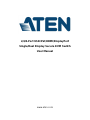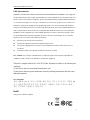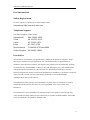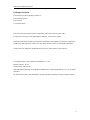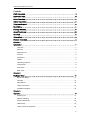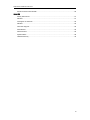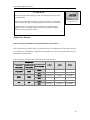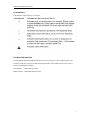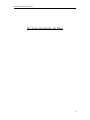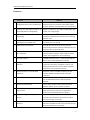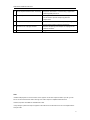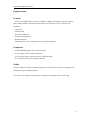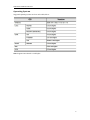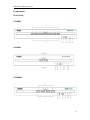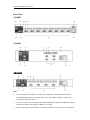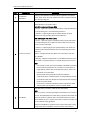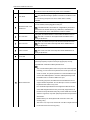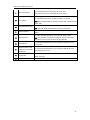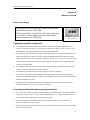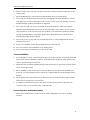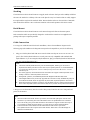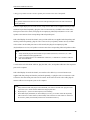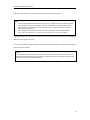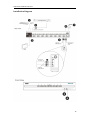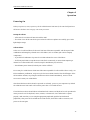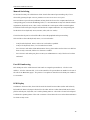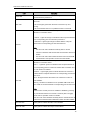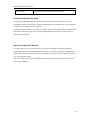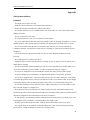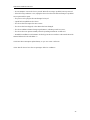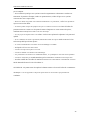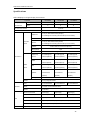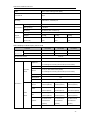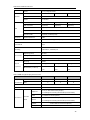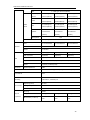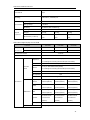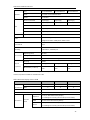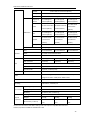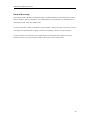ATEN CS1184D Manuel utilisateur
- Catégorie
- Commutateurs KVM
- Taper
- Manuel utilisateur

2/4/8-Port USB DVI/HDMI/DisplayPort
Single/Dual Display Secure KVM Switch
User Manual
www.aten.com

ATEN Secure KVM User Manual
ii
EMC Information
FEDERAL COMMUNICATIONS COMMISSION INTERFERENCE STATEMENT: This equipment
has been tested and found to comply with the limits for a Class B digital service, pursuant to Part 15 of
the FCC rules. These limits are designed to provide reasonable protection against harmful interference
in a residentia l installation. Any changes or modifications made to this equipment may void the user’s
authority to operate this equipment. This equipment generates, uses, and can radiate radio frequency
energy. If not installed and used in accordance with the instructions, may cause harmful interference to
radio communications. However, there is no guarantee that interference will not occur in a particular
installation. If this equipment does cause harmful interference to radio or television reception, which
can be determined by turning the equipment off and on, the user is encouraged to try to correct the
interference by one or more of the following measures:
Reorient or relocate the receiving antenna.
Increase the separation between the equipment and receiver.
Connect the equipment into an outlet on a circuit different from that to which the receiver is
connected.
Consult the dealer or an experienced radio/TV technician for help.
FCC Caution: Any changes or modifications not expressly approved by the party responsible for
compliance could void the user's authority to operate this equipment.
This device complies with Part 15 of the FCC Rules. Operation is subject to the following two
conditions:
(1) this device may not cause harmful interference, and
(2) this device must accept any interference received, including interference that may cause
undesired operation.
KCC Statement
유선 제품용 / B 급 기기 ( 가정용 방송 통신 기기 ) 이 기기는 가정용 (B
급 ) 전자파적합기기로서 주로 가정에서 사용하는 것을 목적으로 하며 ,
모든 지역에서 사용할 수 있습니다
RoHS
This product is RoHS compliant.

ATEN Secure KVM User Manual
iii
SJ/T 11364-2006
The following contains information that relates to China.

ATEN Secure KVM User Manual
iv
User Information
Online Registration
Be sure to register your product at our online support center:
International http://eservice.aten.com
Telephone Support
For telephone support, call this number:
International 886-2-8692-6959
China 86-10-5255-0110
Japan 81-3-5615-5811
Korea 82-2-467-6789
North America 1-888-999-ATEN ext 4988
United Kingdom 44-8-4481-58923
User Notice
All information, documentation, and specifications contained in this manual are subject to change
without prior notification by the manufacturer. The manufacturer makes no representations or
warranties, either expressed or implied, with respect to the contents hereof and specifically disclaims
any warranties as to merchantability or fitness for any particular purpose. Any of the manufacturer's
software described in this manual is sold or licensed as is. Should the programs prove defective
following their purchase, the buyer (and not the manufacturer, its distributor, or its dealer), assumes the
entire cost of all necessary servicing, repair and any incidental or consequential damages
resulting from any defect in the software.
The manufacturer of this system is not responsible for any radio and/or TV interference caused by
unauthorized modifications to this device. It is the responsibility of the user to correct such
interference.
The manufacturer is not responsible for any damage incurred in the operation of this system if the
correct operational voltage setting was not selected prior to operation. PLEASE VERIFY THAT THE
VOLTAGE SETTING IS CORRECT BEFORE USE.

ATEN Secure KVM User Manual
V
Package Contents
The ATEN Secure KVM package consists of:
1 Secure KVM Switch
1 Power Cord
1 User Instructions*
Check to make sure that all of the components are present and in good order.
If anything is missing, or was damaged in shipping, contact your dealer.
Read this manual thoroughly and follow the installation and operation procedures carefully to
prevent any damage to the switch or to any other devices on the Secure KVM installation.
*Please visit our website to download the most up to date version of the manual.
© Copyright 2011–2017 ATEN® International Co., Ltd.
Manual Version: v1.03
Manual Date: 2018-04-02
ATEN and the ATEN logo are registered trademarks of ATEN International Co., Ltd. All rights
reserved.
All other brand names and trademarks are the registered property of their respective owners.

ATEN Secure KVM User Manual
vi
Contents
EMC Information......................................................................................... ii
SJ/T 11364-2006 ....................................................................................... iii
User Information ........................................................................................ iv
Online Registration ..................................................................................... iv
Telephone Support ..................................................................................... iv
User Notice.............................................................................................. iv
Package Contents ...................................................................................... V
About This Manual .................................................................................... viii
Overview ................................................................................................ ix
Conv entions .............................................................................................. x
Product Information ..................................................................................... x
Chapter 1
Introduction............................................................................................... 1
Overview.................................................................................................................. 1
Features .................................................................................................................. 2
Requirements ........................................................................................................... 4
Cons ole ................................................................................................................... 4
Computers ............................................................................................................... 4
Cables ..................................................................................................................... 4
Operating Systems ................................................................................................... 5
Components ............................................................................................................. 6
Front View................................................................................................................ 6
Rear View ................................................................................................................ 7
Chapter 2
Hardware Setup ....................................................................................... 11
Before You Begin ................................................................................................... 11
Stacking ................................................................................................................. 13
Rack-Mount............................................................................................................ 13
Cable Connection ................................................................................................... 13
Installation Diagram ................................................................................................ 16
Chapter 3
Operation ............................................................................................... 17
Powering On .......................................................................................................... 17
Manual Switching ................................................................................................... 18
Port ID Numbering .................................................................................................. 18
LED Display ........................................................................................................... 18
Chassis Intrusion Detection ..................................................................................... 20

ATEN Secure KVM User Manual
vii
Smart Card and CAC Reader .................................................................................. 20
Appendix
Safety Instructions .................................................................................................. 21
General .................................................................................................................. 21
Consignes de Sécurité ............................................................................................ 23
Général .................................................................................................................. 23
Technical Support ................................................................................................... 25
International ........................................................................................................... 25
North America ........................................................................................................ 25
Specifications ......................................................................................................... 26
Limited Warranty .................................................................................................... 34

ATEN Secure KVM User Manual
viii
About This Manual
This user manual is intended for system administrators and end users.
This user manual is provided to help you get the most from your ATEN Secure KVM Switch system. It
covers all aspects of installation, configuration and operation. An overview of the information found in
the manual is provided below.
This user manual covers the following ATEN Secure KVM Switches:
Configuration
2-Port
4-Port
8-Port
PC Video
Connection
Console Video
Connection
No. of Displays
DisplayPort
HDMI
Single
CS1182DP
CS1184DP
CS1188DP
Dual
CS1142DP
CS1144DP
CS1148DP
HDMI
HDMI
Single
CS1182H
CS1184H
CS1188H
Dual
CS1142H
CS1144H
CS1148H
DVI
DVI
Single
CS1182D
CS1184D
CS1188D
Dual
CS1142D
CS1144D
CS1148D
ATTENTION
If the tamper-evident seal is missing or peeled, avoid using the product and contact
your ATEN dealer.
If all front panel LEDs flash continuously (except the Power LED), or the switch’s
enclosure appears breached, avoid using this product and contact your ATEN dealer.
This Secure KVM Switch is equipped with active always-on chassis intrusion
detection security. Any attempt to open the enclosure will permanently damage,
disable the switch, and void the warranty.
Tamper-evident seal

ATEN Secure KVM User Manual
ix
Overview
Chapter 1, Introduction, introduces you to the ATEN Secure KVM Switch system. Its purpose,
features and benefits are presented, and its front and back panel components are described.
Chapter 2, Hardware Preparative Procedure, provides step-by-step instructions for setting up
your installation.
Chapter 3, Operation, explains the concepts involved in operating the ATEN Secure KVM Switch.
An Appendix, provides specifications and other technical information regarding the ATEN Secure
KVM Switch.

ATEN Secure KVM User Manual
x
Conventions
This manual uses the following conventions:
Product Information
For information about all ATEN products and how they can help you connect without limits, visit
ATEN on the Web or contact an ATEN Authorized Reseller. Visit ATEN on the Web for a list of
locations and telephone numbers:
International http://www.aten.com
North America http://www.aten-usa.com

ATEN Secure KVM User Manual
XI
This Page Intentionally Left Blank

ATEN Secure KVM User Manual
1
Chapter 1
Introduction
Overview
The ATEN Secure KVM Switch series is NIAP-certified and compliant with NIAP PP 3.0 (Protection
Profile for Peripheral Sharing Switch version 3.0) requirements, satisfying the latest security requisites
set by the U.S. Department of Defense for peripheral sharing switches. Compliance ensures maximum
information security while sharing a single set of HIDs (keyboards, mouse, speakers, and CAC Reader)
between multiple computers. Conformity with Protection Profile v3.0 certifies that other USB
peripherals cannot be connected to the console ports of the Secure KVM Switch, and that only a
keyboard and mouse are accommodated, therefore providing high-level security, protection and
safekeeping of data.
The ATEN Secure KVM Switch hardware security includes tamper-evident tape, chassis intrusion
detection, and tamper-proof hardware, while software security includes restricted USB connectivity –
non-HIDs (Human Interface Devices) are ignored when switching – an isolated channel per port that
makes it impossible for data to be transferred between secure and unsecure computers, and automatic
clearing of the keyboard and mouse buffer when switching port focus.
By combining physical security with controlled USB connectivity and controlled unidirectional data
flow from devices to connected computers only, the ATEN Secure KVM Switch series gives you the
means to consolidate multiple workstations of various security classification levels with one keyboard,
monitor and mouse (KVM) console.
Note:
1. The National Information Assurance Partnership (NIAP) is a United States government initiative to
meet the security testing needs of IT consumers and manufacturers. It is operated by the National
Security Agency (NSA) and the National Institute of Standards and Technology (NIST).
2. The ATEN Secure KVM Switch series additionally satisfies Protection Profile version 3.0 for
Peripheral Sharing Switch (PSS).

ATEN Secure KVM User Manual
2
Features
FEATURES
BENEFITS
■
2/4/8-Port USB DVI/HDMI/DisplayPort
Single/Dual Display Secure KVM Switch
Reduces the costs involved in controlling up to 8
Single/Dual Display computers while offering data
isolation between shared peripherals and computers
■
Superior ultra high video resolution- up
to 4K UHD (3840 × 2160 @30Hz)*
Supports resolutions up to 3840 x 2160@30Hz* with
crystal clear image quality
■
Video DynaSync™ – exclusive ATEN
technology
ATEN Video DynaSync
TM
eliminates boot-up display
problems and optimizes resolutions when switching
between ports
■
DisplayPort AUX channel filtering
(DisplayPort Secure KVM only)
Non-qualified auxiliary channel traffic such as MCCS
and EDID write are rejected
■
NIAP PP PSS v3.0 certified
Provides the most advanced security features
required by the latest Protection Profile (PP) v3.0 for
Peripheral Sharing Switches (PSS)
■
Pushbutton port selection and secure
port switching
Port selection via pushbutton only to enhance
security. Keyboard, Mouse, Video, Audio and CAC
reader switch together for secure switching.
■
Channel Isolation
Isolated channel per port — makes it impossible for
data to be transferred between computers
■
Shared peripherals and computer
isolation
Console USB and PS/2 keyboard/mouse are
supported. The always-on keyboard, mouse, and
display EDID emulation ensures isolation between
peripherals and connected computers.
■
Keyboard, Mouse, and Video EDID
emulation
Keyboard, mouse, and EDID emulation ensures
isolation between p eripherals and connected
computers.
■
Restricted USB connectivity
Non-authorized HIDs (Human Interface Devices) or
non-predefined CAC devices will be rejected /
ignored.
■
Unidirectional data flow
Secure design enables unidirectional data flow
between devices and connected computers.
■
Administrative configuration and event
log functions
Secure access for authorized administrator to audit
KVM operation logs and secure configuration.
(Please refer to the Ad ministrator ’s guide.)
■
Supports analogue audio (speaker
only)**
Only unidirectional speaker data is allowed
preventing the passage of the analogue audio by
microphone input or line input.
■
Active always-on chassis intrusion
detection
If the cover is removed from the switch, the unit
becomes inoperable and all front panel LEDs (except
the Power LED) flash continuously.

ATEN Secure KVM User Manual
3
■
Clears keyboard buffer when switching
Keyboard data buffer is automatically purged when
switching KVM port focus.
■
Tamper-proof hardware
All integrated circuits are soldered directly to the
circuit board to prevent tampering with the
components.
■
Tamper-evident tape
Provides a visual indication of any attempt to gain
access to the switch’s internal components.
■
Firmware non-reprogrammable
Prevents tampering and attempts to reprogram the
switch’s firmware.
■
Metal enclosure
Rugged metal enclosure.
Note:
* HDMI and DisplayPort Secure KVM Switch series supports console video output resolutions up to 4K @ 30 Hz.
DVI Secure KVM Sw itches offer 3840 x 2160 @ 30 Hz video output on compatible HDMI-interfaced
monitors/computers with ATEN DVI-to-HDMI KVM cables.
**Only analogue speaker data input is supported. The ATEN Secure KVM Switch does not convert digital audio to
analogue audio.

ATEN Secure KVM User Manual
4
Requirements
Console
� DVI (for DVI-interfaced Secure KVM) or HDMI (for HDMI and DisplayPort-interfaced Secure
KVM) monitor capable of the highest resolution that you will be using on any computer in the
installation
� USB mouse
� USB keyboard
� PS/2 mouse (Optional)
� PS/2 keyboard (Optional)
� Speaker (Optional)
� USB Smart card or CAC (Common Access Card) reader (Optional)
Computers
� A DVI/HDMI/DisplayPort video output connector
� A USB Type A port for keyboard and mouse
� A USB Type A port for Smart Card or CAC reader (Optional)
� A 3.5 mm jack Audio port for speaker (Optional)
Cables
The KVM cable sets which are specifically designed to work with this switch are not supplied in the
package and require a separate purchase.
For security, do not apply any cable that has a microphone audio input or line in audio input.

ATEN Secure KVM User Manual
5
Operating Systems
Suggested operating systems are shown in the table, below:
Note: Supports Linux Kernel 2.6 and higher.

ATEN Secure KVM User Manual
6
Components
Front View
CS1188D
CS1142H
CS1184DP

ATEN Secure KVM User Manual
7
Rear View
CS1188D
CS1142H
CS1184DP
Note:
1. This user manual uses CS1188D, CS1142H, and CS1184DP to demonstrate each interface
(DVI/HDMI/DisplayPort), port number (2/4/8- Port), and number of displays (single/ dual)
included in ATEN Secure KVM
2. The console video of the CS1182DP/CS1184DP/CS1188DP/CS1142DP/CS1144DP/CS1148DP
(DisplayPort models) only supports an HDMI video output.
3. All the models support USB and PS/2 console keyboard/mouse and USB CAC card reader port.

ATEN Secure KVM User Manual
8
No.
Component
Description
1
Port Selection
Pushbuttons
Pressing a Port Selection Pushbutton brings together the keyboard,
mouse, video, audio, and CAC reader focus to the computer attached
to its corresponding port.
2
Port and CAC LEDs
The Port / CAC LEDs are located on front panel to indicate Port/CAC
reader selection or connection status.
Port LEDs (Lower row; Orange LEDs)
� Online – Lights dim orange to indicate that the computer attached to
its corresponding port is connected and powered on.
� Selected – Lights bright orange to indicate that the computer
attached to its corresponding port has the KVM focus.
CAC LEDs (Upper row, Green LEDs)
� Online – Lights dim green to indicate that the computer attached to
its corresponding port has a USB CAC reader cable connection and
the CAC function is enabled.
� Selected – Lights bright green to indicate that the CAC function is
enabled and the computer attached to its corresponding port has the
CAC focus.
�None – No lights indicate the cable is not connected or CAC has
been disabled.
� Warning - Flashes to indicate that a non-qualified USB smart card /
CAC reader is connected when the corresponding port has the focus.
Note:
1. CAC function of each port can be enabled or disabled by pressing
the port selection pushbutton for more than 3 seconds (this is a
toggle feature). Please refer to the Operation section of this user
manual for more information.
2. All front panel LEDs (except the Power LED) will flash
continuously when a chassis intrusion or self-test failures (except
for Pushbutton jam) are detected. See Chassis Intrusion Detection
section for further details.
3. Port and CAC LEDs also indicate the status of the Secure KVM
self-test status. See Operation section for further details
3
Reset Button
Press this button to reset the ATEN Secure KVM Switch.
Note:
When you perform a reset by pressing the reset button for more than 5
seconds, the keyboard/mouse buffer will be purged and the switch will
reboot and perform a self-test. After a successful self-test, port focus
will be switched to port 1, and the CAC function of each port will be set
to factory default setting (enabled).
If the Secure KVM fails to generate video on the monitor after a reset,
please power off the installation, check the cables, and follow the

ATEN Secure KVM User Manual
9
instructions found in this manual to power on the installation.
4
Audio Ports
The cables from your speakers plug in here.
Note: Only standard analogue speaker connections are allowed. The
use of an analog microphone or line-in audio device is strictly
prohibited.
5
USB Smart Card / CAC
Reader Port
Only qualified USB authentication devices (e.g., standard smart card
and CAC reader) can be plugged into this port.
Note: USB authentication device filter is configurable by authorized
administrators for trusted devices (eg. USB token, USB Biometric
reader). Please refer to the Administrator’s Guide for details.
6
Num Lock LED
Lights green to indicate the Num Lock function has been turned on.
Note: The Num Lock LED on the keyboard will be disabled due to
security requirements.
7
Caps Lock LED
Lights green to indicate the Caps Lock function has been turned on.
Note: The Caps Lock LED on the keyboard will be disabled due to
security requirements.
8
Scroll Lock LED
Lights green to indicate the Scroll Lock function has been turned on.
Note: The Scroll Lock LED on the keyboard will be disabled due to
security requirements.
9
Power LED
Lights blue to indicate that the ATEN Secure KVM Switch is powered
on.
10
USB Console Ports
The USB keyboard and mouse plug into these ports. The USB console
keyboard port (lower port) and mouse port (upper port) are only
compatible with a standard USB keyboard/mouse.
Note:
1. The console USB keyboard and mouse ports are interchangeable,
meaning you can connect a keyboard to the mouse port and vice
versa. However, for optimal operation it is recommended that you
connect the USB keyboard to console's USB keyboard port and
the USB mouse to console's USB mouse port.
2. For security purposes, the ATEN Secure KVM Switch does not
support wireless keyboards. Do not attempt to connect a wireless
keyboard to the switch in any case.
3. Non-standard keyboards/mice with integrated USB hubs and/or
other USB-integrated devices may not be fully supported due to
the strict security standards and policy for the ATEN Secure KVM
Switch. If supported, only basic (HID) keyboard/mouse operations
will function.
4. Multimedia keys on the keyboard will not function due to the
security policy.
5. The Num Lock, Caps Lock, and Scroll Lock LED on keyboards will
not function due to the security policy.
La page charge ...
La page charge ...
La page charge ...
La page charge ...
La page charge ...
La page charge ...
La page charge ...
La page charge ...
La page charge ...
La page charge ...
La page charge ...
La page charge ...
La page charge ...
La page charge ...
La page charge ...
La page charge ...
La page charge ...
La page charge ...
La page charge ...
La page charge ...
La page charge ...
La page charge ...
La page charge ...
La page charge ...
La page charge ...
-
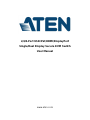 1
1
-
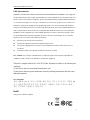 2
2
-
 3
3
-
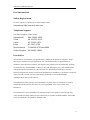 4
4
-
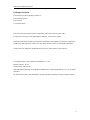 5
5
-
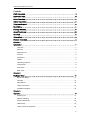 6
6
-
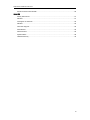 7
7
-
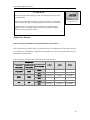 8
8
-
 9
9
-
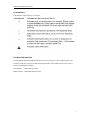 10
10
-
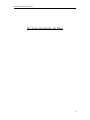 11
11
-
 12
12
-
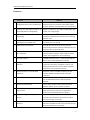 13
13
-
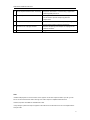 14
14
-
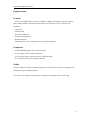 15
15
-
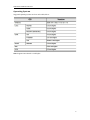 16
16
-
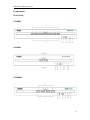 17
17
-
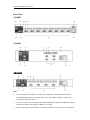 18
18
-
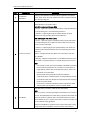 19
19
-
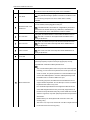 20
20
-
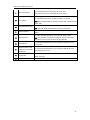 21
21
-
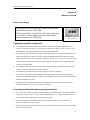 22
22
-
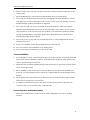 23
23
-
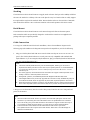 24
24
-
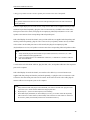 25
25
-
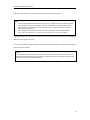 26
26
-
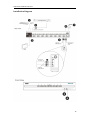 27
27
-
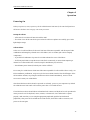 28
28
-
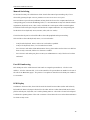 29
29
-
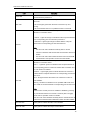 30
30
-
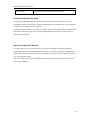 31
31
-
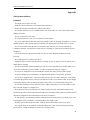 32
32
-
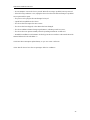 33
33
-
 34
34
-
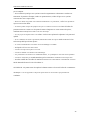 35
35
-
 36
36
-
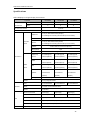 37
37
-
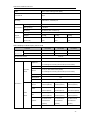 38
38
-
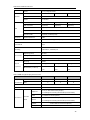 39
39
-
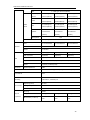 40
40
-
 41
41
-
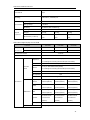 42
42
-
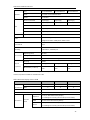 43
43
-
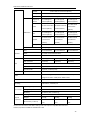 44
44
-
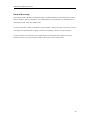 45
45
ATEN CS1184D Manuel utilisateur
- Catégorie
- Commutateurs KVM
- Taper
- Manuel utilisateur
dans d''autres langues
- English: ATEN CS1184D User manual
Documents connexes
-
ATEN CS1182D Manuel utilisateur
-
ATEN CS1184 Manuel utilisateur
-
ATEN CL5716 Manuel utilisateur
-
ATEN CL5716 Manuel utilisateur
-
ATEN CL5716 Manuel utilisateur
-
ATEN CL5816 Manuel utilisateur
-
ATEN CL5816 Manuel utilisateur
-
ATEN CL5816 Manuel utilisateur
-
ATEN CL5708N-ATA-AU Technical Manual
-
ATEN CL3700 Manuel utilisateur
Autres documents
-
DeLOCK 65450 Fiche technique
-
Tripp Lite Secure KVM Switches, NIAP Protection Profile Version 3.0 Le manuel du propriétaire
-
Kyosho MZW108 Mini-Z Fluoring Seal Manuel utilisateur
-
Tripp Lite Secure KVM Switches, NIAP Protection Profile Version 3.0 Le manuel du propriétaire
-
Tripp Lite Secure KVM Switches, NIAP Protection Profile Version 3.0 Le manuel du propriétaire
-
Cable Matters 201085 Manuel utilisateur
-
Tripp Lite B300-9X2-4K Le manuel du propriétaire