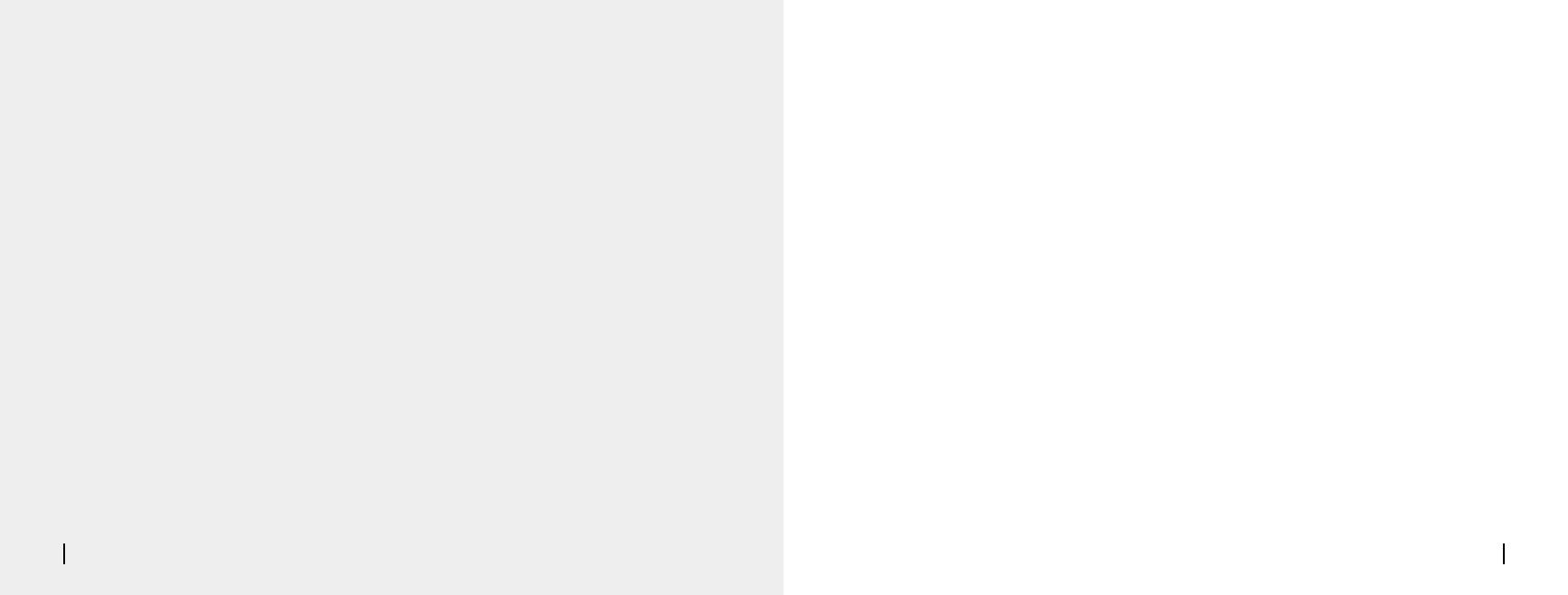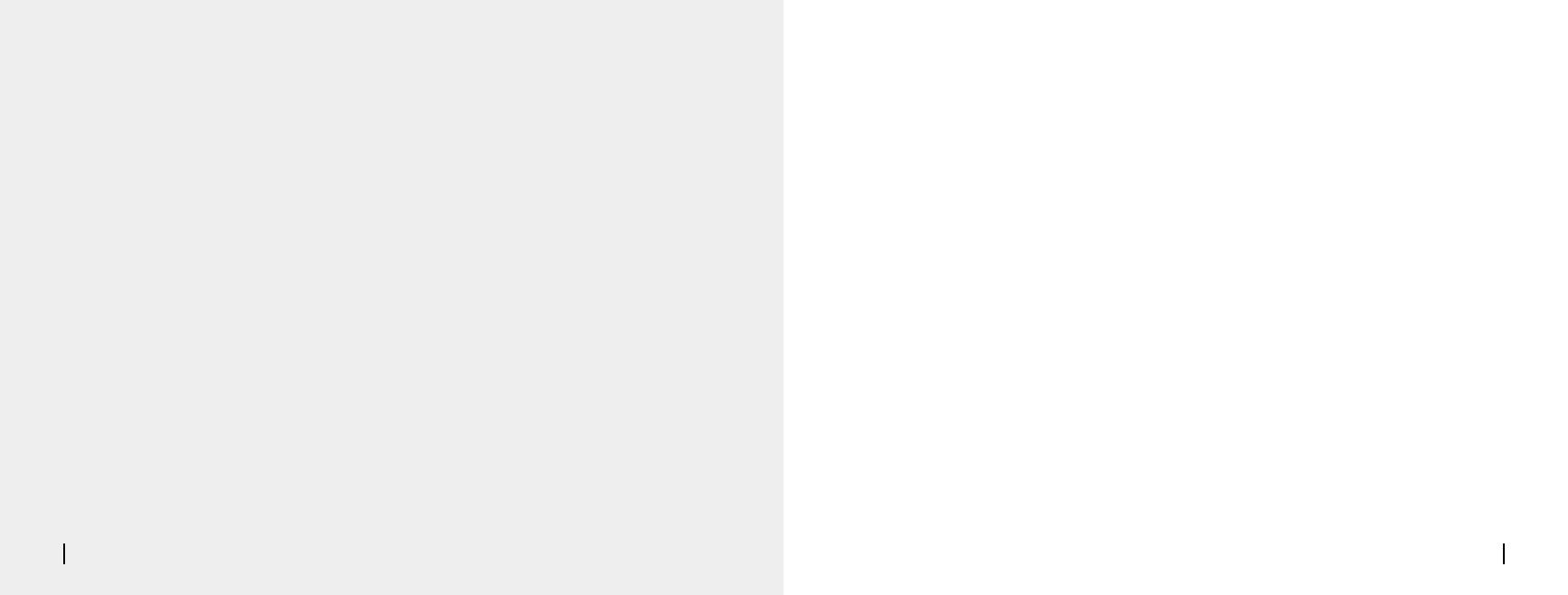
11 English
Safety Instructions of Battery Usage Troubleshooting
Camera Is Not Powering on
Failed to Scan QR Code on
the Phone
If your camera is not turning on, please apply
the following solutions:
• Make sure the power switch is turned on.
• Charge the battery with a DC 5V/2A power
adapter. When the green light is on, the
battery is fully charged.
If these won't work, please contact Reolink
Support https://support.reolink.com
If you cannot scan the QR code on your
phone, please try the following solutions:
• Remove the protective film from the
camera lens.
• Wipe the camera lens with a dry
paper/towel/tissue.
Failed to Connect to WiFi During
Initial Setup Process
If the camera fails to connect to WiFi, please
try the following solutions:
• Ensure that you have entered the correct
WiFi password.
• Put the camera closer to your router to
ensure a strong WiFi signal.
• Change the encryption method of the WiFi
network to WPA2-PSK/WPA-PSK (safer
encryption) on your router interface.
• Change your WiFi SSID or password and
make sure that SSID is within 31 characters and
password is within 64 characters.
• Vary the distance between your camera and
the mobile phone so that the camera can
focus better.
• Try to scan the QR code under sucient
lighting.
If these won't work, please contact Reolink
Support https://support.reolink.com
Reolink Argus 3/Argus 3 Pro is not designed for running 24/7 atfull capacity or around-the-clock
live streaming. It’s designed to record motion events and to live view remotely only when you need
it. Learn useful tips on how to extend the battery life in this post:
https://support.reolink.com/hc/en-us/articles/360006991893
1. The battery is built-in, so do not remove it from the camera.
2. Charge the rechargeable battery with a standard and high-quality DC 5V/9V battery charger or
Reolink solar panel. Do not charge the battery with solar panels from any other brands.
3. Charge the battery when temperatures are between 0°C and 45°C and always use the battery
when temperatures are between -20°C and 60°C.
4. Keep the USB charging port dry, clean and free of any debris and cover the USB charging port
with the rubber plug when the battery is fully charged.
5. Do not charge, use or store the battery near any ignition sources, such as fire or heaters.
6. Do not use the battery if it gives o an odor, generates heat, becomes discolored or deformed, or
appears abnormal in any ways. If the battery is being used or charged, remove the battery from the
device or the charger immediately, and stop using it.
7. Always follow the local waste and recycle laws when you get rid of the used battery.
12English