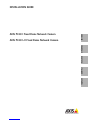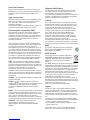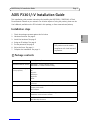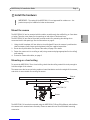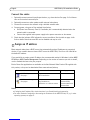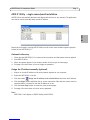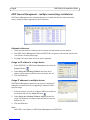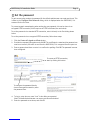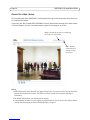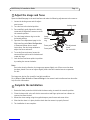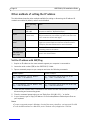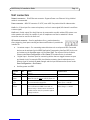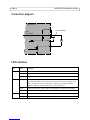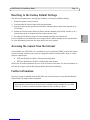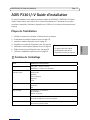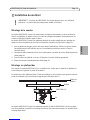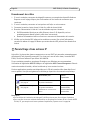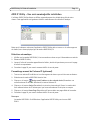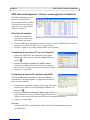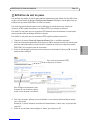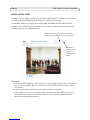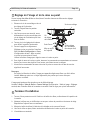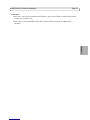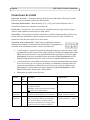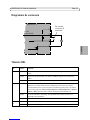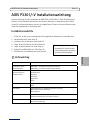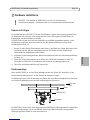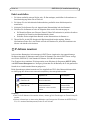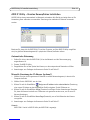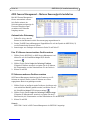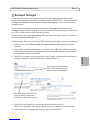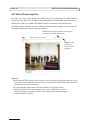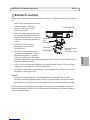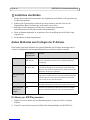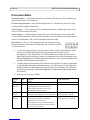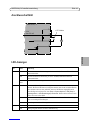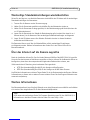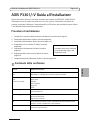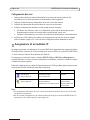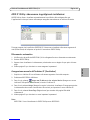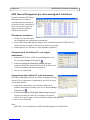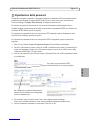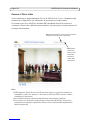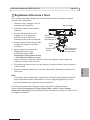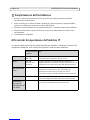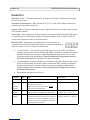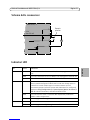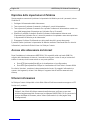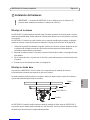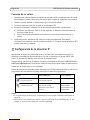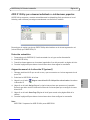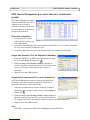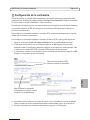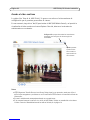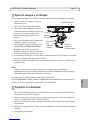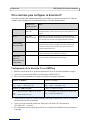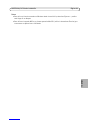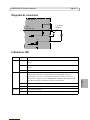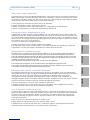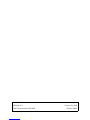Axis AXIS P3301 Manuel utilisateur
- Catégorie
- Des caméras de sécurité
- Taper
- Manuel utilisateur
Ce manuel convient également à

About this Document
This document includes instructions for installing the
AXIS P3301/-V on your network. Previous experience of
networking will be beneficial when installing the
product.
Legal Considerations
Video and audio surveillance can be prohibited by laws
that vary from country to country. Check the laws in
your local region before using this product for
surveillance purposes.
This product includes one (1) H.264 decoder license. To
purchase further licenses, contact your reseller.
Electromagnetic Compatibility (EMC)
This equipment generates, uses and can radiate radio
frequency energy and, if not installed and used in
accordance with the instructions, may cause harmful
interference to radio communications. However, there is
no guarantee that interference will not occur in a
particular installation.
If this equipment does cause harmful interference to
radio or television reception, which can be determined
by turning the equipment off and on, the user is
encouraged to try to correct the interference by one or
more of the following measures: Re-orient or relocate
the receiving antenna. Increase the separation between
the equipment and receiver. Connect the equipment to
an outlet on a different circuit to the receiver. Consult
your dealer or an experienced radio/TV technician for
help. Shielded (STP) network cables must be used with
this unit to ensure compliance with EMC standards.
USA - This equipment has been tested and found to
comply with the limits for a Class B computing device
pursuant to Subpart B of Part 15 of FCC rules, which are
designed to provide reasonable protection against such
interference when operated in a commercial
environment. Operation of this equipment in a
residential area is likely to cause interference, in which
case the user at his/her own expense will be required to
take whatever measures may be required to correct the
interference.
Canada - This Class B digital apparatus complies with
Canadian ICES-003.
Europe - This digital equipment fulfills the
requirements for radiated emission according to limit B
of EN55022, and the requirements for immunity
according to EN55024 residential and commercial
industry.
Japan - This is a class B product based on the standard
of the Voluntary Control Council for Interference from
Information Technology Equipment (VCCI). If this is used
near a radio or television receiver in a domestic
environment, it may cause radio interference. Install and
use the equipment according to the instruction manual.
Australia - This electronic device meets the
requirements of the Radio communications
(Electromagnetic Compatibility) Standard AS/NZS
CISPR22.
Equipment Modifications
This equipment must be installed and used in strict
accordance with the instructions given in the user
documentation. This equipment contains no
user-serviceable components. Unauthorized equipment
changes or modifications will invalidate all applicable
regulatory certifications and approvals.
Liability
Every care has been taken in the preparation of this
document. Please inform your local Axis office of any
inaccuracies or omissions. Axis Communications AB
cannot be held responsible for any technical or
typographical errors and reserves the right to make
changes to the product and documentation without
prior notice. Axis Communications AB makes no
warranty of any kind with regard to the material
contained within this document, including, but not
limited to, the implied warranties of merchantability
and fitness for a particular purpose. Axis
Communications AB shall not be liable nor responsible
for incidental or consequential damages in connection
with the furnishing, performance or use of this material.
RoHS
This product complies with both the European
RoHS directive, 2002/95/EC, and the Chinese
RoHS regulations, ACPEIP.
WEEE Directive
The European Union has enacted a Directive
2002/96/EC on Waste Electrical and Electronic
Equipment (WEEE Directive). This directive is
applicable in the European Union member
states.
The WEEE marking on this product (see right) or its
documentation indicates that the product must not be
disposed of together with household waste. To prevent
possible harm to human health and/or the environment,
the product must be disposed of in an approved and
environmentally safe recycling process. For further
information on how to dispose of this product correctly,
contact the product supplier, or the local authority
responsible for waste disposal in your area.
Business users should contact the product supplier for
information on how to dispose of this product correctly.
This product should not be mixed with other commercial
waste. For more information, visit
www.axis.com/techsup/commercial waste.
Support
Should you require any technical assistance, please
contact your Axis reseller. If your questions cannot be
answered immediately, your reseller will forward your
queries through the appropriate channels to ensure a
rapid response. If you are connected to the Internet, you
can:
• download user documentation and firmware updates
• find answers to resolved problems in the FAQ database.
Search by product, category, or phrases
• report problems to Axis support by logging in to your
private support area.
The AXIS P3301/-V uses a 3.0V CR2032 Lithium
battery, for more information please see page 73.

AXIS P3301/-V Installation Guide Page 3
ENGLISH
AXIS P3301/-V Installation Guide
This installation guide provides instructions for installing the AXIS P3301 / AXIS P3301-V Fixed
Dome Network Camera on your network. For all other aspects of using the product, please see the
User’s Manual, available on the CD included in this package, or from www.axis.com/techsup
Installation steps
1. Check the package contents against the list below.
2. Hardware overview. See page 4.
3. Install the hardware. See page 5.
4. Assign an IP address. See page 6.
5. Set the password. See page 9.
6. Adjust the focus. See page 11.
7. Complete the installation. See page 11.
Package contents
Item Models/variants/notes
Fixed Dome Network camera AXIS P3301 - Tamper-resistant casing
AXIS P3301-V - Vandal-resistant casing
PS-H indoor power supply
(country specific)
Europe
UK
Australia
USA/Japan
Argentina
Korea
Terminal block connector 4-pin connector block for connecting external devices to the I/O terminal
connector
Mounting kit Screwdriver for tamper-proof screws
Tamper-proof screws
Drill template
CD AXIS Network Video Product CD, including product documentation,
installation tools and other software
Printed Materials AXIS P3301/-V Installation Guide (this document)
Axis Warranty Document
Important!
This product must be used in
compliance with local laws and
regulations.

Page 4 AXIS P3301/-V Installation Guide
Hardware overview
Product ID & Serial number (S/N).
The serial number may be
required during the installation.
Dimensions
HxWxD = 94 x 144 x 132mm (3.7" x 5.7" x 5.2")
Weight AXIS P3301 = 425g (0.94 lb) power supply excl.
Weight AXIS P3301-V = 580g (1.28 lb) power supply excl.
Cover plates
Network
indicator LED
Status
indicator
LED
Control button
Power connector
see page 13
Network connector
see page 13
Power
indicator LED Audio out Audio in
Microphone
16mm cable conduit
(not supplied) fitted
to AXIS P3301-V
I/O terminal
connector
see page 13

AXIS P3301/-V Installation Guide Page 5
ENGLISH
Install the hardware
Mount the camera
The AXIS P3301/-V can be mounted with the cables routed through the wall/ceiling, or from above
or below. There are cover plates for the openings on both sides of the dome cover.
The AXIS P3301/-V can also be fitted with a metal conduit for protecting the cabling when
connected via the side openings. See the illustrations on page 4.
1. Using the drill template, drill two holes in the ceiling/wall. Ensure the camera is positioned so
that the tamper-proof screws can be tightened using the supplied screwdriver.
2. Route the required cables. See Connect the cables, on page 6 for details.
3. Fasten the camera unit to a ceiling or wall, using screws and plugs appropriate for the ceiling/
wall material.
4. Proceed to Connect the cables, on page 6.
Mounting on a hard ceiling
To mount the AXIS P3301/-V on a hard ceiling, check that the ceiling material is sturdy enough to
hold the weight of the camera.
The camera can also be secured using a plate or board that better carries the weight of the camera,
and which is more suitable for securing the screws.
The AXIS P3301/-V can also be mounted using the AXIS P3301/-V Drop Ceiling Mount, which allows
the camera to be mounted more discreetly. Please see www.axis.com for all available mounting
accessories.
!IMPORTANT! - The casing of the AXIS P3301-V is not approved for outdoor use - the
product may only be installed in indoor environments.
Plate or
Ceiling
AXIS P3301/-V
Screws
board

Page 6 AXIS P3301/-V Installation Guide
Connect the cables
1. Optionally connect external input/output devices, e.g. alarm devices. See page 13 for informa-
tion on the terminal connector pins.
2. Optionally connect an active speaker and/or external microphone.
3. Connect the camera to the network using a shielded network cable.
4. Connect power, using one of the methods listed below:
• PoE (Power over Ethernet, Class 2). If available, this is automatically detected when the
network cable is connected.
• Connect the supplied indoor power supply to the power connector on the camera.
5. Check that the indicator LEDs indicate the correct conditions. See the table on page 14 for
further details. Note that some LEDs can be disabled and may be unlit.
Assign an IP address
Most networks today have a DHCP server that automatically assigns IP addresses to connected
devices. If your network does not have a DHCP server the AXIS P3301/-V will use 192.168.0.90 as
the default IP address.
If you would like to assign a static IP address, the recommended method in Windows is either AXIS
IP Utility or AXIS Camera Management. Depending on the number of cameras you wish to install,
use the method that best suits your purpose.
Both of these free applications are available on the Axis Network Video Product CD supplied with
this product, or they can be downloaded from www.axis.com/techsup
Notes:
• If assigning the IP address fails, check that there is no firewall blocking the operation.
• For other methods of assigning or discovering the IP address of the AXIS P3301/-V, e.g. in other
operating systems, see page 12.
Method Recommended for Operating system
AXIS IP Utility
See page 7
Single camera
Small installations
Windows
AXIS Camera Management
See page 8
Multiple cameras
Large installations
Installation on a different subnet
Windows 2000
Windows XP Pro
Windows 2003 Server
Windows Vista

AXIS P3301/-V Installation Guide Page 7
ENGLISH
AXIS IP Utility - single camera/small installation
AXIS IP Utility automatically discovers and displays Axis devices on your network. The application
can also be used to manually assign a static IP address
.
Note that the computer running AXIS IP Utility must be on the same network segment (physical
subnet) as the AXIS P3301/-V.
Automatic discovery
1. Check that the AXIS P3301/-V is connected to the network and that power has been applied.
2. Start AXIS IP Utility.
3. When the camera appears in the window, double-click it to open its home page.
4. See page 9 for instructions on how to assign the password.
Assign the IP address manually (optional)
1. Acquire an unused IP address on the same network segment as your computer.
2. Select the AXIS P3301 in the list.
3. Click the button Assign new IP address to the selected device and enter the IP address.
4. Click the Assign button and follow the on-screen instructions. Note that the camera must be
restarted within 2 minutes for the new IP address to be set.
5. Click the Home Page button to access the camera’s web pages.
6. See page 9 for instructions on how to set the password.
Note:
AXIS P3301-V will display in AXIS IP Utility as AXIS P3301.

Page 8 AXIS P3301/-V Installation Guide
AXIS Camera Management - multiple cameras/large installations
AXIS Camera Management can automatically discover multiple Axis devices, show connection
status, manage firmware upgrades and set IP addresses.
Automatic discovery
1. Check that the camera is connected to the network and that power has been applied.
2. Start AXIS Camera Management. When the AXIS P3301/-V appears in the window, double-click
it to open the camera’s home page.
3. See page 9 for instructions on how to set the password.
Assign an IP address in a single device
1. Select AXIS P3301 in AXIS Camera Management and click the
Assign IP button.
2. Select Assign the following IP address and enter the IP
address, subnet mask and default router the device will use.
3. Click the OK button.
Assign IP addresses in multiple devices
AXIS Camera Management speeds up the process of assigning IP
addresses to multiple devices, by suggesting IP addresses from a
specified range.
1. Select the devices you wish to configure (different models can
be selected) and click the Assign IP button.
2. Select Assign the following IP address range and enter the
range of IP addresses, the subnet mask and default router the
devices will use.
3. Click the OK button.
Note:
AXIS P3301-V will display in AXIS Camera Management as AXIS P3301.

AXIS P3301/-V Installation Guide Page 9
ENGLISH
Set the password
To gain access to the product, the password for the default administrator user root must be set. This
is done in the ‘Configure Root Password’ dialog, which is displayed when the AXIS P3301/-V is
accessed for the first time.
To prevent network eavesdropping when setting the root password, this can be done via an
encrypted HTTPS connection, which requires an HTTPS certificate (see note below).
To set the password via a standard HTTP connection, enter it directly in the first dialog shown
below.
To set the password via an encrypted HTTPS connection, follow these steps:
1. Click the Create self-signed certificate button.
2. Provide the requested information and click OK. The certificate is created and the password can
now be set securely. All traffic to and from the AXIS P3301/-V is encrypted from this point on.
3. Enter a password and then re-enter it to confirm the spelling. Click OK. The password has now
been configured.
4. To log in, enter the user name “root” in the dialog as requested
Note: The default administrator user name root cannot be deleted.
5. Enter the password as set above, and click OK.
To configure the password directly
via an unencrypted connection, enter
the password here.
To create an HTTPS connection,
start by clicking this button.

Page 10 AXIS P3301/-V Installation Guide
Access the video stream
The Live View page of the AXIS P3301/-V is displayed, with links to the Setup tools, which allow you
to customize the camera.
If required, click Yes to install AMC (AXIS Media Control), which allows viewing of the video stream
in Internet Explorer. You will need administrator rights on the computer to do this.
Notes:
• HTTPS (Hypertext Transfer Protocol over Secure Socket Layer) is a protocol used to encrypt the traffic
between web browsers and servers. The HTTPS certificate controls the encrypted exchange of
information.
• The default administrator user root cannot be deleted.
• If the password for root is lost or forgotten, the AXIS P3301/-V must be reset to the factory default
settings. See Resetting to the Factory Default Settings, on page 15.
Setup - Provides all the tools for configuring
the camera to requirements.
Help - Displays
online help on all
aspects of using
the camera.

AXIS P3301/-V Installation Guide Page 11
ENGLISH
Adjust the image and focus
Open the Live View page in the web interface and make the following adjustments to the camera:
1. Loosen the locking screw and tilt adjust-
ment screws.
2. Turn the lens to the desired position.
3. Once satisfied, gently tighten the locking
screw and tilt adjustment screws to secure
the camera’s position.
4. Turn the image balance ring to set the
horizontal position.
5. Open the Focus Adjustment page in the
Web interface under Basic Configuration
> Focus and follow the on-screen
instructions. Use the image window to
adjust the focus and zoom.
6. To set the focus and zoom, loosen the
zoom and focus pullers anti-clockwise and
rotate the rings.
7. Lock the focus and zoom pullers in position
by rotating the screws clockwise.
Note:
Due to the dome’s refraction, the image may appear slightly out of focus once the dome
has been placed. Focus on an object slightly closer than the intended area to compensate
for this.
The image can also be fine-tuned for low light conditions.
Go to Setup > Video & Audio > Camera Settings in the camera’s web interface and see the online
help for more information.
Complete the installation
1. Rotate the black protective shield inside the dome casing to match the camera’s position.
2. Clean the dome with a dry soft cloth to remove dust and finger prints and use a blower to
remove dust from the lens.
3. Mount the dome casing using the supplied tamper-proof screws and screw driver.
4. Now that the dome is in place, double-check that the camera is properly focused.
5. The installation is now complete.
Image
Focus puller
Zoom puller
balance
ring
Locking screw
screw
Tilt adjustment
(on each side)

Page 12 AXIS P3301/-V Installation Guide
Other methods of setting the IP address
The table below shows the other methods available for setting or discovering the IP address. All
methods are enabled by default, and all can be disabled.
Set the IP address with ARP/Ping
1. Acquire an IP address on the same network segment your computer is connected to.
2. Locate the serial number (S/N) on the AXIS P3301/-V label.
3. Open a command prompt on your computer and enter the following commands:
4. Check that the network cable is connected to the camera and then start/restart the camera, by
disconnecting and reconnecting power.
5. Close the command prompt when you see ‘Reply from 192.168.0.125: ...’ or similar.
6. In your browser, type in http://<IP address> in the Location/Address field and press Enter on
your keyboard.
Notes:
• To open a command prompt in Windows: from the Start menu, select Run... and type cmd. Click OK.
• To use the ARP command on a Mac OS X, use the Terminal utility in Application > Utilities.
Use in operating
system
Notes
UPnP™ Windows
(ME or XP)
When enabled on your computer, the camera is automatically
detected and added to “My Network Places.”
Bonjour MAC OSX
(10.4 or later)
Applicable to browsers with support for Bonjour. Navigate to the
Bonjour bookmark in your browser (e.g. Safari) and click on the
link to access the camera’s web pages.
AXIS Dynamic DNS
Service
All A free service from Axis that allows you to quickly and simply
install your camera. Requires an Internet connection with no
HTTP proxy. See www.axiscam.net for more information.
ARP/Ping All See below. The command must be issued within 2 minutes of
connecting power to the camera.
View DHCP server
admin pages
All To view the admin pages for the network DHCP server, see the
server’s own documentation.
Windows syntax: Windows example:
arp -s <IP Address> <Serial Number>
ping -l 408 -t <IP Address> arp -s 192.168.0.125 00-40-8c-18-10-00
ping -l 408 -t 192.168.0.125
UNIX/Linux/Mac syntax: UNIX/Linux/Mac example:
arp -s <IP Address> <Serial Number> temp
ping -s 408 <IP Address> arp -s 192.168.0.125 00:40:8c:18:10:00 temp
ping -s 408 192.168.0.125

AXIS P3301/-V Installation Guide Page 13
ENGLISH
Unit connectors
Network connector - RJ-45 Ethernet connector. Supports Power over Ethernet. Using shielded
cables is recommended.
Power connector - Mini DC connector. 5.1V DC, max 4.0W. See product label for ± connection.
Audio in - 3.5mm input for a mono microphone, or a line-in mono signal (left channel is used from
a stereo signal).
Audio out - Audio output (line level) that can be connected to a public address (PA) system or an
active speaker with a built-in amplifier. A pair of headphones can also be attached. A stereo
connector must be used for the audio out.
I/O terminal connector - Used in applications for e.g. motion detection,
event triggering, time lapse recording and alarm notifications. It provides the
interface to:
• 1 transistor output - For connecting external devices such as relays and LEDs. Connected
devices can be activated by the VAPIX Application Programming Interface (API), by the out-
put buttons on the Live View page or by an Event Type. The output will show as active
(shown under Event Configuration > Port Status) if the alarm device is activated.
• 1 digital input - An alarm input for connecting devices that can toggle between an open
and closed circuit, for example: PIRs, door/window contacts, glass break detectors, etc.
When a signal is received the state changes and the input becomes active (shown under
Event Configuration > Port Status).
• Auxiliary power and GND
Function Pin Notes Specifications
GND 1 Ground
3.3V DC
Power
2 Can be used to power auxiliary equipment.
Note: This pin can only be used as power out.
Max. load = 50mA
Digital
Input
3 Connect to GND to activate, or leave floating
(or unconnected) to deactivate.
Min. input= - 40V DC
Max. input= + 40V DC
Digital
Output
4 Uses an open-drain NFET transistor with the
source connected to GND. If used with an
external relay, a diode must be connected in
parallel with the load, for protection against
voltage transients.
Max. load = 100mA
Max voltage = + 40V DC

Page 14 AXIS P3301/-V Installation Guide
Connection diagram
LED indicators
LED Color Indication
Network Green Steady for connection to a 100 Mbit/s network. Flashes for network activity.
Amber Steady for connection to 10 Mbit/s network. Flashes for network activity.
Unlit No network connection.
Status Green Steady green for normal operation.
Note: The Status LED can be configured to be unlit during normal operation, or to
flash only when the camera is accessed. To configure, go to Setup > System
Options > LED. See the online help files for more information.
Amber Steady during startup, during reset to factory default or when restoring settings.
Red Slow flash for failed upgrade.
Power Green Normal operation.
Amber Flashes green/amber during firmware upgrade.
o
z
AXIS P3301/-V
3.3V
max. 50mA
e.g. pushbutton
4
o
3
o
o
2
1
D
S
G

AXIS P3301/-V Installation Guide Page 15
ENGLISH
Resetting to the Factory Default Settings
This will reset all parameters, including the IP address, to the Factory Default settings:
1. Disconnect power from the camera.
2. Press and hold the Control button and reconnect power.
3. Keep the Control button pressed until the Power indicator flashes amber (this may take up to
15 seconds).
4. Release the Control button. When the Power indicator displays green (which can take up to 1
minute) the process is complete and the camera has been reset.
5. Re-assign the IP address, using one of the methods described in this document.
It is also possible to reset parameters to the original factory default settings via the web interface.
For more information, please see the online help or the user’s manual.
Accessing the camera from the Internet
Once installed, your AXIS P3301/-V is accessible on your local network (LAN). To access the camera
from the Internet, network routers must be configured to allow incoming traffic, which is usually
done on a specific port
• HTTP port (default port 80) for viewing and configuration
• RTSP port (default port 554) for viewing H.264 video streams
Please refer to the documentation for your router for further instructions. For more information on
this and other topics, visit the Axis Support Web at www.axis.com/techsup
Further information
The user’s manual is available from the Axis Web site at www.axis.com or from the Axis Network
Video Product CD supplied with this product.
Tip!
Visit www.axis.com/techsup to check if there is updated firmware available for your AXIS
P3301/-V. To see the currently installed firmware version, see Setup > About.

AXIS P3301/-V Guide d'installation Page 17
FRAN
Ç
AIS
AXIS P3301/-V Guide d'installation
Ce guide d'installation vous explique comment installer la AXIS P3301 / AXIS P3301-V Caméra
réseau à dôme fixe sur votre réseau. Pour d'autres informations sur l'utilisation de ce produit,
consultez le manuel de l'utilisateur, disponible sur le CD fourni, ou visitez le site www.axis.com/
techsup.
Étapes de l'installation
1. Vérifiez le contenu de la livraison à l'aide de la liste ci-dessous.
2. Présentation du matériel. Reportez-vous à la page 18.
3. Installez le matériel. Reportez-vous à la page 19.
4. Paramétrez une adresse IP. Reportez-vous à la page 20.
5. Définissez le mot de passe. Reportez-vous à la page 23.
6. Réglez la mise au point. Reportez-vous à la page 25.
7. Terminez l'installation. Reportez-vous à la page 25.
Contenu de l'emballage
Article Modèles/variantes/remarques
Caméra réseau à dôme fixe AXIS P3301 - Boîtier inviolable
AXIS P3301-V - Boîtier anti-effraction
Alimentation intérieure PS-H
(dépend du pays)
Europe
Royaume-Uni
Australie
États-Unis/Japon
Argentine
Corée
Connecteur pour terminaux Connecteur 4 broches pour la connexion d'équipements externes au
connecteur
E/S
Kit de montage Tournevis pour vis inviolables
Vis inviolables
Gabarit de perçage
CD CD de la caméra vidéo réseau Axis comprenant la documentation,
les outils d'installation et les autres logiciels
Documentation Guide d'installation de la caméra AXIS P3301/-V (le présent document)
Document de garantie d'Axis
Important !
Ce produit doit être utilisé
conformément aux lois et
dispositions locales en vigueur.

Page 18 AXIS P3301/-V Guide d'installation
Présentation du matériel
ID du produit et numéro de série (S/N).
Le numéro de série peut
être demandé pendant l'installation.
Dimensions
H x L x P = 94 x 144 x 132mm
Poids de la caméra AXIS P3301= 425g (alimentation exclue)
Poids de la caméra AXIS P3301-V= 580g (alimentation exclue)
Plaques
d'obturation
Témoin DEL réseau
Témoin
DEL
d'état
Bouton de
commande
Connecteur
d’alimentation
Reportez-vous à
la page 28
Connecteur
deréseau
Reportez-vous
à la page 28
Témoin DEL
d’alimentation
Sortie
audio Entrée
audio
Microphone
conduit de câbles 16 mm
(non fourni) installé
AXIS P3301-V
Connecteur pour
terminaux E/S
Reportez-vous à
la page 28

AXIS P3301/-V Guide d'installation Page 19
FRAN
Ç
AIS
Installation du matériel
Montage de la caméra
La caméra AXIS P3301/-V peut être montée avec les câbles d'alimentation et réseau acheminés
dans le mur/plafond, ou depuis le haut ou le bas. Vous disposez de plaques d'obturation pour les
ouvertures des deux côtés du capot du dôme.
La caméra AXIS P3301/-V peut être également dotée d'un conduit métallique pour protéger les
câbles lors d'une connexion par les ouvertures latérales. Consultez les figures de la page 18.
1. Avec le gabarit de perçage, percez deux trous dans le plafond/mur. Veillez à ce que la caméra
soit positionnée de telle manière que les vis inviolables puissent être serrées à l'aide du
tournevis fourni.
2. Orientez les câbles nécessaires. Pour plus d'informations, consultez la section Branchement des
câbles, page 20.
3. Fixez la caméra au plafond ou au mur à l'aide des vis et des chevilles appropriées.
4. Passez à la section Branchement des câbles, page 20.
Montage sur plafond dur
Pour monter la caméra AXIS P3301/-V sur un plafond dur, vérifiez que le matériau du plafond est
assez solide pour supporter le poids de la caméra.
La caméral peut être également fixée à l'aide d'une plaque ou d'une planche qui supporte mieux le
poids de la caméra et qui peut être plus adaptée pour la fixation des vis.
La caméra AXIS P3301/-V peut être également montée à l'aide du AXIS P3301/-V kit de montage
pour faux-plafond, qui permet un montage plus discret. Voir www.axis.com pour les accessoires de
montage disponibles.
!IMPORTANT ! - Le boitier de l'AXIS P3301-V n'est pas approuvé pour une utilisation
extérieure - Le produit doit être uniquement installé en intérieur.
Plaque ou
Plafond
AXIS P3301/-V
Vis
planche

Page 20 AXIS P3301/-V Guide d'installation
Branchement des câbles
1. Si vous le souhaitez, connectez des dispositifs externes, par exemple des dispositifs d'alarme.
Reportez-vous à la page 28 pour plus d'informations sur les broches du connecteur pour
terminaux.
2. Si vous le souhaitez, connectez un haut-parleur actif et/ou un micro externe.
3. Connectez la caméra à votre réseau à l'aide d'un câble de réseau blindé.
4. Branchez l'alimentation à l'aide de l'une des méthodes reprises ci-dessous.
• PoE (Alimentation éléctrique par câble Ethernet, classe 2). Si disponible, ceci est
automatiquement détecté quand le câble résau est connecté.
• Branchez l'alimentation intérieure fournie au connecteur d'alimentation de la caméra.
5. Vérifiez que les témoins DEL indiquent les conditions correctes. Pour plus d'informations,
consultez le tableau à la page 29. Notez que certains témoins DEL peuvent être désactivés et
éteints.
Paramétrage d'une adresse IP
Aujourd'hui, la plupart des réseaux comportent un serveur DHCP qui paramètre automatiquement
des adresses IP aux dispositifs connectés. Si ce n'est pas le cas de votre réseau, la caméra AXIS
P3301/-V utilisera l'adresse IP par défaut 192.168.0.90.
Si vous souhaitez paramétrer une adresse IP statique, sous Windows nous recommandons
l'utilisation de l'application AXIS IP Utility ou de l'application AXIS Camera Management. Selon le
nombre de caméras à installer, utilisez la méthode qui vous convient le mieux.
Ces deux applications gratuites sont disponibles sur le CD de la caméra vidéo réseau Axis fourni
avec ce produit. Vous pouvez également les télécharger à partir du site www.axis.com/techsup.
Remarques :
• En cas d'échec de l'attribution de l'adresse IP, vérifiez qu'aucun pare-feu ne bloque l'opération.
• Pour connaître les autres méthodes d'affectation ou de repérage de l'adresse IP de la caméra AXIS
P3301/-V, par exemple sur d'autres systèmes d'exploitation, reportez-vous à la page 26.
Méthode Recommandée pour Système
d'exploitation
AXIS IP Utility
Voir page 21
Une seule caméra
Les petites installations
Windows
AXIS Camera Management
Voir page 22
Plusieurs caméras
Les grandes installations
Installation sur un autre sous-
réseau
Windows 2000
Windows XP Pro
Windows 2003 Server
Windows Vista
La page charge ...
La page charge ...
La page charge ...
La page charge ...
La page charge ...
La page charge ...
La page charge ...
La page charge ...
La page charge ...
La page charge ...
La page charge ...
La page charge ...
La page charge ...
La page charge ...
La page charge ...
La page charge ...
La page charge ...
La page charge ...
La page charge ...
La page charge ...
La page charge ...
La page charge ...
La page charge ...
La page charge ...
La page charge ...
La page charge ...
La page charge ...
La page charge ...
La page charge ...
La page charge ...
La page charge ...
La page charge ...
La page charge ...
La page charge ...
La page charge ...
La page charge ...
La page charge ...
La page charge ...
La page charge ...
La page charge ...
La page charge ...
La page charge ...
La page charge ...
La page charge ...
La page charge ...
La page charge ...
La page charge ...
La page charge ...
La page charge ...
La page charge ...
La page charge ...
La page charge ...
La page charge ...
La page charge ...
-
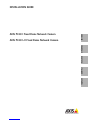 1
1
-
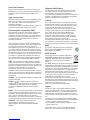 2
2
-
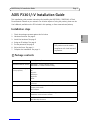 3
3
-
 4
4
-
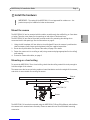 5
5
-
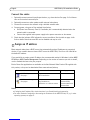 6
6
-
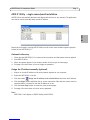 7
7
-
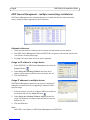 8
8
-
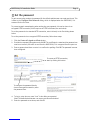 9
9
-
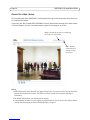 10
10
-
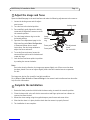 11
11
-
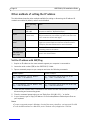 12
12
-
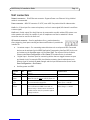 13
13
-
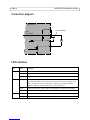 14
14
-
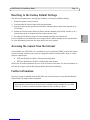 15
15
-
 16
16
-
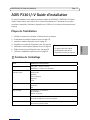 17
17
-
 18
18
-
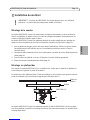 19
19
-
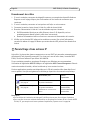 20
20
-
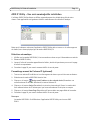 21
21
-
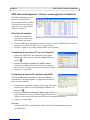 22
22
-
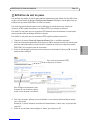 23
23
-
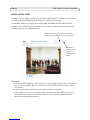 24
24
-
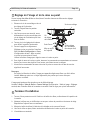 25
25
-
 26
26
-
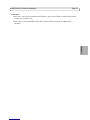 27
27
-
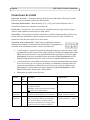 28
28
-
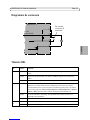 29
29
-
 30
30
-
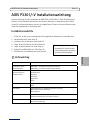 31
31
-
 32
32
-
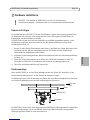 33
33
-
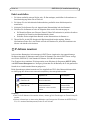 34
34
-
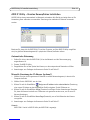 35
35
-
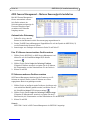 36
36
-
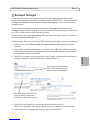 37
37
-
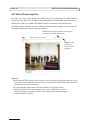 38
38
-
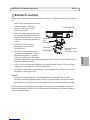 39
39
-
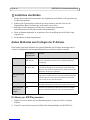 40
40
-
 41
41
-
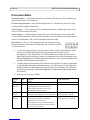 42
42
-
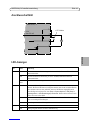 43
43
-
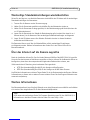 44
44
-
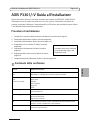 45
45
-
 46
46
-
 47
47
-
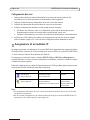 48
48
-
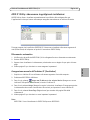 49
49
-
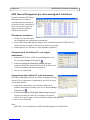 50
50
-
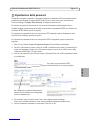 51
51
-
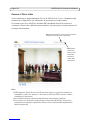 52
52
-
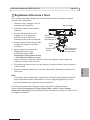 53
53
-
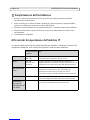 54
54
-
 55
55
-
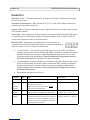 56
56
-
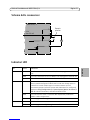 57
57
-
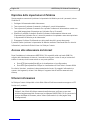 58
58
-
 59
59
-
 60
60
-
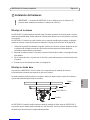 61
61
-
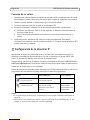 62
62
-
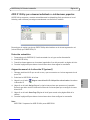 63
63
-
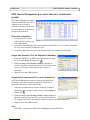 64
64
-
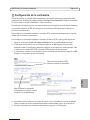 65
65
-
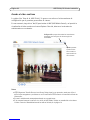 66
66
-
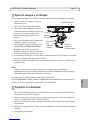 67
67
-
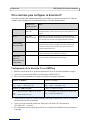 68
68
-
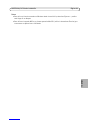 69
69
-
 70
70
-
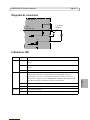 71
71
-
 72
72
-
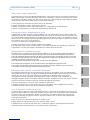 73
73
-
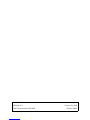 74
74
Axis AXIS P3301 Manuel utilisateur
- Catégorie
- Des caméras de sécurité
- Taper
- Manuel utilisateur
- Ce manuel convient également à
dans d''autres langues
- italiano: Axis AXIS P3301 Manuale utente
- English: Axis AXIS P3301 User manual