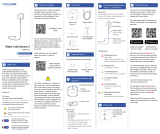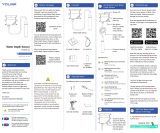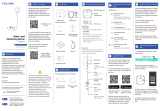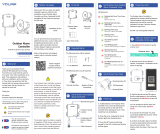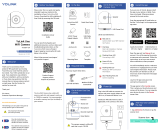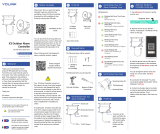Contact Us
J
Installation, Cont.
I
Installation
I
We are here for you, if you ever need any
assistance installing, setting up or using
a YoLink app or product!
Need help? For fastest service, please
Or call us at 831-292-4831 (US phone
support hours: Monday - Friday, 9AM to
5PM Pacific)
You can also find additional support and
ways to contact us at:
www.yosmart.com/support-and-service
Or scan the QR code:
Finally, if you have any feedback or
suggestions for us, please email us at
Thank you for trusting YoLink!
Eric Vanzo
Customer Experience Manager
Support
Home Page
15375 Barranca Parkway
Ste. J-107 | Irvine, California 92618
© 2023 YOSMART, INC IRVINE,
CALIFORNIA
Avoid directing the sensor near
surrounding areas with movement or
activity (such as a nearby road) that may
cause false alerts.
Factors such as temperature can
adversely impact the optimal range and
performance of the sensor.
Mounting Methods:
Begin Installation:
1. Mark an outline (with a pencil, tape,
etc.) of the mounting plate on the
mounting surface for future reference
after testing. Ensure the arrow on the
plate points upward.
2. Mount the plate with three of the four
screws. Do not over-tighten the screws.
Method A Installation:
1. Adjust the angle of your sensor so
that it is viewing the target area.
2. Tighten the adjustable bracket screw
securely using a phillips screwdriver.
3. Secure the mounting plate to the
surface with the fourth screw.
4. Gently tug on the sensor, to ensure it
is rigid and secure.
Method B Installation:
1. Gently turn over the sensor so that the
fourth screw hole is visible. Insert and
tighten a screw in this hole.
2. Adjust the angle of your sensor so
that it is viewing the target area.
3. Tighten the screw securely using a
phillips screwdriver.
4. Gently tug on the sensor, to ensure it
is rigid and secure.
Test the Outdoor Motion Sensor:
1. Test the sensor. It is very important
that you test the sensor as realistically
as possible, to ensure it works as
required for your application. With your
phone in-hand, using the app, refer to
the Outdoor Motion Sensor’s status as
you walk through the coverage area. You
may need to adjust the position or
location and/or the sensitivity. Motion
sensitivity can be set in the app.
Refer to the full Installation & User Guide
and/or the online resources for addition-
al information and to complete the
set-up and settings for your Outdoor
Motion Sensor.
A: With the plate
vertical to the floor
or ground
B: With the plate
horizontal to the
floor or ground
Add Your Motion Sensor
to the App, Cont.
H
2. Approve access to your phone’s
camera, if requested. A viewfinder will be
shown on the app.
Sensor Placement Considerations:
Depending on the location, the
height and/or distance from your
intended motion-detection area, it
may be possible that your outdoor
motion sensor responds slower than
desired or too soon. Experiment with
several locations until the sensor
responds as desired.
The outdoor motion sensor
responds best to motion across the
coverage area, as opposed to
directly towards the outdoor motion
sensor.
As your sensor utilizes heat
detection technology, avoid
locations subject to rapid
temperature changes, direct
sunlight, or near heat sources such
as heating registers, vents,
radiators, space heaters, fireplaces,
etc. All these environmental factors
may cause false alarm and/or
damage to the PIR sensor
Avoid sensor locations where it can
be easily touched, such as by a child
or dog.
3. Hold the phone over the QR code so
that the code appears in the viewfinder.
If successful, the Add Device screen will
be displayed.
4. Follow the instructions to add your
Outdoor Motion Sensor to the app.
Test the Outdoor Motion Sensor
Location Before Installation:
Test your outdoor motion sensor
location before affixing the plate to
the surface. Use masking or
painters tape to secure the sensor
to the surface, being careful to not
obscure the detection window. Once
you have the sensor temporarily
mounted, test it out. With the app in
hand, walk into the intended
detection area while observing the
status of the sensor as shown on
the app (Motion Detected or No
Motion Detected). Optionally, you
may set up your automation (e.g.
turn on a light on motion detection)
to functionally test the motion-
proceed to the following steps for
information on creating
automations, then return to this
step.
We recommend mounting the
motion sensor on a sturdy,
non-metal surface, like a wall or a
wooden post or a tree
Detection Angle: The optimal
detection angle is across the
direction of motion, or 90°, similar to
a gate across your driveway, as
shown right
Maximum
Detection Range:
~30 - 40 feet
(9 - 12 meters)
Vertical: 30°
Horizontal: 60°