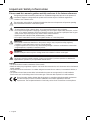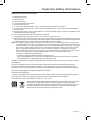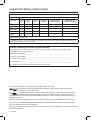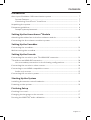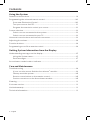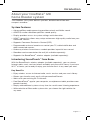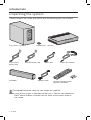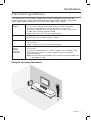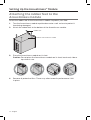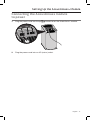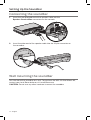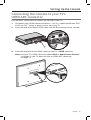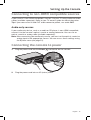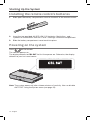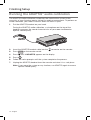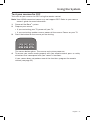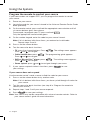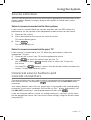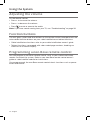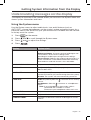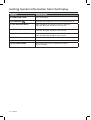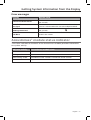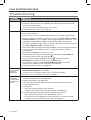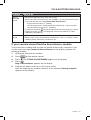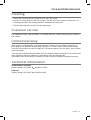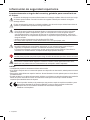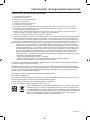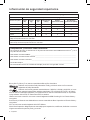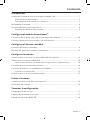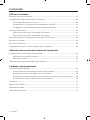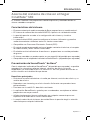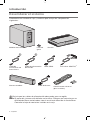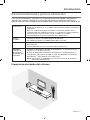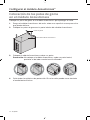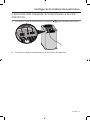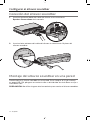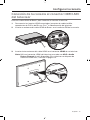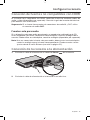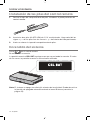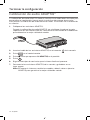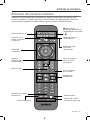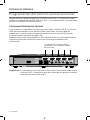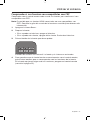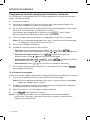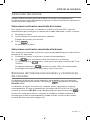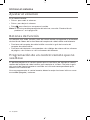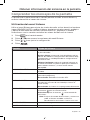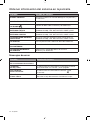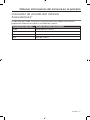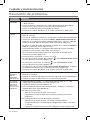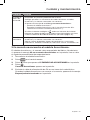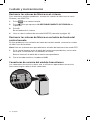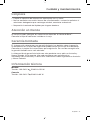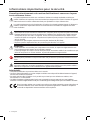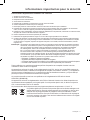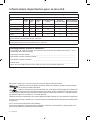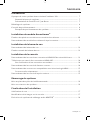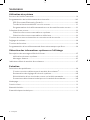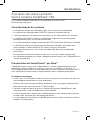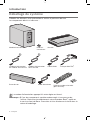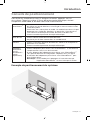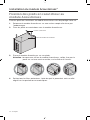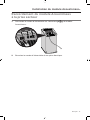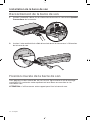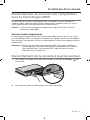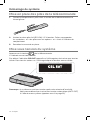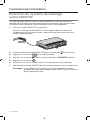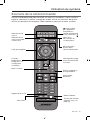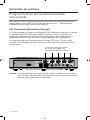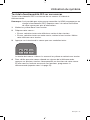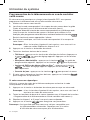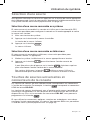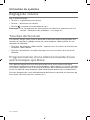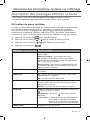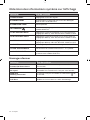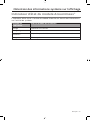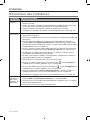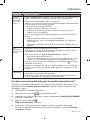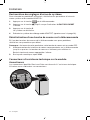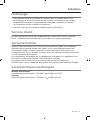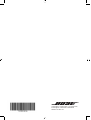Bose CineMate® 120 system Manuel utilisateur
- Catégorie
- Systèmes home cinéma
- Taper
- Manuel utilisateur

CineMate
®
120
home theater system
Owner's Guide │ Guía del usuario │ Notice d’utilisation

2 - English
Important Safety Information
Please read this owner’s guide carefully and save it for future reference.
The lightning ash with arrowhead symbol within an equilateral triangle alerts the user to the presence of
uninsulated, dangerous voltage within the system enclosure that may be of sufcient magnitude to
constitute a risk of electric shock.
The exclamation point within an equilateral triangle alerts the user to the presence of important operating
and maintenance instructions in the owner’s guide.
WARNINGS:
• To reduce the risk of re or electric shock, do not expose this product to rain or moisture.
• Do not expose this apparatus to dripping or splashing, and do not place objects lled with liquids, such as
vases, on or near the apparatus. As with any electronic products, use care not to spill liquids into any part
of the product. Exposure to liquids may create a failure and/or re hazard.
• Replace only with a AA (IEC LR06) alkaline battery (or batteries).
• Do not place naked ame sources, such as lighted candles, on or near the product.
CAUTIONS:
• Do not make unauthorized alterations to the product; doing so may compromise safety, regulatory
compliance, system performance, and may void the warranty.
• Long-term exposure to loud music may cause hearing damage. It is best to avoid extreme volume when
using headphones, especially for extended periods.
WARNING:
Contains small parts which may be a choking hazard. Not suitable for children under age 3.
WARNING:
This product contains magnetic material. Contact your physician if you have questions on whether this
might affect the operation of your implantable medical device.
NOTES:
• The product label is located on the bottom of the console.
• Where the mains plug or appliance coupler is used as the disconnect device, such disconnect device shall remain
readily operable.
• This product must be used indoors. It is neither designed nor tested for use outdoors, in recreational vehicles, or
on boats.
• The speaker wire and interconnect cables included with the system are not approved for in-wall installation.
Please check your local building codes for the correct type of wire and cable required for in-wall installation.
Bose Corporation hereby declares that this product is in compliance with the essential requirements
and other relevant provisions of Directive 1999/5/EC and all other applicable EU directive
requirements. The complete declaration of conformity can be found at: www.Bose.com/compliance

English - 3
Important Safety Information
Important Safety Instructions
1. Read these instructions.
2. Keep these instructions.
3. Heed all warnings.
4. Follow all instructions.
5. Do not use this apparatus near water.
6. Clean only with a dry cloth.
7. Do not block any ventilation openings. Install in accordance with the manufacturer’s instructions.
8. Do not install near any heat sources, such as radiators, heat registers, stoves, or other apparatus (including ampliers)
that produce heat.
9. Protect the power supply or cord from being walked on or pinched, particularly at plugs, convenience receptacles, and the
point where they exit from the apparatus.
10. Only use attachments/accessories specied by the manufacturer.
11. Unplug this apparatus during lightning storms or when unused for long periods of time.
12. Refer all servicing to qualied service personnel. Servicing is required when the apparatus has been damaged in any way:
such as power supply or cord is damaged; liquid has been spilled or objects have fallen into the apparatus; the apparatus
has been exposed to rain or moisture, does not operate normally, or has been dropped.
Note: This equipment has been tested and found to comply with the limits for a Class B digital device, pursuant to Part
15 of the FCC Rules. These limits are designed to provide reasonable protection against harmful interference in a
residential installation. This equipment generates, uses, and can radiate radio frequency energy and, if not installed
and used in accordance with the instructions, may cause harmful interference to radio communications. However,
there is no guarantee that interference will not occur in a particular installation. If this equipment does cause
harmful interference to radio or television reception, which can be determined by turning the equipment off and on,
the user is encouraged to try to correct the interference by one or more of the following measures:
• Reorient or relocate the receiving antenna.
• Increase the separation between the equipment and receiver.
• Connect the equipment into an outlet on a circuit different from that to which the receiver is connected.
• Consult the dealer or an experienced radio/TV technician for help.
Changes or modications not expressly approved by Bose Corporation could void the user’s authority to operate
this equipment.
This device complies with part 15 of the FCC Rules and Industry Canada license-exempt RSS standard(s).
Operation is subject to the following two conditions: (1) This device may not cause harmful interference, and
(2) this device must accept any interference received, including interference that may cause undesired operation.
This Class B digital apparatus complies with Canadian ICES-003.
CAN ICES-3 (B) / NMB-3 (B)
This device complies with FCC and Industry Canada RF radiation exposure limits set forth for general population.
It must not be co-located or be operating in conjunction with any other antennas or transmitters.
The temperature range of this product is 32ºF (0ºC) to 113ºF (45ºC).
This symbol means the product must not be discarded as household waste, and should
be delivered to an appropriate collection facility for recycling. Proper disposal and
recycling helps protect natural resources, human health and the environment. For more
information on disposal and recycling of this product, contact your local municipality,
disposal service, or the shop where you bought this product.

4 - English
Names and Contents of Toxic or Hazardous Substances or Elements
Toxic or Hazardous Substances and Elements
Part Name
Lead
(Pb)
Mercury
(Hg)
Cadmium
(Cd)
Hexavalent
(CR(VI))
Polybrominated
Biphenyl (PBB)
Polybrominated
diphenylether (PBDE)
PCBs X O O O O O
Metal parts X O O O O O
Plastic parts O O O O O O
Speakers X O O O O O
Cables X O O O O O
O: Indicates that this toxic or hazardous substance contained in all of the homogeneous materials for this part is below the limit
requirement in SJ/T 11363-2006.
X: Indicates that this toxic or hazardous substance contained in at least one of the homogeneous materials used for this part is
above the limit requirement in SJ/T 11363-2006.
Please complete and retain for your records:
Serial numbers can be found on the Acoustimass
®
module’s connector panel and on the
packaging for the remote control.
Module serial number: ________________________________________________________________
Remote serial number: ________________________________________________________________
Console serial number: ________________________________________________________________
Purchase date: _______________________________________________________________________
We suggest you keep your receipt with this owner’s guide.
Important Safety Information
Blu-ray Disc™ and Blu-ray™ are trademarks of the Blu-ray Disc Association.
Manufactured under license from Dolby Laboratories. Dolby and the double-D symbol are
trademarks of Dolby Laboratories.
Manufactured under license under U.S. Patent #’s: 5,956,674; 5,974,380 and 6,487,535 & other
worldwide patents issued & pending. DTS, the DTS Symbol and DTS + the DTS Symbol are
registered trademarks & the DTS logos are trademarks of DTS, Inc. Product includes software. ©2010 DTS, Inc.
All Rights Reserved.
HDMI is a trademark or registered trademark of HDMI Licensing LLC in the United States and other countries.
SoundTouch and the wireless note design are trademarks of Bose Corporation in the U.S. and other countries.
Wi-Fi is a registered mark of the Wi-Fi Alliance.
©2014 Bose Corporation. No part of this work may be reproduced, modied, distributed, or otherwise used without
prior written permission.

English - 5
Contents
Introduction
About your CineMate
®
120 home theater system .......................................................... 7
System Features ........................................................................................................... 7
Introducing SoundTouch™ from Bose
®
.................................................................... 7
Unpacking the system ......................................................................................................... 8
Placement guidelines .......................................................................................................... 9
Sample system placement ......................................................................................... 9
Setting Up the Acoustimass
®
Module
Attaching the rubber feet to the Acoustimass module ................................................ 10
Connecting the Acoustimass module to power ............................................................. 11
Setting Up the Soundbar
Connecting the soundbar ................................................................................................... 12
Wall mounting the soundbar ............................................................................................. 12
Setting Up the Console
Connecting the console to your TV’s HDMI ARC connector .......................................... 13
TVs without an HDMI ARC connector ............................................................................... 14
Use a secondary connection in the following configurations.............................. 14
Connecting the console to other sources ........................................................................ 14
Connecting to non-HDMI compatible sources ................................................................ 15
Audio-only sources ...................................................................................................... 15
Connecting the console to power ...................................................................................... 15
Starting Up the System
Installing the remote control’s batteries ......................................................................... 16
Powering on the system...................................................................................................... 16
Finishing Setup
Checking for sound ............................................................................................................... 17
Changing the language on the console ............................................................................ 17
Running the ADAPTiQ
®
audio calibration......................................................................... 18

6 - English
Using the System
Remote control buttons ...................................................................................................... 19
Programming the universal remote control ................................................................... 20
Consumer Electronics Control ................................................................................... 20
Test your sources for CEC ............................................................................................ 21
Program the remote to control your source ............................................................ 22
Source selection ................................................................................................................... 23
Select a source connected to the system ................................................................ 23
Select a source connected to your TV ...................................................................... 23
Universal source buttons and console connectors ........................................................ 23
Adjusting the volume .......................................................................................................... 24
Function buttons .................................................................................................................. 24
Programming a non-Bose remote control ....................................................................... 24
Getting System Information from the Display
Understanding messages on the display ........................................................................ 25
Using the System menu.............................................................................................. 25
Error messages ............................................................................................................. 27
Acoustimass
®
module status indicator ........................................................................... 27
Care and Maintenance
Troubleshooting ................................................................................................................... 28
If your console cannot find the Acoustimass
®
module ......................................... 29
Factory reset the system ............................................................................................ 30
Reset a source button on the remote control ......................................................... 30
Service connectors on the Acoustimass module ................................................... 30
Cleaning .................................................................................................................................. 31
Customer service .................................................................................................................. 31
Limited warranty .................................................................................................................. 31
Technical information .......................................................................................................... 31
Contents

English - 7
About your CineMate
®
120
home theater system
The CineMate 120 system delivers spacious, detailed sound from one
compact soundbar.
System Features
• Advanced Bose audio processing provides natural and lifelike sound.
• ADAPTiQ
®
audio calibration optimizes sound quality.
• Display provides access to system settings and information.
• HDMI
™
connectivity allows easy setup and ensures high-quality audio from your
connected sources.
• Supports Consumer Electronics Control (CEC).
• Programmable universal remote can control your TV, cable/satellite box and
other connected sources.
• Hideaway wireless Acoustimass
®
module provides impactful bass sound.
• Soundbar can be mounted on the wall (kit available separately).
• Supports the SoundTouch
™
wireless adapter (available separately).
Introducing SoundTouch™ from Bose
®
With the SoundTouch
™
wireless adapter (available separately), you can stream
Internet radio, music services (where available) and your music library. If you have
Wi-Fi
®
at home, you’re ready to enjoy your favorite music in any room you want.
Key Benefits
• Enjoy wireless access to Internet radio, music services and your music library.
• Stream your favorite music easily with personalized Presets.
• Works with your existing Wi-Fi
®
network.
• Free SoundTouch
™
app for your computer, smartphone or tablet provides more
powerful control.
• Simply add additional systems at any time for a multi-room listening experience.
• Wide selection of Bose
audio systems lets you choose the right solution for
any room.
Introduction

8 - English
Unpacking the system
Carefully unpack the carton and confirm that the following parts are included:
Acoustimass
®
module Rubber feet Console
Acoustimass
power cord
Console power cord HDMI cable
ADAPTiQ
®
headset
Soundbar Speaker cable
Universal remote control
(batteries provided)
The appropriate power cords for your region are supplied.
Note: If part of the system is damaged, do not use it. Contact your authorized
Bose
®
dealer or Bose customer service. Refer to the contact sheet in
the carton.
Introduction

English - 9
Placement guidelines
To avoid wireless interference, keep other wireless equipment away from the
system. Place the system outside of and away from metal cabinets, away from
other audio/video components and away from direct heat sources.
Acoustimass
®
module
• Stand the Acoustimass module on its rubber feet along the same wall
as your TV, or along any other wall in the front third of the room.
• Choose a stable and level surface. Vibration can cause the
Acoustimass module to move, particularly on smooth surfaces like
marble, glass or highly polished wood.
• Make sure there is an AC (mains) outlet nearby.
Soundbar • Place the soundbar in front of your TV.
• Do not place the soundbar inside a cabinet.
Console • Place the console near your TV. Do NOT place the TV on top of
your console.
• Make sure there is an AC (mains) outlet nearby.
SoundTouch
™
wireless
adapter
(available
separately)
• Place the SoundTouch
™
wireless adapter within 1−6 ft. (.3−1.8 m) of
the console.
• If you have the SoundTouch
™
wireless adapter, you can begin set up.
Refer to the SoundTouch
™
wireless adapter’s owner’s guide for
more information.
Note: Do not connect the adapter to the console until prompted by the
SoundTouch
™
app.
Sample system placement
Introduction

10 - English
Attaching the rubber feet to the
Acoustimass module
Attach the rubber feet to the Acoustimass module to protect your floor.
1. Turn the Acoustimass module upside down onto a soft surface to protect it
from being damaged.
2. Attach the rubber feet to the bottom of the Acoustimass module.
Bottom of Acoustimass module
Rubber foot
3. Place the Acoustimass module on its feet.
Caution: Do not place the Acoustimass module on its front, back end, side or
top when in use.
4. Remove all protective films. These may affect acoustic performance if left
in place.
Setting Up the Acoustimass
®
Module

English - 11
Connecting the Acoustimass module
to power
1. Plug the power cord into the connector on the Acoustimass module.
2. Plug the power cord into an AC (mains) outlet.
Setting Up the Acoustimass
®
Module

12 - English
Connecting the soundbar
1. Insert the two-pronged end of the speaker cable into the
Speaker Connections connectors on the console.
2. Insert the other end of the speaker cable into the 10-pin connector on
the soundbar.
Wall mounting the soundbar
You can mount the soundbar on a wall. To purchase the WB-120 Wall Mount Kit,
contact your local Bose dealer or visit www.Bose.com
CAUTION: Do not use any other hardware to mount the soundbar.
Setting Up the Soundbar

English - 13
Connecting the console to your TV’s
HDMI ARC connector
Use the Bose
®
HDMI cable to connect the console to your TV.
1. Disconnect your HDMI-connected sources, such as a cable/satellite box, DVD
or Blu-ray Disc
™
player or game system, from your TV.
2. Insert one end of the Bose
®
HDMI cable into the TV connector on the console.
3. Insert the other end of the HDMI cable into your TV’s HDMI connector.
Note: Use your TV’s HDMI connector labeled ARC or Audio Return Channel
if available. If your TV does not have an HDMI ARC connector,
see page 14.
Setting Up the Console

14 - English
TVs without an HDMI ARC connector
If your TV does not have an HDMI ARC connector, you may need to make a
secondary connection to the console with an optical, coaxial or analog stereo
audio cable. Without this secondary connection, you may not hear audio from the
Bose
®
system.
Use a secondary connection in the following configurations
• You are using internal sources (such as Internet applications or an
over-the-air antenna).
• You are connecting sources to your TV.
Refer to your TV owner’s guide for more information.
Tip: If your TV has IN and OUT audio connector panels, use audio OUT for your
secondary connection.
Connecting the console to other sources
You can connect the console to other sources, such as a cable/satellite box, DVD
or Blu-ray Disc
™
player or game system with an HDMI cable (available separately).
If your source is non-HDMI compatible, use different audio and video cables
(see page 15).
1. Insert one end of an HDMI cable into your source’s HDMI (OUT) connector.
2. Insert the other end of an HDMI cable into the appropriate HDMI connector on
the console. For example, to connect a game system, connect an HDMI cable
to the GAME connector.
Connect other sources to the
appropriate HDMI connector
on the console.
Setting Up the Console

English - 15
Connecting to non-HDMI compatible sources
If your source is non-HDMI compatible, connect it to your TV using audio and video
cables (available separately). Refer to your TV owner’s guide for more information.
Tip: If your source has IN and OUT audio connector panels, use audio OUT.
Audio-only sources
If your audio-only device, such as a media or CD player, is non-HDMI compatible,
connect it to the console’s optical, coaxial or analog connector. You can use an
optical, coaxial or analog cable (available separately).
Note: After connecting your audio-only source, you must set the optical, coaxial or
analog input to the appropriate source. You can access these settings using
the System menu (see page 25).
Connecting the console to power
1. Plug the power cord into the Power connector on the console.
2. Plug the power cord into an AC (mains) outlet.
Setting Up the Console

16 - English
Starting Up the System
Installing the remote control’s batteries
1. Slide open the battery compartment cover on the back of the remote control.
2. Insert the two provided AA (IEC-LR6) 1.5V batteries. Match the + and –
symbols on the batteries with the + and – markings inside the compartment.
3. Slide the battery compartment cover back into place.
Powering on the system
Press on the remote.
The console powers on.
The display defaults to CBL SAT for first time power on. Otherwise, the display
defaults to your last used source.
Note: The system powers off after sixteen minutes of inactivity. You can disable
AUTO OFF using the System menu (see page 25).

English - 17
Checking for sound
1. Power on your TV.
2. If you are using a cable/satellite box or other secondary source, power on
this source.
Tip: If your secondary source is connected to your TV, select the appropriate
TV input. You may need to use a different remote.
3. Power on the system.
4. Press the appropriate source button.
5. Check if sound is coming from the soundbar.
Note: If you do not hear sound from the soundbar, see “Troubleshooting” on
page 28.
6. Press
on the remote. Check that no sound is coming from the TV speakers.
Note: If you hear sound coming from your TV speakers, see “Troubleshooting”
on page 28.
Changing the language on the console
Use the remote control to change the language on the console.
1. Power on the system.
2. Press
on the remote control.
3. Press
until 10 LANGUAGE appears on the display.
4. Press and to select your language.
5. Press
.
Tip: Look for the
icon in the System menu if you select the wrong
language.
Finishing Setup

18 - English
Finishing Setup
Running the ADAPTiQ
®
audio calibration
The ADAPTiQ audio calibration customizes the sound of the system to the
acoustics of your listening area by taking five audio measurements. To perform an
audio calibration, you need 10 minutes when the room is quiet.
1. Put the ADAPTiQ headset on your head.
During the ADAPTiQ audio calibration, a microphone on the top of the
headset measures the sound characteristics of your room to determine
optimal sound quality.
2. Insert the ADAPTiQ
headset cable into the connector on the console.
3. Press
on the remote control.
4. Press
until 14 ADAPTiQ appears on the display.
5. Press
.
6. Follow the voice prompts until the system completes the process.
7. Unplug the ADAPTiQ headset from the console and store it in a safe place.
Note: If you move the system or any furniture, run ADAPTiQ again to ensure
optimal sound quality.

English - 19
Using the System
Remote control buttons
Use the remote to control sources connected to your system, adjust the system
volume, change channels, use playback functions, enable cable/satellite box
functions and navigate the System menu.
Navigation pad
Source selection
Lists recorded
DVR programs
TV aspect ratio
Closed captioning
Selects a source
connected to
your TV
Function buttons
(see page 24)
Teletext mode
Displays the Internet
TV home page
System menu
Playback
controls
Powers on/off the
Bose
®
system
Powers on/off a
selected source
Toggles between
SoundTouch
™
(available separately)
and connector
Previous channel,
chapter or track

20 - English
Using the System
Programming the universal remote control
You can use the remote to control your TV, cable/satellite box, DVD or Blu-ray
Disc
™
player, game system, DVR or other auxiliary source.
Consumer Electronics Control
The system supports Consumer Electronics Control (CEC). CEC allows you to
control multiple HDMI-connected sources without programming the remote. You
can turn on/off CEC using the System menu (see page 25).
Your source may support CEC, but refer to it with a different name. Refer to your
source owner’s guide for more information.
CEC controls sources connected to
the console’s HDMI connectors.
Tip: You may need to use your source’s system menu to enable CEC. Refer to your
source owner’s guide for more information.
La page est en cours de chargement...
La page est en cours de chargement...
La page est en cours de chargement...
La page est en cours de chargement...
La page est en cours de chargement...
La page est en cours de chargement...
La page est en cours de chargement...
La page est en cours de chargement...
La page est en cours de chargement...
La page est en cours de chargement...
La page est en cours de chargement...
La page est en cours de chargement...
La page est en cours de chargement...
La page est en cours de chargement...
La page est en cours de chargement...
La page est en cours de chargement...
La page est en cours de chargement...
La page est en cours de chargement...
La page est en cours de chargement...
La page est en cours de chargement...
La page est en cours de chargement...
La page est en cours de chargement...
La page est en cours de chargement...
La page est en cours de chargement...
La page est en cours de chargement...
La page est en cours de chargement...
La page est en cours de chargement...
La page est en cours de chargement...
La page est en cours de chargement...
La page est en cours de chargement...
La page est en cours de chargement...
La page est en cours de chargement...
La page est en cours de chargement...
La page est en cours de chargement...
La page est en cours de chargement...
La page est en cours de chargement...
La page est en cours de chargement...
La page est en cours de chargement...
La page est en cours de chargement...
La page est en cours de chargement...
La page est en cours de chargement...
La page est en cours de chargement...
La page est en cours de chargement...
La page est en cours de chargement...
La page est en cours de chargement...
La page est en cours de chargement...
La page est en cours de chargement...
La page est en cours de chargement...
La page est en cours de chargement...
La page est en cours de chargement...
La page est en cours de chargement...
La page est en cours de chargement...
La page est en cours de chargement...
La page est en cours de chargement...
La page est en cours de chargement...
La page est en cours de chargement...
La page est en cours de chargement...
La page est en cours de chargement...
La page est en cours de chargement...
La page est en cours de chargement...
La page est en cours de chargement...
La page est en cours de chargement...
La page est en cours de chargement...
La page est en cours de chargement...
La page est en cours de chargement...
La page est en cours de chargement...
La page est en cours de chargement...
La page est en cours de chargement...
La page est en cours de chargement...
La page est en cours de chargement...
La page est en cours de chargement...
La page est en cours de chargement...
-
 1
1
-
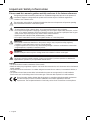 2
2
-
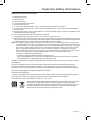 3
3
-
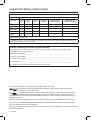 4
4
-
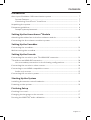 5
5
-
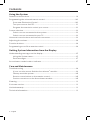 6
6
-
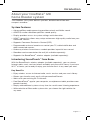 7
7
-
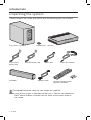 8
8
-
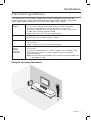 9
9
-
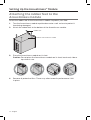 10
10
-
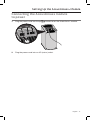 11
11
-
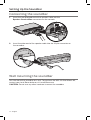 12
12
-
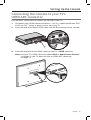 13
13
-
 14
14
-
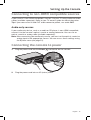 15
15
-
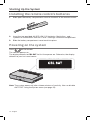 16
16
-
 17
17
-
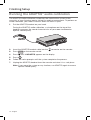 18
18
-
 19
19
-
 20
20
-
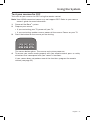 21
21
-
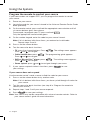 22
22
-
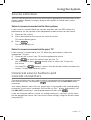 23
23
-
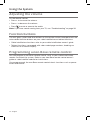 24
24
-
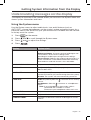 25
25
-
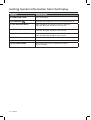 26
26
-
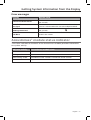 27
27
-
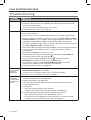 28
28
-
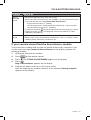 29
29
-
 30
30
-
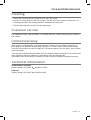 31
31
-
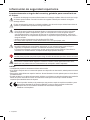 32
32
-
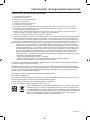 33
33
-
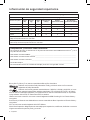 34
34
-
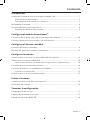 35
35
-
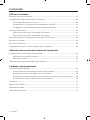 36
36
-
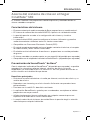 37
37
-
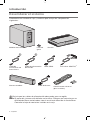 38
38
-
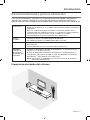 39
39
-
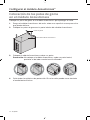 40
40
-
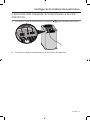 41
41
-
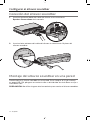 42
42
-
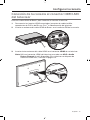 43
43
-
 44
44
-
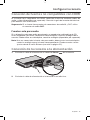 45
45
-
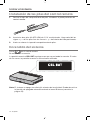 46
46
-
 47
47
-
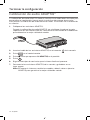 48
48
-
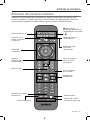 49
49
-
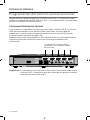 50
50
-
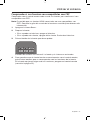 51
51
-
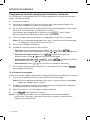 52
52
-
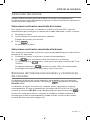 53
53
-
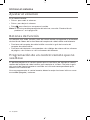 54
54
-
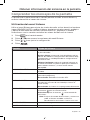 55
55
-
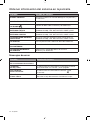 56
56
-
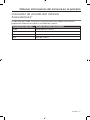 57
57
-
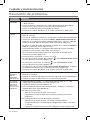 58
58
-
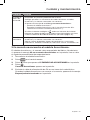 59
59
-
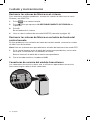 60
60
-
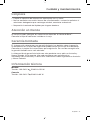 61
61
-
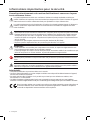 62
62
-
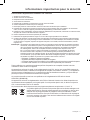 63
63
-
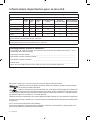 64
64
-
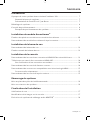 65
65
-
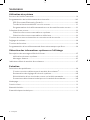 66
66
-
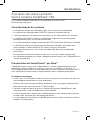 67
67
-
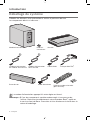 68
68
-
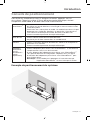 69
69
-
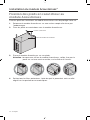 70
70
-
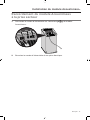 71
71
-
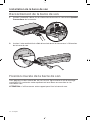 72
72
-
 73
73
-
 74
74
-
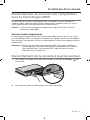 75
75
-
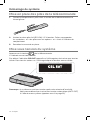 76
76
-
 77
77
-
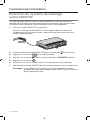 78
78
-
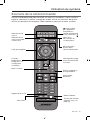 79
79
-
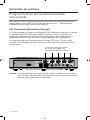 80
80
-
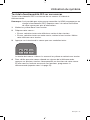 81
81
-
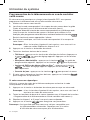 82
82
-
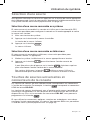 83
83
-
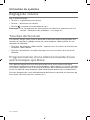 84
84
-
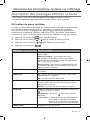 85
85
-
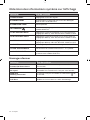 86
86
-
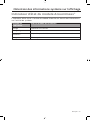 87
87
-
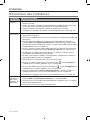 88
88
-
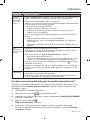 89
89
-
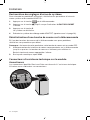 90
90
-
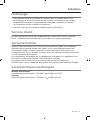 91
91
-
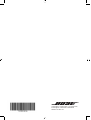 92
92
Bose CineMate® 120 system Manuel utilisateur
- Catégorie
- Systèmes home cinéma
- Taper
- Manuel utilisateur
dans d''autres langues
Documents connexes
-
Bose MediaMate® computer speakers Manuel utilisateur
-
Bose acoustimass 10 series v home theater speaker system Le manuel du propriétaire
-
Bose SoundTouch 300 soundbar Le manuel du propriétaire
-
Bose MediaMate® computer speakers Le manuel du propriétaire
-
Bose Solo 10 series II Le manuel du propriétaire
-
Bose MediaMate® computer speakers Le manuel du propriétaire
-
Bose soundtouch 120 home theater system Le manuel du propriétaire
-
Bose SoundTouch® 520 home theater system Le manuel du propriétaire
-
Bose MediaMate® computer speakers Le manuel du propriétaire
-
Bose MediaMate® computer speakers Le manuel du propriétaire