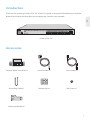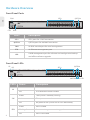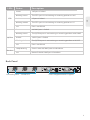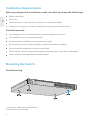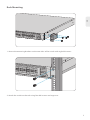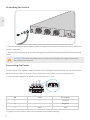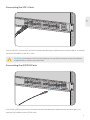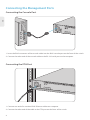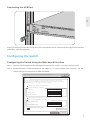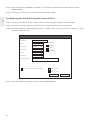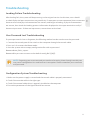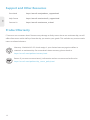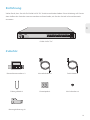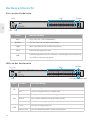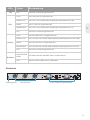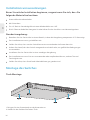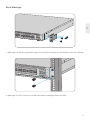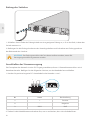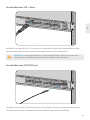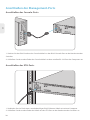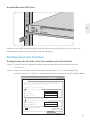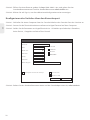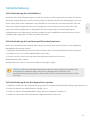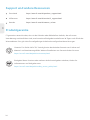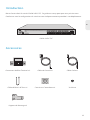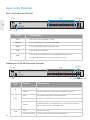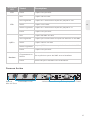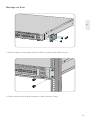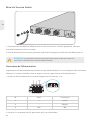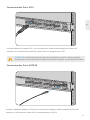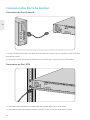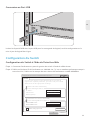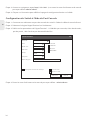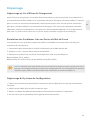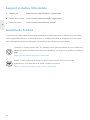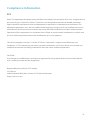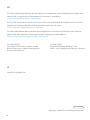SWITCH DE ROUTAGE L3 MANAGEABLE
MANAGED L3 ROUTING SWITCHE
MANAGED L3 ROUTING SWITCH
V1.0
Quick Start Guide
Quick Start Anleitung
Guide de Démarrage Rapide
S5850-24S2C-DC
S5850-24S2C-DC
100G

S5850-24S2C-DC
1 2 345 6 78 9 10 11 12 13 14 15 16 17 18 19 20 21 22 23 24
25 26
100G
40GE Breakout 123 4
ID SYS
CON
ETH
Introduction
S5850-24S2C-DC
Terminal Block Connector x 2
Grounding Cable x1 Rubber Pad x4 M4 Screw x8
Mounting Bracket x2
Console Cable x1 Cat5e Cable x1
Accessories
Thank you for choosing S5850-24S2C-DC Switch. This guide is designed to familiarize you with the
layout of the switch and describes how to deploy the switch in your network
1
EN

S5850-24S2C-DC
1 2 345 6 78910 11 12 13 14 15 16 17 18 19 20 21 22 23 24 25 26
100G
40GE Breakout 123 4
ID SYS
CON
ETH
1 2 345 6 78910 11 12 13 14 15 16 17 18 19 20 21 22 23 24 25 26
100G
40GE Breakout 123 4
ID SYS
CON
ETH
S5850-24S2C-DC
Hardware Overview
Front Panel Ports
Front Panel LEDs
QSFP28
SFP+
USB
CON
QSFP28
SFP+
ETH 40G Breakout LED
SYS
Ports Description
SFP+
QSFP28
CON
SFP+ ports for 1/10G connection
QSFP28 ports for 40/100G connection
An RJ45 console port for serial management
ETH
USB
An Ethernet management port
A USB management port for software and configuration backup
and offline software upgrade
ID
SYS
ID indication function enable.Blue
Green
Off
Off
Amber
ID indication function disable.
The System is normally running.
The system occurs alarm or error.
No power or no system runs or runs abnormally.
ETH
Green
Blinking Green
Off
Port is linked.
Port is receiving or transmitting packets.
Port is not linked.
LEDs Status Description
ETH
ID
2
EN

+
NULL
-
-48V- -60V,6A
+
NULL
-
-48V- -60V,6A
Back Panel
Grounding Point 3 Fixed Fans
Breakout
Loop Blinking
Off
QSFP28
SFP+
Green
Blinking Green
Blinking Green
Off
Off
Amber
Blinking Amber
Blinking Amber
Green
Amber
LEDs Status
One or more 40/100G ports are breakout
None of the 40/100G port is breakout
10G port is linked.
The SFP+ port is transmitting or receiving packets at 10G.
1G port is linked.
The SFP+ port is transmitting or receiving packets at 1G.
Port is not linked.
40/100G port is linked.
The QSFP28 port is transmitting or receiving packets at 40/100G.
10/25G port is linked.
The QSFP28 port is transmitting or receiving packets at 10/25G.
Port is not linked.
Description
2 Hot-swappable Power Supplies
3
EN

Site Environment:
Installation Requirements
Do not operate it in an area that exceeds an ambient temperature of 45°C.
The installation site must be well ventilated.
Ensure that there is adequate air flow around the switch.
Be sure that the switch is level and stable to avoid any hazardous conditions.
Do not install the equipment in a dusty environment.
The installation site must be free from leaking or dripping water, heavy dew, and humidity.
Ensure rack and working platforms are well earthed.
Before you begin the installation, make sure that you have the followings:
Phillips screwdriver.
M6 Screws.
Standard-sized, 19" wide rack with a minimum of 1U height available.
Category 5e or higher RJ-45 Ethernet cables for connecting the network devices.
Mounting the Switch
Desk Mounting
1. Attach four rubber pads to the bottom.
2. Place the chassis on a desk.
4
EN
S5850-24S2C-DC
100G
S5850-24S2Q
1 2 345
ID SYS
CON
ETH
S5850-24S2Q
ID SYS
CON
ETH

Rack Mounting
1. Secure the mounting brackets to the two sides of the switch with eight M4 screws.
2. Attach the switch to the rack using four M6 screws and cage nuts.
5
EN
5 6 78910 11 12 13 14 15 16 17 18 19 20 21 22 23 24
25 26
100G
40GE Breakout 123 4
1 2 345 6 78910 11 12 13 14 15 16 17 18 19 20 21 22 23 24
25 26
40G
40GE Breakout 123 4
100G

S5850-24S2Q
ID SYS
CON
ETH
S5850-24S2Q
ID SYS
CON
ETH
1. Connect one end of the grounding cable to a proper earth ground, such as the rack in which the
switch is mounted.
2. Secure the grounding lug to the grounding point on the switch back panel with the washer and
screws.
Grounding the Switch
CAUTION: The earth connection must not be removed unless all supply connections
have been disconnected.
Connecting the Power
+
NULL
-
-48V- -60V,6A
The front panel of the power supply indicates a DC inlet power socket and consists of one terminal
block connector within 3 contacts. Please follow the steps below to insert the power wire.
1. Insert positive/negative DC power wires into Contacts + and -.
2. Tighten the wire-clamp screws to prevent the wires from loosening.
NO.
1
2
3
Name
+
-
NULL
Description
Positive
Negative
Null
+NULL
-
6
EN

CAUTION: Laser beams will cause eye damage. Do not look into bores of optical modules
or optical fibers without eye protection.
First install SFP+ transceivers and then connect the fiber optic cable to the transceiver ports, or directly
connect DAC cables to the SFP+ slots.
Connecting the SFP+ Ports
First install QSFP28 transceivers and then connect the fiber optic cable to the transceiver ports, or
connect DAC cables to the QSFP28 slots.
Connecting the QSFP28 Ports
1 2 345 6 78910 11 12 13 14 15 16 17 18 19 20 21 22 23 24
25 26
100G
40GE Breakout 123 4
1 2 345 6 78910 11 12 13 14 15 16 17 18 19 20 21 22 23 24
25 26
100G
40GE Breakout 123 4
7
EN

ID SYS
CON
ETH
1 2 345 6 7
ID SYS
CON
ETH
Connecting the Management Ports
1. Insert the RJ45 connector of the console cable into the RJ45 console port on the front of the switch.
2. Connect the other end of the console cable to the RS-232 serial port on the computer.
1. Connect one end of a standard RJ45 Ethernet cable to a computer.
2. Connect the other end of the cable to the ETH port on the front of the switch.
Connecting the Console Port
Connecting the ETH Port
8
EN
S5850-24S2C-DC
S5850-24S2C-DC

1 2 345 6 78910 11 12 13 14 15 16 17 18 19 20 21 22 23 24
25 26
40G
40GE Breakout 123 4
8910 11 12 13 14 15 16 17 18 19 20 21 22 23 24
25 26
40G
40GE Breakout 123 4
1 2 345 6 789
ID SYS
CON
ETH
USB
Configuring the Switch
Insert the Universal Serial Bus (USB) flash disk to the USB port for software and configuration backup
and offline software upgrade.
Step 1: Connect the computer to the Management port of the switch using the network cable.
Step 2: Set the IP address of the computer to 192.168.1.x. ("x" is any number from 2 to 254.). Set the
subnet mask of the computer to 255.255.255.0.
Connecting the USB Port
Configuring the Switch Using the Web-based Interface
?x
OK Cancel
General
IP address:
Subnet mask:
Default gateway:
You can get IP settings assigned automatically if your network
supports this capability. Otherwise, you need to ask your network
administrator for the appropriate IP settings.
Internet Protocol Version 4 (TCP/IPv4) Properties
Use the following IP address:
Obtain an IP address automatically
Preferred DNS server:
Alternate DNS server:
Validate settings upon exit Advanced...
. . . 21168192
0255
255255
. . .
. . .
. . .
. . .
Obtain DNS server address automatically
Use the following DNS server addresses:
9
EN
S5850-24S2C-DC

910 11 12 13 14 15 16 17 18 19 20 21 22 23 24
25 26
40G
40GE Breakout 123 4
Step 3: Open a browser, type http://192.168.1.1, and enter the default username and password,
admin/admin.
Step 4: Click sign in to display the web-based configuration page.
Step 1: Connect a computer to the switch's console port using the supplied console cable.
Step 2: Start the terminal simulation software such as HyperTerminal on the computer.
Step 3: Set the parameters of the HyperTerminal: 115200 bits per second, 8 data bits, no parity, 1 stop
bit and no flow control.
Step 4: Enter the default username and password, admin/admin.
Configuring the Switch Using the Console Port
x
Quick Connect
Protocol: Serial
Flow Control
DTR/DSR
RTS/CTS
XON/XOFF
Save sessionShow quick connect on startup
Open in a tab
Connect Cancel
COM3
115200
8
None
1
Port:
Baud rate:
Data bits:
Parity:
Stop bits:
Name of pipe:
10
EN

Troubleshooting
After loading fails, the system will keep running in the original version. At this time, users should
re-check if physical port connections are good firstly. If some ports are not connected, then re-connect
them to ensure that physical connections are correct, and begin re-loading. If physical connections
are correct, then check the loading process information displayed on the super terminal to verify if
there are input errors. If there are input errors, correct them and re-load.
Loading Failure Troubleshooting
If system password is lost or forgotten, the following method can be used to reset the password:
1. Connect the console port of the switch to the computer through the console cable.
2. Press ctrl + b to enter the Uboot mode.
3. Start the system with an empty configuration file with no password.
Bootrom#boot_flash_nopass
Bootrom#Do you want to revert to the default config file?[Y|N|E]:
User Password Lost Troubleshooting
Configuration System Troubleshooting
1. Make sure the power supply is normal and the console cable is properly connected.
2. Check if the console cable is the right type.
3. Check if the control cable driver is properly installed on the computer.
4. Ensure the parameters of the HyperTerminal are correct.
NOTE: Forgetting your username and password and restoring them through console port
may cause configuration loss and business interruption. Please remember your username
and password.
11
EN

Support and Other Resources
Download
Help Center
Contact Us
https://www.fs.com/products_support.html
https://www.fs.com/service/fs_support.html
https://www.fs.com/contact_us.html
Product Warranty
FS ensures our customers that if there are any damage or faulty items due to our workmanship, we will
offer a free return within 30 Days from the day you receive your goods. This excludes any custom made
items or tailored solutions.
Warranty: S5850-24S2C-DC Switch enjoys 5 years limited warranty against defect in
materials or workmanship. For more details about warranty, please check at
https://www.fs.com/policies/warranty.html
Return: If you want to return item(s), information on how to return can be found at
https://www.fs.com/policies/day_return_policy.html
5
12
EN

S5850-24S2C-DC
1 2 345 6 78 9 10 11 12 13 14 15 16 17 18 19 20 21 22 23 24
25 26
100G
40GE Breakout 123 4
ID SYS
CON
ETH
Einführung
S5850-24S2C-DC
Klemmleistenstecker x 2
Erdungskabel x1 Gummipad x4 M4 Schraube x8
Montagehalterung x2
Konsolenkabel x1 Cat5e Kabel x1
Zubehör
Vielen Dank, dass Sie sich für S5850-24S2C-DC Switch entschieden haben. Diese Anleitung soll Sie mit
dem Aufbau des Switches vertraut machen und beschreibt, wie Sie den Switch in Ihrem Netzwerk
einsetzen.
DE
13

S5850-24S2C-DC
1 2 345 6 78910 11 12 13 14 15 16 17 18 19 20 21 22 23 24 25 26
100G
40GE Breakout 123 4
ID SYS
CON
ETH
1 2 345 6 78910 11 12 13 14 15 16 17 18 19 20 21 22 23 24 25 26
100G
40GE Breakout 123 4
ID SYS
CON
ETH
S5850-24S2C-DC
Hardware-Übersicht
Ports an der Vorderseite
LEDs an der Vorderseite
QSFP28
SFP+
USBETH
CON
QSFP28
SFP+
ETH LED 40G Breakout 40G
ID SYS
Ports Beschreibung
SFP+
QSFP28
CON
SFP+ Ports für 1/10G-Verbindung
QSFP28 Ports für 40/100G-Verbindung
RJ45-Console-Port für serielle Verwaltung
ETH
USB
Ethernet-Management-Port
USB-Management-Port für Software- und Konfigurationssicherung
und Offline-Software-Upgrade
ID
SYS
Die ID-Anzeigefunktion ist aktiviert.Blau
Aus Die ID-Anzeigefunktion ist deaktiviert.
Grün
Aus
Braun
Das System funktioniert ordnungsgemäß.
Das System meldet einen Alarm oder Fehler.
Keine Stromversorgung oder kein System läuft oder läuft abnormal.
ETH
Grün
Blinkt Grün
Der Port ist angeschlossen.
Der Port empfängt oder sendet Datenpakete.
LEDs BeschreibungStatus
DE
14

+
NULL
-
-48V- -60V,6A
+
NULL
-
-48V- -60V,6A
Rückseite
Erdungspunkt 3 Feste Lüfter
ETH Aus Der Port ist nicht angeschlossen.
Breakout
Ein oder mehrere 40/100G-Ports sind Breakouts.
Abwechselnd
blinkt
Aus Keiner der 40/100G-Ports ist Breakout.
LEDs Status Beschreibung
QSFP28
SFP+
Grün
Blinkt Grün
Blinkt Grün
Aus
Aus
Braun
Blinkt Braun
Blinkt Braun
Grün
Braun
Der 10G Port ist angeschlossen.
Der SFP+ Port sendet oder empfängt Datenpakete mit 10G.
Der 1G Port ist angeschlossen.
Der SFP+ Port sendet oder empfängt Datenpakete mit 1G.
Der Port ist nicht angeschlossen.
Der 40/100G Port ist angeschlossen.
Der QSFP28 Port sendet oder empfängt Datenpakete mit 40/100G.
Der 10/25G Port ist angeschlossen.
Der QSFP28 Port sendet oder empfängt Datenpakete mit 10/25G.
Der Port ist nicht angeschlossen.
2 Hot-Swap-fähige Netzteile
DE
15

Standortumgebung:
Betreiben Sie das Gerät nicht in einem Bereich, in dem die Umgebungstemperatur 45°C übersteigt.
Der Installationsort muss gut belüftet sein.
Stellen Sie sicher, dass um den Switch herum ein ausreichender Luftstrom herrscht.
Achten Sie darauf, dass der Switch waagerecht und stabil steht, um gefährliche Bedingungen
zu vermeiden.
Installieren Sie das Gerät nicht in einer staubigen Umgebung.
Der Installationsort muss frei von austretendem oder tropfendem Wasser, starkem Tau und
Feuchtigkeit sein.
Stellen Sie sicher, dass Gestell und Arbeitsbühnen gut geerdet sind.
Bevor Sie mit der Installation beginnen, vergewissern Sie sich, dass Sie
folgende Materialien besitzen:
Kreuzschlitzschraubendreher.
M6 Schrauben.
Ein 19"-Rack in Standardgröße mit einer Mindesthöhe von 1HE.
RJ-45-Ethernet-Kabel der Kategorie 5e oder höher für den Anschluss von Netzwerkgeräten.
Montage des Switches
Tisch-Montage
1. Bringen Sie vier Gummipads an der Unterseite an.
2. Stellen Sie das Gehäuse auf einen Tisch.
Installationsvoraussetzungen
DE
16
S5850-24S2C-DC
100G
S5850-24S2Q
1 2 345
ID SYS
CON
ETH
S5850-24S2Q
ID SYS
CON
ETH

Rack-Montage
1. Befestigen Sie die Montagehalterungen mit acht M4-Schrauben an den beiden Seiten des Switches.
2. Befestigen Sie den Switch mit vier M6-Schrauben und Käfigmuttern am Rack.
DE
17
678910 11 12 13 14 15 16 17 18 19 20 21 22 23 24
25 26
100G
40GE Breakout 123 4
1 2 345 6 78910 11 12 13 14 15 16 17 18 19 20 21 22 23 24
25 26
40G
40GE Breakout 123 4
100G

1. Schließen Sie ein Ende des Erdungskabels an eine geeignete Erdung an, z. B. an das Rack, in dem der
Switch montiert ist.
2. Befestigen Sie die Erdungslasche mit den Unterlegscheiben und Schrauben am Erdungspunkt an
der Rückwand des Switches.
Erdung des Switches
ACHTUNG: Der Erdungsanschluss darf erst dann entfernt werden, wenn alle
Versorgungsanschlüsse getrennt wurden.
Anschließen der Stromversorgung
+
NULL
-
-48V- -60V,6A
Die Frontplatte des Netzteils ist eine DC-Eingangssteckdose, die aus 1 Klemmleistenanschluss mit 3
Kontakten besteht. Befolgen Sie die folgenden Schritte, um das Netzkabel anzuschließen.
1. Stecken Sie positive/negative DC-Stromkabel in die Kontakte + und -.
2. Ziehen Sie die Kabelklemmenschrauben fest, um zu verhindern, dass sich die Kabel lösen.
Nr.
1
2
3
Name
+
-
NULL
Beschreibung
Positive
Negative
Null
+NULL
-
DE
18
S5850-24S2Q
ID SYS
CON
ETH
S5850-24S2Q
ID SYS
CON
ETH

WARNUNG: Laserstrahlen können zu Augenschäden führen. Schauen Sie nicht ohne
Augenschutz in die Bohrungen von optischen Modulen oder Glasfasern.
Installieren Sie zuerst den SFP+-Transceiver und verbinden Sie dann das Glasfaserkabel mit dem
Transceiver-Port, oder schließen Sie das DAC-Kabel direkt am SFP+-Steckplatz an.
Anschließen der SFP+-Ports
Installieren Sie zuerst den QSFP28-Transceiver und schließen Sie dann das optische Kabel an den
Transceiver-Port an oder verbinden Sie das DAC-Kabel mit dem QSFP28-Steckplatz.
Anschließen der QSFP28 Ports
DE
19
1 2 345 6 78910 11 12 13 14 15 16 17 18 19 20 21 22 23 24
25 26
100G
40GE Breakout 123 4
1 2 345 6 78910 11 12 13 14 15 16 17 18 19 20 21 22 23 24
25 26
100G
40GE Breakout 123 4
La page est en cours de chargement...
La page est en cours de chargement...
La page est en cours de chargement...
La page est en cours de chargement...
La page est en cours de chargement...
La page est en cours de chargement...
La page est en cours de chargement...
La page est en cours de chargement...
La page est en cours de chargement...
La page est en cours de chargement...
La page est en cours de chargement...
La page est en cours de chargement...
La page est en cours de chargement...
La page est en cours de chargement...
La page est en cours de chargement...
La page est en cours de chargement...
La page est en cours de chargement...
La page est en cours de chargement...
La page est en cours de chargement...
-
 1
1
-
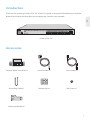 2
2
-
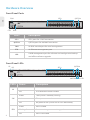 3
3
-
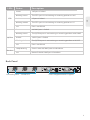 4
4
-
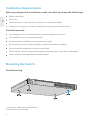 5
5
-
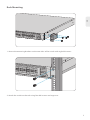 6
6
-
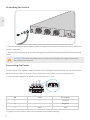 7
7
-
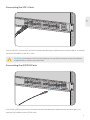 8
8
-
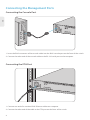 9
9
-
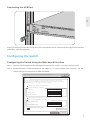 10
10
-
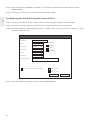 11
11
-
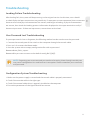 12
12
-
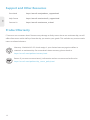 13
13
-
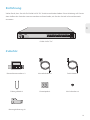 14
14
-
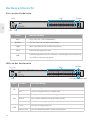 15
15
-
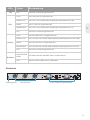 16
16
-
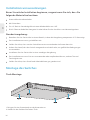 17
17
-
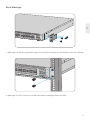 18
18
-
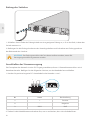 19
19
-
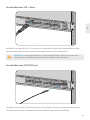 20
20
-
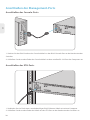 21
21
-
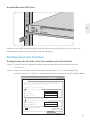 22
22
-
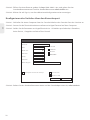 23
23
-
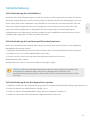 24
24
-
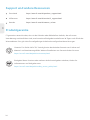 25
25
-
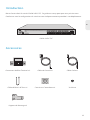 26
26
-
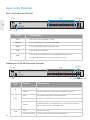 27
27
-
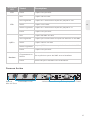 28
28
-
 29
29
-
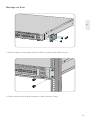 30
30
-
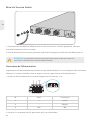 31
31
-
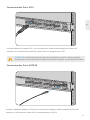 32
32
-
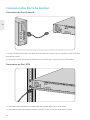 33
33
-
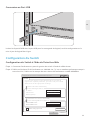 34
34
-
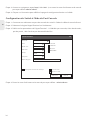 35
35
-
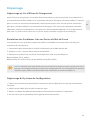 36
36
-
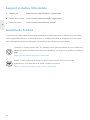 37
37
-
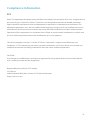 38
38
-
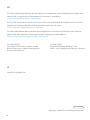 39
39
dans d''autres langues
- English: FS COM S5850-24S2C-DC User guide
- Deutsch: FS COM S5850-24S2C-DC Benutzerhandbuch
Autres documents
-
FS SFP10G Mode d'emploi
-
FS S5850 Series Mode d'emploi
-
FS T5850-24S2C Mode d'emploi
-
FS M6800 Series Mode d'emploi
-
Delta Electronics AGC764V1 Guide d'installation
-
FS S5850-24XMG-U Mode d'emploi
-
FS S5850-24XMG-U Mode d'emploi
-
GRASS VALLEY Kaleido-IP X320/X120 Installation & Service Manual
-
FS Managed L2 and L3 Routing Switches Mode d'emploi
-
GRASS VALLEY Kaleido-IP X330/X130 Installation & Service Manual