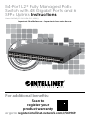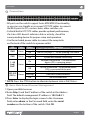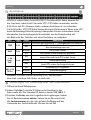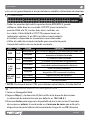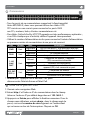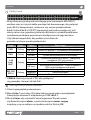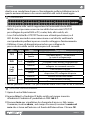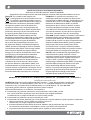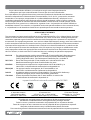Intellinet 561969 Quick Instruction Guide
- Catégorie
- Protecteurs de câbles
- Taper
- Quick Instruction Guide

2
This guide presents the basic steps to set up and operate this device.
For the user manual and specifications, visit intellinet-network.com.
Register your product at register.intellinet-network.com/r/561969
or scan the QR code on the cover.
Placement
Prior to use, it is recommended that the switch be placed/positioned:
• on a level surface that can support the
weight of the switch (and any other
items that need to be considered);
• with a minimum of 25 mm
(approx. 1”) of clearance
on the top and sides for adequate ventilation;
• away from sources of electrical noise: radios,
transmitters, broadband amplifiers, etc.;
• where it cannot be affected by excessive moisture;
• within 100 m (approx. 328’) of network devices it’s to be connected to.
The switch includes brackets and screws for optional rack mounting.
1 Disconnect any cables from the switch.
2 Position a bracket over the mounting
holes on one side of the switch and
secure it in place with screws.
3 Repeat Step 2 on the other side of the switch.
4 Position the switch in the rack and
screw the brackets to the rack.
5 Reconnect any cables.
Chassis Ground Column
Located on the side of the power supply connector, a grounding terminal
connector is used to provide proper grounding for your Intellinet Network
Solutions switch. If you use the chassis grounding screw, it should be
wired to an object that provides earth ground. In rackmount installations,
grounding is typically provided by the metal frame of the mounting rack.
English
Instructions

3English
Connections
• All ports on the switch support Auto-MDI/MDI-X functionality,
so you can use straight or crossover UTP/STP cables to connect
the RJ45 ports to PCs, routers, hubs, other switches, etc.
• Cat5e/6/6a/8.x UTP/STP cables provide optimal performance;
if a status LED doesn’t indicate a link or activity, check the
corresponding device for proper setup and operation.
• Use the included power cable to connect the receptacle
on the back of the switch to a power outlet.
LED Color Status Operation
PWR Green Flashing The LEDs of ports 1 – 48 are showing PoE status.
Off The LEDs of ports 1 – 54 are showing Link status.
RUN Green Flashing System is booting.
On System has booted successfully.
1–48
Link/
PoE* Green
On Valid port connection. / The connected
device (PD) is receiving power.
Flashing Data transmitted/received.
Off No link established. / No powered device
(PD) is connected to the port.
49S–54S
(SFP+) Green
On Valid port connection.
Flashing Data transmitted/received.
Off No link established.
* NOTE: Press the CTRL button to alternate between Link or PoE Status.
Basic Web-Based Browser Management
1 Open your Web browser.
2 Enter http:// and the IP address of the switch in the Address
field. The default management IP address is 192.168.2.1.
3 Press Enter to display the login screen. In the Username
field, enter admin; in the Password field, enter the serial
number on the bottom of the switch. Click OK.
*
Instructions

4
Anleitung
Deutsch
Diese Kurzanleitung zeigt die grundlegenden Schritte zur
Einrichtung und Inbetriebnahme dieses Geräts.
Das Benutzerhandbuch und die technischen Daten finden Sie
unter intellinet-network.com. Registrieren Sie Ihr Produkt auf
register.intellinet-network.com/r/561969
oder scannen Sie den QR-Code auf dem Deckblatt.
Nutzungsumgebung
Er wird empfohlen, den Switch vor der Nutzung folgendermaßen aufzustellen:
• auf ebenem Untergrund, der das
Gewicht des Switches (und evtl.
anderer Gegenstände) trägt;
• mit mindestens 25 mm Abstand zu allen
Seiten für angemessenen Luftdurchsatz;
• fern von anderen Übertragungsgeräten wie Radios, Breitband-verstärker, etc.;
• nicht in feuchten Umgebungen;
• max. 100 m von den Netzwerkgeräten entfernt, die Sie anschließen möchten.
Diesem Switch liegen Haltewinkel und Schrauben für optionale Rackmontage
bei.
1 Trennen Sie alle Kabel von dem Switch.
2 Platzieren Sie einen Haltewinkel über den
Montagelöchern auf einer Seite des Switches
und fixieren Sie ihn mit Schrauben.
3 Wiederholen Sie Schritt 2 auf der
anderen Seite des Switches.
4 Platzieren Sie den Switch in dem Rack
und schrauben Sie die Haltewinkel fest.
5 Schließen Sie alle Kabel wieder an.
Gehäuseerdungsschraube
Der Erdungsendverbinder, der sich auf der Seite des Netzsteckers
befindet, erleichtert die korrekte Erdung des Intellinet Network Solutions
Schalters. Wenn Sie die Gehäuseerdungsschraube verwenden, stellen
Sie bitte sicher, dass sie mit einem Objekt verbunden ist, das eine direkte
Verbindung zu einem Erdungsleiter besitzt. In Leiterplattengehäusen ist
dies üblicherweise der Fall durch den Metallrahmen des Gehäuses.

5
Anschlüsse
• Alle Ports unterstützen Auto-MDI/MDI-X Funktionalität, daher können Sie
ein Crossover- oder Nicht-Crossover UTP-/STP-Kabel verwenden, um die
RJ45-Ports mit PCs, Routern, Hubs, anderen Switchen etc. zu verbinden.
• Cat5e/6/6a/8.x- UTP/STP-Kabel bieten die beste Performance. Wenn eine LED
keine Verbindung/Aktivität anzeigt, überprüfen Sie das verbundene Gerät.
• Verwenden Sie das beiliegende Stromkabel, um die Strombuchse auf
der Rückseite des Switches mit einer Steckdose zu verbinden.
LED Farbe Status Bedeutung
PWR Grün
Blinken Die LEDs der Anschlüsse 1 – 48 zeigen den PoE-Status an.
Aus Die LEDs der Anschlüsse 1 – 54 zeigen
den Verbindungsstatus an.
RUN Grün Blinken Das System startet.
An Das System wurde erfolgreich gestartet.
1–48
Link/
PoE* Grün
An Verbindung ist hergestellt. / Das
angeschlossene Gerät (PD) erhält Strom.
Blinken Datenübertragung.
Aus Verbindung ist nicht hergestellt. / Es ist kein
Gerät (PD) an den Port angeschlossen.
49S–54S
(SFP+) Grün
An Verbindung ist hergestellt.
Blinken Datenübertragung.
Aus Verbindung ist nicht hergestellt.
* HINWEIS: Drücken Sie die Taste Strg (Ctrl), um zwischen
dem Link- und dem PoE-Status zu wechseln.
Grundlagen der Steuerung über den Webbrowser.
1 Öffnen Sie Ihren Webbrowser.
2 Geben Sie http:// und die IP-Adresse des Switches in der
Adresszeile ein. Die Standard-IP-Adresse lautet 192.168.2.1.
3 Drücken Sie Enter, um zum Loginfenster zu gelangen. Geben
Sie als Benutzernamen admin. Geben Sie im Passwort-Feld
die Seriennummer ein, die sich auf dem Aufkleber auf der
Unterseite des Switch befindet. Klicken Sie auf OK.
*
Deutsch
Anleitung

6Español
Esta guía presenta los pasos básicos para instalar y operar este dispositivo.
Para tener el manual de usuario y los requisitos, visita intellinet-network.com.
Registre el producto en register.intellinet-network.com/r/561969 o
escanee el código QR en la cubierta.
Colocación
Antes de utilizarlo, se recomienda que el switch sea colocado/fijado:
• Sobre una superficie plana que pueda
soportar el peso del switch (y cualquier
otro artículo que deba ser considerado);
• Con un mínimo de 25 mm (1”
aprox.) de espacio libre en la parte
superior y en los lados para una ventilación adecuada;
• Apartado de fuentes de ruido eléctrico: radios,
transmisores, amplificadores, etc.;
• Donde no sea afectado por la humedad excesiva;
• Dentro de 100 m (aprox. 328’) de los dispositivos
de red que deben conectarse.
El switch incluye los soportes y tornillos para su montaje en Rack (opcional).
1 Desconecte cualquier cable del switch.
2 Coloque el soporte sobre los orificios
de montaje, ubicados a un lado del
switch y sujételo con los tornillos.
3 Repita el paso 2 en el lado
contrario del switch.
4 Coloque el switch en el rack y
atornille los soportes al rack.
5 Conecte nuevamente todos los cables.
Chasis-Tornillo de toma de tierra
Ubicado en el lado del conector de la fuente de alimentación, el conector del
terminal de tierra facilita la adecuada conexión para el switch (conmutador)
de Intellinet Network Solutions. Cuando utilice el tornillo de toma de tierra
del chasis, asegúrese de engancharlo a un objeto que proporcione acceso
directo a un conductor de tierra. En las instalaciones de montaje en bastidor,
Instrucciones

7
esto ocurre generalmente a través del marco metálico del estante de montaje.
Conexiónes
• Todos los puertos del switch soportan Auto-MDI/MDI-X, puede
utilizarse cable directo o cruzado UTP/STP para conectar los
puertos RJ45 a la PC, router, hub, otros switches, etc.
• Los cables Cat5e/6/6a/8.x UTP/STP proporcionan un
redimiento optimo; Si un LED no indica conectividad ó
actividad, compruebe las conexiones sean adecuadas.
• Utilice el cable de corriente incluido para conectar la parte
trasera del switch con una toma de corriente.
LED Color Estado Operación
PWR Verde
Intermitente Los LED de los puertos 1 a 48 muestran el estado PoE.
Apagado Los LED de los puertos 1 a 54
muestran el estado Vinculado.
RUN Verde Parpadeo El sistema se está iniciando.
Encendido El sistema se ha iniciado correctamente.
1–48
Link/
PoE* Verde
Encendido Válida el puerto de conexión. / El dispositivo
conectado recibe alimentación eléctrica.
Parpadeo Datos enviados/recibidos.
Apagado No hay conexión. / No hay ningún
dispositivo (PD) conectado al puerto.
49S–54S
(SFP+) Verde
Encendido Válida el puerto de conexión.
Parpadeo Datos enviados/recibidos.
Apagado No hay conexión.
* NOTA: Presione el botón CTRL para alternar entre Enlace y Estado del PoE.
Administración básica vía Navegador Web
1 Inicie su Navegador Web.
2 Ingrese http:// y la dirección IP del switch en la barra de direcciones.
La dirección de administración por defecto es 192.168.2.1.
3 Presione Enter para ingresar a la pantalla de inicio de sesión. El nombre
de usuario es admin, la contraseña es el número de serie que está en la
etiqueta en la parte inferior del conmutador. Haga clic en OK (Aceptar).
*
Español
Instrucciones

8Français
Ce guide décrit les bases pour configurer et opérer cet appareil.
Pour obtenir le manuel utilisateur et des spécifications,
visitez intellinet-network.com. Enregistrez votre produit sur
register.intellinet-network.com/r/561969 ou
scannez le code QR figurant sur la couverture.
Placement
Avant d’utiliser le commutateur, il est recommandé de le placer:
• sur une surface plane qui peut supporter
son poids (et celui d’autres objets) ;
• ac. un écartement minimal de 25 mm d’autres
objets pour une ventilation suffisante ;
• loin des appareils électriques
qui peuvent être source d‘interférence (des radios etc.) ;
• loin des environnements humides ;
• pas plus de 100 m des périphériques réseau
auxquels vous souhaitez vous connecter.
Le commutateur inclut des équerres et vis pour un montage en rack optionnelle.
1 Déconnectez tous les cordons du commutateur.
2 Positionnez une équerre sur les trous
de montage à un côté du commutateur
et sécurisez-la avec des vis.
3 Répétez l’étape 2 à l’autre
côté du commutateur.
4 Positionnez le commutateur en rack
et vissez les équerres au rack.
5 Reconnectez tous les cordons.
Vis de châssis/Mise à la terre
Situé sur le côté du connecteur d’alimentation, le connecteur de
terre facilite la mise à la terre du commutateur de Intellinet Network
Solutions. Lors de l’utilisation de la vis de mise à la terre du châssis,
assurez-vous de la connecter à un objet qui fournit un accès direct à
la terre. Dans les installations en armoire (ou en rack), ce contact se
fait généralement via le cadre métallique du rack de montage.
Instructions

9
Connexions
• Tous les ports de ce commutateur supportent la fonctionnalité
Auto-MDI/MDI-X, donc vous pouvez utiliser des câbles UTP/
STP croisés ou non-croisés pour connecter les ports RJ45
aux PCs, routeurs, hubs, d’autres commutateurs etc.
• Des câbles Cat5e/6/6a/8.x UTP/STP garantissent des performances optimales ;
si un DEL n’indique pas d’activité, vérifiez l’appareil correspondant.
• Utilisez le cordon d’alimentation inclus pour connecter l’entrée d’alimentation
au panneau arrière du commutateur à une prise de courant.
DEL Couleur État Description
PWR Vert Clignotant Les LED des ports 1 à 48 affichent l’état PoE.
Éteint Les LED des ports 1 à 54 affichent l’état de la liaison.
RUN Vert Clignotant Le système démarre.
Allumé Le système a démarré avec succès.
1–48
Link/
PoE* Vert
Allumé Connexion est établie. / L’appareil
(PD) connecté est alimenté.
Clignotant Données sont transmises.
Éteint Connexion n’est pas établie. / Aucun
appareil (PD) n’est connecté au port.
49S–54S
(SFP+) Vert
Allumé Connexion est établie.
Clignotant Données sont transmises.
Éteint Connexion n’est pas établie.
* REMARQUE : appuyez sur le bouton CTRL pour
alterner entre l’état de liaison et l’état PoE.
Base de la gestion Web
1 Ouvrez votre navigateur Web.
2 Entrez http:// et l’adresse IP du commutateur dans le champ
Adresse. L’adresse IP par défaut degestion est 192.168.2.1.
3 Appuyez sur Entrée pour afficher la fenêtre connexion. Dans le
champ nom utilisateur, entrez admin ; dans le champ mot de
passe, saisissez le numéro de série figurant sur l’autocollant
qui se trouve au bas de l’interrupteur. Cliquez sur OK.
*
Français
Instructions

10 Polski
Ta instrukcja prezentuje podstawowe kroki podłączenia i instalacji urządzenia.
Instrukcja obsługi i specyfikacja produktu dostępne na
stronie intellinet-network.com. Zarejestruj produkt na
register.intellinet-network.com/r/561969 lub
zeskanuj znajdujący się na pokrywie kod QR.
Umiejscowienie
Zaleca się, aby urządzenie w trakcie użytkowania było umiejscowione:
• na płaskiej powierzchni, w miejscu
odpowiednim do wagi urządzenia;
• dla zapewnienia dobrej wentylacji w
odległości co najmniej 25 mm obudowy
urządzenia od podłoża, na którym się znajduje;
• z dala od źródeł zakłóceń elektrycznych: radia, nadajniki szerokopasmowe, itp.;
• z dala od nadmiernej wilgoci;
• odległości do 100 m od innych urządzeń sieciowych,
z którymi bezpośrednio jest połączony.
W zestawie znajdują się uchwyty oraz śrubki do opcjonalnego mocowania
rackowego.
1 Odłącz wszystkie kable od przełącznika.
2 Umieść uchwyt na dziurach na bocznej
części przełącznika i przykręć go śrubami.
3 Powtórz czynność z punktu nr
2 dla drugiego uchwytu.
4 Umieść przełącznik w racku i
przykręć go śrubami.
5 Podłącz kable.
Śruba uziemiająca obudowy
Umieszczony w gniazdku elektrycznym zacisk uziemienia umożliwia prawidłowe
uziemienie przełącznika Intellinet Network Solutions. Używając śruby
uziemiającej obudowy, upewnij się, że przewód jest podłączony do obiektu,
który ma bezpośredni dostęp do przewodu uziemiającego. W przypadku
montażu w regałach odbywa się to zwykle przez metalową ramę regału.
Instrukcje

11
Polski
Podłączenie
• Wszystkie porty przełącznika obsługują auto-krosowanie MDI/MDI-X,
możliwe więc jest użycie kabla prostego lub krosowanego, aby połączyć
porty RJ45 z komputerami, routerami, czy innymi przełącznikami.
• Kable Cat5e/6/6a/8.x UTP/STP zapewniają optymalną wydajność; jeśli
diody statusu nie sygnalizują linku lub aktywności, sprawdź podłączone
urządzenie pod kątem poprawności konfiguracji oraz jego zasilania.
• Użyj dołączonego kabla, aby podłączyć zasilanie do
gniazda na tylnym panelu przełącznika.
Dioda Kolor Status Objaśnienie
PWR Zielony Migająca Diody LED portów 1-48 pokazują stan PoE.
Off (wył.) Diody LED portów 1-54 pokazują stan połączenia.
RUN Zielony Migająca System uruchamia się.
On (wł.) System został pomyślnie uruchomiony.
1–48
Link/
PoE* Zielony
On (wł.) Prawidłowe podłączenie portu. / Podłączone
urządzenie (PD) jest zasilane.
Migająca Transmisja/odbiór.
Off (wył.) Nie nawiązano połączenia. / Żadne urządzenie
(PD) nie jest podłączone do portu.
49S–54S
(SFP+) Zielony
On (wł.) Prawidłowe podłączenie portu.
Migająca Transmisja/odbiór.
Off (wył.) Nie nawiązano połączenia.
* UWAGA: Naciśnij przycisk CTRL, aby przełączać
się pomiędzy stanem Link lub PoE.
Konfiguracja podstawowa
1 Otwórz przeglądarkę internetową.
2 Wpisz http:// oraz adres IP przełącznika w pasek adresu przeglądarki.
Domyślnym adresem IP urządzenia jest 192.168.2.1.
3 Wciśnij Enter, aby wyświetlić okno logowania. W pole nazwa
użytkownika wpisz admin, w polu Hasło wpisz numer seryjny
znajdujący się na naklejce na spodzie switcha. Wciśnij OK.
*
Instrukcje

12 Italiano
Questa guida fornisce le indicazioni basilari per
settare e mettere in funzione l’apparecchio.
Per il manuale di utilizzo e le specifiche, visita intellinet-network.com.
Registra il tuo prodotto su register.intellinet-network.com/r/561969
o scansiona il codice QR presente sulla copertina.
Posizionamento
Prima di utilizzare il prodotto, si consiglia di fare attenzione a dove viene
collocato lo switch:
• su una superficie piana che può supportare
il peso dello switch (o qualsiasi altro oggetto
che deve essere tenuto in considerazione);
• con un minimo di 25 mm
(approssimativamente 1”) di spazio libero verso l’alto e
lateralmente per permettere un’adeguata ventilazione;
• lontano da sorgenti che possono provocare disturbi e interferenze
elettro magnetiche: radio, trasmettitori, amplificatori di banda, ecc.;
• dove non venga sottoposto ad eccessiva umidità;
• entro 100 m dalle periferiche di rete a cui è stato connesso.
Lo switch include staffe e viti per il
montaggio opzionale a rack.
1 Disconnettere qualsiasi cavo dallo switch.
2 Posizionare la staffa sui fori di
fissaggio su un lato dello switch e
assicurarla sul posto con le viti.
3 Ripetere il passo 2 per l’altro lato dello switch.
4 Posizionare lo switch sul rack ed
avvitare le staffe sul rack.
5 Ricollegare i cavi.
Vite di messa a terra del telaio
Collocato sul lato del connettore di alimentazione elettrica, il connettore
del terminal di messa a terra facilita la corretta messa a terra dello switch
Intellinet Network Solutions. Quando si utilizza la vite di messa a terra del
telaio occorre collegarla con un cavo a una oggetto che fornisca accesso
Istruzioni

13
Italiano
diretto a un conduttore di massa. Normalmente nelle installazioni in rack
questo avviene attraverso la cornice metallica del rack di montaggio.
Connessioni
• Tutte le porte sullo switch supportano la funzionalità Auto-MDI/
MDI-X, così si possono usare sia cavi dritti che incrociati UTP/STP
per collegare le porte RJ45 ai PC, router, hub, altri switch, etc.
• I cavi Cat5e/6/6a/8.x UTP/STP forniscono ottimali prestazioni; se il
LED di stato non indica una connessione o un’attività, verificare la
corrispondente periferica per un corretto settaggio e funzionamento.
• Utilizzare il cavo di alimentazione incluso per collegare la
presa sul retro dello switch ad una presa di corrente.
LED Colore Stato Operazione
PWR Verde
Lampeggiante I LED delle porte 1 - 48 mostrano lo stato PoE.
Spento I LED delle porte 1 - 54 mostrano
lo stato di collegamento.
RUN Verde Lampeggiante Il sistema si sta avviando.
Accesso Il sistema è stato avviato correttamente.
1–48
Link/
PoE* Verde
Accesso Porta di connessione valida. / Il dispositivo
collegato sta ricevendo corrente.
Lampeggiante Dati trasmessi/ricevuti.
Spento Nessuna connessione stabilita. / Nessun
dispositivo (PD) collegato alla porta.
49S–54S
(SFP+) Verde
Accesso Porta di connessione valida.
Lampeggiante Dati trasmessi/ricevuti.
Spento Nessuna connessione stabilita.
* NOTA: premere il tasto CTRL per cambiare dallo status Link a PoE e viceversa.
Gestione tramite browser
1 Aprire il vostro Web browser.
2 Inserire http:// e l’indirizzo IP dello switch nel campo riservato
all’indirizzo. L’indirizzo IP predefinito è 192.168.2.1.
3 Premere Invio per visualizzare la schermata di accesso. Nel campo
Username, inserire admin ; nel campo Password, inserire il numero di
serie che si trova nell’adesivo sul fondo dell’interruttore. Cliccare OK.
*
Istruzioni

14
WASTE ELECTRICAL & ELECTRONIC EQUIPMENT
DISPOSAL OF ELECTRIC AND ELECTRONIC EQUIPMENT
(Applicable In The European Union And Other European Countries With Separate Collection Systems)
ENGLISH: This symbol on the product or its
packaging means that this product must not
be treated as unsorted household waste. In
accordance with EU Directive 2012/19/EU on
Waste Electrical and Electronic Equipment (WEEE),
this electrical product must be disposed of in
accordance with the user’s local regulations for
electrical or electronic waste. Please dispose of this
product by returning it to your local point of sale
or recycling pickup point in your municipality.
DEUTSCH: Dieses auf dem Produkt oder der
Verpackung angebrachte Symbol zeigt an, dass dieses
Produkt nicht mit dem Hausmüll entsorgtwerden
darf. In Übereinstimmung mit der Richtlinie
2012/19/EU des Europäischen Parlaments und
des Rates über Elektro- und Elektronik-Altgeräte
(WEEE) darf dieses Elektrogerät nicht im normalen
Hausmüll oder dem Gelben Sack entsorgt werden.
Wenn Sie dieses Produkt entsorgen möchten,
bringen Sie es bitte zur Verkaufsstelle zurück oder
zum Recycling-Sammelpunkt Ihrer Gemeinde.
ESPAÑOL: Este símbolo en el producto o su
embalaje indica que el producto no debe tratarse
como residuo doméstico. De conformidad con
la Directiva 2012/19/EU de la UE sobre residuos
de aparatos eléctricos y electrónicos (RAEE), este
producto eléctrico no puede desecharse se con el
resto de residuos no clasificados. Deshágase de este
producto devolviéndolo a su punto de venta o a un
punto de recolección municipal para su reciclaje.
FRANÇAIS: Ce symbole sur Ie produit ou son
emballage signifie que ce produit ne doit pas être
traité comme un déchet ménager. Conformément à la
Directive 2012/19/EU sur les déchets d’équipements
électriques et électroniques (DEEE), ce produit
électrique ne doit en aucun cas être mis au rebut
sous forme de déchet municipal non trié. Veuillez
vous débarrasser de ce produit en Ie renvoyant à
son point de vente ou au point de ramassage local
dans votre municipalité, à des fins de recyclage.
ITALIANO: Questo simbolo sui prodotto o sulla relativa
confezione indica che il prodotto non va trattato
come un rifiuto domestico. In ottemperanza alla
Direttiva UE 2012/19/EU sui rifiuti di apparecchiature
elettriche ed elettroniche (RAEE), questa prodotto
elettrico non deve essere smaltito come rifiuto
municipale misto. Si prega di smaltire il prodotto
riportandolo al punto vendita o al punto di raccolta
municipale locale per un opportuno riciclaggio.
POLSKI: Jeśli na produkcie lub jego opakowaniu
umieszczono ten symbol, wówczas w czasie
utylizacji nie wolno wyrzucać tego produktu wraz
z odpadami komunalnymi. Zgodnie z Dyrektywą
Nr 2012/19/EU w sprawie zużytego sprzętu
elektrycznego i elektronicznego (WEEE), niniejszego
produktu elektrycznego nie wolno usuwać jako
nie posortowanego odpadu komunalnego.
Prosimy o usuniecie niniejszego produktu poprzez
jego zwrot do punktu zakupu lub oddanie do
miejscowego komunalnego punktu zbiórki
odpadów przeznaczonych do recyklingu.
WARRANTY AT: | GARANTIE AUF: | GARANTÍA EN: | GARANTIE À : | GWARANCJA NA: | GARANZIA A:
intellinet-network.com
EN MÉXICO: Póliza de Garantía Intellinet Network Solutions — Datos del importador y responsable
ante el consumidor • IC Intracom México, S.A.P.I. de C.V. • Av. Interceptor Poniente # 73, Col. Parque
Industrial La Joya, Cuautitlán Izcalli, Estado de México, C.P. 54730, México. • Tel. (55)1500-4500
La presente garantía cubre los siguientes productos contra cualquier
defecto de fabricación en sus materiales y mano de obra.
A Garantizamos los productos de limpieza, aire comprimido y consumibles, por 60
dias a partir de la fecha de entrega, o por el tiempo en que se agote totalmente
su contenido por su propia función de uso, lo que suceda primero.
B Garantizamos los productos con partes móviles por 3 años.
C Garantizamos los demás productos por 5 años (productos sin partes móviles), bajo las siguientes condiciones:
1 Todos los productos a que se refiere esta garantía, ampara su
cambio físico, sin ningún cargo para el consumidor.
2 El comercializador no tiene talleres de servicio, debido a que los productos que se garantizan
no cuentan con reparaciones, ni refacciones, ya que su garantía es de cambio físico.
3 La garantía cubre exclusivamente aquellas partes, equipos o sub-ensambles que

North America
IC Intracom America
550 Commerce Blvd.
Oldsmar, FL 34677 USA
Asia & Africa
IC Intracom Asia
4-F, No. 77, Sec. 1, Xintai 5th Rd.
Xizhi Dist., New Taipei City 221, Taiwan
Europe
IC Intracom Europe
Löhbacher Str. 7, D-58553
Halver, Germany
15
hayan sido instaladas de fábrica y no incluye en ningún caso el equipo adicional o
cualesquiera que hayan sido adicionados al mismo por el usuario o distribuidor.
Para hacer efectiva esta garantía bastará con presentar el producto al distribuidor en el domicilio
donde fue adquirido o en el domicilio de IC Intracom México, S.A.P.I. de C.V., junto con los accesorios
contenidos en su empaque, acompañado de su póliza debidamente llenada y sellada por la casa
vendedora (indispensable el sello y fecha de compra) donde lo adquirió, o bien, la factura o ticket de
compra original donde se mencione claramente el modelo, número de serie (cuando aplique) y fecha
de adquisición. Esta garantía no es válida en los siguientes casos: Si el producto se hubiese utilizado en
condiciones distintas a las normales; si el producto no ha sido operado conforme a los instructivos de uso;
o si el producto ha sido alterado o tratado de ser reparado por el consumidor o terceras personas.
REGULATORY STATEMENTS
FCC Class A
This equipment has been tested and found to comply with the limits for a Class A digital device, pursuant
to Part 15 of the Federal Communications Commission (FCC) Rules. These limits are designed to provide
reasonable protection against harmful interference when the equipment is operated in a commercial
environment. This equipment generates, uses and can radiate radio frequency energy, and if not installed and
used in accordance with the instruction manual may cause harmful interference to radio communications.
Operation of this equipment in a residential area is likely to cause harmful interference, in which case the
user will be required to correct the interference at his own expense. Any changes or modifications made
to this equipment without the approval of the manuafacturer could result in the product not meeting
the Class A limits, in which case the FCC could void the user’s authority to operate the equipment.
CE/UKCA
ENGLISH : This device complies with the requirements of CE 2014/30/EU (UKCA Electromagnetic
Compatibility Regulations 2016) and / or 2014/35/EU (UKCA Electrical Equipment
[Safety] Regulations 2016). The Declaration of Conformity for is available at:
DEUTSCH : Dieses Gerät enspricht der CE 2014/30/EU und / oder 2014/35/EU. Die
Konformitätserklärung für dieses Produkt finden Sie unter:
ESPAÑOL : Este dispositivo cumple con los requerimientos de CE 2014/30/EU y / o
2014/35/EU. La declaración de conformidad esta disponible en:
FRANÇAIS : Cet appareil satisfait aux exigences de CE 2014/30/EU et / ou
2014/35/EU. La Déclaration de Conformité est disponible à:
POLSKI : Urządzenie spełnia wymagania CE 2014/30/EU I / lub 2014/35/EU. Deklaracja
zgodności dostępna jest na stronie internetowej producenta:
ITALIANO : Questo dispositivo è conforme alla CE 2014/30/EU e / o 2014/35/EU.
La dichiarazione di conformità è disponibile al:
support.intellinet-network.com/barcode/561969
All trademarks and trade names are the property of their respective owners.
Alle Marken und Markennamen sind Eigentum Ihrer jeweiligen Inhaber.
Todas las marcas y nombres comerciales son propiedad de sus respectivos dueños.
Toutes les marques et noms commerciaux sont la propriété de leurs propriétaires respectifs.
Wszystkie znaki towarowe i nazwy handlowe należą do ich właścicieli.
Tutti i marchi registrati e le dominazioni commerciali sono di proprietà dei loro rispettivi proprietari.
-
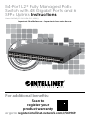 1
1
-
 2
2
-
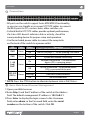 3
3
-
 4
4
-
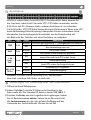 5
5
-
 6
6
-
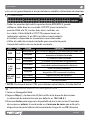 7
7
-
 8
8
-
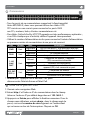 9
9
-
 10
10
-
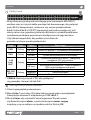 11
11
-
 12
12
-
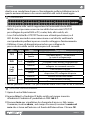 13
13
-
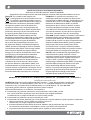 14
14
-
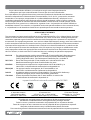 15
15
-
 16
16
Intellinet 561969 Quick Instruction Guide
- Catégorie
- Protecteurs de câbles
- Taper
- Quick Instruction Guide
dans d''autres langues
- italiano: Intellinet 561969
- English: Intellinet 561969
- español: Intellinet 561969
- Deutsch: Intellinet 561969
- polski: Intellinet 561969
Documents connexes
-
Intellinet 561969 Mode d'emploi
-
Intellinet 561853 Mode d'emploi
-
Intellinet 560764 Quick Instruction Guide
-
Intellinet 561723 Quick Instruction Guide
-
Intellinet 561822 Quick Instruction Guide
-
Intellinet 561822 5-Port Gigabit Ethernet PoE+ Switch Mode d'emploi
-
Intellinet 561907 Mode d'emploi
-
Intellinet 561853 Mode d'emploi
-
Intellinet 561853 Mode d'emploi
-
Intellinet 561891 Quick Instruction Guide