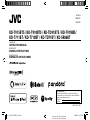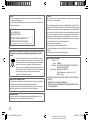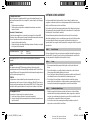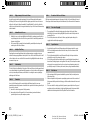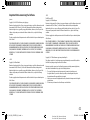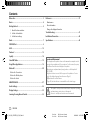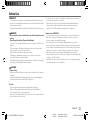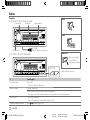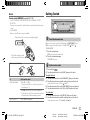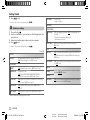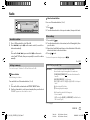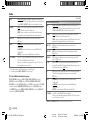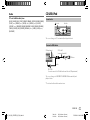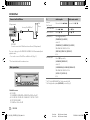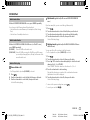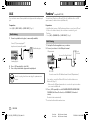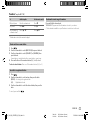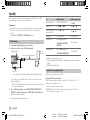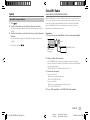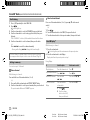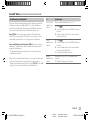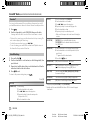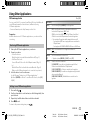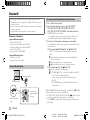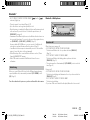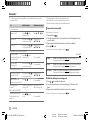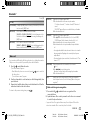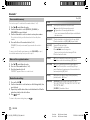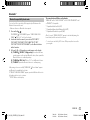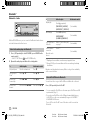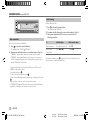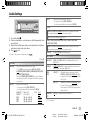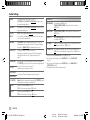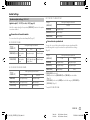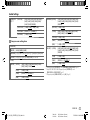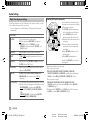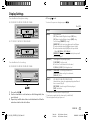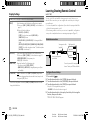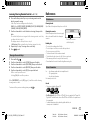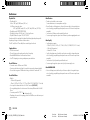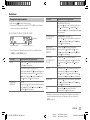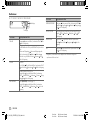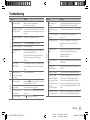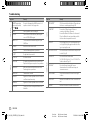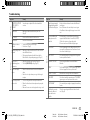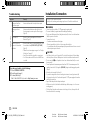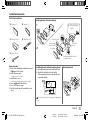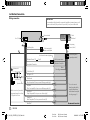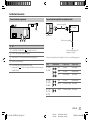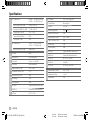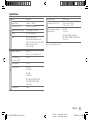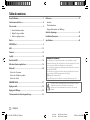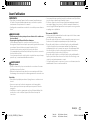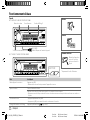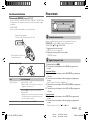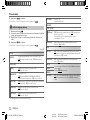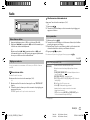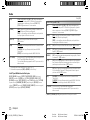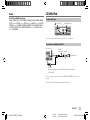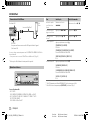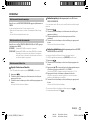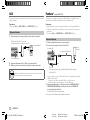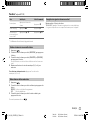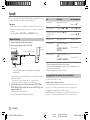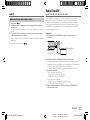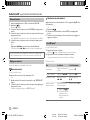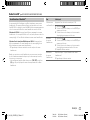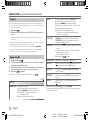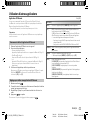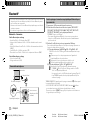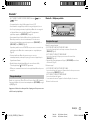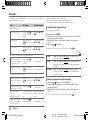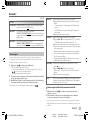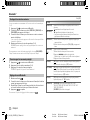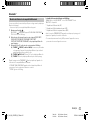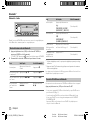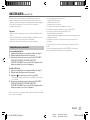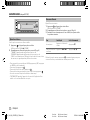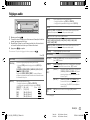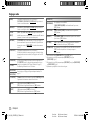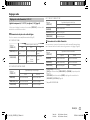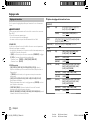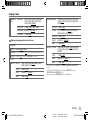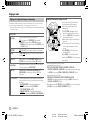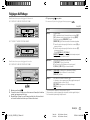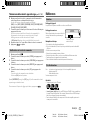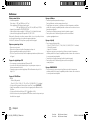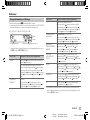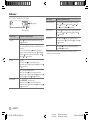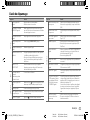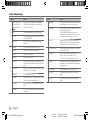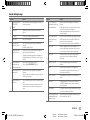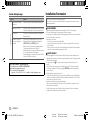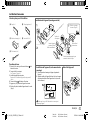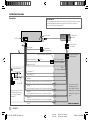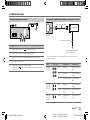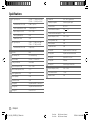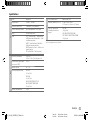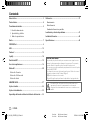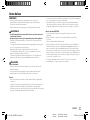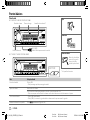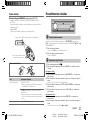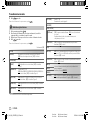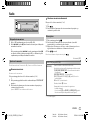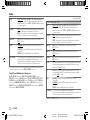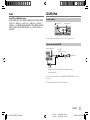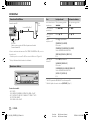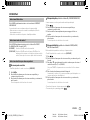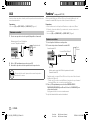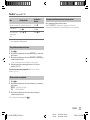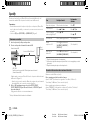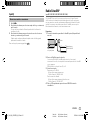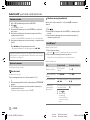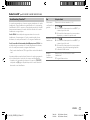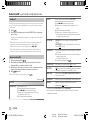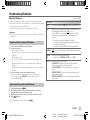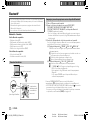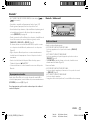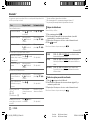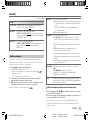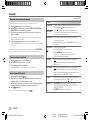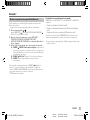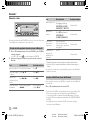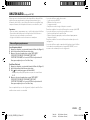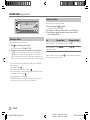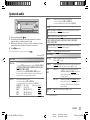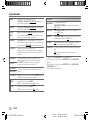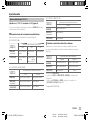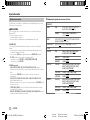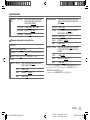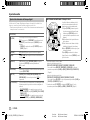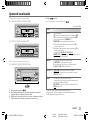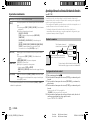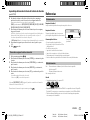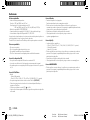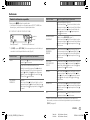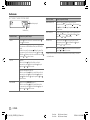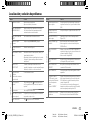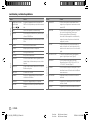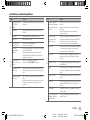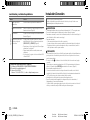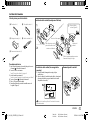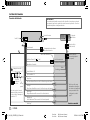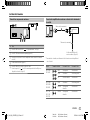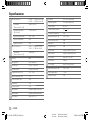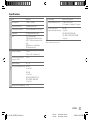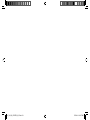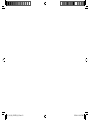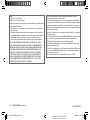JVC KD-T710BT Le manuel du propriétaire
- Catégorie
- Systèmes vidéo de voiture
- Taper
- Le manuel du propriétaire

Data Size: B6L (182 mm x 128 mm)
Book Size: B6L (182 mm x 128 mm)
ENGLISH
FRANÇAIS
ESPAÑOL
B5A-3092-00 [K]
KD-T915BTS / KD-T910BTS / KD-TD91BTS / KD-T91MBS/
KD-T711BT / KD-T710BT / KD-TD71BT / KD-SR86BT
CD RECEIVER
INSTRUCTION MANUAL
RÉCEPTEUR CD
MANUEL D’INSTRUCTIONS
RECEPTOR CON CD
MANUAL DE INSTRUCCIONES
For customer Use:
Enter below the Model No. and Serial No. which are
located on the top or bottom of the cabinet. Retain this
information for future reference.
Model No.
Serial No.
JS_JVC_KD_T915BTS_K_C.indd 1JS_JVC_KD_T915BTS_K_C.indd 1 7/18/2019 1:57:21 PM7/18/2019 1:57:21 PM

Data Size: B6L (182 mm x 128 mm)
Book Size: B6L (182 mm x 128 mm)
i
CAUTION
Use of controls or adjustments or performance of procedures other than those specified herein may
result in hazardous radiation exposure.
In compliance with Federal Regulations, following are reproductions of labels on, or inside the product
relating to laser product safety.
JVCKENWOOD Corporation
2967-3, ISHIKAWA-MACHI,
HACHIOJI-SHI, TOKYO, JAPAN
THIS PRODUCT COMPLIES WITH DHHS RULES 21CFR
SUBCHAPTER J IN EFFECT AT DATE OF MANUFACTURE.
Location : Top Plate
FCC CAUTION
Changes or modifications not expressly approved by the party responsible for compliance could void the
user’s authority to operate the equipment.
NOTE: This equipment has been tested and found to comply with the limits for a Class B digital device,
pursuant to part 15 of the FCC Rules. These limits are designed to provide reasonable protection against
harmful interference in a residential installation. This equipment generates, uses and can radiate radio
frequency energy and, if not installed and used in accordance with the instructions, may cause harmful
interference to radio communications. However, there is no guarantee that interference will not occur
in a particular installation. If this equipment does cause harmful interference to radio or television
reception, which can be determined by turning the equipment off and on, the user is encouraged to try
to correct the interference by one or more of the following measures:
– Reorient or relocate the receiving antenna.
– Increase the separation between the equipment and receiver.
– Connect the equipment into an outlet on a circuit different from that to which the receiver is
connected.
– Consult the dealer or an experienced radio/TV technician for help.
CALIFORNIA, USA ONLY
This product contains a CR Coin Cell Lithium Battery which contains Perchlorate Material—special
handling may apply. See www.dtsc.ca.gov/hazardouswaste/perchlorate
Información acerca de la eliminación de equipos eléctricos y electrónicos al final de la vida
útil (aplicable a los países que hayan adoptado sistemas independientes de recogida de
residuos)
Los productos con el símbolo de un contenedor con ruedas tachado no podrán ser
desechados como residuos domésticos. Los equipos eléctricos y electrónicos al final
de la vida útil, deberán ser reciclados en instalaciones que puedan dar el tratamiento
adecuado a estos productos y a sus subproductos residuales correspondientes.
Póngase en contacto con su administración local para obtener información sobre el
punto de recogida más cercano. Un tratamiento correcto del reciclaje y la eliminación
de residuos ayuda a conservar los recursos y evita al mismo tiempo efectos
perjudiciales en la salud y el medio ambiente.
Informação sobre a eliminação de pilhas
Este produto não deve ser eliminado como lixo doméstico geral. Devolva a pilha usada ao revendedor ou
entidade autorizada para que a mesma seja devolvida ao fabricante ou importador.
A reciclagem e a eliminação de lixo de maneira apropriada ajudarão a conservar os recursos naturais ao
mesmo tempo que prevenirão os efeitos prejudicais à nossa saúde e ao meio ambiente.
Supplier's Declaration of Conformity
Trade Name: JVC
Products: CD RECEIVER
Model Name: KD-T915BTS/KD-T910BTS/KD-TD91BTS/KD-T91MBS/KD-T711BT/
KD-T710BT/KD-TD71BT/KD-SR86BT
Responsible Party: JVCKENWOOD USA CORPORATION
2201 East Dominguez Street, Long Beach, CA 90810, U.S.A.
PHONE: 310 639-9000
THIS DEVICE COMPLIES WITH PART 15 OF THE FCC RULES. OPERATION IS SUBJECT TO THE FOLLOWING
TWO CONDITIONS:
(1) THIS DEVICE MAY NOT CAUSE HARMFUL INTERFERENCE, AND
(2) THIS DEVICE MUST ACCEPT ANY INTERFERENCE RECEIVED, INCLUDING INTERFERENCE THAT MAY
CAUSE UNDESIRED OPERATION.
JS_JVC_KD_T915BTS_K_C.indd iJS_JVC_KD_T915BTS_K_C.indd i 7/18/2019 1:57:58 PM7/18/2019 1:57:58 PM

Data Size: B6L (182 mm x 128 mm)
Book Size: B6L (182 mm x 128 mm)
ii
CAUTION
This equipment complies with FCC/IC radiation exposure limits set forth for an uncontrolled
environment and meets the FCC radio frequency (RF) Exposure Guidelines and RSS-102 of the IC radio
frequency (RF) Exposure rules. This equipment should be installed and operated keeping the radiator at
least 20 cm or more away from person’s body.
ATTENTION
Cet équipement est conforme aux limites d’exposition aux rayonnements énoncées pour un
environnement non contrôlé et respecte les règles les radioélectriques (RF) de la FCC lignes directrices
d’exposition et d’exposition aux fréquences radioélectriques (RF) CNR-102 de l’IC. Cet équipement doit
être installé et utilisé en gardant une distance de 20 cm ou plus entre le radiateur et le corps humain.
IC (Industry Canada) Caution
This device contains licence-exempt transmitter(s)/receiver(s) that comply with Innovation, Science
and Economic Development Canada’s licence-exempt RSS(s). Operation is subject to the following two
conditions:
1. This device may not cause interference.
2. This device must accept any interference, including interference that may cause undesired
operation of the device.
Attention de ‘IC (Industrie Canada)
L’émetteur/récepteur exempt de licence contenu dans le présent appareil est conforme aux CNR
d’Innovation, Sciences et Développement économique Canada applicables aux appareils radio exempts
de licence. L’exploitation est autorisée aux deux conditions suivantes :
1. L’appareil ne doit pas produire de brouillage.
2. L’appareil doit accepter tout brouillage radioélectrique subi, même si le brouillage est susceptible
d’en compromettre le fonctionnement.
Para cumplimiento de la IFT:
“La operación de este equipo está sujeta a las siguientes dos condiciones:
(1) es posible que este equipo o dispositivo no cause interferencia perjudicial y
(2) este equipo o dispositivo debe aceptar cualquier interferencia, incluyendo la que pueda causar su
operación no deseada”
Contains Bluetooth Module FCC ID: ZWY88112
IC ID: 12033A-88112
This transmitter must not be co-located or operated in conjunction with any other antenna or
transmitter.
SOFTWARE LICENSE AGREEMENT
The software embedded in the Product (hereinafter the "Licensed Software") provided by Licensor is
copyrighted to or sublicensable by the Licensor, and this Agreement provides for the terms and conditions
which Users shall follow in order to use the Licensed Software.
The User shall use the Licensed Software by agreeing with the terms of this Software License Agreement.
This Agreement shall be deemed completed at the time the User (hereinafter the "User") initially used the
Product in which the "Licensed Software" is embedded.
The Licensed Software may include the software which has been licensed to the Licensor directly or
indirectly from any third party. In such case, some third parties require the Users to follow their conditions
for use separately from this Software License Agreement. Such software shall not be subject to this
Agreement, and the Users are urged to read the "Important Notice concerning the Software" to be provided
separately below.
Article 1 General Provision
The Licensor shall grant to the User a non-exclusive and non-transferable (other than the exceptional case
referred to in Article 3, Paragraph 1) licensed to use the Licensed Software within the country of the User.
(the country where the User bought the Product (hereinafter the "Country")
Article 2 License
1. The license granted under this Agreement shall be the right to use the Licensed Software in the
Product.
2. The User shall not duplicate, copy, modify, add, translate or otherwise alter, or lease the Licensed
Software and any related documents, whether in whole or in part.
3. The use of the Licensed Software shall be limited to personal purpose, and the Licensed Software shall
not be distributed, licensed or sub-licensed whether it is for commercial purpose or not.
4. The User shall use the Licensed Software according to the directions described in the operation
manual or help file, and is prohibited to use or duplicate any data in a manner violating the Copyright
Law or any other laws and regulations by applying whole or a part of the Licensed Software.
Article 3 Conditions for Grant of License
1. When the User transfers the Product, it may also transfer the license to use the Licensed Software
embedded in the Product (including any related materials, updates and upgrades) on condition that
no original, copies or related materials continue in the possession of the User, and that the User shall
cause the transferee to comply with this Software License Agreement.
2. The User shall not carry out reverse engineering, disassembling, decompiling or any other code
analysis works in connection with the Licensed Software.
JS_JVC_KD_T915BTS_K_C.indd iiJS_JVC_KD_T915BTS_K_C.indd ii 6/27/2019 3:49:49 PM6/27/2019 3:49:49 PM

Data Size: B6L (182 mm x 128 mm)
Book Size: B6L (182 mm x 128 mm)
iii
Article 4 Right pertaining to the Licensed Software
Any and all copyrights and other rights pertaining to the Licensed Software and related documents
shall belong to the Licensor or the original holder of the right who granted to the Licensor the license or
sublicense for the Licensed Software (hereinafter the "Original Rightholder"), and the User shall not be
entitled to any right other than the license granted hereunder, in respect of the Licensed Software and any
related documents.
Article 5 Indemnification of Licensor
1. Neither the Licensor nor the Original Rightholder shall be liable for any damage incurred by the User
or any third party due to the exercise of the license granted to the User under this Agreement, unless
otherwise restricted by law.
2. The Licensor will offer no guarantee for the merchantability, convertibility and consistency with
certain objective of the Licensed Software.
Article 6 Liability to Third Party
If any dispute has arisen with any third party due to an infringement upon a copyright, patent or any
other intellectual property right that was caused by the User's use of the Licensed Software, the User shall
settle such dispute at its own cost and hold the Licensor and the Original Rightholder harmless from any
inconvenience it may cause.
Article 7 Confidentiality
The User shall keep the confidentiality of such portion of the Licensed Software, related documents thereof
or any other information to be granted under this Agreement, as well as the conditions of this Agreement
as has not yet entered the public domain, and shall not disclose or divulge the same to any third party
without approval of the Licensor.
Article 8 Termination
In case the User falls under any of the events described in the following items, the Licensor may
immediately terminate this Agreement or claim that the User compensates for the damage incurred by the
Licensor due to such event:
(1) when the User violated any provision of this Agreement; or
(2) when a petition has been filed against the User for an attachment, provisional attachment,
provisional disposition or any other compulsory execution.
Article 9 Destruction of the Licensed Software
If this Agreement is terminated pursuant to the provision of Article 8, the User shall destroy the Licensed
Software, any related documents and copies thereof within two (2) weeks from such date of termination.
Article 10 Protection of Copyright
1. The copyright and all the other intellectual property rights relating to the Licensed Software
shall belong to the Licensor and the Original Rightholder, and in no event shall they be under the
ownership of the User.
2. The User shall, whenever it uses the Licensed Software, comply with any laws relating to the
copyright and other intellectual property rights.
Article 11 Export Restriction
1. It is prohibited to export the Licensed Software and any related documents outside the country
of the User (including transmission thereof outside the country of the User via Internet of other
communication tools).
2. The User shall understand that the Licensed Software shall be subject to the export restrictions
adopted by the country of User and any other countries.
3. The User shall agree that the software will be subject to any and all applicable international and
domestic laws (including the export control regulation of the country of User and any other countries,
and any restrictions concerning the end-users, the use by end-users and importing countries to be
provided by the country of User and any other countries, and any other governmental authorities).
Article 12 Miscellaneous
1. In the event any part of this Agreement is invalidated by operation of law, the residual provisions
shall continue in force.
2. Matters not stipulated in this Agreement or any ambiguity or question raised in the construction of
this Agreement shall be provided or settled upon good-faith consultation between the Licensor and
the User.
3. The Licensor and the User hereby agree that this Agreement is governed by the laws of Japan, and
any dispute arising from, and relating to the rights and obligations under, this Agreement shall be
submitted to the exclusive jurisdiction of the Tokyo District Court for its first instance.
JS_JVC_KD_T915BTS_K_C.indd iiiJS_JVC_KD_T915BTS_K_C.indd iii 6/17/2019 4:00:04 PM6/17/2019 4:00:04 PM

Data Size: B6L (182 mm x 128 mm)
Book Size: B6L (182 mm x 128 mm)
iv
Important Notice concerning the Software
-jansson
Copyright (c) 2009-2012 Petri Lehtinen <[email protected]>
Permission is hereby granted, free of charge, to any person obtaining a copy of this software and associated
documentation files (the "Software"), to deal in the Software without restriction, including without
limitation the rights to use, copy, modify, merge, publish, distribute, sublicense, and/or sell copies of the
Software, and to permit persons to whom the Software is furnished to do so, subject to the following
conditions:
The above copyright notice and this permission notice shall be included in all copies or substantial portions
of the Software.
THE SOFTWARE IS PROVIDED "AS IS", WITHOUT WARRANTY OF ANY KIND, EXPRESS OR IMPLIED, INCLUDING
BUT NOT LIMITED TO THE WARRANTIES OF MERCHANTABILITY, FITNESS FOR A PARTICULAR PURPOSE
AND NONINFRINGEMENT. IN NO EVENT SHALL THE AUTHORS OR COPYRIGHT HOLDERS BE LIABLE FOR ANY
CLAIM, DAMAGES OR OTHER LIABILITY, WHETHER IN AN ACTION OF CONTRACT, TORT OR OTHERWISE,
ARISING FROM, OUT OF OR IN CONNECTION WITH THE SOFTWARE OR THE USE OR OTHER DEALINGS IN THE
SOFTWARE.
-cJSON
Copyright (c) 2009 Dave Gamble
Permission is hereby granted, free of charge, to any person obtaining a copy of this software and associated
documentation files (the "Software"), to deal in the Software without restriction, including without
limitation the rights to use, copy, modify, merge, publish, distribute, sublicense, and/or sell copies of the
Software, and to permit persons to whom the Software is furnished to do so, subject to the following
conditions:
The above copyright notice and this permission notice shall be included in all copies or substantial portions
of the Software.
THE SOFTWARE IS PROVIDED "AS IS", WITHOUT WARRANTY OF ANY KIND, EXPRESS OR IMPLIED, INCLUDING
BUT NOT LIMITED TO THE WARRANTIES OF MERCHANTABILITY, FITNESS FOR A PARTICULAR PURPOSE
AND NONINFRINGEMENT. IN NO EVENT SHALL THE AUTHORS OR COPYRIGHT HOLDERS BE LIABLE FOR ANY
CLAIM, DAMAGES OR OTHER LIABILITY, WHETHER IN AN ACTION OF CONTRACT, TORT OR OTHERWISE,
ARISING FROM, OUT OF OR IN CONNECTION WITH THE SOFTWARE OR THE USE OR OTHER DEALINGS IN THE
SOFTWARE.
-CMP
The MIT License (MIT)
Copyright (c) 2014 Charles Gunyon
Permission is hereby granted, free of charge, to any person obtaining a copy of this software and associated
documentation files (the "Software"), to deal in the Software without restriction, including without
limitation the rights to use, copy, modify, merge, publish, distribute, sublicense, and/or sell copies of the
Software, and to permit persons to whom the Software is furnished to do so, subject to the following
conditions:
The above copyright notice and this permission notice shall be included in all copies or substantial portions
of the Software.
THE SOFTWARE IS PROVIDED "AS IS", WITHOUT WARRANTY OF ANY KIND, EXPRESS OR IMPLIED, INCLUDING
BUT NOT LIMITED TO THE WARRANTIES OF MERCHANTABILITY, FITNESS FOR A PARTICULAR PURPOSE
AND NONINFRINGEMENT. IN NO EVENT SHALL THE AUTHORS OR COPYRIGHT HOLDERS BE LIABLE FOR ANY
CLAIM, DAMAGES OR OTHER LIABILITY, WHETHER IN AN ACTION OF CONTRACT, TORT OR OTHERWISE,
ARISING FROM, OUT OF OR IN CONNECTION WITH THE SOFTWARE OR THE USE OR OTHER DEALINGS IN THE
SOFTWARE.
Copyright (c) 2011 Petteri Aimonen <jpa at nanopb.mail.kapsi.fi>
This software is provided 'as-is', without any express or implied warranty. In no event will the authors be
held liable for any damages arising from the use of this software.
Permission is granted to anyone to use this software for any purpose, including commercial applications,
and to alter it and redistribute it freely, subject to the following restrictions:
1. The origin of this software must not be misrepresented; you must not claim that you wrote
the original software. If you use this software in a product, an acknowledgment in the product
documentation would be appreciated but is not required.
2. Altered source versions must be plainly marked as such, and must not be misrepresented as being the
original software.
3. This notice may not be removed or altered from any source distribution.
JS_JVC_KD_T915BTS_K_C.indd ivJS_JVC_KD_T915BTS_K_C.indd iv 5/21/2019 9:13:40 AM5/21/2019 9:13:40 AM

2ENGLISH
Data Size: B6L (182 mm x 128 mm)
Book Size: B6L (182 mm x 128 mm)
Contents
References .............................................................................................. 37
Maintenance
More information
Change the display information
Troubleshooting .................................................................................... 41
Installation/Connection ....................................................................... 44
Specifications ......................................................................................... 48
Before Use ................................................................................................. 3
Basics ......................................................................................................... 4
Getting Started ........................................................................................ 5
1 Cancel the demonstration
2 Set the clock and date
3 Set the basic settings
Radio .......................................................................................................... 7
CD/USB/iPod............................................................................................. 9
AUX........................................................................................................... 12
Pandora® ................................................................................................. 12
Spotify ..................................................................................................... 14
SiriusXM® Radio ..................................................................................... 15
Using Other Applications ..................................................................... 19
Bluetooth® .............................................................................................. 20
Bluetooth - Connection
Bluetooth - Mobile phone
Bluetooth - Audio
AMAZON ALEXA .................................................................................... 27
Audio Settings ........................................................................................29
Display Settings ..................................................................................... 35
Learning Steering Remote Control .................................................... 36
How to read this manual
• The displays and faceplates shown in this manual are examples used to
provide clear explanations of the operations. For this reason, they may
be different from the actual displays or faceplates.
• Operations are explained mainly using buttons on the faceplate of
KD-T915BTS.
• English indications are used for the purpose of explanation. You can
select the display language from the menu. (Page 6)
•
[XX]
indicates the selected items.
• (Page XX) indicates references are available on the stated page.
This symbol on the product means there are important operating
and maintenance instructions in this manual.
Be sure to carefully read instructions in this manual.
JS_JVC_KD_T915BTS_K_EN_5.indd 2JS_JVC_KD_T915BTS_K_EN_5.indd 2 6/19/2019 1:45:22 PM6/19/2019 1:45:22 PM

ENGLISH 3
Data Size: B6L (182 mm x 128 mm)
Book Size: B6L (182 mm x 128 mm)
Before Use
IMPORTANT
• To ensure proper use, please read through this manual before using this
product. It is especially important that you read and observe Warnings and
Cautions in this manual.
• Please keep the manual in a safe and accessible place for future reference.
WARNING
• Do not operate any function that takes your attention away from safe
driving.
• Do not ingest the battery, Chemical Burn Hazard.
The remote control supplied with this product contains a coin/button cell
battery.
If the coin/button cell battery is swallowed, it can cause severe internal
burns in just 2 hours and can lead to death.
Keep new and used batteries away from children.
If the battery compartment does not close securely, stop using the
product and keep it away from children.
If you think batteries might have been swallowed or placed inside any part
of the body, seek immediate medical attention.
CAUTION
Volume setting:
• Adjust the volume so that you can hear sounds outside the car to prevent
accidents.
• Lower the volume before playing digital sources to avoid damaging the
speakers by the sudden increase of the output level.
General:
• Avoid using the external device if it might hinder safe driving.
• Make sure all important data has been backed up. We shall bear no
responsibility for any loss of recorded data.
• Never put or leave any metallic objects (such as coins or metal tools) inside
the unit to prevent a short circuit.
• If a disc error occurs due to condensation on the laser lens, eject the disc
and wait for the moisture to evaporate.
• Depending on the types of cars, the antenna will automatically extend
when you turn on the unit with the antenna control wire connected
(page 46). Turn off the unit when parking at a low ceiling area.
Remote control (RM-RK52):
• Do not leave the remote control in hot places such as on the dashboard.
• Risk of fire or explosion if the battery is replaced by an incorrect type.
Ensure to replace only with the same type.
• Risk of fire, explosion or the leakage of flammable liquid or gas if the
battery is left in an extremely high temperature surrounding environment
and/or subjected extremely low air pressure. The battery pack or batteries
shall not be exposed to excessive heat such as sunshine, fire or the like.
• Risk of fire, explosion or the leakage of flammable liquid or gas if the
battery is disposed into fire or a hot oven, recharged, shorted, mechanically
crushed or cut of the battery.
• If spilled fluid comes in contact with your eyes or on clothing, immediately
rinse with water and consult a physician.
JS_JVC_KD_T915BTS_K_EN_3.indd 3JS_JVC_KD_T915BTS_K_EN_3.indd 3 5/21/2019 10:00:10 AM5/21/2019 10:00:10 AM

4ENGLISH
Data Size: B6L (182 mm x 128 mm)
Book Size: B6L (182 mm x 128 mm)
Basics
To On the faceplate
Turn on the power Press B SRC.
• Press and hold to turn off the power.
Adjust the volume Turn the volume knob.
Press the volume knob to mute the sound or pause playback.
• Press again to cancel. The volume level returns to the previous level before muting or pause.
Select a source • Press B SRC repeatedly.
• Press B SRC, then turn the volume knob within 2 seconds.
Change the display information Press repeatedly. (Page 39, 40)
Attach
How to reset
Detach
Faceplate
Reset the unit within
5 seconds after
detaching the faceplate.
KD-T915BTS/KD-T910BTS/KD-TD91BTS/KD-T91MBS:
KD-T711BT/KD-T710BT/KD-TD71BT/KD-SR86BT:
* Only for illustration purpose.
Detach button
Volume knob Loading slot Display window*
KD-T915BTS:
USB cable from the rear of the unit
KD-T711BT:
JS_JVC_KD_T915BTS_K_EN_3.indd 4JS_JVC_KD_T915BTS_K_EN_3.indd 4 5/21/2019 10:00:11 AM5/21/2019 10:00:11 AM

ENGLISH 5
Data Size: B6L (182 mm x 128 mm)
Book Size: B6L (182 mm x 128 mm)
Remote control (RM-RK52)
(supplied for KD-T711BT)
• For KD-T915BTS/KD-T910BTS/KD-TD91BTS/KD-T91MBS/KD-T710BT/
KD-TD71BT:
This unit can be remotely controlled with an optionally purchased remote
control.
• For KD-SR86BT:
Remote control functions are not available.
How to replace the battery
To On the remote control
Adjust the volume Press VOL + or VOL – .
• Press and hold VOL + to continuously increase
the volume to 15.
Press d to mute the sound or pause playback.
• Press again to cancel. The volume level returns to
the previous level before muting or pause.
Select a source Press SOURCE repeatedly.
Remote sensor (Do not expose to bright sunlight.)
Pull out the insulation sheet
when using for the first time.
Basics Getting Started
Cancel the demonstration
When you turn on the power for the first time (or
[FACTORY RESET]
is set to
[YES]
, see page 6), the display shows: “CANCEL DEMO” “PRESS”
“VOLUME KNOB”
1 Press the volume knob.
[YES]
is selected for the initial setup.
2 Press the volume knob again.
“DEMO OFF” appears.
Set the clock and date
1 Press and hold .
2 Turn the volume knob to select
[CLOCK]
, then press the knob.
To adjust the clock
3 Turn the volume knob to select
[CLOCKADJUST]
, then press the knob.
4 Turn the volume knob to make the settings, then press the knob.
Set the time in the order of “Hour” “Minute”.
5 Turn the volume knob to select
[CLOCK FORMAT]
, then press the knob.
6 Turn the volume knob to select
[12H]
or
[24H]
, then press the knob.
To set the date
7 Turn the volume knob to select
[DATESET]
, then press the knob.
8 Turn the volume knob to make the settings, then press the knob.
Set the date in the order of “Day” “Month” “Year”.
1
2
JS_JVC_KD_T915BTS_K_EN_3.indd 5JS_JVC_KD_T915BTS_K_EN_3.indd 5 5/21/2019 10:00:12 AM5/21/2019 10:00:12 AM

6ENGLISH
Data Size: B6L (182 mm x 128 mm)
Book Size: B6L (182 mm x 128 mm)
9 Press to exit.
To return to the previous setting item, press .
Set the basic settings
1 Press and hold .
2 Turn the volume knob to select an item (see the following table), then
press the knob.
3 Repeat step 2 until the desired item is selected or activated.
4 Press to exit.
To return to the previous setting item, press .
Default: [XX]
[SYSTEM]
[KEY BEEP] (Not applicable when 3-way crossover is selected.) (Page 30)
[ON]: Activates the keypress tone. ; [OFF]: Deactivates.
[SOURCE SELECT]
[AM SRC]*[ON]: Enables AM in source selection. ; [OFF]: Disables. (Page 7)
[PANDORA SRC]*(Except for KD-T711BT)
[ON]: Enables PANDORA FRONT/PANDORA REAR/PANDORA/
PANDORA BT in source selection. ; [OFF]: Disables. (Page 12)
[SPOTIFY SRC]*[ON]: Enables SPOTIFY FRONT/SPOTIFY REAR/SPOTIFY/SPOTIFY BT in
source selection. ; [OFF]: Disables. (Page 14)
[BTAUDIO SRC]*[ON]: Enables BT AUDIO in source selection. ; [OFF]: Disables.
(Page 26)
[BUILT-IN AUX]*[ON]: Enables AUX in source selection. ; [OFF]: Disables. (Page 12)
* Not displayed when the corresponding source is selected.
3
[USERS.REMO] (For KD-T711BT)
See page 36 for details.
[F/W UPDATE]
[UPDATE SYSTEM]
[F/W UP xxxx] [YES]: Starts upgrading the firmware. ; [NO]: Cancels (upgrading is not
activated).
For details on how to update the firmware, visit
<http://www.jvc.net/cs/car/>.
[FACTORY RESET] [YES]: Resets the settings to default (except the stored station). ;
[NO]: Cancels.
[CLOCK]
[TIME SYNC] [ON]: The clock time is automatically set using the Clock Time (CT) data
in FM Radio Broadcast Data System signal/FM Radio Data System signal. ;
[OFF]: Cancels.
[CLOCK DISPLAY] [ON]: The clock time is shown on the display even when the unit is turned
off. ; [OFF]: Cancels.
[ENGLISH]
Select the display language for menu and music information if applicable.
By default, [ENGLISH] is selected.
[ESPANOL]
[FRANCAIS]
[DEMOMODE] [ON]: Activates the display demonstration automatically if no operation is
done for about 15 seconds. ; [OFF]: Deactivates.
Getting Started
JS_JVC_KD_T915BTS_K_EN_5.indd 6JS_JVC_KD_T915BTS_K_EN_5.indd 6 6/18/2019 2:32:19 PM6/18/2019 2:32:19 PM

ENGLISH 7
Data Size: B6L (182 mm x 128 mm)
Book Size: B6L (182 mm x 128 mm)
Radio
Search for a station
1 Press B SRC repeatedly to select FM or AM.
2 Press S / T (or press H / I on the remote control) to search for a
station automatically.
(or)
Press and hold S / T (or press and hold H / I on the remote
control) until “M” flashes, then press repeatedly to search for a station
manually.
Settings in memory
You can store up to 18 stations for FM and 6 stations for AM.
Store a station
While listening to a station...
Press and hold one of the number buttons (1 to 6).
(or)
1 Press and hold the volume knob until “PRESETMODE” flashes.
2 Turn the volume knob to select a preset number, then press the knob.
“MEMORY” appears once the station is stored.
Select a stored station
Press one of the number buttons (1to6).
(or)
1 Press .
2 Turn the volume knob to select a preset number, then press the knob.
Other settings
1 Press and hold .
2 Turn the volume knob to select an item (see the following table), then
press the knob.
3 Repeat step 2 until the desired item is selected/activated or follow the
instructions stated on the selected item.
4 Press to exit.
To return to the previous setting item, press .
Default: [XX]
[TUNER SETTING] (except for KD-T711BT)
[RADIO TIMER] (For KD-T915BTS/KD-T910BTS/KD-TD91BTS/KD-T91MBS)
Turns on the radio at a specific time regardless of the current source.
1
[ONCE]/[DAILY]/[WEEKLY]/[OFF]: Select how often the timer will be
turned on.
2
[FM]/[AM]/[SIRIUS XM]*1: Select the source.
3
[01] to [18] (for FM/SIRIUS XM)/[01] to [06] (for AM): Select the preset
station.
4
Set the activation day*2 and time.
“
M
” indicator lights up when complete.
Radio Timer will not activate for the following cases.
• The unit is turned off.
• [OFF] is selected for [AM SRC] in [SOURCESELECT] after Radio Timer for
AM is selected. (Page 6)
*1, *2: (see page 8)
JS_JVC_KD_T915BTS_K_EN_5.indd 7JS_JVC_KD_T915BTS_K_EN_5.indd 7 6/18/2019 2:33:14 PM6/18/2019 2:33:14 PM

8ENGLISH
Data Size: B6L (182 mm x 128 mm)
Book Size: B6L (182 mm x 128 mm)
Radio
[SSM] [SSM01–06]/[SSM07–12]/[SSM13–18]: Automatically presets up to
18 stations for FM. “SSM” stops flashing when the first 6 stations are stored.
Select [SSM07–12]/[SSM13–18] to store the following 12 stations.
[IF BAND] [AUTO]: Increases the tuner selectivity to reduce interference noises from
adjacent FM stations. (Stereo effect may be lost.) ;
[WIDE]: Subjects to interference noises from adjacent FM stations, but
sound quality will not be degraded and the stereo effect will remain.
[MONO SET] [ON]: Improves the FM reception, but the stereo effect will be lost. ;
[OFF]: Cancels.
[AREA] [N.AMERICA]: For North/Central/South America, AM/FM intervals:
10 kHz/200 kHz. ;
[S.AMERICA]: For some South American countries, AM/FM intervals:
10 kHz/50 kHz. ;
[EUROPE]: For any other areas, AM/FM intervals: 9 kHz/50 kHz.
[PTY SEARCH] Select a PTY code for FM Radio Broadcast Data Sytem (see the following
“PTY code for FM Radio Broadcast Data System”).
If there is a station broadcasting a program of the same PTY code as you
have selected, that station is tuned in.
*1 Selectable only when SiriusXM Vehicle Tuner is connected. (Page 15)
*2 Selectable only when [ONCE] or [WEEKLY] is selected in step 1.
PTY code for FM Radio Broadcast Data System
[NEWS], [INFORM] (information), [SPORTS], [TALK], [ROCK], [CLSROCK] (classic rock),
[ADLTHIT] (adult hits), [SOFTRCK] (softrock), [TOP40], [COUNTRY], [OLDIES], [SOFT],
[NOSTALGA] (nostalgia), [JAZZ], [CLASSICL] (classical), [R&B] (rhythm and blues), [SOFTR&B]
(soft rhythm and blues), [LANGUAGE], [RELMUSC] (religious music), [RELTALK] (religious
talk), [PERSNLTY] (personality), [PUBLIC], [COLLEGE], [HABLESP] (Spanish talk), [MUSCESP]
(Spanish music), [HIPHOP], [WEATHER]
Default: [XX]
[TUNER SETTING] (for KD-T711BT)
[SSM] [SSM01–06]/[SSM07–12]/[SSM13–18]: Automatically presets up to 18
stations for FM. “SSM” stops flashing when the first 6 stations are stored. Select
[SSM07–12]/[SSM13–18] to store the following 12 stations.
[IF BAND] [AUTO]: Increases the tuner selectivity to reduce interference noises from
adjacent FM stations. (Stereo effect may be lost.) ;
[WIDE]: Subjects to interference noises from adjacent FM stations, but sound
quality will not be degraded and the stereo effect will remain.
[MONO SET] [ON]: Improves the FM reception, but the stereo effect will be lost. ;
[OFF]: Cancels.
[NEWSSET] [ON]: The unit will temporarily switch to News Programme if available. ;
[OFF]: Cancels.
[REGIONAL] [ON]: Switches to another station only in the specific region using the “AF”
control. ; [OFF]: Cancels.
[AF SET] [ON]: Automatically searches for another station broadcasting the same
program in the same Radio Data System network with better reception when
the current reception is poor. ; [OFF]: Cancels.
[TI] [ON]: Allows the unit to temporarily switch to Traffic Information if available
(“TI” indicator lights up) while listening to all sources except in AM. ;
[OFF]: Cancels.
[AREA] [N.AMERICA]: For North/Central/South America, AM/FM intervals:
10 kHz/200 kHz. ;
[S.AMERICA]: For some South American countries, AM/FM intervals:
10 kHz/50 kHz. ;
[EUROPE]: For any other areas, AM/FM intervals: 9 kHz/50 kHz.
[PTY SEARCH] Select a PTY code for FM Radio Data System (page 9).
If there is a station broadcasting a program of the same PTY code as you have
selected, that station is tuned in.
• [NEWSSET]/[REGIONAL]/[AF SET] is selectable only when in FM source.
JS_JVC_KD_T915BTS_K_EN_5.indd 8JS_JVC_KD_T915BTS_K_EN_5.indd 8 6/18/2019 2:32:45 PM6/18/2019 2:32:45 PM

ENGLISH 9
Data Size: B6L (182 mm x 128 mm)
Book Size: B6L (182 mm x 128 mm)
Radio
PTY code for FM Radio Data System
[NEWS], [AFFAIRS], [INFO], [SPORT], [EDUCATE], [DRAMA], [CULTURE], [SCIENCE], [VARIED],
[POP M] (music), [ROCK M] (music), [EASY M] (music), [LIGHT M] (music), [CLASSICS],
[OTHER M] (music), [WEATHER], [FINANCE], [CHILDREN], [SOCIAL], [RELIGION], [PHONE IN],
[TRAVEL], [LEISURE], [JAZZ], [COUNTRY], [NATION M] (music), [OLDIES], [FOLK M] (music),
[DOCUMENT]
CD/USB/iPod
Insert a disc
Eject disc Label side
The source changes to CD automatically and playback starts.
Connect a USB device
USB device
USB input terminal
KD-T915BTS:
You can also connect to the USB cable from the rear of the unit (USB input terminal).
USB 2.0 cable*
(commercially available)
and/or
The source changes to USB FRONT/USB REAR/USB automatically and
playback starts.
* Do not leave the cable inside the car when not in use.
JS_JVC_KD_T915BTS_K_EN_3.indd 9JS_JVC_KD_T915BTS_K_EN_3.indd 9 5/21/2019 10:00:14 AM5/21/2019 10:00:14 AM

10 ENGLISH
Data Size: B6L (182 mm x 128 mm)
Book Size: B6L (182 mm x 128 mm)
To On the faceplate On the remote control
Reverse/
Fast-forward
Press and hold S / T. Press and hold H / I.
Select a track/file Press S / T. Press H / I.
Select a folder*1 Press 2 J / 1 K. Press J / K.
Repeat play*2 Press 4 repeatedly.
[TRACK REPEAT]
/
[ALL REPEAT]
:
Audio CD
[TRACK REPEAT]
/
[FOLDER REPEAT]
/
[ALL REPEAT]
:
MP3/WMA/AAC/WAV/FLAC file
[REPEAT
ONE]
/
[REPEAT
ALL]
/
[REPEAT OFF]
:
iPod
Random play*2 Press 3 repeatedly.
[ALL RANDOM]
/
[RANDOM OFF]
:
Audio CD
[FOLDERRANDOM]
/
[ALL RANDOM]
/
[RANDOM OFF]
:
MP3/WMA/AAC/WAV/FLAC file
[SHUFFLE
OFF]
/
[SHUFFLE
ON]
:
iPod
*1 For CD: Only for MP3/WMA/AAC files. This does not work for iPod.
*2 For iPod: Applicable only when [HEAD MODE] is selected. (Page 11)
CD/USB/iPod
Connect an iPod/iPhone
USB input terminal
KD-T915BTS:
You can also connect to the USB cable from the rear of the unit (USB input terminal).
Accessory of the iPod/iPhone*
and/or
iPod/
iPhone
The source changes to iPod FRONT/iPod REAR/iPod USB automatically and
playback starts.
• You can also connect iPod/iPhone via Bluetooth. (Page 20)
* Do not leave the cable inside the car when not in use.
Basic operations
Selectable source:
• KD-T915BTS:
CD/USB FRONT/USB REAR/iPod FRONT/iPod REAR or iPod BT
• KD-T910BTS/KD-TD91BTS/KD-T91MBS/KD-T711BT/KD-T710BT/
KD-TD71BT/KD-SR86BT:
CD/USB/iPod USB or iPod BT
JS_JVC_KD_T915BTS_K_EN_3.indd 10JS_JVC_KD_T915BTS_K_EN_3.indd 10 5/21/2019 10:00:15 AM5/21/2019 10:00:15 AM

ENGLISH 11
Data Size: B6L (182 mm x 128 mm)
Book Size: B6L (182 mm x 128 mm)
Select music drive
While in USBFRONT/USBREAR/USB source, press 5 MODE repeatedly.
Stored songs in the following drive will be played back.
• Selected internal or external memory of a smartphone (Mass Storage
Class).
• Selected drive of a multiple drive device.
Select control mode
While in iPodFRONT/iPodREAR/iPodUSB source (or iPodBT source),
press 5 MODE repeatedly.
[HEAD MODE]
: Control iPod/iPhone from this unit.
[IPHONE MODE]
: Control iPod/iPhone using the iPod/iPhone itself. However,
you can still perform play/pause, file skip, fast-forward or fast-
reverse from this unit.
Select a file to play
From a folder or list
• For iPod, applicable only when
[HEAD MODE]
is selected.
1 Press .
2 Turn the volume knob to select a folder/list, then press the knob.
3 Turn the volume knob to select a file, then press the knob.
Selected file starts playing.
CD/USB/iPod
Quick search
(applicable only for CD source and USBFRONT/USBREAR/USB
source)
If you have many files, you can search through them quickly.
1 Press .
2 Turn the volume knob to select a folder/list, then press the knob.
3 Turn the volume knob quickly to browse through the list quickly.
4 Turn the volume knob to select a file, then press the knob.
Selected file starts playing.
Alphabet search
(applicable only for iPodFRONT/iPodREAR/iPodUSB source
and iPodBT source)
You can search for a file according to the first character.
• For iPod, applicable only when
[HEAD MODE]
is selected.
1 Press .
2 Turn the volume knob to select a list, then press the knob.
3 Press 2 J / 1 K or turn the volume knob quickly to select the desired
character (A to Z, 0to9, OTHERS).
Select “OTHERS” if the first character is other than A to Z, 0 to 9.
4 Press the volume knob to start searching.
Files with the characters you searched for or with similar characters
(alphabetical order) will be displayed.
5 Turn the volume knob to select a file, then press the knob.
Selected file starts playing.
• To return to the previous setting item, press .
• To cancel, press and hold .
JS_JVC_KD_T915BTS_K_EN_3.indd 11JS_JVC_KD_T915BTS_K_EN_3.indd 11 5/21/2019 10:00:15 AM5/21/2019 10:00:15 AM

12 ENGLISH
Data Size: B6L (182 mm x 128 mm)
Book Size: B6L (182 mm x 128 mm)
Pandora®
(except for KD-T711BT)
You can listen to Pandora on iPhone/iPod touch (via Bluetooth or via USB
input terminal) or Android device (via Bluetooth).
Preparation:
• Install the latest version of the Pandora application on your device (iPhone/
iPod touch or Android device), then create an account and log in to
Pandora.
• Select
[ON]
for
[PANDORASRC]
in
[SOURCESELECT]
. (Page 6)
Start listening
1 Start up the Pandora application on your device.
2 Connect your device to the USB input terminal.
USB input terminal
and/or
Accessory of the iPhone/iPod touch*
KD-T915BTS:
You can also connect to the USB cable from the rear of the unit (USB input terminal).
iPhone/
iPod touch
You can also connect the iPhone/iPod touch or Android device via
Bluetooth. (Page 20)
• Make sure the USB input terminal is not connected to any device when
you connect via Bluetooth.
3 Press B SRC repeatedly to select PANDORA FRONT/PANDORA REAR/
PANDORA (for iPhone/iPodtouch) or PANDORABT (for Android
device).
Broadcast starts automatically.
* Do not leave the cable inside the car when not in use.
You can listen to music from a portable audio player via the auxiliary input
jack.
Preparation:
Select
[ON]
for
[BUILT-IN AUX]
in
[SOURCESELECT]
. (Page 6)
Start listening
1 Connect a portable audio player (commercially available).
3.5 mm (1/8") stereo mini plug with “L”
shaped connector (commercially available) Portable audio player
Auxiliary input jack
2 Press B SRC repeatedly to select AUX.
3 Turn on the portable audio player and start playback.
Use a 3-core plug head stereo mini plug for optimum audio
output.
AUX
JS_JVC_KD_T915BTS_K_EN_3.indd 12JS_JVC_KD_T915BTS_K_EN_3.indd 12 5/21/2019 10:00:16 AM5/21/2019 10:00:16 AM

ENGLISH 13
Data Size: B6L (182 mm x 128 mm)
Book Size: B6L (182 mm x 128 mm)
To On the faceplate On the remote control
Play back/pause Press the volume knob. Press d.
Skip a track Press T. Press I.
Select thumbs up
or thumbs down*
Press 2 J / 1 K. Press J / K.
* If thumbs down is selected, the current track is skipped.
Create and store a new station
1 Press .
2 Turn the volume knob to select
[NEW STATION]
, then press the knob.
3 Turn the volume knob to select
[FROM ARTIST]
or
[FROM TRACK]
, then
press the knob.
A new station is created based on the current artist or current song.
4 Press and hold one of the number buttons (3, 4, 5 or 6) to store.
To select a stored station: Press one of the number buttons (3, 4, 5 or 6).
Search for a registered station
1 Press .
2 Turn the volume knob to select an item, then press the knob.
[BYDATE]
: According to the registered date
[A-Z]
: By alphabetical order
3 Turn the volume knob to select the desired station, then press the
knob.
To cancel, press and hold .
Pandora®
(except for KD-T711BT)
Bookmark current song information
Press and hold the volume knob.
“BOOKMARKED” appears and the information is stored to your device.
• The bookmark is available on your Pandora account but not on this unit.
JS_JVC_KD_T915BTS_K_EN_3.indd 13JS_JVC_KD_T915BTS_K_EN_3.indd 13 5/21/2019 10:00:16 AM5/21/2019 10:00:16 AM

14 ENGLISH
Data Size: B6L (182 mm x 128 mm)
Book Size: B6L (182 mm x 128 mm)
Spotify
You can listen to Spotify on iPhone/iPod touch (via Bluetooth or via USB
input terminal) or Android device (via Bluetooth).
Preparation:
• Install the latest version of the Spotify application on your device (iPhone/
iPod touch or Android device), then create an account and log in to
Spotify.
• Select
[ON]
for
[SPOTIFY SRC]
in
[SOURCE SELECT]
. (Page 6)
Start listening
1 Start up the Spotify application on your device.
2 Connect your device to the USB input terminal.
USB input terminal
and/or
Accessory of the iPhone/iPod touch*
KD-T915BTS:
You can also connect to the USB cable from the rear of the unit (USB input terminal).
iPhone/
iPod touch
You can also connect the iPhone/iPod touch or Android device via
Bluetooth. (Page 20)
• Make sure the USB input terminal is not connected to any device when
you connect via Bluetooth.
3 Press B SRC repeatedly to select SPOTIFYFRONT/SPOTIFYREAR/
SPOTIFY (for iPhone/iPodtouch) or SPOTIFYBT (for Android device).
Broadcast starts automatically
* Do not leave the cable inside the car when not in use.
To On the faceplate On the remote control
Play back/pause Press the volume knob. Press d.
Skip a track Press S*1 / T. Press H*1 / I.
Select thumbs up or
thumbs down *2
Press 2 J / 1 K.Press J / K.
Start radio Press and hold 5. ( Not available )
Repeat play*3 Press 4 repeatedly.
[ALLREPEAT], [ONE REPEAT]*1,
[REPEATOFF]
( Not available )
Random play*3 Press 3 repeatedly *1.
[ALLRANDOM], [RANDOMOFF]
( Not available )
*1 Available for premium account users only.
*2 This feature is available for tracks in Radio only. If thumbs down is selected, the current track is
skipped.
*3 Available for tracks in Playlists only.
Save favorite song information
While listening to the Radio on Spotify...
Press and hold the volume knob.
“SAVED” appears and the information is stored to “Your Music” or “Your
Library” on your Spotify account.
To unsave, repeat the same procedure.
“REMOVED” appears and the information is removed from “Your Music” or
“Your Library” on your Spotify account.
JS_JVC_KD_T915BTS_K_EN_3.indd 14JS_JVC_KD_T915BTS_K_EN_3.indd 14 5/21/2019 10:00:17 AM5/21/2019 10:00:17 AM

ENGLISH 15
Data Size: B6L (182 mm x 128 mm)
Book Size: B6L (182 mm x 128 mm)
Spotify
Search for a song or station
1 Press .
2 Turn the volume knob to select a list type, then press the knob.
The list types displayed differ depending on the information sent from
Spotify.
3 Turn the volume knob to select the desired song or station, then press
the knob.
You can browse through the list quickly by turning the volume knob
quickly.
To cancel, press and hold .
SiriusXM® Radio
(for KD-T915BTS/KD-T910BTS/KD-TD91BTS/KD-T91MBS)
Only SiriusXM® brings you more of what you love to listen to, all in one place.
Get over 140 channels, including commercial-free music plus the best sports,
news, talk, comedy and entertainment. Welcome to the world of satellite
radio. A SiriusXM Vehicle Tuner and Subscription are required. For more
information, visit <www.siriusxm.com>.
Preparation:
1 Connect the optional SiriusXM Vehicle Tuner (commercially available).
Antenna
Expansion port on
the rear panel
SiriusXM Vehicle Tuner
2 Check your Radio ID for activation.
The SiriusXM Radio ID is required for activation and can be found by
tuning to Channel 0 as well as on the label found on the SiriusXM Vehicle
Tuner and its packaging.
The Radio ID does not include the letters I, O, S or F.
3 Activate the subscription.
For users in the U.S.A.:
Online: Go to <www.siriusxm.com>
Phone: Call 1-866-635-2349
For users in Canada:
Online: Go to <www.siriusxm.ca/subscribe-now>
Phone: Call 1-877-438-9677
4 Press B SRC repeatedly to select SIRIUSXM to start updating.
JS_JVC_KD_T915BTS_K_EN_3.indd 15JS_JVC_KD_T915BTS_K_EN_3.indd 15 5/21/2019 10:00:17 AM5/21/2019 10:00:17 AM

16 ENGLISH
Data Size: B6L (182 mm x 128 mm)
Book Size: B6L (182 mm x 128 mm)
Start listening
1 Press B SRC repeatedly to select SIRIUSXM.
2 Press .
“ ” indicator lights up.
3 Turn the volume knob to select a CATEGORY, then press the knob.
4 Turn the volume knob to select a category from the list, then press
the knob.
If “ALL CHANNELS” is selected, all the available channels will be shown.
5 Turn the volume knob to select a channel, then press the knob.
(or)
Press S / T to search for a channel manually.
• Pressing and holding S / T changes the channel rapidly.
If a locked channel or a mature channel is selected, a pass code input
screen appears. Enter the pass code to receive the channel. (Page 18)
Settings in memory
You can store up to 18 channels.
Store a channel
While listening to a channel...
Press and hold one of the number buttons (1 to 6).
(or)
1 Press and hold the volume knob until “PRESETMODE” flashes.
2 Turn the volume knob to select a preset number, then press the knob.
The preset number flashes and “MEMORY” appears.
SiriusXM® Radio
(for KD-T915BTS/KD-T910BTS/KD-TD91BTS/KD-T91MBS)
Select a stored channel
Press one of the number buttons (1to6) (or press J / K on the remote
control).
(or)
1 Press .
2 Turn the volume knob to select PRESET, then press the knob.
3 Turn the volume knob to select a preset number, then press the knob.
SiriusXM Replay™
While listening to a channel...
1 Press the volume knob.
“ ” indicator lights up and the unit memorizes this paused position.
2 Press the volume knob to start Replay.
Replay starts from the paused position in step 1.
During Replay...
To On the faceplate On the remote control
Play back/pause Press the volume knob. Press d.
Skip backward/forward Press S / T. Press H / I.
Rewind/Fast-forward Press and hold
S / T.
Press and hold H / I.
Go to Live and exit
Replay
Press and hold the
volume knob.
Press and hold d.
1 Press .
2 Turn the volume
knob to select LIVE,
then press the knob.
JS_JVC_KD_T915BTS_K_EN_3.indd 16JS_JVC_KD_T915BTS_K_EN_3.indd 16 5/21/2019 10:00:17 AM5/21/2019 10:00:17 AM
La page est en cours de chargement...
La page est en cours de chargement...
La page est en cours de chargement...
La page est en cours de chargement...
La page est en cours de chargement...
La page est en cours de chargement...
La page est en cours de chargement...
La page est en cours de chargement...
La page est en cours de chargement...
La page est en cours de chargement...
La page est en cours de chargement...
La page est en cours de chargement...
La page est en cours de chargement...
La page est en cours de chargement...
La page est en cours de chargement...
La page est en cours de chargement...
La page est en cours de chargement...
La page est en cours de chargement...
La page est en cours de chargement...
La page est en cours de chargement...
La page est en cours de chargement...
La page est en cours de chargement...
La page est en cours de chargement...
La page est en cours de chargement...
La page est en cours de chargement...
La page est en cours de chargement...
La page est en cours de chargement...
La page est en cours de chargement...
La page est en cours de chargement...
La page est en cours de chargement...
La page est en cours de chargement...
La page est en cours de chargement...
La page est en cours de chargement...
La page est en cours de chargement...
La page est en cours de chargement...
La page est en cours de chargement...
La page est en cours de chargement...
La page est en cours de chargement...
La page est en cours de chargement...
La page est en cours de chargement...
La page est en cours de chargement...
La page est en cours de chargement...
La page est en cours de chargement...
La page est en cours de chargement...
La page est en cours de chargement...
La page est en cours de chargement...
La page est en cours de chargement...
La page est en cours de chargement...
La page est en cours de chargement...
La page est en cours de chargement...
La page est en cours de chargement...
La page est en cours de chargement...
La page est en cours de chargement...
La page est en cours de chargement...
La page est en cours de chargement...
La page est en cours de chargement...
La page est en cours de chargement...
La page est en cours de chargement...
La page est en cours de chargement...
La page est en cours de chargement...
La page est en cours de chargement...
La page est en cours de chargement...
La page est en cours de chargement...
La page est en cours de chargement...
La page est en cours de chargement...
La page est en cours de chargement...
La page est en cours de chargement...
La page est en cours de chargement...
La page est en cours de chargement...
La page est en cours de chargement...
La page est en cours de chargement...
La page est en cours de chargement...
La page est en cours de chargement...
La page est en cours de chargement...
La page est en cours de chargement...
La page est en cours de chargement...
La page est en cours de chargement...
La page est en cours de chargement...
La page est en cours de chargement...
La page est en cours de chargement...
La page est en cours de chargement...
La page est en cours de chargement...
La page est en cours de chargement...
La page est en cours de chargement...
La page est en cours de chargement...
La page est en cours de chargement...
La page est en cours de chargement...
La page est en cours de chargement...
La page est en cours de chargement...
La page est en cours de chargement...
La page est en cours de chargement...
La page est en cours de chargement...
La page est en cours de chargement...
La page est en cours de chargement...
La page est en cours de chargement...
La page est en cours de chargement...
La page est en cours de chargement...
La page est en cours de chargement...
La page est en cours de chargement...
La page est en cours de chargement...
La page est en cours de chargement...
La page est en cours de chargement...
La page est en cours de chargement...
La page est en cours de chargement...
La page est en cours de chargement...
La page est en cours de chargement...
La page est en cours de chargement...
La page est en cours de chargement...
La page est en cours de chargement...
La page est en cours de chargement...
La page est en cours de chargement...
La page est en cours de chargement...
La page est en cours de chargement...
La page est en cours de chargement...
La page est en cours de chargement...
La page est en cours de chargement...
La page est en cours de chargement...
La page est en cours de chargement...
La page est en cours de chargement...
La page est en cours de chargement...
La page est en cours de chargement...
La page est en cours de chargement...
La page est en cours de chargement...
La page est en cours de chargement...
La page est en cours de chargement...
La page est en cours de chargement...
La page est en cours de chargement...
La page est en cours de chargement...
La page est en cours de chargement...
La page est en cours de chargement...
La page est en cours de chargement...
La page est en cours de chargement...
-
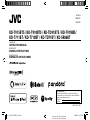 1
1
-
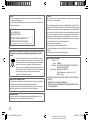 2
2
-
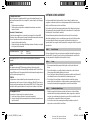 3
3
-
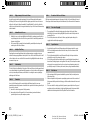 4
4
-
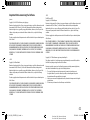 5
5
-
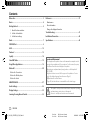 6
6
-
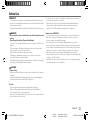 7
7
-
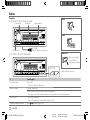 8
8
-
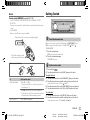 9
9
-
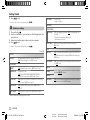 10
10
-
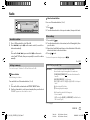 11
11
-
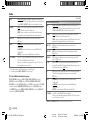 12
12
-
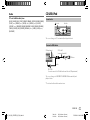 13
13
-
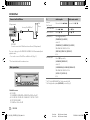 14
14
-
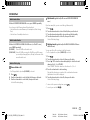 15
15
-
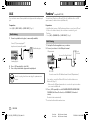 16
16
-
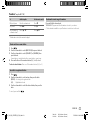 17
17
-
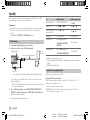 18
18
-
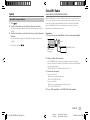 19
19
-
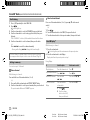 20
20
-
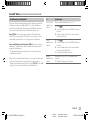 21
21
-
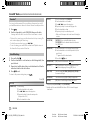 22
22
-
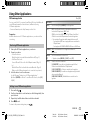 23
23
-
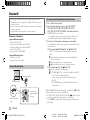 24
24
-
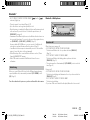 25
25
-
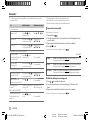 26
26
-
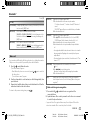 27
27
-
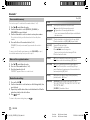 28
28
-
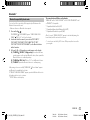 29
29
-
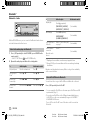 30
30
-
 31
31
-
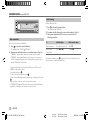 32
32
-
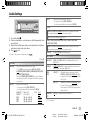 33
33
-
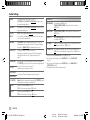 34
34
-
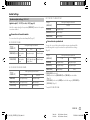 35
35
-
 36
36
-
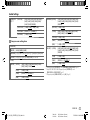 37
37
-
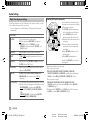 38
38
-
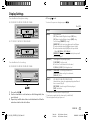 39
39
-
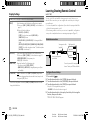 40
40
-
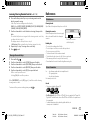 41
41
-
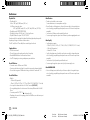 42
42
-
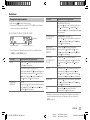 43
43
-
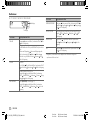 44
44
-
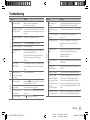 45
45
-
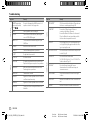 46
46
-
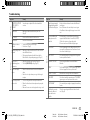 47
47
-
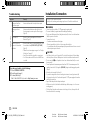 48
48
-
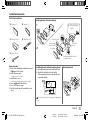 49
49
-
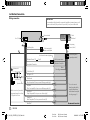 50
50
-
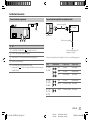 51
51
-
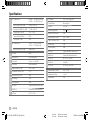 52
52
-
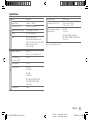 53
53
-
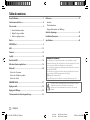 54
54
-
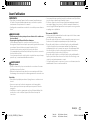 55
55
-
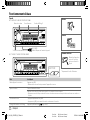 56
56
-
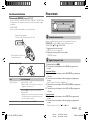 57
57
-
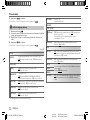 58
58
-
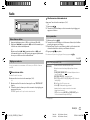 59
59
-
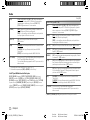 60
60
-
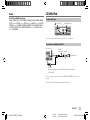 61
61
-
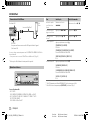 62
62
-
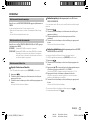 63
63
-
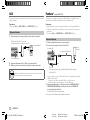 64
64
-
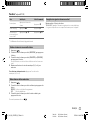 65
65
-
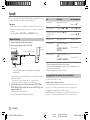 66
66
-
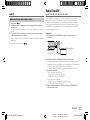 67
67
-
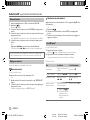 68
68
-
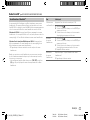 69
69
-
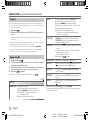 70
70
-
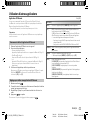 71
71
-
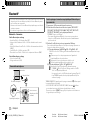 72
72
-
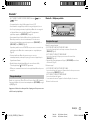 73
73
-
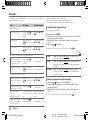 74
74
-
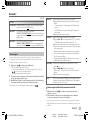 75
75
-
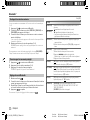 76
76
-
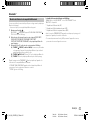 77
77
-
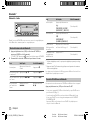 78
78
-
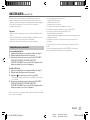 79
79
-
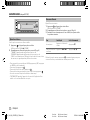 80
80
-
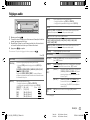 81
81
-
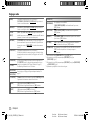 82
82
-
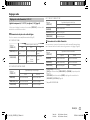 83
83
-
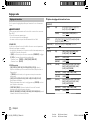 84
84
-
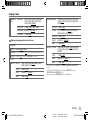 85
85
-
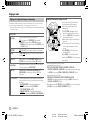 86
86
-
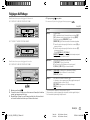 87
87
-
 88
88
-
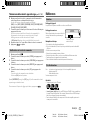 89
89
-
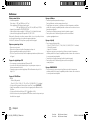 90
90
-
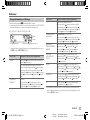 91
91
-
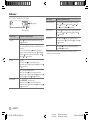 92
92
-
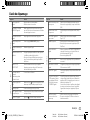 93
93
-
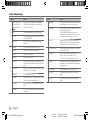 94
94
-
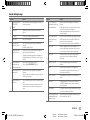 95
95
-
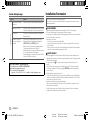 96
96
-
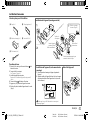 97
97
-
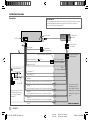 98
98
-
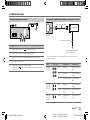 99
99
-
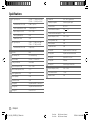 100
100
-
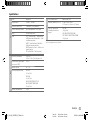 101
101
-
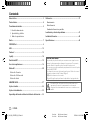 102
102
-
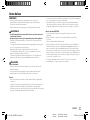 103
103
-
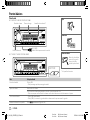 104
104
-
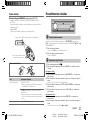 105
105
-
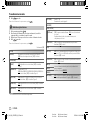 106
106
-
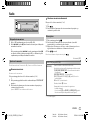 107
107
-
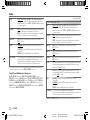 108
108
-
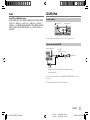 109
109
-
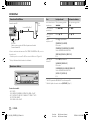 110
110
-
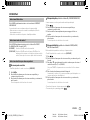 111
111
-
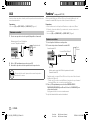 112
112
-
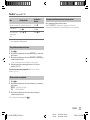 113
113
-
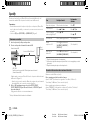 114
114
-
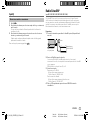 115
115
-
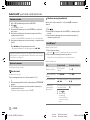 116
116
-
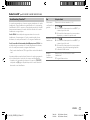 117
117
-
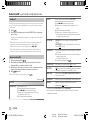 118
118
-
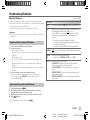 119
119
-
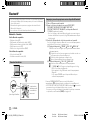 120
120
-
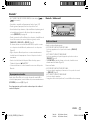 121
121
-
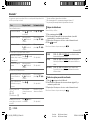 122
122
-
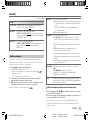 123
123
-
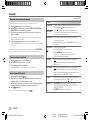 124
124
-
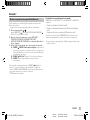 125
125
-
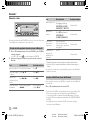 126
126
-
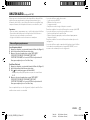 127
127
-
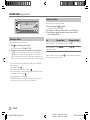 128
128
-
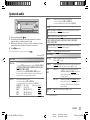 129
129
-
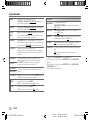 130
130
-
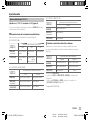 131
131
-
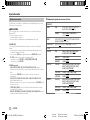 132
132
-
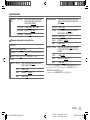 133
133
-
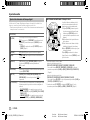 134
134
-
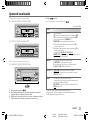 135
135
-
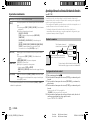 136
136
-
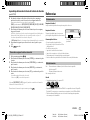 137
137
-
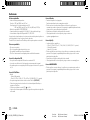 138
138
-
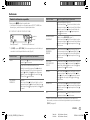 139
139
-
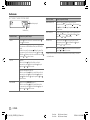 140
140
-
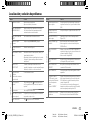 141
141
-
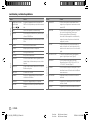 142
142
-
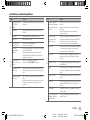 143
143
-
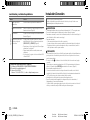 144
144
-
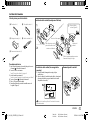 145
145
-
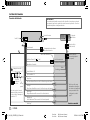 146
146
-
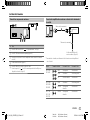 147
147
-
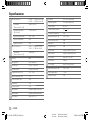 148
148
-
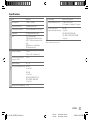 149
149
-
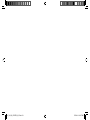 150
150
-
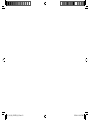 151
151
-
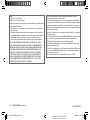 152
152
JVC KD-T710BT Le manuel du propriétaire
- Catégorie
- Systèmes vidéo de voiture
- Taper
- Le manuel du propriétaire
dans d''autres langues
- English: JVC KD-T710BT Owner's manual
- español: JVC KD-T710BT El manual del propietario