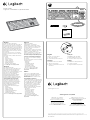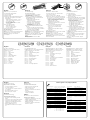Logitech K310 Guide d'installation
- Catégorie
- Claviers
- Taper
- Guide d'installation

English
Set up your product
1. Turn on your computer.
2. Connect the keyboard to a USB port.
Deutsch
Installation des Produkts
1. Starten Sie den Computer.
2. Schließen Sie die Tastatur an einen USB-
Anschluss an.
Français
Installation du produit
1. Mettez l’ordinateur sous tension.
2. Connectez le clavier à un port USB.
Italiano
Installazione del prodotto
1. Accendere il computer.
2. Collegare la tastiera a una porta USB.
USB
English
Visit Product Central
There’s more information and support online for
your product. Take a moment to visit Product
Central to learn more about your new keyboard.
Browse online articles for setup help, usage tips,
or information about additional features. If your
keyboard have optional software, learn about
its benefits and how it can help you customize
your product.
Connect with other users in our Community
Forums to get advice, ask questions, and share
solutions.
At Product Central, you’ll find a wide selection
of content:
• Tutorials
• Troubleshooting
• Support community
• Software downloads
• Online documentation
• Warranty information
• Spare parts (when available)
Go to www.logitech.com/support/K310
Deutsch
Produktzentrale
Hier erhalten Sie weitere Informationen und
den Online-Kundendienst für Ihr Produkt.
Nehmen Sie sich einen Augenblick Zeit
und besuchen Sie die Produktzentrale, um mehr
über Ihre neue Tastatur herauszufinden.
Durchsuchen Sie Online-Artikel zur
Unterstützung beim Einrichten, für Tipps
zur Nutzung und für Informationen zu
weiteren Funktionen. Wenn für die Tastatur
optionale Software verfügbar ist, können Sie
hier herausfinden, wie Sie die Tastatur
an Ihre Bedürfnisse anpassen und alle
ihre Funktionen optimal nutzen können.
In unseren Community-Foren können Sie
mit anderen Benutzern Kontakt aufnehmen
und sich Tipps holen, Fragen stellen und
Ihre Problemlösungen mit anderen teilen.
In der Produktzentrale finden Sie
ein umfangreiches Informationsangebot:
• Tutorials
• Fehlerbehebung
• Support-Community
• Software-Downloads
• Online-Bedienungsanleitungen
• Garantieinformationen
• Ersatzteile (falls verfügbar)
Besuchen Sie www.logitech.com/support/K310.
Français
Pages Produits
Des informations et une assistance
supplémentaires sont disponibles en ligne
pour votre produit. Prenez le temps de visiter
les pages Produits pour en savoir plus sur
votre nouveau clavier.
Parcourez les articles en ligne pour obtenir de
l’aide en matière de configuration, des conseils
d’utilisation ou des informations sur les
fonctions supplémentaires. Si le clavier dispose
d’un logiciel en option, prenez le temps de
découvrir les avantages et possibilités que celui-
ci vous ore pour personnaliser votre produit.
Connectez-vous avec d’autres utilisateurs sur
nos forums communautaires pour demander
des conseils, poser des questions et partager
des solutions.
Dans les pages Produits, vous trouverez un large
éventail de contenu:
• Didacticiels
• Dépannage
• Communauté d’entraide
• Logiciels à télécharger
• Documentation en ligne
• Informations sur la garantie
• Pièces de rechange (si disponibles)
Accédez au site www.logitech.com/
support/K310
Italiano
Sezione Prodotti di punta
Online sono disponibili ulteriori informazioni
e il supporto per il prodotto. Per ulteriori
informazioni sulla tastiera, visitare la sezione
Prodotti di punta.
Per la guida alla configurazione,
consigli sull’utilizzo o informazioni
su funzionalità aggiuntive, consultare gli articoli
online. Se è stato scaricato il software opzionale,
qui è possibile capire come sfruttare al meglio
le potenzialità della tastiera e personalizzarla.
Per consigli, domande e soluzioni, è inoltre
possibile connettersi con altri utenti tramite
i forum della community Logitech.
Nella sezione Prodotti di punta, è disponibile
un’ampia selezione di contenuti:
• Esercitazioni
• Risoluzione dei problemi
• Community di supporto
• Download del software
• Documentazione online
• Informazioni sulla garanzia
• Parti di ricambio (se disponibili)
Visitare il sito Web www.logitech.com/
support/K310
© 2012 Logitech. All rights reserved. Logitech, the Logitech logo, and other Logitech marks are owned by Logitech
and may be registered. All other trademarks are the property of their respective owners. Logitech assumes no responsibility
for any errors that may appear in this manual. Information contained herein is subject to change without notice.
620-004416.003
www.logitech.com
Setup Guide
Logitech® Washable Keyboard K310
Setup Guide
Logitech® Washable Keyboard K310
www.logitech.com/ithink
What do you think?
Please take a minute to tell us.
Thank you for purchasing our product.
Ihre Meinung ist gefragt.
Bitte nehmen Sie sich etwas Zeit,
umeinigeFragen zu beantworten.
Vielen Dank, dass Sie sich für unser Produkt
entschieden haben.
Qu’en pensez-vous?
Prenez quelques minutes pour nousfairepart
devos commentaires.
Nous vous remercions d’avoir
acheténotreproduit.
Cosa ne pensi?
Dedicaci qualche minuto del tuo tempo
einviaciun commento.
Grazie per avere acquistato questoprodotto.

English
Care for your product
Your keyboard is hand washable:
1. Disconnect keyboard.
2. Attach USB cap.
3. Wash using dish washing liquid and keyboard
brush. Rinse thoroughly to remove all dish
washing liquid:
• Water should be less than 50° C (120° F)
and no deeper than 30 cm (11 inches).
• Don’t submerge cable.
• Don’t use a dishwasher.
• Don’t use abrasives, alcohol, solvents,
or detergents.
4. Dry at room temperature:
• Wipe with clean towel.
• Air dry overnight (8 hours).
• Don’t use a hot-air drier.
5. Reconnect keyboard.
Recommendation: let the keyboard dry 8 hours
before reconnecting it.
Note: the holes on the back of the keyboard have
been designed for easier and faster drying.
Warning: do not plug a wet cable into
your computer.
Deutsch
Produktpflege
Die Tastatur ist abwaschbar:
1. Trennen Sie die Tastatur vom Computer.
2. Stecken Sie die USB-Schutzkappe auf
den USB-Stecker.
3. Reinigen Sie die Tastatur mit Spülmittel und
der Tastaturbürste. Spülen Sie sie anschließend
gründlich mit Wasser ab:
• Maximale Wassertemperatur: 50° C,
maximale Tiefe: 30 cm.
• Tauchen Sie das Kabel nicht in Wasser.
• Verwenden Sie keine Spülmaschine.
• Verwenden Sie keine Scheuermittel,
Lösungsmittel, Reinigungsmittel und
keinen Alkohol.
4. Lassen Sie die Tastatur bei Zimmertemperatur
trocknen:
• Wischen Sie sie mit einem sauberen Tuch ab.
• Lassen Sie sie über Nacht trocknen (8 Stunden).
• Verwenden Sie keinen Heißluftfön.
5. Schließen Sie die Tastatur wieder an.
Empfehlung: Lassen Sie die Tastatur 8 Stunden lang
trocknen, bevor Sie sie erneut anschließen.
Hinweis: Die Löcher auf der Rückseite der Tastatur
sorgen dafür, dass sie einfacher und schneller
trocknet.
Warnung: Schließen Sie kein nasses Kabel
an den Computer an.
Français
Entretien du produit
Vous pouvez nettoyer votre clavier à la main:
1. Déconnectez le clavier.
2. Fixez le capuchon sur le câble USB.
3. Nettoyez le clavier avec du liquide vaisselle et la
brosse prévue à cet eet. Rincez soigneusement
pour éliminer toute trace de liquide vaisselle:
• L’eau ne doit pas dépasser une température
de 50° C et une profondeur de 30 cm.
• N’immergez pas le câble.
• N’utilisez pas de lave-vaisselle.
• N’utilisez pas d’abrasifs, d’alcool, de solvants
ou de détergents.
4. Laissez sécher à température ambiante:
• Essuyez avec une serviette propre.
• Laissez sécher à l’air libre pendant
huit heures.
• N’utilisez pas de dispositif de séchage
à air chaud.
5. Reconnectez le clavier.
Recommandation: laissez sécher le clavier pendant
8 heures avant de le reconnecter.
Remarque: les trous à l’arrière du clavier sont
conçus pour faciliter et accélérer le séchage.
Avertissement: veillez à ne pas connecter un câble
humide à l’ordinateur.
Italiano
Cura del prodotto
Per pulire la tastiera:
1. Scollegare la tastiera.
2. Applicare il cappuccio di protezione
del connettore USB.
3. Lavare la tastiera utilizzando detersivo liquido
per piatti e un pennello specifico per la pulizia
delle tastiere. Risciacquare con cura per
rimuovere tutto il detersivo:
• l’acqua non deve superare i 50° C
di temperatura e i 30 cm di profondità.
• Non immergere il cavo nell’acqua.
• Non utilizzare la lavastoviglie.
• Non utilizzare sostanze abrasive, alcol,
solventi o altri detersivi.
4. Asciugatura a temperatura ambiente:
• Asciugare la tastiera con un panno pulito.
• Lasciare arieggiare per una notte (8 ore).
• Non utilizzare asciugatori ad aria calda.
5. Ricollegare la tastiera.
Consiglio: lasciare asciugare la tastiera per otto ore
prima di ricollegarla.
Nota: i fori nella parte posteriore della tastiera
sono stati concepiti per rendere più semplice
e veloce l’asciugatura.
Avviso: non collegare cavi umidi o bagnati
al computer.
English
Product features
F-keys To use, press and hold the Fn key,
and then press an F-key.
Fn + F1 = Home
Fn + F2 = Launch Email
Fn + F3 = Search
Fn + F4 = Calculator
Fn + F5 = Launch Media Player
Fn + F6 = Previous Track
Fn + F7 = Play/Pause
Fn + F8 = Next Track
Fn + F9 = Mute
Fn + F10 = Volume down
Fn + F11 = Volume up
Fn + F12 = PC Sleep
Deutsch
Produktfunktionen:
F-Tasten Halten Sie zur Verwendung die FN-Taste
gedrückt und drücken Sie eine F-Taste.
FN + F1 = Startseite
FN + F2 = E-Mail-Anwendung starten
FN + F3 = Suchen
FN + F4 = Rechner
FN + F5 = Multimedia-Player starten
FN + F6 = Vorheriger Titel
FN + F7 = Wiedergabe/Pause
FN + F8 = Nächster Titel
FN + F9 = Ton aus
Fn + F10 = Leiser
FN + F11 = Lauter
FN + F12 = PC-Energiesparmodus
Français
Caractéristiques du produit
Touches de fonction Pour utiliser une fonction,
appuyez sur la touche Fn, puis appuyez sur
une touche de fonction.
Fn + F1 = Accueil
Fn + F2 = Démarrage de la messagerie
électronique
Fn + F3 = Recherche
Fn + F4 = Calculatrice
Fn + F5 = Démarrage du lecteur multimédia
Fn + F6 = Piste précédente
Fn + F7 = Lecture/Pause
Fn + F8 = Piste suivante
Fn + F9 = Sourdine
Fn + F10 = Volume -
Fn + F11 = Volume +
Fn + F12 = Mode veille du PC
Italiano
Caratteristiche del prodotto
Tasti funzione Tenere premuto il tasto Fn,
quindi premere il tasto funzione desiderato.
Fn + F1 = Home
Fn + F2 = Avvio posta elettronica
Fn + F3 = Ricerca
Fn + F4 = Calcolatrice
Fn + F5 = Avvio lettore multimediale
Fn + F6 = Brano precedente
Fn + F7 = Riproduzione/pausa
Fn + F8 = Brano successivo
Fn + F9 = Disattivazione dell’audio
Fn + F10 = Riduzione del volume
Fn + F11 = Aumento del volume
Fn + F12 = Sospensione PC
English
Troubleshooting
Keyboard does not work
• Check the USB cable connection.
• Use another USB port.
• Connect directly to the computer and don’t
use a USB hub.
• If the keyboard still doesn’t work,
please restart your computer.
Deutsch
Fehlerbehebung
Tastatur funktioniert nicht
• Überprüfen Sie die Verbindung des USB-
Kabels.
• Verwenden Sie einen anderen USB-Anschluss.
• Verwenden Sie keinen USB-Hub, sondern
verbinden Sie die Tastatur direkt mit einem
USB-Anschluss des Computers.
• Wenn die Tastatur immer noch
nicht funktioniert, starten Sie den Computer
neu.
Français
Dépannage
Le clavier ne fonctionne pas
• Vérifiez la connexion du câble USB.
• Utilisez un autre port USB.
• Connectez le dispositif
directement à l’ordinateur sans utiliser de
hub USB.
• Si le problème persiste,
redémarrez l’ordinateur.
Italiano
Risoluzione dei problemi
La tastiera non funziona
• Controllare il collegamento del cavo USB.
• Utilizzare un’altra porta USB.
• Collegarsi direttamente al computer e non
utilizzare un hub USB.
• Se la tastiera continua a non funzionare,
riavviare il computer.
www.logitech.com/support/K310
België/Belgique Dutch: +32-(0)2 200 64 44;
French: +32-(0)2 200 64 40
Česká Republika +420 239 000 335
Danmark +45-38 32 31 20
Deutschland +49-(0)69-51 709 427
España +34-91-275 45 88
France +33-(0)1-57 32 32 71
Ireland +353-(0)1 524 50 80
Italia +39-02-91 48 30 31
Magyarország +36 (1) 777-4853
Nederland +31-(0)-20-200 84 33
Norge +47-(0)24 159 579
Österreich +43-(0)1 206 091 026
Polska 00800 441 17 19
Portugal +351-21-415 90 16
Россия +7(495) 641 34 60
Schweiz/Suisse D +41-(0)22 761 40 12
Svizzera F +41-(0)22 761 40 16
I +41-(0)22 761 40 20
E +41-(0)22 761 40 25
South Africa 0800 981 089
Suomi +358-(0)9 725 191 08
Sverige +46-(0)8-501 632 83
Türkiye 00800 44 882 5862
United Arab 8000 441-4294
Emirates
United Kingdom +44-(0)203-024-81 59
European, English: +41-(0)22 761 40 25
Mid. East., & Fax: +41-(0)21 863 54 02
African Hq.
Morges,
Switzerland
Eastern Europe English: 41-(0)22 761 40 25
United States +1 646-454-3200
Argentina +0800 555 3284
Brasil +0800 891 4173
Canada +1-866-934-5644
Chile +1230 020 5484
Colombia 01-800-913-6668
Latin America +1 800-578-9619
Mexico 01.800.800.4500
-
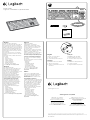 1
1
-
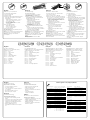 2
2
Logitech K310 Guide d'installation
- Catégorie
- Claviers
- Taper
- Guide d'installation
dans d''autres langues
- italiano: Logitech K310 Guida d'installazione
- English: Logitech K310 Installation guide
- Deutsch: Logitech K310 Installationsanleitung
Documents connexes
-
Logitech K310 LAVABLE Le manuel du propriétaire
-
Logitech Washable Keyboard K310 Manuel utilisateur
-
Logitech K830 Manuel utilisateur
-
Logitech K810 BLUETOOTH ILLUMINATED KEYBOARD Le manuel du propriétaire
-
Logitech K811 Setup Manual
-
Logitech 920-005123 Manuel utilisateur
-
Logitech G710+ Le manuel du propriétaire
-
Logitech K360 Manuel utilisateur
-
Logitech Logitech K800 Manuel utilisateur