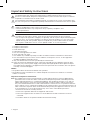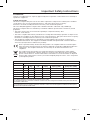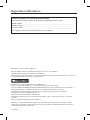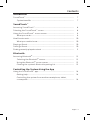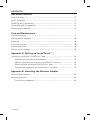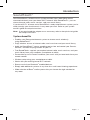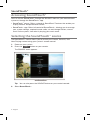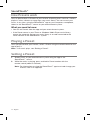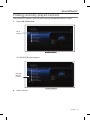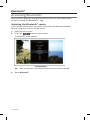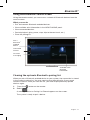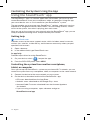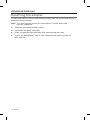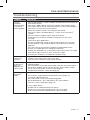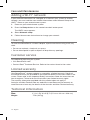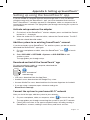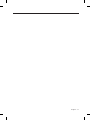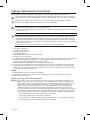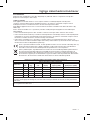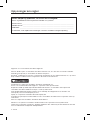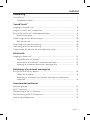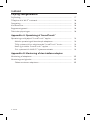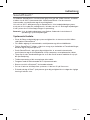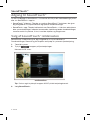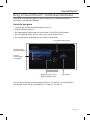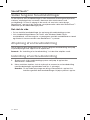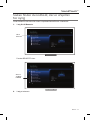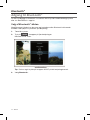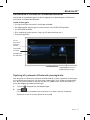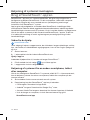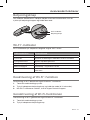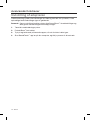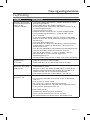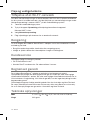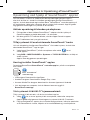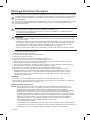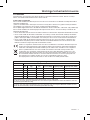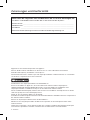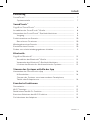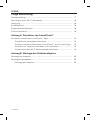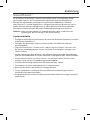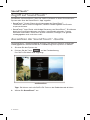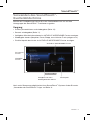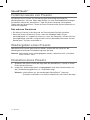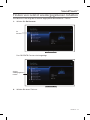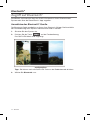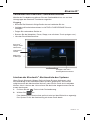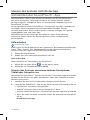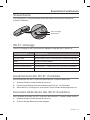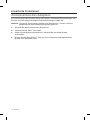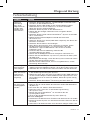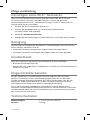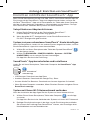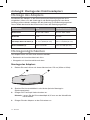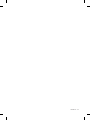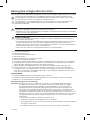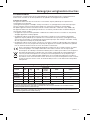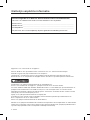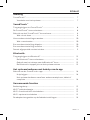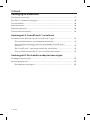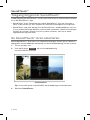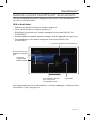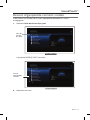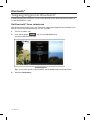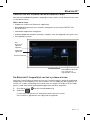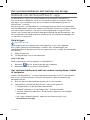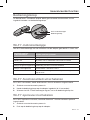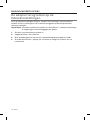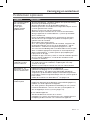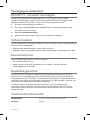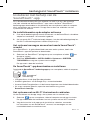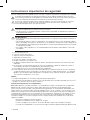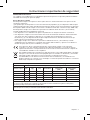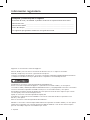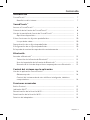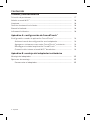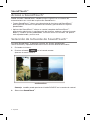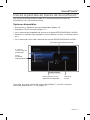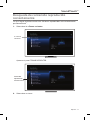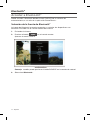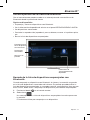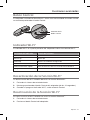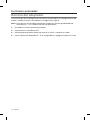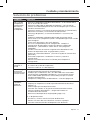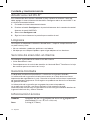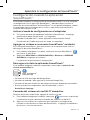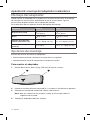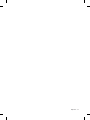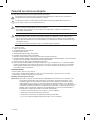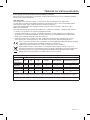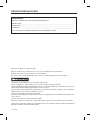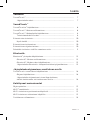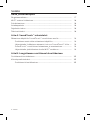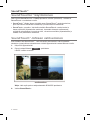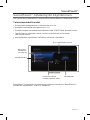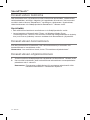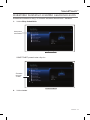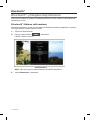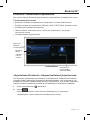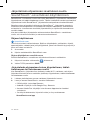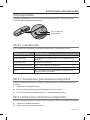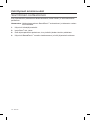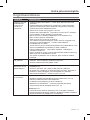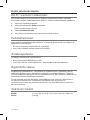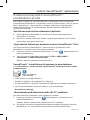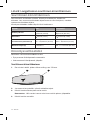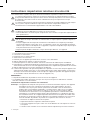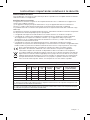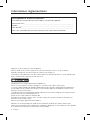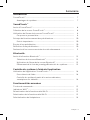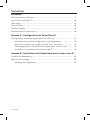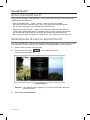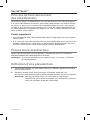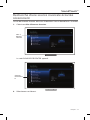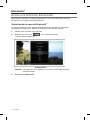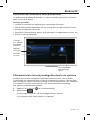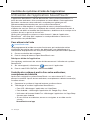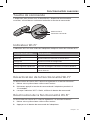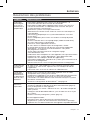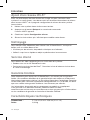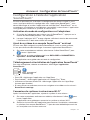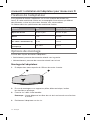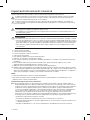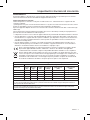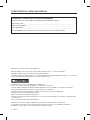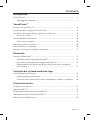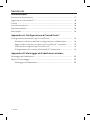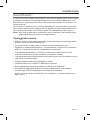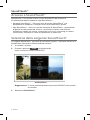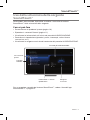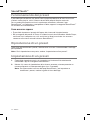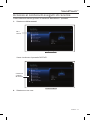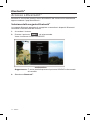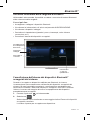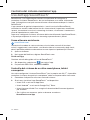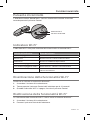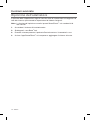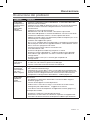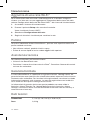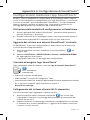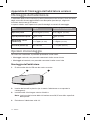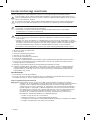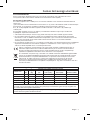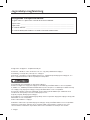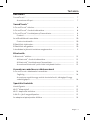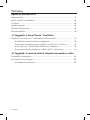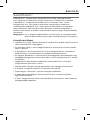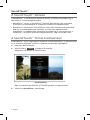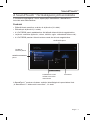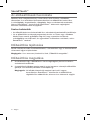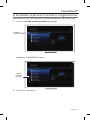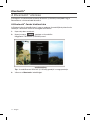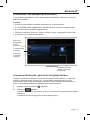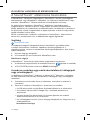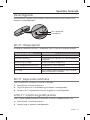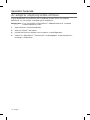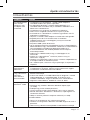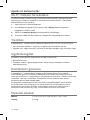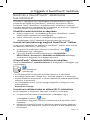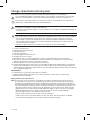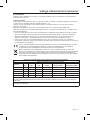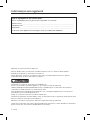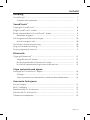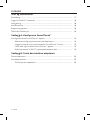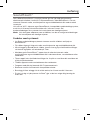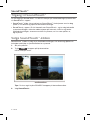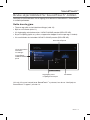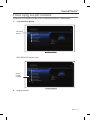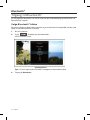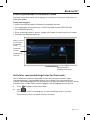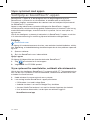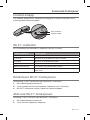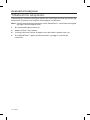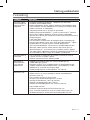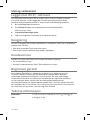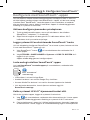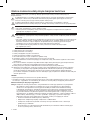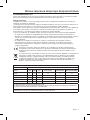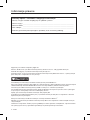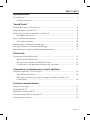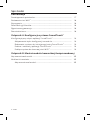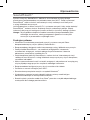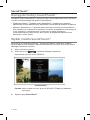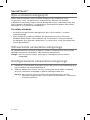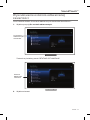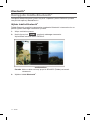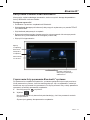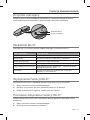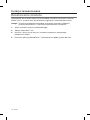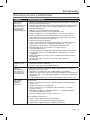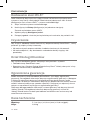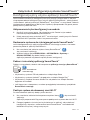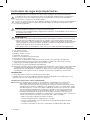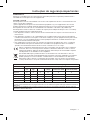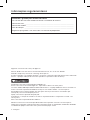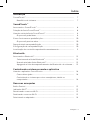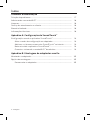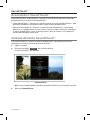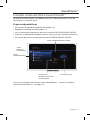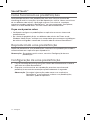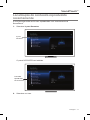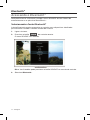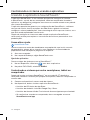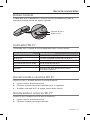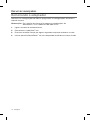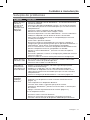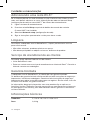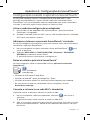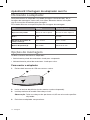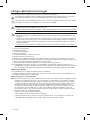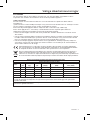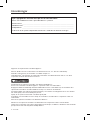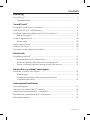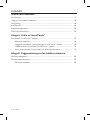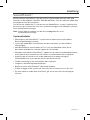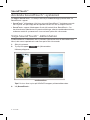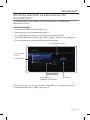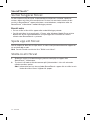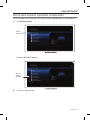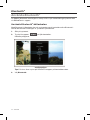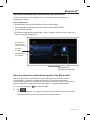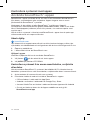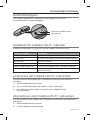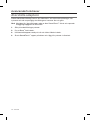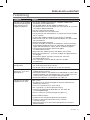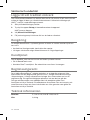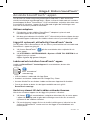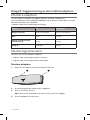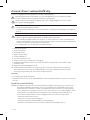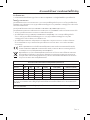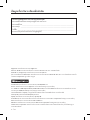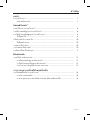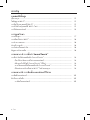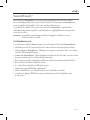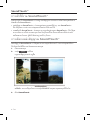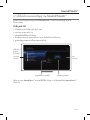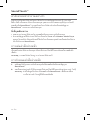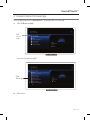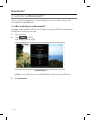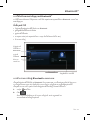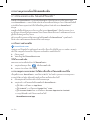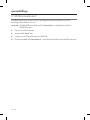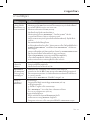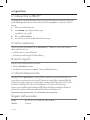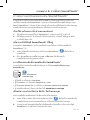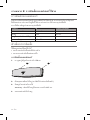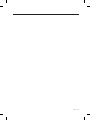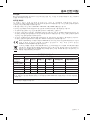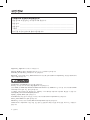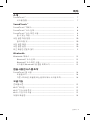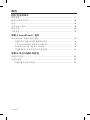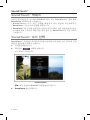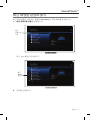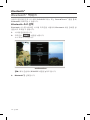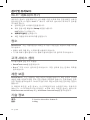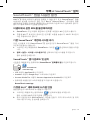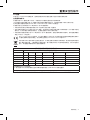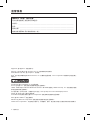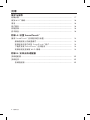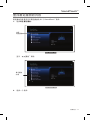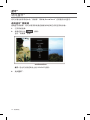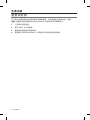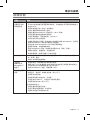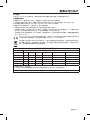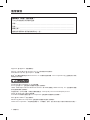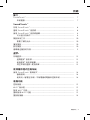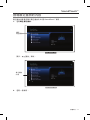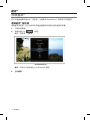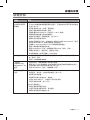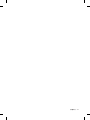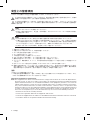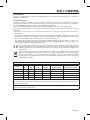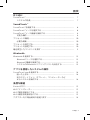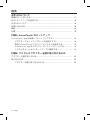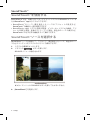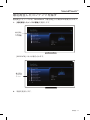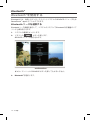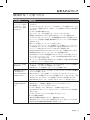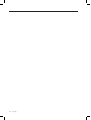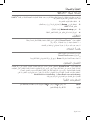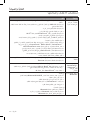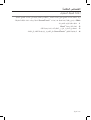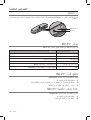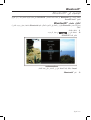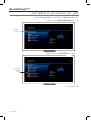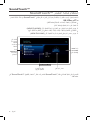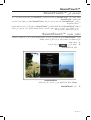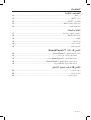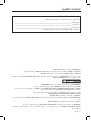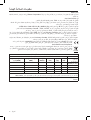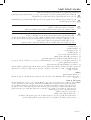Bose Lifestyle® SoundTouch® 525 entertainment system Le manuel du propriétaire
- Taper
- Le manuel du propriétaire

Owner’s Guide • Brugervejledning • Bedienungsanleitung
Gebruikershandleiding • Guía del usuario • Käyttöohje
Notice d’utilisation • Manuale di istruzioni • Kezelési útmutató
Installasjonsveiledning • Instrukcja obsługi
Manual do proprietário • Bruksanvisning •
•
• • •

2 - English
Important Safety Instructions
Please take the time to carefully read this guide and follow the Important Safety Instructions.
The lightning flash with arrowhead symbol within an equilateral triangle alerts the user to the
presence of uninsulated, dangerous voltage within the system enclosure that may be of sufficient
magnitude to constitute a risk of electric shock.
The exclamation point within an equilateral triangle, as marked on the system, is intended to alert
the user to the presence of important operating and maintenance instructions in this owner’s guide.
CAUTIONS:
• Make no modifications to the system or accessories.
• Unauthorized alterations may compromise safety, regulatory compliance, and
system performance.
WARNINGS:
• To reduce the risk of fire or electric shock, do not expose this product to rain or moisture.
• Do not expose this apparatus to dripping or splashing, and do not place objects filled with liquids,
such as vases, on or near the apparatus. As with any electronic products, use care not to spill
liquids into any part of the product. Exposure to liquids may create a failure and/or fire hazard.
• Do not place naked flame sources, such as lighted candles, on or near the product.
1. Read these instructions.
2. Keep these instructions.
3. Heed all warnings.
4. Follow all instructions.
5. Do not use this apparatus near water.
6. Clean only with a dry cloth.
7. Do not block any ventilation openings. Install in accordance with the manufacturer’s instructions.
8. Do not install near any heat sources such as radiators, heat registers, stoves, or other apparatus
(including amplifiers) that produce heat.
9. Only use attachments/accessories specified by the manufacturer.
10. Refer all servicing to qualified personnel. Servicing is required when the apparatus has been dam-
aged in any way, such as power-supply cord or plug is damaged, liquid has been spilled or objects
have fallen into the apparatus, the apparatus has been exposed to rain or moisture, does not operate
normally, or has been dropped.
NOTES:
• The product label is located on the bottom of the product.
• The product must be used indoors. It is neither designed nor tested for use outdoors, in recreation
vehicles, or on boats.
Important Compliance Information
Note: This equipment has been tested and found to comply with the limits for a Class B digital device,
pursuant to Part 15 of the FCC Rules. These limits are designed to provide reasonable protection
against harmful interference in a residential installation. This equipment generates, uses, and can
radiate radio frequency energy and, if not installed and used in accordance with the instructions,
may cause harmful interference to radio communications. However, there is no guarantee that inter-
ference will not occur in a particular installation. If this equipment does cause harmful interference to
radio or television reception, which can be determined by turning the equipment off and on, the user
is encouraged to try to correct the interference by one or more of the following measures:
• Reorient or relocate the receiving antenna.
• Increase the separation between the equipment and receiver.
• Connect the equipment into an outlet on a circuit different from that to which the receiver is
connected.
• Consult the dealer or an experienced radio/TV technician for help.

English - 3
FCC WARNING
Changes or modifications not expressly approved by Bose Corporation could void the user’s authority to
operate this equipment.
In USA and Canada
This device complies with part 15 of the FCC Rules. Operation is subject to the following two conditions:
(1) This device may not cause harmful interference, and (2) this device must accept any
interference received, including interference that may cause undesired operation.
This Class B digital apparatus complies with Canadian ICES-003 / CAN ICES-3 (B) / NMB-3 (B).
This device complies with FCC and Industry Canada RF radiation exposure limits set forth for general
population.
• This device must not be co-located or be operating in conjunction with any other
antennas or transmitters.
• This device complies with Industry Canada license-exempt RSS standard(s). Operation is subject to the
following two conditions: (1) This device may not cause interference, and (2) this device must accept any
interference, including interference that may cause undesired operation.
• This equipment complies with FCC and Industry Canada radiation exposure limits set forth for an
uncontrolled environment. This equipment should be installed and operated with a minimum distance
of 8 inches (20 cm) between radiator and your body.
Bose Corporation hereby declares that this product is in compliance with the essential require-
ments and other relevant provisions of Directive 1999/5/EC and all other applicable EU directive
requirements. The complete Declaration of Conformity can be found at www.Bose.com/
compliance
This symbol means the product must not be discarded as household waste, and should be
delivered to an appropriate collection facility for recycling. Proper disposal and recycling helps
protect natural resources, human health and the environment. For more information on disposal
and recycling of this product, contact your local municipality, disposal service, or the shop where
you bought this product.
Names and Contents of Toxic or Hazardous Substances or Elements
Toxic or Hazardous Substances and Elements
Part Name
Lead
(Pb)
Mercury
(Hg)
Cadmium
(Cd)
Hexavalent
(CR(VI))
Polybrominated
Biphenyl (PBB)
Polybrominated
diphenylether (PBDE)
PCBs
X O O O O O
Metal parts
X O O O O O
Plastic parts
O O O O O O
Speakers
X O O O O O
Cables
X O O O O O
This table is prepared in accordance with the provisions of SJ/T 11364.
O: Indicates that this toxic or hazardous substance contained in all of the homogeneous materials for this part is below the limit
requirement of GB/T 26572.
X: Indicates that this toxic or hazardous substance contained in at least one of the homogeneous materials used for this part is
above the limit requirement of GB/T 26572
Important Safety Instructions

4 - English
App Store is a service mark of Apple Inc.
Amazon, Kindle and Fire are trademarks of Amazon.com, Inc. or its affiliates.
Android and Google Play are trademarks of Google Inc.
The Bluetooth
®
word mark and logos are registered trademarks owned by Bluetooth SIG, Inc. and any use
of such marks by Bose Corporation is under license.
iHeartRadio is a registered trademark of iHeartMedia, Inc.
iTunes is a trademark of Apple Inc. , registered in the U.S. and other countries.
The terms HDMI and HDMI High-Definition Multimedia Interface, and the HDMI Logo are trademarks or
registered trademarks of HDMI Licensing LLC in the United States and other countries.
This product incorporates Spotify software which is subject to 3rd party licenses found here:
www.spotify.com/connect/third-party-license
Spotify is a registered trademark of Spotify AB.
SoundTouch and the wireless note design are trademarks of Bose Corporation in the U.S. and other
countries.
Wi-Fi is a registered trademark of Wi-Fi Alliance
®
.
Windows is a registered trademark of Microsoft Corporation in the United States and other countries.
©2015 Bose Corporation. No part of this work may be reproduced, modified, distributed, or otherwise
used without prior written permission.
Regulatory Information
Please complete and retain for your records:
The serial and model number can be found on the bottom of the system.
Serial number: _________________________________________________________________
Model number: _________________________________________________________________
Purchase date: _________________________________________________________________
We suggest you keep your receipt with this owner’s guide.

English - 5
Contents
Introduction
SoundTouch™ ..................................................................................................... 7
System benefits ......................................................................................... 7
SoundTouch™
Accessing SoundTouch™ .................................................................................. 8
Selecting the SoundTouch™ source ............................................................... 8
Using the SoundTouch™ source screen ......................................................... 9
What you can do ......................................................................................... 9
How Presets work .............................................................................................. 10
What you need to know ............................................................................. 10
Playing a Preset ................................................................................................. 10
Setting a Preset ................................................................................................. 10
Finding recently-played content .................................................................... 11
Bluetooth
®
Accessing Bluetooth
®
....................................................................................... 12
Selecting the Bluetooth
®
source ............................................................. 12
Using the Bluetooth
®
source screen ...................................................... 13
Clearing the system’s Bluetooth
®
pairing list ....................................... 13
Controlling the System Using the App
Using the SoundTouch™ app ........................................................................... 14
Getting help ................................................................................................. 14
Controlling the system from another smartphone, tablet,
or computer ................................................................................................. 14

6 - English
Advanced Features
Control button.................................................................................................... 15
Wi-Fi
®
Indicator .................................................................................................. 15
Disabling Wi-Fi capability ................................................................................. 15
Re-enabling Wi-Fi capability ............................................................................ 15
Resetting the adapter ....................................................................................... 16
Care and Maintenance
Troubleshooting ................................................................................................ 17
Adding a Wi-Fi network .................................................................................... 18
Cleaning ............................................................................................................... 18
Customer service ............................................................................................... 18
Limited warranty ............................................................................................... 18
Technical information ....................................................................................... 18
Appendix A: Setting up SoundTouch™
Setting up using the SoundTouch™ app ....................................................... 19
Activate setup mode on the adapter ...................................................... 19
Add the system to an existing SoundTouch™ account ....................... 19
Download and install the SoundTouch™ app ........................................ 19
Connect the system to your home Wi-Fi
®
network .............................. 19
Appendix B: Mounting the Wireless Adapter
Mounting the adapter....................................................................................... 20
Mounting options .............................................................................................. 20
To mount the adapter ............................................................................... 20
Contents

English - 7
Introduction
SoundTouch™
Your SoundTouch
™
wireless music system provides clear, room-filling sound
streamed wirelessly over your home Wi-Fi network. With SoundTouch
™
, you can
stream Internet radio, music services, and your music library.
If you have Wi-Fi
®
at home and a SoundTouch
™
ready entertainment system, you’re
ready to enjoy your favorite music in any room you want. Refer to your system
owner’s guide for setup instructions.
Note: If you purchased the adapter as an accessory, refer to the quick start guide
for setup instructions.
System benefits
• Enables your Bose entertainment system to stream music wirelessly
using SoundTouch
™
.
• Enjoy wireless access to Internet radio, music services and your music library.
• Adds the SoundTouch
™
source, enabling you to view and control your Presets,
Recents, and Now Playing content on your TV.
• Free SoundTouch
™
app lets you explore Internet radio, music services, and your
music library from your computer, smartphone or tablet.
• Personalize up to six Presets to deliver your music with just one touch from your
remote control.
• Wireless setup using your smartphone or tablet.
• Works with your existing home Wi-Fi network.
• Stream music from Bluetooth
®
enabled devices.
• Simply add additional systems at any time for a multi-room listening experience.
• Wide selection of Bose
®
audio systems lets you choose the right solution for
any room.

8 - English
SoundTouch™
Accessing SoundTouch™
You can access SoundTouch
™
through the SOURCE menu on your entertainment
system or through the SoundTouch
™
app.
• SoundTouch
™
source: Offers a subset of SoundTouch
™
features that enable you
to play Recents and personalize Presets.
• SoundTouch
™
app: Offers full control of SoundTouch
™
, allowing you to manage
your system settings, explore Internet radio, set and change Presets, stream
music to the system, view what is playing, plus much more.
Selecting the SoundTouch™ source
The SoundTouch
™
source allows you to control your Presets, Recents, and
Now Playing content using your system’s remote control.
1. Power on your system.
2. Press the
button on your remote.
The SOURCE menu appears.
Tip: You can also press the SOURCE button on your control console.
3. Select SoundTouch
™
.

English - 9
SoundTouch™
Using the SoundTouch™ source screen
Using the remote control, you can access a subset of SoundTouch
™
features from
the source screen.
What you can do
• Personalize and play Presets (page 10).
• Play Recents (page 11).
• View available artist information in the NOW PLAYING panel.
• Control playback (play, pause, stop, skip to the next track, etc.).
• View the music source of the content on the NOW PLAYING panel.
For greater control of your SoundTouch
™
system, see “Using the SoundTouch
™
app” on page 14.
Language
ADAPTiQ
TV setup
Add a new device
Network Setup
Update
Teach mode
Exit
Unify
NOW
PLAYING
panel
Go to
Recents/
Presets
Music source
Available artist/
playback
information
PRESETS
panel

10 - English
How Presets work
You can personalize six Presets to your favorite streaming music services, stations,
playlists, artists, albums or songs from your music library. You can access your
music, at any time, using the SoundTouch
™
app on your computer, smartphone,
tablet, or the SoundTouch
™
source on your entertainment system.
What you need to know
• You can set Presets from the app and your entertainment system.
• If the Preset source is your iTunes or Windows Media Player music library,
ensure the computer storing your music library is on and connected to the
same network as the SoundTouch
™
system.
Playing a Preset
Once you personalize your Presets, select a Preset using the remote control or the
app to play it.
Note: If no music plays, see “Setting a Preset”.
Setting a Preset
1. Stream music to your entertainment system using the app or the
SoundTouch
™
source.
2. While the music is playing, press and hold a Preset number with the
remote control (about 2 seconds).
Note: For information on using the SoundTouch
™
app to set and change your
Presets, refer to in-app help.
SoundTouch™

English - 11
SoundTouch™
Finding recently-played content
The Recents list displays your 50 most recently-played SoundTouch
™
items.
1. Select Go To Recents.
Language
ADAPTiQ
TV setup
Add a new device
Network Setup
Update
Teach mode
Exit
Unify
The RECENTS panel appears.
Language
ADAPTiQ
TV setup
Add a new device
Network Setup
Update
Teach mode
Exit
Unify
2. Select an item.
Go to
Recents
Recently
played
content

12 - English
Accessing Bluetooth
®
You can access Bluetooth through the SOURCE menu on your entertainment
system or through the SoundTouch
™
app.
Selecting the Bluetooth
®
source
The Bluetooth source allows you to pair and control your Bluetooth enabled
devices using your system’s remote control.
1. Power on your system.
2. Press the
button on your remote.
The SOURCE menu appears.
Tip: You can also press the SOURCE button on your control console.
3. Select Bluetooth
®
.
Bluetooth
®

English - 13
Bluetooth
®
Using the Bluetooth
®
source screen
Using the remote control, you can access a subset of Bluetooth features from the
source screen.
What you can do
• Pair and connect Bluetooth enabled devices.
• View available artist information in the NOW PLAYING panel.
• View connected devices.
• Control playback (play, pause, stop, skip to the next track, etc.).
• Clear the pairing list.
Clearing the system’s Bluetooth
®
pairing list
When you pair a Bluetooth enabled device to your system, the connection is stored
in the system’s pairing list. You may need to clear the pairing list if you cannot
connect a device. Once you clear the list, you need to pair previously-paired
devices again.
1. Press the
button on the remote.
2. Select
.
A message similar to Pairing List Cleared appears on the screen.
The system is ready to pair a device.
Available artist/
playback
information
Pair a
Bluetooth
®
enabled
device
Connected
Devices
Onscreen
messaging

14 - English
Using the SoundTouch
™
app
The SoundTouch
™
app is a software application that enables you to set up and
control SoundTouch
™
from your smartphone, tablet, or computer. Using the app,
your smart device acts as a rich remote for your SoundTouch
™
system.
The app enables you to manage your SoundTouch
™
settings, add music services,
explore local and global Internet radio stations, set and change Presets, stream
music to the system, view what is playing, plus much more.
After you set up the system on your network using the SoundTouch
™
app, you are
ready to explore streaming music and personalize your Presets.
Getting help
SoundTouch.com
Provides access to the owner support center, which includes: owner’s manuals,
articles, tips, tutorials, a video library, and the owner community where you post
questions and answers.
1. Open a browser.
2. In the address field, type SoundTouch.com
In-app help
Provides help articles for using SoundTouch
™
.
1. On your device, select
to open the app.
2. From the EXPLORE panel, select HELP.
Controlling the system from another smartphone,
tablet, or computer
Once you set up the SoundTouch
™
system on your home Wi-Fi
®
network, you can
control the system from any smartphone, tablet, or computer on the same network.
1. Connect the device to the same network as your system.
2. On the device, download and install the SoundTouch
™
app:
• iOS users: download from the App Store
• Android
™
users: download on the Google Play
™
store
• Amazon Kindle Fire users: download from the Amazon Appstore
for Android
• If you are using a computer, open a browser and go to:
SoundTouch.com/app
Controlling the System Using the App

English - 15
Control button
The SoundTouch
™
wireless adapter provides advanced functionality through the
press and hold of the Control button.
Control button
Wi-Fi indicator
Wi-Fi
®
Indicator
The Wi-Fi indicator on the back of the adapter indicates Wi-Fi status.
Indicator activity System state
Blinking white Connecting to Wi-Fi network
Solid white System on and connected to Wi-Fi network
Solid amber System in setup mode
Blinking slow amber Disconnected from Wi-Fi network
Blinking fast amber Firmware error - call Bose service
Off Wi-Fi networking disabled or system connected to Ethernet
Disabling Wi-Fi
®
capability
Disabling Wi-Fi also disables the Bluetooth
®
feature.
1. Power on your entertainment system.
2. Press and hold the adapter’s Control button (8-10 seconds).
3. When the Wi-Fi indicator turns off, release the Control button.
Re-enabling Wi-Fi
®
capability
Re-enabling Wi-Fi also re-enables the Bluetooth
®
feature.
1. Power on your entertainment system.
2. Press the adapter’s Control button.
Advanced Features

16 - English
Resetting the adapter
Factory reset clears all source and network settings from the system and returns it
to original factory settings.
Note: This reset function erases your SoundTouch
™
Presets and saved
network credentials.
1. Power on your entertainment system.
2. Disconnect the Bose
®
link cable.
3. Press and hold the control button while reconnecting the cable.
4. Launch the SoundTouch
™
app on your computer and add the system to
your network.
Advanced Features

English - 17
Troubleshooting
Problem What to do
Cannot
complete
network setup
or unable to
detect adapter
• Plug the SoundTouch
™
wireless adapter into the Bose link connector on
the control console.
• Connect the USB cable to the wireless adapter and control console.
This cable needs to remain connected for the system to work properly.
• Connect the system to AC (mains) power.
• Select the correct network name and enter password.
• Connect the device and SoundTouch
™
system to the same Wi-Fi
®
network.
• Place the wireless adapter within range of the router.
• Enable Wi-Fi on the device (mobile or computer) you are using
for setup.
• Close other open applications.
• If using a computer for setup, check firewall settings to ensure that
the SoundTouch
™
app and SoundTouch
™
Music Server are allowed
programs.
• Test your internet connection by loading www.SoundTouch.com
• Restart your mobile device or computer, and router.
• Reboot your SoundTouch
™
system (refer to the help system in the app).
• Uninstall the app, reset the system, and restart setup.
• Un-hide your network if it is hidden to complete setup.
Cannot
connect to
network
• If your network has changed or to connect your system to another
network, refer to the Help system in the app.
• Connect to the network using an Ethernet cable.
SoundTouch
™
or Bluetooth
®
does not
appear in the
source menu
• Update the control console. Refer to your entertainment system’s
operating guide.
• Ensure the Bose
®
link cable and the USB cable are fully connected to
the wireless adapter and the control console. These cables need to
remain connected for the system to work properly.
• Complete SoundTouch
™
setup. See page 19.
Cannot play
Bluetooth
®
audio
On your system:
• Pair a device using the Bluetooth SOURCE screen (page 13).
• Try pairing a different device.
• See “No sound” in your system operating guide.
• Set up SoundTouch
™
first, and perform all system updates.
• Clear the system’s pairing list (page 13).
On your mobile device:
• Disable and re-enable the Bluetooth feature.
• Remove the system from the Bluetooth menu. Pair again.
• Refer to your Bluetooth enabled device’s documentation.
Care and Maintenance

18 - English
Adding a Wi-Fi
®
network
If your network information has changed, or to connect your system to another
network, you must add the new network information under Network Setup in the
UNIFY
®
menu on your entertainment system.
1. Power on your entertainment system.
2. Press the Setup button on the control console’s button panel.
The UNIFY menu appears.
3. Select Network setup.
4. Follow the onscreen instructions to change your network.
Cleaning
To clean the SoundTouch
™
wireless adapter, wipe the enclosure using a soft, dry
cloth.
• Do not use solvents, chemicals, or sprays.
• Do not allow liquids to spill or objects to drop into any openings.
Customer service
For additional help using the system:
• Visit SoundTouch.com
• Contact Bose
®
Customer Service. Refer to the contact sheet in the carton.
Limited warranty
Your SoundTouch
™
wireless adapter is covered by a limited warranty. Details of
the limited warranty are provided on the Important Safety Instructions sheet in the
carton. Please refer to the Important Safety Instructions sheet for instructions on
how to register. Failure to do so will not affect your limited warranty rights.
The warranty information provided with this product does not apply in
Australia and New Zealand. See our website at www.Bose.com.au/warranty or
www.Bose.co.nz/warranty for details of the Australia and New Zealand warranty.
Technical information
Size: 2" H x 2
1
⁄2" W x 9
3
⁄8" D (5.1 cm x 6.4 cm x 23.8 cm)
Weight: .75 lb (.34 kg)
Care and Maintenance

English - 19
Appendix A: Setting up SoundTouch™
Setting up using the SoundTouch™ app
If you are unable to complete network setup through UNIFY
®
or if you did not
complete setup with the SoundTouch
™
app, you must download and install the
Bose
®
SoundTouch
™
controller app onto a smartphone, tablet, or computer that is
connected to your network. The app guides you through connecting the system to
your network.
Activate setup mode on the adapter
1. On the back of the SoundTouch
™
wireless adapter, press and hold the Control
button for 1 - 8 seconds.
2. When the amber Wi-Fi
®
indicator blinks, release the Control button. The Wi-Fi
indicator should be solid amber.
Add the system to an existing SoundTouch™ account
If you have already set up SoundTouch
™
for another system, you do not need to
download the SoundTouch
™
app again.
1. On your smartphone or tablet, select the SoundTouch
™
icon to launch
the app.
2. Select EXPLORE > SETTINGS > Systems > ADD SYSTEM to add
another system.
The app guides you through setup.
Download and install the SoundTouch™ app
On your smartphone, tablet, or computer, download the
SoundTouch
™
controller app.
Bose
®
SoundTouch
TM
controller app
• iOS users: download from the App Store
• Android
™
users: download on the Google Play
™
store
• Amazon Kindle Fire users: download from the Amazon Appstore for Android
• If you are using a computer, open a browser and go to:
SoundTouch.com/app
Connect the system to your home Wi-Fi
®
network
After you install the app, add the system to your network:
1. On your smartphone, tablet, or computer, select
to launch the app.
The app guides you through connecting the system to your Wi-Fi network.
2. Follow the instructions in the app to complete setup, including creating a
SoundTouch
™
account, adding a music library and music services.

20 - English
Mounting the adapter
You can mount the adapter on a wall (hardware not included). If your mounting
hardware comes with instructions that differ from these instructions,
follow the instructions supplied with your hardware.
This table describes mounting hardware specifications.
Item Wood Wallboard
Wall thickness
3
⁄4 in. (19 mm) or thicker
3
⁄8 in. (9.5 mm) or thicker
Drill bit
1
⁄8 in. (3 mm)
3
⁄16 in. (4.5 mm)
Pan-head wood screws (2)
#8 x 1
1
⁄4 in. (32 mm) #8 x 1
1
⁄4 in. (32 mm)
Plastic wall anchors (2)
Not used #6 - 8 x 1 in. (25 mm)
Mounting options
There are two ways to mount the adapter:
• Vertically; connector panel facing left
• Horizontally; connector panel facing up
To mount the adapter
1. Drill two holes 6 ¼ in. (159 mm) center-to-center.
2. Insert plastic wall anchors (if mounting to wallboard).
3. Install pan-head wood screws.
Note: Leave the screw heads ¼ in. (6.35 mm) above wall surface.
4. Position adapter onto the screws.
Appendix B: Mounting the Wireless Adapter
La page charge ...
La page charge ...
La page charge ...
La page charge ...
La page charge ...
La page charge ...
La page charge ...
La page charge ...
La page charge ...
La page charge ...
La page charge ...
La page charge ...
La page charge ...
La page charge ...
La page charge ...
La page charge ...
La page charge ...
La page charge ...
La page charge ...
La page charge ...
La page charge ...
La page charge ...
La page charge ...
La page charge ...
La page charge ...
La page charge ...
La page charge ...
La page charge ...
La page charge ...
La page charge ...
La page charge ...
La page charge ...
La page charge ...
La page charge ...
La page charge ...
La page charge ...
La page charge ...
La page charge ...
La page charge ...
La page charge ...
La page charge ...
La page charge ...
La page charge ...
La page charge ...
La page charge ...
La page charge ...
La page charge ...
La page charge ...
La page charge ...
La page charge ...
La page charge ...
La page charge ...
La page charge ...
La page charge ...
La page charge ...
La page charge ...
La page charge ...
La page charge ...
La page charge ...
La page charge ...
La page charge ...
La page charge ...
La page charge ...
La page charge ...
La page charge ...
La page charge ...
La page charge ...
La page charge ...
La page charge ...
La page charge ...
La page charge ...
La page charge ...
La page charge ...
La page charge ...
La page charge ...
La page charge ...
La page charge ...
La page charge ...
La page charge ...
La page charge ...
La page charge ...
La page charge ...
La page charge ...
La page charge ...
La page charge ...
La page charge ...
La page charge ...
La page charge ...
La page charge ...
La page charge ...
La page charge ...
La page charge ...
La page charge ...
La page charge ...
La page charge ...
La page charge ...
La page charge ...
La page charge ...
La page charge ...
La page charge ...
La page charge ...
La page charge ...
La page charge ...
La page charge ...
La page charge ...
La page charge ...
La page charge ...
La page charge ...
La page charge ...
La page charge ...
La page charge ...
La page charge ...
La page charge ...
La page charge ...
La page charge ...
La page charge ...
La page charge ...
La page charge ...
La page charge ...
La page charge ...
La page charge ...
La page charge ...
La page charge ...
La page charge ...
La page charge ...
La page charge ...
La page charge ...
La page charge ...
La page charge ...
La page charge ...
La page charge ...
La page charge ...
La page charge ...
La page charge ...
La page charge ...
La page charge ...
La page charge ...
La page charge ...
La page charge ...
La page charge ...
La page charge ...
La page charge ...
La page charge ...
La page charge ...
La page charge ...
La page charge ...
La page charge ...
La page charge ...
La page charge ...
La page charge ...
La page charge ...
La page charge ...
La page charge ...
La page charge ...
La page charge ...
La page charge ...
La page charge ...
La page charge ...
La page charge ...
La page charge ...
La page charge ...
La page charge ...
La page charge ...
La page charge ...
La page charge ...
La page charge ...
La page charge ...
La page charge ...
La page charge ...
La page charge ...
La page charge ...
La page charge ...
La page charge ...
La page charge ...
La page charge ...
La page charge ...
La page charge ...
La page charge ...
La page charge ...
La page charge ...
La page charge ...
La page charge ...
La page charge ...
La page charge ...
La page charge ...
La page charge ...
La page charge ...
La page charge ...
La page charge ...
La page charge ...
La page charge ...
La page charge ...
La page charge ...
La page charge ...
La page charge ...
La page charge ...
La page charge ...
La page charge ...
La page charge ...
La page charge ...
La page charge ...
La page charge ...
La page charge ...
La page charge ...
La page charge ...
La page charge ...
La page charge ...
La page charge ...
La page charge ...
La page charge ...
La page charge ...
La page charge ...
La page charge ...
La page charge ...
La page charge ...
La page charge ...
La page charge ...
La page charge ...
La page charge ...
La page charge ...
La page charge ...
La page charge ...
La page charge ...
La page charge ...
La page charge ...
La page charge ...
La page charge ...
La page charge ...
La page charge ...
La page charge ...
La page charge ...
La page charge ...
La page charge ...
La page charge ...
La page charge ...
La page charge ...
La page charge ...
La page charge ...
La page charge ...
La page charge ...
La page charge ...
La page charge ...
La page charge ...
La page charge ...
La page charge ...
La page charge ...
La page charge ...
La page charge ...
La page charge ...
La page charge ...
La page charge ...
La page charge ...
La page charge ...
La page charge ...
La page charge ...
La page charge ...
La page charge ...
La page charge ...
La page charge ...
La page charge ...
La page charge ...
La page charge ...
La page charge ...
La page charge ...
La page charge ...
La page charge ...
La page charge ...
La page charge ...
La page charge ...
La page charge ...
La page charge ...
La page charge ...
La page charge ...
La page charge ...
La page charge ...
La page charge ...
La page charge ...
La page charge ...
La page charge ...
La page charge ...
La page charge ...
La page charge ...
La page charge ...
La page charge ...
La page charge ...
La page charge ...
La page charge ...
La page charge ...
La page charge ...
La page charge ...
La page charge ...
La page charge ...
La page charge ...
La page charge ...
La page charge ...
La page charge ...
La page charge ...
La page charge ...
La page charge ...
La page charge ...
La page charge ...
La page charge ...
La page charge ...
La page charge ...
La page charge ...
La page charge ...
La page charge ...
La page charge ...
La page charge ...
La page charge ...
La page charge ...
La page charge ...
La page charge ...
La page charge ...
La page charge ...
La page charge ...
La page charge ...
La page charge ...
La page charge ...
La page charge ...
La page charge ...
La page charge ...
La page charge ...
La page charge ...
La page charge ...
La page charge ...
La page charge ...
La page charge ...
La page charge ...
La page charge ...
La page charge ...
La page charge ...
La page charge ...
La page charge ...
La page charge ...
La page charge ...
La page charge ...
La page charge ...
La page charge ...
La page charge ...
La page charge ...
La page charge ...
La page charge ...
La page charge ...
La page charge ...
La page charge ...
La page charge ...
La page charge ...
La page charge ...
La page charge ...
La page charge ...
La page charge ...
La page charge ...
La page charge ...
La page charge ...
La page charge ...
La page charge ...
La page charge ...
La page charge ...
La page charge ...
La page charge ...
La page charge ...
-
 1
1
-
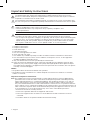 2
2
-
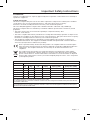 3
3
-
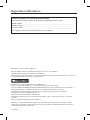 4
4
-
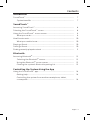 5
5
-
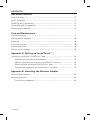 6
6
-
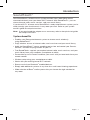 7
7
-
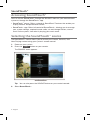 8
8
-
 9
9
-
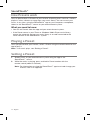 10
10
-
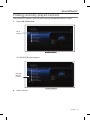 11
11
-
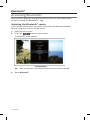 12
12
-
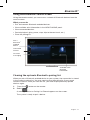 13
13
-
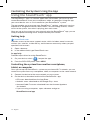 14
14
-
 15
15
-
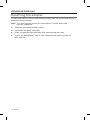 16
16
-
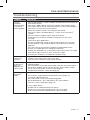 17
17
-
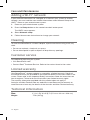 18
18
-
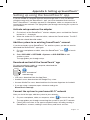 19
19
-
 20
20
-
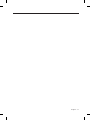 21
21
-
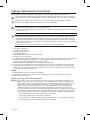 22
22
-
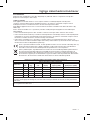 23
23
-
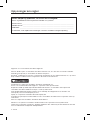 24
24
-
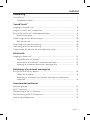 25
25
-
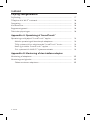 26
26
-
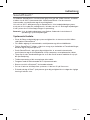 27
27
-
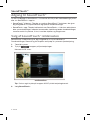 28
28
-
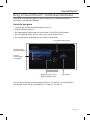 29
29
-
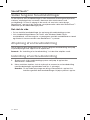 30
30
-
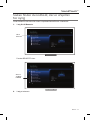 31
31
-
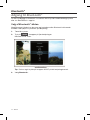 32
32
-
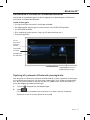 33
33
-
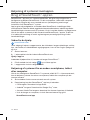 34
34
-
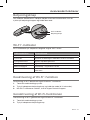 35
35
-
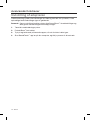 36
36
-
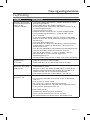 37
37
-
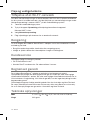 38
38
-
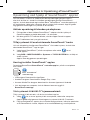 39
39
-
 40
40
-
 41
41
-
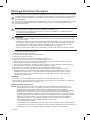 42
42
-
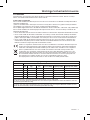 43
43
-
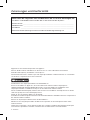 44
44
-
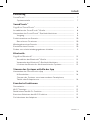 45
45
-
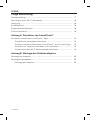 46
46
-
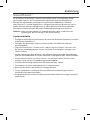 47
47
-
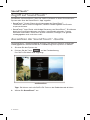 48
48
-
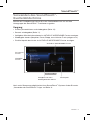 49
49
-
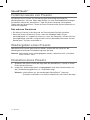 50
50
-
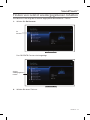 51
51
-
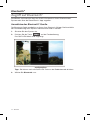 52
52
-
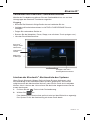 53
53
-
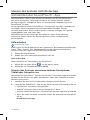 54
54
-
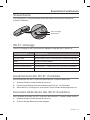 55
55
-
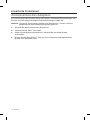 56
56
-
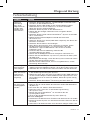 57
57
-
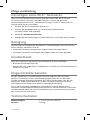 58
58
-
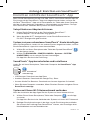 59
59
-
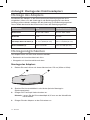 60
60
-
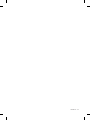 61
61
-
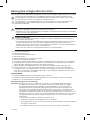 62
62
-
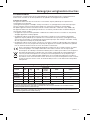 63
63
-
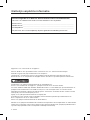 64
64
-
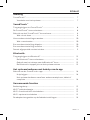 65
65
-
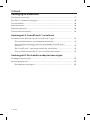 66
66
-
 67
67
-
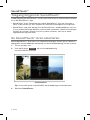 68
68
-
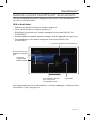 69
69
-
 70
70
-
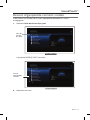 71
71
-
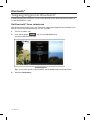 72
72
-
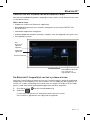 73
73
-
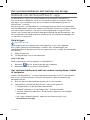 74
74
-
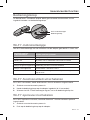 75
75
-
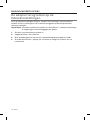 76
76
-
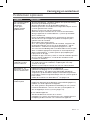 77
77
-
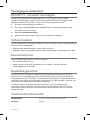 78
78
-
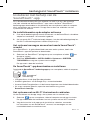 79
79
-
 80
80
-
 81
81
-
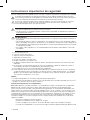 82
82
-
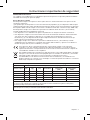 83
83
-
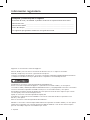 84
84
-
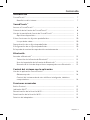 85
85
-
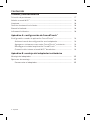 86
86
-
 87
87
-
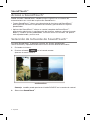 88
88
-
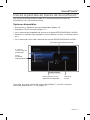 89
89
-
 90
90
-
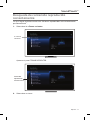 91
91
-
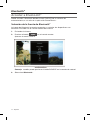 92
92
-
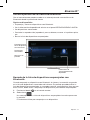 93
93
-
 94
94
-
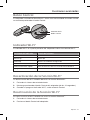 95
95
-
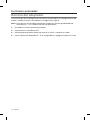 96
96
-
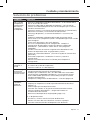 97
97
-
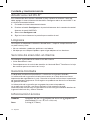 98
98
-
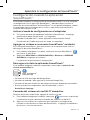 99
99
-
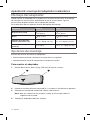 100
100
-
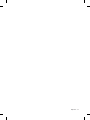 101
101
-
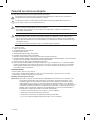 102
102
-
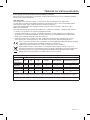 103
103
-
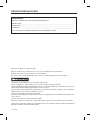 104
104
-
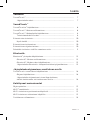 105
105
-
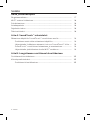 106
106
-
 107
107
-
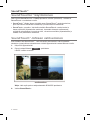 108
108
-
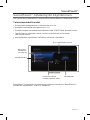 109
109
-
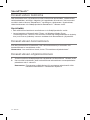 110
110
-
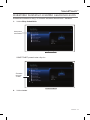 111
111
-
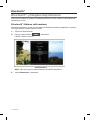 112
112
-
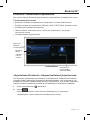 113
113
-
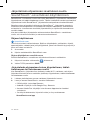 114
114
-
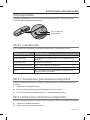 115
115
-
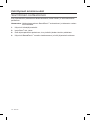 116
116
-
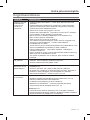 117
117
-
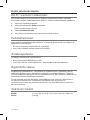 118
118
-
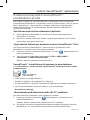 119
119
-
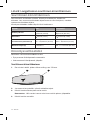 120
120
-
 121
121
-
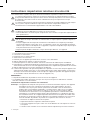 122
122
-
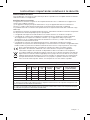 123
123
-
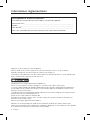 124
124
-
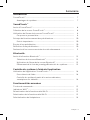 125
125
-
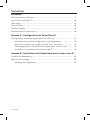 126
126
-
 127
127
-
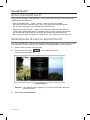 128
128
-
 129
129
-
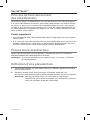 130
130
-
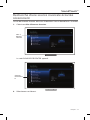 131
131
-
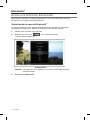 132
132
-
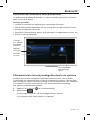 133
133
-
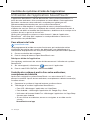 134
134
-
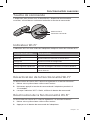 135
135
-
 136
136
-
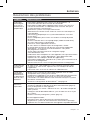 137
137
-
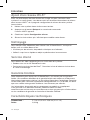 138
138
-
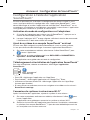 139
139
-
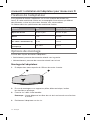 140
140
-
 141
141
-
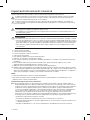 142
142
-
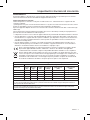 143
143
-
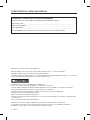 144
144
-
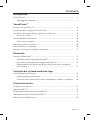 145
145
-
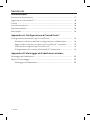 146
146
-
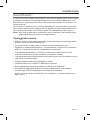 147
147
-
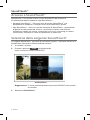 148
148
-
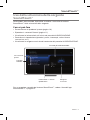 149
149
-
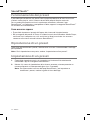 150
150
-
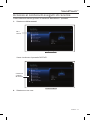 151
151
-
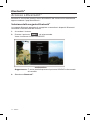 152
152
-
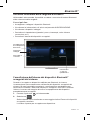 153
153
-
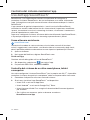 154
154
-
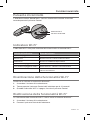 155
155
-
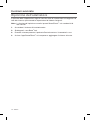 156
156
-
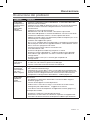 157
157
-
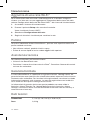 158
158
-
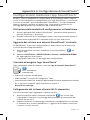 159
159
-
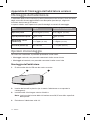 160
160
-
 161
161
-
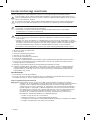 162
162
-
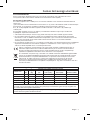 163
163
-
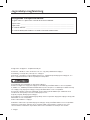 164
164
-
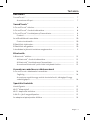 165
165
-
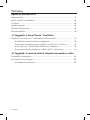 166
166
-
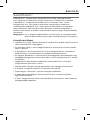 167
167
-
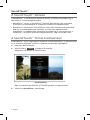 168
168
-
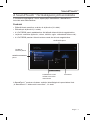 169
169
-
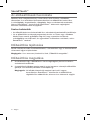 170
170
-
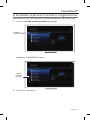 171
171
-
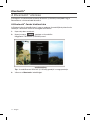 172
172
-
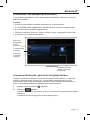 173
173
-
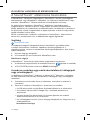 174
174
-
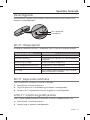 175
175
-
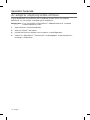 176
176
-
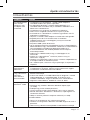 177
177
-
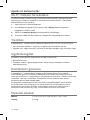 178
178
-
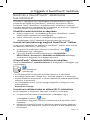 179
179
-
 180
180
-
 181
181
-
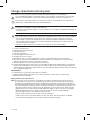 182
182
-
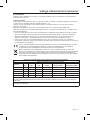 183
183
-
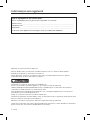 184
184
-
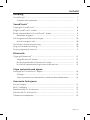 185
185
-
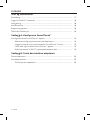 186
186
-
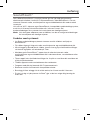 187
187
-
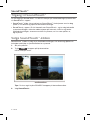 188
188
-
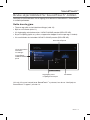 189
189
-
 190
190
-
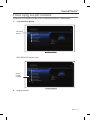 191
191
-
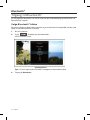 192
192
-
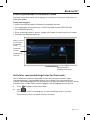 193
193
-
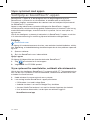 194
194
-
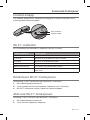 195
195
-
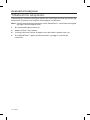 196
196
-
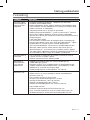 197
197
-
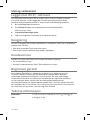 198
198
-
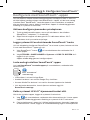 199
199
-
 200
200
-
 201
201
-
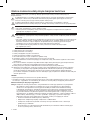 202
202
-
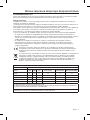 203
203
-
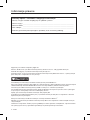 204
204
-
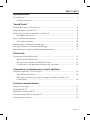 205
205
-
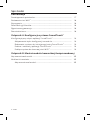 206
206
-
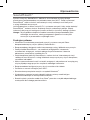 207
207
-
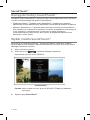 208
208
-
 209
209
-
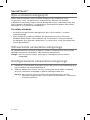 210
210
-
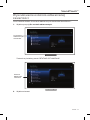 211
211
-
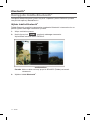 212
212
-
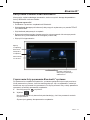 213
213
-
 214
214
-
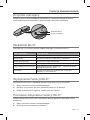 215
215
-
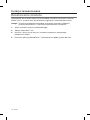 216
216
-
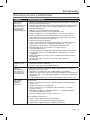 217
217
-
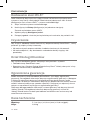 218
218
-
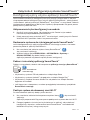 219
219
-
 220
220
-
 221
221
-
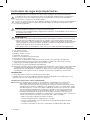 222
222
-
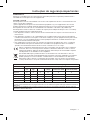 223
223
-
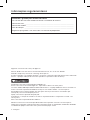 224
224
-
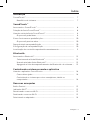 225
225
-
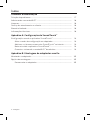 226
226
-
 227
227
-
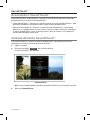 228
228
-
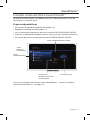 229
229
-
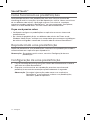 230
230
-
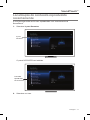 231
231
-
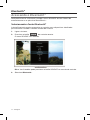 232
232
-
 233
233
-
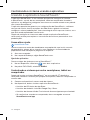 234
234
-
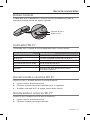 235
235
-
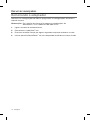 236
236
-
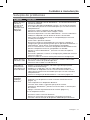 237
237
-
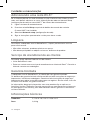 238
238
-
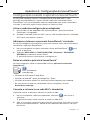 239
239
-
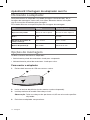 240
240
-
 241
241
-
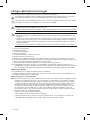 242
242
-
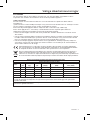 243
243
-
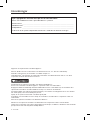 244
244
-
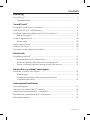 245
245
-
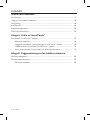 246
246
-
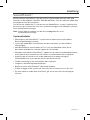 247
247
-
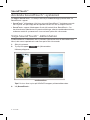 248
248
-
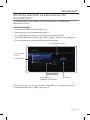 249
249
-
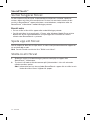 250
250
-
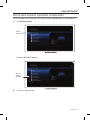 251
251
-
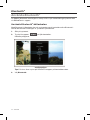 252
252
-
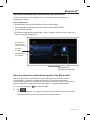 253
253
-
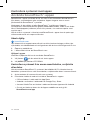 254
254
-
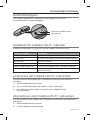 255
255
-
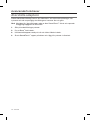 256
256
-
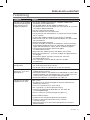 257
257
-
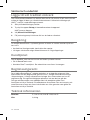 258
258
-
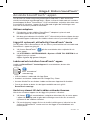 259
259
-
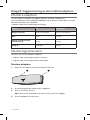 260
260
-
 261
261
-
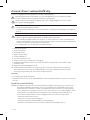 262
262
-
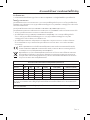 263
263
-
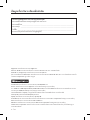 264
264
-
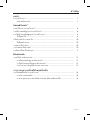 265
265
-
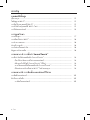 266
266
-
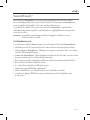 267
267
-
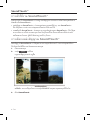 268
268
-
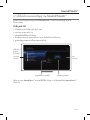 269
269
-
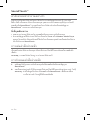 270
270
-
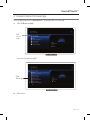 271
271
-
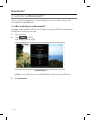 272
272
-
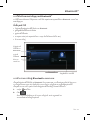 273
273
-
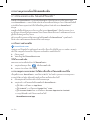 274
274
-
 275
275
-
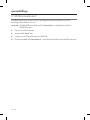 276
276
-
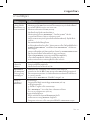 277
277
-
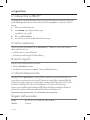 278
278
-
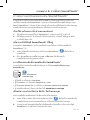 279
279
-
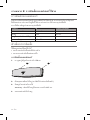 280
280
-
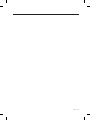 281
281
-
 282
282
-
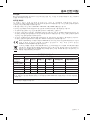 283
283
-
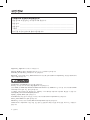 284
284
-
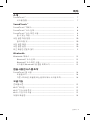 285
285
-
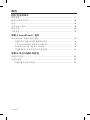 286
286
-
 287
287
-
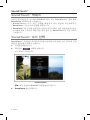 288
288
-
 289
289
-
 290
290
-
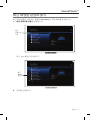 291
291
-
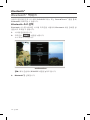 292
292
-
 293
293
-
 294
294
-
 295
295
-
 296
296
-
 297
297
-
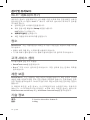 298
298
-
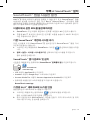 299
299
-
 300
300
-
 301
301
-
 302
302
-
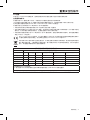 303
303
-
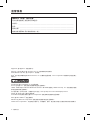 304
304
-
 305
305
-
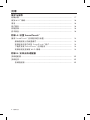 306
306
-
 307
307
-
 308
308
-
 309
309
-
 310
310
-
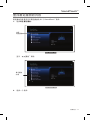 311
311
-
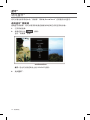 312
312
-
 313
313
-
 314
314
-
 315
315
-
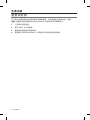 316
316
-
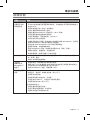 317
317
-
 318
318
-
 319
319
-
 320
320
-
 321
321
-
 322
322
-
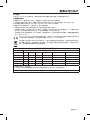 323
323
-
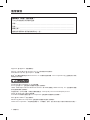 324
324
-
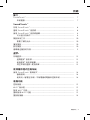 325
325
-
 326
326
-
 327
327
-
 328
328
-
 329
329
-
 330
330
-
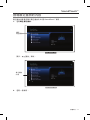 331
331
-
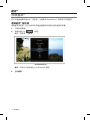 332
332
-
 333
333
-
 334
334
-
 335
335
-
 336
336
-
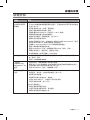 337
337
-
 338
338
-
 339
339
-
 340
340
-
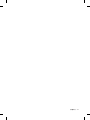 341
341
-
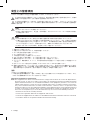 342
342
-
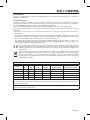 343
343
-
 344
344
-
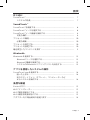 345
345
-
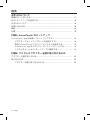 346
346
-
 347
347
-
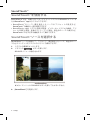 348
348
-
 349
349
-
 350
350
-
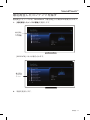 351
351
-
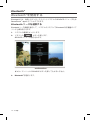 352
352
-
 353
353
-
 354
354
-
 355
355
-
 356
356
-
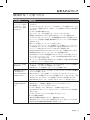 357
357
-
 358
358
-
 359
359
-
 360
360
-
 361
361
-
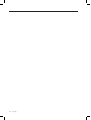 362
362
-
 363
363
-
 364
364
-
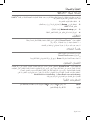 365
365
-
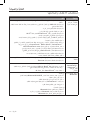 366
366
-
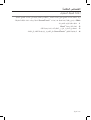 367
367
-
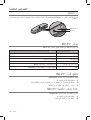 368
368
-
 369
369
-
 370
370
-
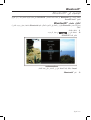 371
371
-
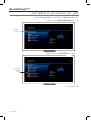 372
372
-
 373
373
-
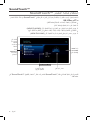 374
374
-
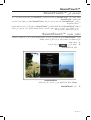 375
375
-
 376
376
-
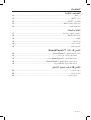 377
377
-
 378
378
-
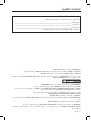 379
379
-
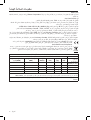 380
380
-
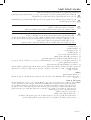 381
381
-
 382
382
Bose Lifestyle® SoundTouch® 525 entertainment system Le manuel du propriétaire
- Taper
- Le manuel du propriétaire
dans d''autres langues
- italiano: Bose Lifestyle® SoundTouch® 525 entertainment system Manuale del proprietario
- português: Bose Lifestyle® SoundTouch® 525 entertainment system Manual do proprietário
- dansk: Bose Lifestyle® SoundTouch® 525 entertainment system Brugervejledning
- 日本語: Bose Lifestyle® SoundTouch® 525 entertainment system 取扱説明書
Documents connexes
-
Bose 767397-1110 Mode d'emploi
-
Bose MediaMate® computer speakers Le manuel du propriétaire
-
Bose Wave SoundTouch music system series IV Manuel utilisateur
-
Bose Lifestyle 600 system Le manuel du propriétaire
-
Bose SoundTouch® 520 home theater system Le manuel du propriétaire
-
Bose soundtouch 120 home theater system Le manuel du propriétaire
-
Bose LS650 Le manuel du propriétaire
-
Bose MediaMate® computer speakers Le manuel du propriétaire
-
Bose 135/235 535/525 Manuel utilisateur
-
Bose lifestyle soundtouch 135 entertainment system Guide de démarrage rapide