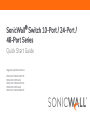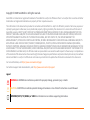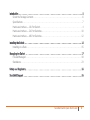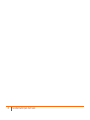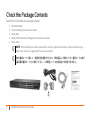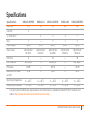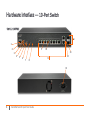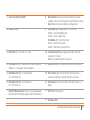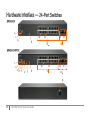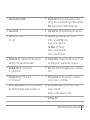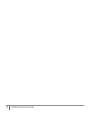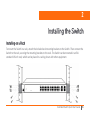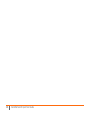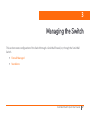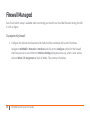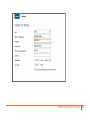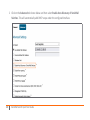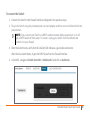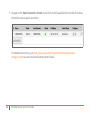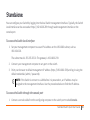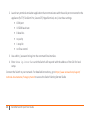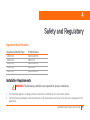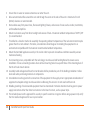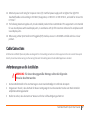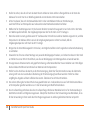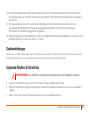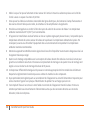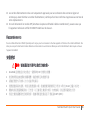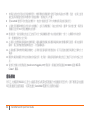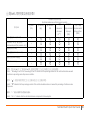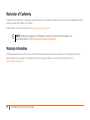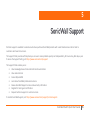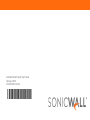SonicWALL 10-Port Series Guide de démarrage rapide
- Catégorie
- Commutateurs réseau
- Taper
- Guide de démarrage rapide

SonicWall
®
Switch 10-Port / 24-Port /
48-Port Series
Quick Start Guide
Regulatory Model Numbers:
1RK43-0E3 SWS12-10FPOE
1RK44-0E4 SWS14-24
1RK45-0E5 SWS14-24FPOE
1RK46-0E6 SWS14-48
1RK47-0E7 SWS14-48FPOE

Copyright © 2020 SonicWall Inc. All rights reserved.
SonicWall is a trademark or registered trademark of SonicWall Inc. and/or its affiliates in the U.S.A. and/or other countries. All other
trademarks and registered trademarks are property of their respective owners.
The information in this document is provided in connection with SonicWall Inc. and/or its affiliates’ products. No license, express or
implied, by estoppel or otherwise, to any intellectual property right is granted by this document or in connection with the sale of
SonicWall products. EXCEPT AS SET FORTH IN THE TERMS AND CONDITIONS AS SPECIFIED IN THE LICENSE AGREEMENT FOR THIS
PRODUCT, SONICWALL AND/OR ITS AFFILIATES ASSUME NO LIABILITY WHATSOEVER AND DISCLAIMS ANY EXPRESS, IMPLIED OR
STATUTORY WARRANTY RELATING TO ITS PRODUCTS INCLUDING, BUT NOT LIMITED TO, THE IMPLIED WARRANTY OF
MERCHANTABILITY, FITNESS FOR A PARTICULAR PURPOSE, OR NON- INFRINGEMENT. IN NO EVENT SHALL SONICWALL AND/OR ITS
AFFILIATES BE LIABLE FOR ANY DIRECT, INDIRECT, CONSEQUENTIAL, PUNITIVE, SPECIAL OR INCIDENTAL DAMAGES (INCLUDING,
WITHOUT LIMITATION, DAMAGES FOR LOSS OF PROFITS, BUSINESS INTERRUPTION OR LOSS OF INFORMATION) ARISING OUT OF THE
USE OR INABILITY TO USE THIS DOCUMENT, EVEN IF SONICWALL AND/OR ITS AFFILIATES HAVE BEEN ADVISED OF THE POSSIBILITY OF
SUCH DAMAGES. SonicWall and/or its affiliates make no representations or warranties with respect to the accuracy or completeness
of the contents of this document and reserves the right to make changes to specifications and product descriptions at any time without
notice. SonicWall Inc. and/or its affiliates do not make any commitment to update the information contained in this document.
For more information, visit https://www.sonicwall.com/legal.
For technical support and documentation, visit https://www.sonicwall.com/support.
Legend
WARNING: A WARNING icon indicates a potential for property damage, personal injury, or death.
CAUTION: A CAUTION icon indicates potential damage to hardware or loss of data if instructions are not followed.
IMPORTANT, NOTE, TIP, MOBILE, or VIDEO: An information icon indicates supporting information.

SonicWall Switch Quick Start Guide
3
Introduction . . . . . . . . . . . . . . . . . . . . . . . . . . . . . . . . . . . . . . . . . . . . . . . . . . . . . . . . . . . . . . . . . . . . . . . . . . . . . . . . . 5
Check the Package Contents . . . . . . . . . . . . . . . . . . . . . . . . . . . . . . . . . . . . . . . . . . . . . . . . . . . . . . . . . . . . . .6
Specifications . . . . . . . . . . . . . . . . . . . . . . . . . . . . . . . . . . . . . . . . . . . . . . . . . . . . . . . . . . . . . . . . . . . . . . . . . . . .7
Hardware Interface — 10-Port Switch . . . . . . . . . . . . . . . . . . . . . . . . . . . . . . . . . . . . . . . . . . . . . . . . . . . . 8
Hardware Interface — 24-Port Switches . . . . . . . . . . . . . . . . . . . . . . . . . . . . . . . . . . . . . . . . . . . . . . . . . . 10
Hardware Interface — 48-Port Switches . . . . . . . . . . . . . . . . . . . . . . . . . . . . . . . . . . . . . . . . . . . . . . . . . . 12
Installing the Switch . . . . . . . . . . . . . . . . . . . . . . . . . . . . . . . . . . . . . . . . . . . . . . . . . . . . . . . . . . . . . . . . . . . . . . . . 15
Installing on a Rack . . . . . . . . . . . . . . . . . . . . . . . . . . . . . . . . . . . . . . . . . . . . . . . . . . . . . . . . . . . . . . . . . . . . . 15
Managing the Switch . . . . . . . . . . . . . . . . . . . . . . . . . . . . . . . . . . . . . . . . . . . . . . . . . . . . . . . . . . . . . . . . . . . . . . . 17
Firewall Managed . . . . . . . . . . . . . . . . . . . . . . . . . . . . . . . . . . . . . . . . . . . . . . . . . . . . . . . . . . . . . . . . . . . . . . 18
Standalone . . . . . . . . . . . . . . . . . . . . . . . . . . . . . . . . . . . . . . . . . . . . . . . . . . . . . . . . . . . . . . . . . . . . . . . . . . . . 23
Safety and Regulatory . . . . . . . . . . . . . . . . . . . . . . . . . . . . . . . . . . . . . . . . . . . . . . . . . . . . . . . . . . . . . . . . . . . . . . 25
SonicWall Support . . . . . . . . . . . . . . . . . . . . . . . . . . . . . . . . . . . . . . . . . . . . . . . . . . . . . . . . . . . . . . . . . . . . . . . . . 35

SonicWall Switch Quick Start Guide
4

SonicWall Switch Quick Start Guide
5
1
Introduction
Thank you for purchasing a SonicWall Switch. SonicWall Switches provide greater security and performance
while enabling integrated security administration.
This Quick Start Guide provides hardware information and multiple setup options for connecting your
Switch and getting started with it.
SWS12-10FPOE
(PoE capable)
SWS14-24
SWS14-24FPOE
(PoE capable)
SWS14-48
SWS14-48FPOE
(PoE capable)
More details and complete instructions are
available online in the Switch Getting Started
Guide. Scan the QR code or go to https://
www.sonicwall.com/support/technical-
documentation/?category=Switch.

6
SonicWall Switch Quick Start Guide
Check the Package Contents
Aside from this booklet your package includes:
• SonicWall Switch
• 2 rack-mounting brackets with 8 screws
• Serial cable
• Safety, Environmental, and Regulatory Information booklet
• Power cable
NOTE: The included power cord is approved for use only in specific countries or regions. Before using a
power cord, ensure it is approved for use in your location.
添付の電源コ ー ド に関し て : 電気安全を確保する ために、 弊社製品にご使用いただ く 電源コ ー ド は必ず
製品同梱の電源コ ー ド を ご使用 く だ さ い。 この電源 コ ー ド は他の製品では使用でき ません。
(8)

SonicWall Switch Quick Start Guide
7
Specifications
Specification SWS12-10FPOE SWS14-24 SWS14-24FPOE SWS14-48 SWS14-48FPOE
1 Gb RJ45 10 24 24 48 48
1 Gb SFP 2
1 / 10 Gb SFP+
1
1.Contact your SonicWall sales representative for information on available SonicWall SFP/SFP+ modules and
cables: https://www.sonicwall.com/customers/contact-sales/
444
4
Fans 1—213
Power Supply 180 W 25 W 480 W 60 W 900 W
Power Input 100-240 VAC
50-60 Hz
100-240 VAC
50-60 Hz
100-240 VAC
50-60 Hz
100-240 VAC
50-60 Hz
100-240 VAC
50-60 Hz
PoE Ports 8 — 24 — 48
PoE Standards 802.3af/at — 802.3af/at — 802.3af/at
PoE Power 130 W — 410 W — 730 W
Maximum PoE Power
per Port
30 W — 30 W — 30 W
Operating Temperature
0 — 40
o
C0 — 40
o
C0 — 40
o
C0 — 40
o
C0 — 40
o
C
Humidity
(non-condensing) 5 — 95% 5 — 95% 5 — 95% 5 — 95% 5 — 95%

8
SonicWall Switch Quick Start Guide
Hardware Interface — 10-Port Switch
6
8
1
5
10
3
4
11
13
15
14
12
2
7
9
SWS12-10FPOE

SonicWall Switch Quick Start Guide
9
1
Serial Console Port (RJ45)
8
Reset button: Press to reset the switch to current
settings. Press for 10 seconds to enter Recovery mode.
Note: Returns Switch to default configuration.
2
Power On LED
9
LAN Mode (per copper port): Off = No link;
Amber = active100 Mbps link;
Green = active 1 Gbps link;
PoE Mode: Off = No PoE activity;
Green = active PoE current;
Amber = PoE fault or overcurrent
3
Fault LED: Off = normal; Lit = Fault
10
Link/Activity LED (per copper port): Off = No link;
Solid Light = link on;
Blinking = packet transfer in process
4
PoE Max LED: Off = Additional PoE device may be
added; Lit = PoE power limit exceeded
11
RJ45 LAN Ports: 10/100/1000 Mbps RJ45 LAN ports
5
LAN Mode LED: Off = LAN mode off;
Lit = LAN mode on
12
SFP Link/Act (per SFP port): Off = No link; Green =
active link; Blinking = packet transfer in process
6
PoE Mode LED: Off = PoE mode off;
Lit = PoE mode on
13
SFP Speed (per SFP port): Off = No traffic; Green = 1
Gbps
7
LAN/PoE Mode Selector: Press to change between
LAN and PoE LED display modes. Refer to feature 9.
14
SFP Ports: 1 Gbps ports
15
AC Power Port

10
SonicWall Switch Quick Start Guide
Hardware Interface — 24-Port Switches
10
6
8
1
2
3
2
3
4
5
9
11
SWS14-24
SWS14-24FPOE
1
8
12
13
14
10
11
15
13
14
12
9
7

SonicWall Switch Quick Start Guide
11
1
Serial Console Port (RJ45)
8
Reset button: Press to reset the switch to current
settings. Press for 10 seconds to go to Recovery Mode.
Note: Returns Switch to default configuration.
2
Power On LED
9
RJ45 LAN Ports: 10/100/1000 Mbps RJ45 LAN ports
3
Fault LED: Off= normal; Lit = Fault
10
LAN Mode (per copper port): Off = No link;
Amber = active 100 Mbps link;
Green = active1 Gbps link.
PoE Mode: Off = No PoE;
Amber = excess PoE current;
Green = active PoE current
4
PoE Max LED: Off = Additional PoE device may be
added;
Lit = PoE power limit exceeded
11
Link/Act LED (per copper port): Off: No link;
Lit = link on;
Blinking= packet transfer in process
5
LAN Mode LED: Off = LAN mode off;
Lit = LAN mode on
12
SFP+ Ports (per SFP port}: Small Form Pluggable ports:
1 or 10 Gbps ports
6
PoE Mode LED: Off = PoE mode off;
Lit = PoE mode on
13
SFP+ Speed LED (per SFP+ port): Off = no packet
transfer; Green = 1 or 10 Gbps
7
LAN/PoE Mode Selector: Press to change between
LAN and PoE LED display modes. Refer to feature 10.
14
SFP+ Link/Act LED (per SFP+ port): Off = No link;
Green = active link;
Blinking = packet transfer in process
15
AC Power Port

12
SonicWall Switch Quick Start Guide
Hardware Interface — 48-Port Switches
SWS14-48
SWS14-48FPOE
10
6
7
8
1
2
3
4
5
9
11
1
8
12
13
14
10
11
15
13
14
9
12
2
3

SonicWall Switch Quick Start Guide
13
1
Serial Console Port (RJ45)
8
Reset button: Press to reset the switch to current
settings. Press for 10 seconds to go to Recovery Mode.
Note: Returns Switch to default configuration.
2
Power On LED
9
RJ45 LAN Ports: 10/100/1000 Mbps RJ45 LAN ports
3
Fault LED: Off= normal;
Lit = Fault
10
LAN Mode: (per copper port) Off = No link;
Amber = active100 Mbps link;
Green = active 1 Gbps link;
PoE Mode: Off = No PoE;
Amber = excess PoE current;
Green = active PoE current
4
PoE Max LED: Off = Additional PoE device may be
added; Lit = PoE power limit exceeded
11
Link/Act LED (per copper port): Off = No link; Lit = link
on; Blinking Light = packet transfer in process
5
LAN Mode LED: Off = LAN mode off;
Lit = LAN mode on
12
SFP+ Ports: Small Form Pluggable ports. 1 or 10 Gbps
ports
6
PoE Mode LED: Off = PoE mode off;
Lit = PoE mode on
13
SFP+ Speed LED (per SFP+ port): Off = no packet
transfer; Green = 1 or 10 Gbps
7
LAN/PoE Mode Selector: Press to change between
LAN and PoE LED display modes. See feature 10.
14
SFP+ Link/Act LED (per SFP+ port): Off = No link;
Green = active link;
Blinking = packet transfer in process
15
AC Power Port

14
SonicWall Switch Quick Start Guide

SonicWall Switch Quick Start Guide
15
2
Installing the Switch
Installing on a Rack
To mount the Switch in a rack, attach the included rack mounting brackets to the Switch. Then connect the
Switch to the rack, securing the mounting brackets to the rack. The Switch can be mounted in an EIA
standard 19-inch rack, which can be placed in a wiring closet with other equipment.

16
SonicWall Switch Quick Start Guide

18
SonicWall Switch Quick Start Guide
Firewall Managed
Zero-Touch Switch setup is available when connecting your Switch to a SonicWall firewall running SonicOS
6.5.4.6 or higher.
To prepare the firewall:
1 Configure the firewall interface where the Switch will be connected with a static IP address.
Navigate to MANAGE > Networks > Interfaces and click on the Configure symbol for the firewall
interface you wish to use. When the Interface Settings dialog box comes up, select a zone such as
LAN and Mode / IP Assignment as Static IP Mode. Then enter an IP address.

SonicWall Switch Quick Start Guide
19
192.168.2.1

20
SonicWall Switch Quick Start Guide
2 Click on the Advanced tab shown below and then select Enable Auto-Discovery of SonicWall
Switches. This will automatically add DHCP scope under the configured interface.
La page charge ...
La page charge ...
La page charge ...
La page charge ...
La page charge ...
La page charge ...
La page charge ...
La page charge ...
La page charge ...
La page charge ...
La page charge ...
La page charge ...
La page charge ...
La page charge ...
La page charge ...
La page charge ...
-
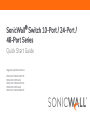 1
1
-
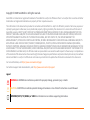 2
2
-
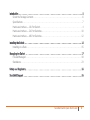 3
3
-
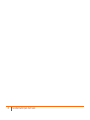 4
4
-
 5
5
-
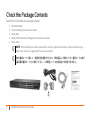 6
6
-
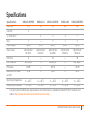 7
7
-
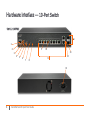 8
8
-
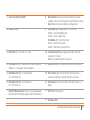 9
9
-
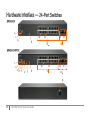 10
10
-
 11
11
-
 12
12
-
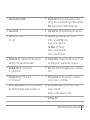 13
13
-
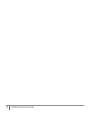 14
14
-
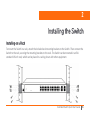 15
15
-
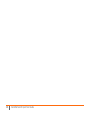 16
16
-
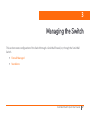 17
17
-
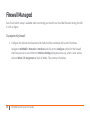 18
18
-
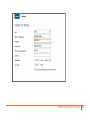 19
19
-
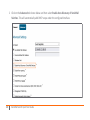 20
20
-
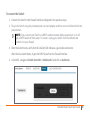 21
21
-
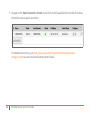 22
22
-
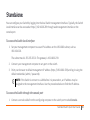 23
23
-
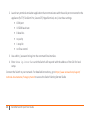 24
24
-
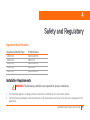 25
25
-
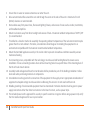 26
26
-
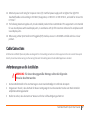 27
27
-
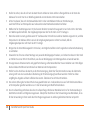 28
28
-
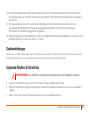 29
29
-
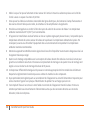 30
30
-
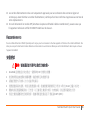 31
31
-
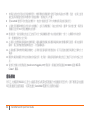 32
32
-
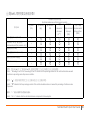 33
33
-
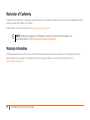 34
34
-
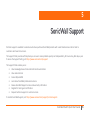 35
35
-
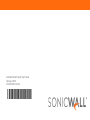 36
36
SonicWALL 10-Port Series Guide de démarrage rapide
- Catégorie
- Commutateurs réseau
- Taper
- Guide de démarrage rapide
dans d''autres langues
Documents connexes
-
SonicWALL NSa 2700 Secure Upgrade Plus Manuel utilisateur
-
SonicWALL NSA 3700 Le manuel du propriétaire
-
SonicWALL NSa 4650 Guide de démarrage rapide
-
SonicWALL NSsp 12400 Guide de démarrage rapide
-
SonicWALL TZ270 Mode d'emploi
-
SonicWALL NSsp 13700 – Appliance Only Mode d'emploi
-
SonicWALL SonicWave 432i Safety And Regulatory Information Manual
-
SonicWALL TZ350W Guide de démarrage rapide
-
SonicWALL SonicWave 641 Mode d'emploi
-
SonicWALL SonicWave 621 Mode d'emploi