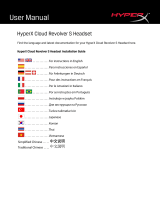La page est en cours de chargement...

Quick Start Guide
Product: HyperX Cloud II Wireless Headset / Brand: HYPERX / Model: CL002
Product: HyperX Cloud II Wireless Adapter / Brand: HYPERX / Model: CL002WA
Overview
[Use the following line drawings:
1. ¾ view of headset without microphone
2. Bottom view of headset (labels A-F)
3. Detachable boom microphone with mic foam (label G-H)
4. Top-down view of USB wireless adapter (labels I-K)
5. USB charge cable (label L)
]
[Reference images:
]
A. Status LED
B. Power / 7.1 mode button
C. Mic mute / mic monitoring button
D. USB-C charge port
E. Microphone port
F. Volume wheel
G. Detachable microphone
H. Microphone mute LED
I. USB adapter
J. Wireless pairing pin hole
K. Wireless status LED
L. USB-C charge cable

Usage
[Use the following line drawings:
¾ view of headset with microphone attached
Wireless adapter
o Arrow pointing from the USB adapter to PC USB port and PS4 USB port
]
[Reference images:
]
1. Connect the wireless adapter to your device
2. Power on the headset
Setting up with PC
Right click speaker icon > Select Open Sound settings > Select Sound control panel
[Use Windows 10 1903 Setup speaker icon menu graphic and sound settings menu graphic]
[Reference images:
]

Playback Device
1. Set Default Device to “HyperX Cloud II Wireless”
[Use Windows OS playback sound control panel menu graphic for selecting HyperX Cloud II Wireless as
Default Device]
[Reference image:
]
2. Right click on “HyperX Cloud II Wireless” and click on Configure.
3. Select 7.1 Surround to configure your setup and click next.
[Use Windows OS playback sound control panel menu graphic for selecting speaker setup]
[Reference image:
]

Recording Device
Set Default Device to “HyperX Cloud II Wireless”
[Use Windows OS recording sound control panel menu graphic for selecting HyperX Cloud II Wireless as
Default Device]
[Reference image:
]
Setting up with PlayStation 4
Settings > Devices > Audio Devices
Input Device: USB Headset “HyperX Cloud II Wireless”
Output Device: USB Headset “HyperX Cloud II Wireless”
Output to headphones: All Audio

[Use the following line drawing:
Bottom view of headset with left earcup only
o Small label “Status LED” with an arrow pointing to the status LED on the left earcup
o Small label "Power / 7.1 mode button” with an arrow pointing to the power button on
the left earcup
o Small label “Mic mute / mic monitoring button” with an arrow pointing to the mic mute
button on the left earcup
]
[Reference image:
]
Status LED
Status
[LED]
Pairing
Flash green and red every 0.2s
Searching
Slow breathing green
Connected*
90% — 100%: Solid green
15% — 90%: Blinking green
< 15%: Blinking red
*Battery level indication
Power / 7.1 mode button
Power on/off - Hold button for 3 seconds to power headset on/off
7.1 mode toggle - Press button to toggle 7.1 on/off
Mic mute / mic monitoring button
Mic mute toggle - Press button to turn the mic mute on/off
o Microphone mute LED On – Mic muted
o Microphone mute LED Off – Mic active
Mic monitoring toggle – Hold button for 3 seconds to toggle mic monitoring on/off

[Use the following line drawing:
Zoomed-in crop of the right earcup with focus on volume wheel
o Small label “Volume wheel” with an arrow pointing to the volume wheel on the right
earcup
]
[Reference image:
]
Volume wheel
Scroll up and down to adjust volume level.
Charging
It is recommended to fully charge your headset before first use.
[Use the following line drawing:
Connect the USB-C charge cable USB-A end to PC and USB-C end to headset USB charge port
]
[Reference images:
]
Status [LED]
Charge Status
Fully Charged
Solid green
15% — 99%
Breathing green
< 15%
Breathing red

HyperX NGENUITY Software
Download software and latest firmware updates at
hyperxgaming.com/ngenuity
[NGENUITY logo]
Questions or Setup Issues?
Contact the HyperX support team or see the user manual at hyperxgaming.com/support/headsets
WARNING: Permanent hearing damage can occur if a headset is used at high volumes for extended
periods of time.
Battery/TX Power Info
Battery Information
Contains 3.7V, 1500mAh Li-ion Battery, 5.55Wh
Cannot be replaced by user
Frequency & TX Power Information
Frequency Bands: 2.4GHz (TX Power: <6dBm)
FCC Statement:
This device complies with part 15 of the FCC Rules. Operation is subject to the following two conditions:
(1) This device may not cause harmful interference, and
(2) this device must accept any interference received, including interference that may cause undesired
operation.
NOTE: This equipment has been tested and found to comply with the limits for a Class B digital device,
pursuant to part 15 of the FCC Rules. These limits are designed to provide reasonable protection against
harmful interference in a residential installation.
This equipment generates, uses and can radiate radio frequency energy and, if not installed and used in
accordance with the instructions, may cause harmful interference to radio communications. However,
there is no guarantee that interference will not occur in a particular installation.
If this equipment does cause harmful interference to radio or television reception, which can be
determined by turning the equipment off and on, the user is encouraged to try to correct the
interference by one or more of the following measures:
—Reorient or relocate the receiving antenna.
—Increase the separation between the equipment and receiver.
—Connect the equipment into an outlet on a circuit different from that to which the receiver is
connected.
—Consult the dealer or an experienced radio/TV technician for help.
Changes or modifications not expressly approved by the party responsible for compliance could void the
user’s authority to operate the equipment.

ISED Statement:
This device contains licence-exempt transmitter(s) that comply with Innovation, Science and Economic
Development Canada’s licence-exempt RSS(s). Operation is subject to the following two conditions:
(1) this device may not cause interference,
(2) this device must accept any interference, including interference that may cause undesired operation
of the device.
L’émetteur exempt de licence contenu dans le présent appareil est conforme aux CNR d’Innovation,
Sciences et Développement économique Canada applicables aux appareils radio exempts de licence.
L’exploitation est autorisée aux deux conditions suivantes :
(1) L’appareil ne doit pas produire de brouillage;
(2) L’appareil doit accepter tout brouillage radioélectrique subi, même si le brouillage est susceptible
d’en compromettre le fonctionnement.
NCC Statement:
低功率電波輻射性電機管理辦法
第十二條 經型式認證合格之低功率射頻電機,非經許可,公司、商號或使用者均不得擅自變更頻
率、加大功率或變更原設計之特性及功能。
第十四條 低功率射頻電機之使用不得影響飛航安全及干擾合法通信;經發現有干擾現象時,應立
即停用,並改善至無干擾時方得繼續使用。
前項合法通信,指依電信法規定作業之無線電通信。低功率射頻電機須忍受合法通信
或工業、科學及醫療用電波輻射性電機設備之干擾。
1/8