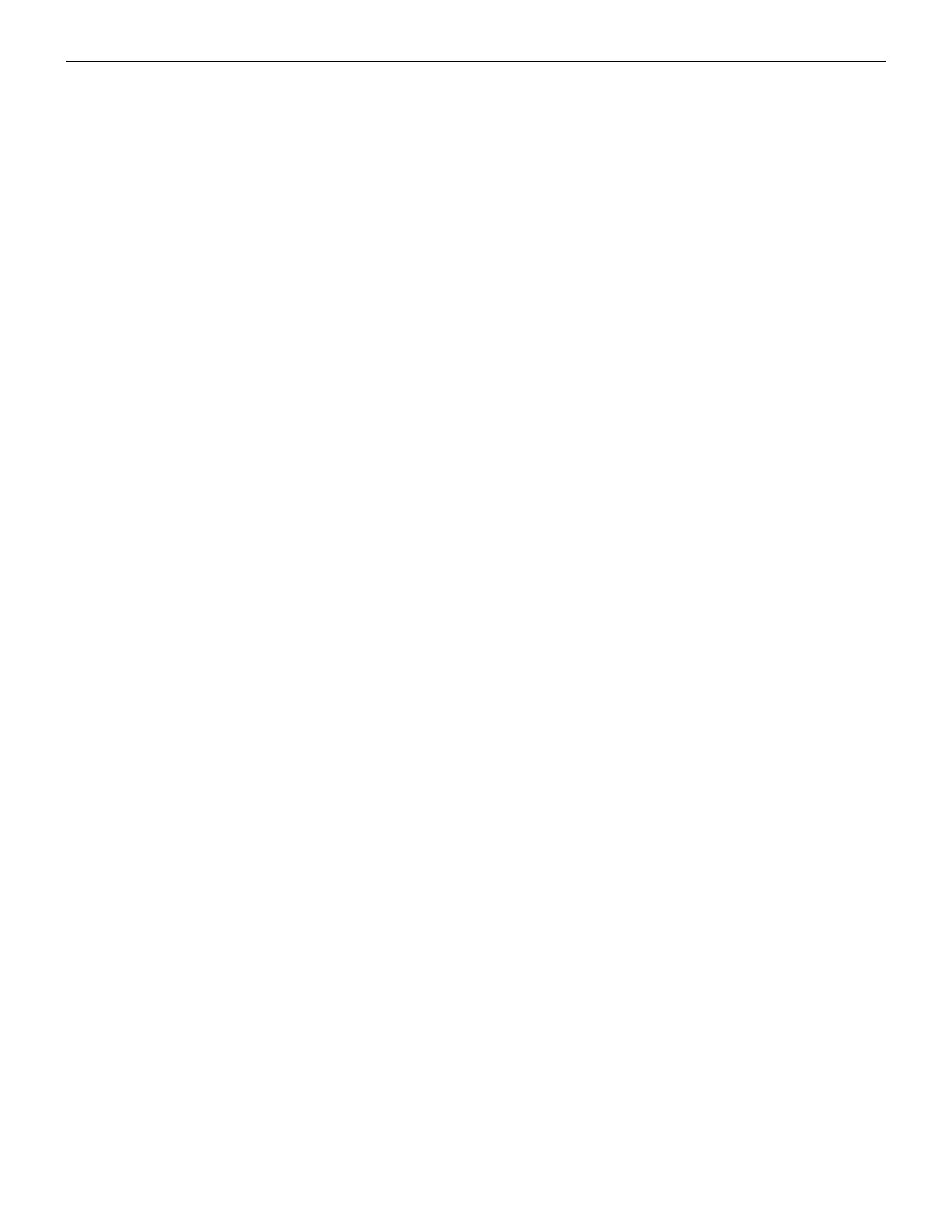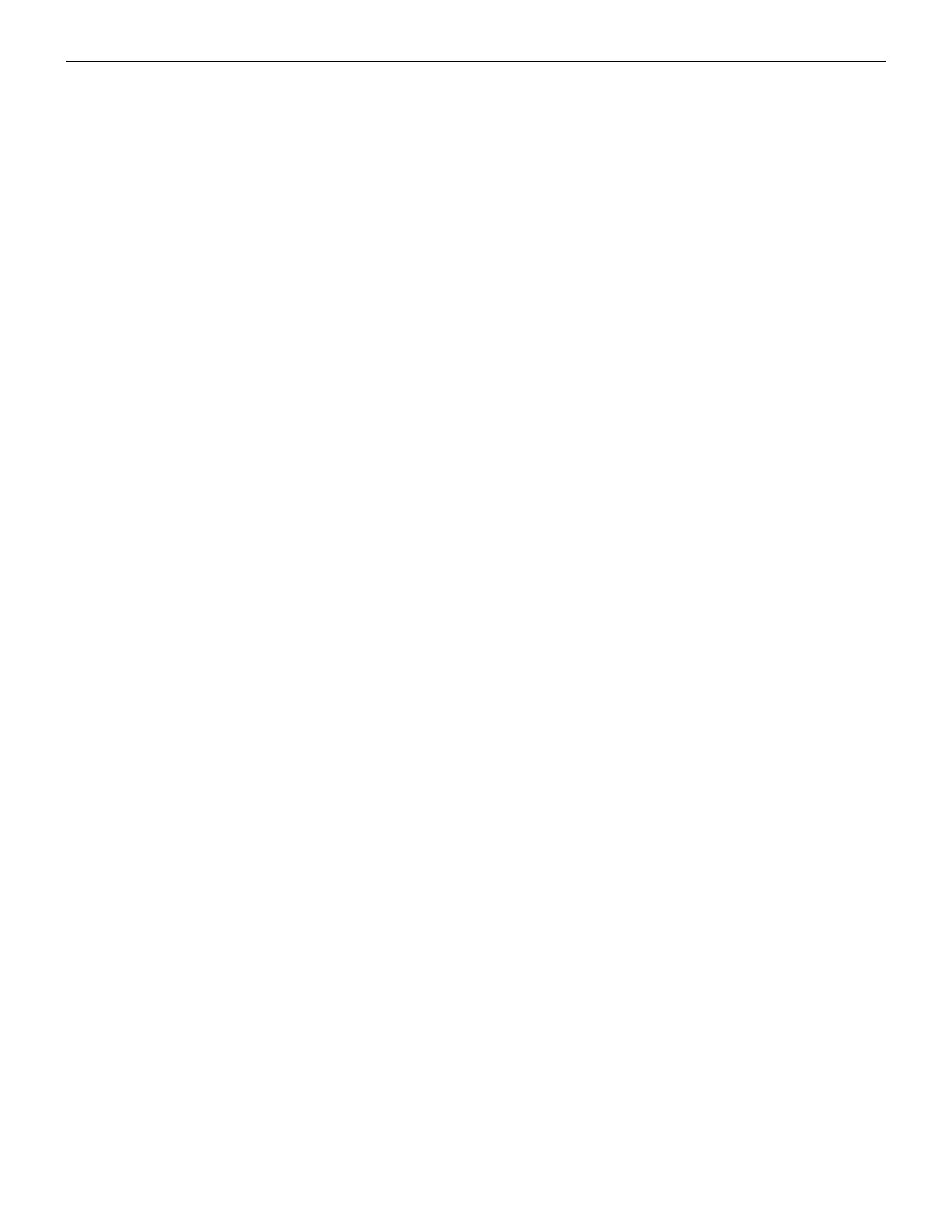
Contents
Chapter 1: Overview.............................................................................1
1.1 Scope..................................................................................................................................1
1.2 Receiving and Inspecting the Equipment...........................................................................2
1.3 Installation Process.............................................................................................................2
1.4 Safety Information...............................................................................................................3
1.5 Obtaining Technical Assistance..........................................................................................3
1.6 Specifications...................................................................................................................... 3
Chapter 2: Preparation.........................................................................9
2.1 Site Selection......................................................................................................................9
2.2 Tools and Parts Required for Installation......................................................................... 11
2.3 Electrostatic Discharge (ESD) Precautions...................................................................... 11
Chapter 3: Rack Mounting the Switch..............................................13
3.1 Two-Post Rack Mount (1RU)............................................................................................ 13
3.1.1 Attaching Mounting Brackets to the Chassis (Two-Post).....................................14
3.1.2 Inserting the Switch into the Rack (Two-Post).................................................... 15
3.2 Four-Post Rack Mount (1RU)........................................................................................... 15
3.2.1 Attaching Mounting Brackets to the Chassis (Four-Post)....................................17
3.2.2 Assembling the Rails onto the Equipment Rack.................................................18
3.2.3 Attaching the Switch to the Rack....................................................................... 19
3.3 Rack Mounting the Switch (2RU)..................................................................................... 20
3.4 Two-Post Rack Mount (2RU)............................................................................................ 21
3.5 Four-Post Rack Mount (2RU)........................................................................................... 21
3.5.1 Extracting the Brackets and the Rails.................................................................21
3.5.2 Attaching Mounting Brackets to the Chassis...................................................... 23
3.5.3 Expanding the Rails............................................................................................24
3.5.4 Assembling the Rails onto the Equipment Rack.................................................24
3.5.5 Attaching the Switch to the Rack....................................................................... 25
Chapter 4: Cabling the Switch.......................................................... 27
4.1 Grounding the Switch....................................................................................................... 27
4.2 Grounding Adapter Assembly (1RU)................................................................................ 27
4.3 Grounding Adapter Assembly (2RU)................................................................................ 29
4.4 Connecting Power Cables................................................................................................ 31
4.4.1 AC Power Supplies............................................................................................. 31
4.4.2 DC Power Supplies.............................................................................................32
4.5 Connecting Serial and Management Cables....................................................................34
Chapter 5: Configuring the Switch...................................................37
Appendix A: Status Indicators..........................................................39
A.1 Front Indicators.................................................................................................................39
A.1.1 Switch Indicators................................................................................................ 39
iv