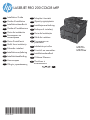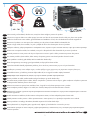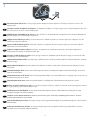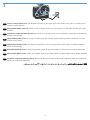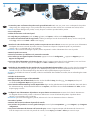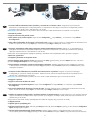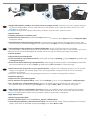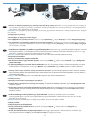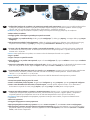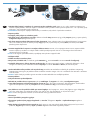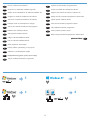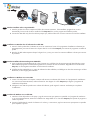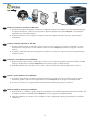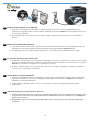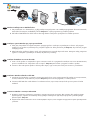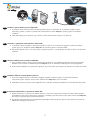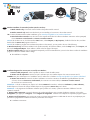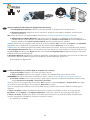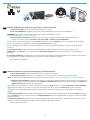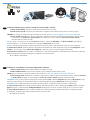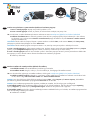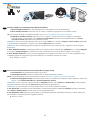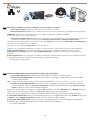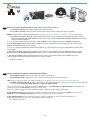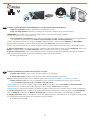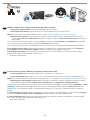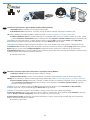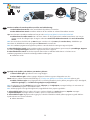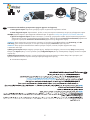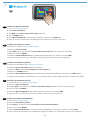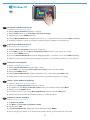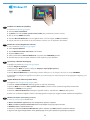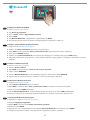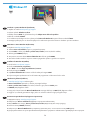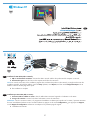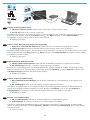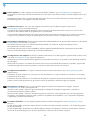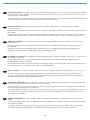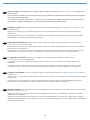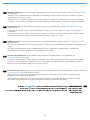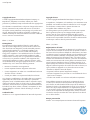HP LASERJET PRO 200 COLOR MFP M276 Le manuel du propriétaire
- Catégorie
- Barebones PC / poste de travail
- Taper
- Le manuel du propriétaire
Ce manuel convient également à
La page charge ...

30% - 70%
17 - 25°C
(62.6 - 77°F)
1
1
EN
Select a sturdy, well-ventilated, dust-free area, away from direct sunlight to position the product.
BG
Изберете стабилно, добре проветрявано и незапрашено място, встрани от пряка слънчева светлина, където да поставите принтера.
EN
UK
Встановлюйте пристрій на стійкій поверхні у добре провітрюваному й незапиленому місці, захищеному від потрапляння прямих
сонячних променів.
FR
Choisissez un support solide et un endroit propre, bien aéré et à l'abri du rayonnement direct du soleil pour placer votre produit.
DE
Stellen Sie das Gerät an einem stabilen, gut durchlüfteten und staubfreien Ort auf, der nicht direktem Sonnenlicht ausgesetzt ist.
IT
Posizionare il prodotto in un'area piana, ben ventilata, priva di polvere e lontana dalla luce diretta del sole.
ES
Busque un lugar sólido, bien ventilado, sin polvo y alejado de la luz solar directa para colocar el producto.
CA
Seleccioneu una superfície sòlida, ben ventilada, sense pols i allunyada de la llum directa del sol per situar el producte.
HR
Proizvod postavite na čvrstu površinu do koje ne dopire izravno sunčevo svjetlo u dobro prozračenom prostoru bez prašine.
CS
Pro umístění produktu vyberte stabilní, dobře větraný a bezprašný prostor mimo dosah přímého slunečního světla.
DA
Placer produktet i et stabilt, godt udluftet, støvfrit område uden direkte sollys.
NL
Plaats het apparaat op een stevige, goed geventileerde, stofvrije plek uit direct zonlicht.
FI
Sijoita laite tukevalle alustalle pölyttömään paikkaan, johon aurinko ei paista suoraan ja jossa on hyvä ilmanvaihto.
EL
Τοποθετήστε τη συσκευή σε ένα σταθερό σημείο, σε καλά αεριζόμενο χώρο χωρίς σκόνη και μακριά από το άμεσο ηλιακό φως.
HU
A készüléket masszív, jól szellőző, pormentes helyen állítsa fel, és ne tegye ki közvetlen napfény hatásának.
KK
Өнімді берік, жақсы желдетілетін, шаңсыз, күн сәулесі тікелей түспейтін жерге орнатыңыз.
NO
Plasser produktet i et stabilt, støvfritt område med god ventilasjon og utenfor direkte sollys.
PL
Do umieszczenia produktu wybierz solidne, dobrze wentylowane i pozbawione kurzu miejsce, gdzie urządzenie nie będzie wystawione
na bezpośrednie działanie promieni słonecznych.
PT
Selecione uma área sem poeira, bem ventilada e rme, longe de luz solar direta para posicionar o produto.
RO
Pentru a amplasa produsul, alegeţi un loc stabil, bine ventilat şi fără praf, ferit de lumina directă a soarelui.
RU
Выберите для установки устройства хорошо проветриваемое непыльное помещение и не допускайте попадания прямых солнечных
лучей на устройство.
SK
Produkt umiestnite na stabilnom, dobre vetranom a bezprašnom mieste, na ktoré nedopadá priame slnečné svetlo.
SL
Izdelek postavite na trdno površino v dobro prezračevanem in čistem prostoru, ki ni izpostavljen neposredni sončni svetlobi.
SV
Placera produkten i ett stadigt, välventilerat, dammfritt utrymme och fritt från direkt solljus.
TR
Ürünü yerleştirmek için, doğrudan güneş ışığından uzak, sağlam, iyi havalandırılan ve tozsuz bir yer seçin.
AR
La page charge ...

3
3
EN
Connect the phone cord for fax. A country/region specic adapter for the RJ11 telephone cord may be required to connect to the
telephone jack.
BG
Свържете телефонния кабел за факса. Възможно е за свързване към телефонната розетка да е необходим специфичен за
страната/региона адаптер за телефонния кабел RJ11.
FR
Connectez le cordon de téléphone au télécopieur. Un adaptateur spécique à votre pays/région pour le cordon de téléphone RJ11 peut
être requis pour la connexion à la prise téléphonique.
DE
Schließen Sie das Telefonkabel für das Fax an. Für den Anschluss an die Telefonbuchse ist möglicherweise für das RJ11-Telefonkabel ein
spezieller Adapter je nach Land/Region erforderlich.
IT
Collegare il cavo telefonico per il fax. È necessario utilizzare un adattatore specico per il paese/regione per collegare il cavo del
telefono RJ11 alla presa telefonica.
ES
Conecte el cable de teléfono para fax. Puede que se requiera un adaptador especíco de país/región para conectar el cable del
teléfono RJ11 a la toma de teléfono.
CA
Connecteu el cable de telèfon per al fax. Pot ser que sigui necessari un adaptador especíc del país/la regió per connectar el cable
de telèfon RJ11 a l’endoll del telèfon.
HR
Priključite telefonski kabel za faks. Za priključivanje u telefonsku utičnicu može biti potreban adapter za telefonski kabel RJ11 specičan
za državu/regiju.
CS
Připojte telefonní kabel pro fax. Připojení telefonního kabelu RJ11 do telefonní zdířky může vyžadovat speciální adaptér pro určitou
zemi/oblast.
DA
Tilslut telefonledningen til fax. Det kan være nødvendigt med en lande-/områdespecik adapter til RJ11-telefonledningen for at kunne
slutte den til telefonstikket.
NL
Sluit het telefoonsnoer van de fax aan. Een land-/regiospecieke adapter voor het RJ11-telefoonsnoer is mogelijk vereist om het snoer op
de telefoonaansluiting aan te sluiten.
FI
Liitä puhelinjohto faksia varten. Liittäminen puhelinliitäntään voi edellyttää maa-/aluekohtaista RJ11-puhelinjohdon sovitinta.
EL
Συνδέστε το καλώδιο τηλεφώνου για φαξ. Για τη σύνδεση στο βύσμα τηλεφώνου, ενδέχεται να απαιτείται ειδικός προσαρμογέας ανάλογα
με τη χώρα/περιοχή για το καλώδιο τηλεφώνου RJ11.
HU
Csatlakoztassa a fax telefonkábelét. Az RJ11 telefonvezeték telefonaljzathoz történő csatlakoztatásához szükség lehet az adott
országban/térségben használatos adapterre.
KK
Телефон сымын факсқа жалғаңыз. Телефон ұясына жалғау үшін, белгілі бір елге/аймаққа арналған RJ11 телефон
сымының адаптері қажет болуы мүмкін.
NO
Koble til telefonledningen for faksen. Du trenger kanskje en land-/regionspesikk adapter for RJ11-telefonledningen for å kunne koble til
telefonkontakten.
PL
Podłącz przewód telefoniczny do faksu. W niektórych krajach/regionach do podłączenia kabla do gniazdka telefonu może być
wymagane użycie specjalnego adaptera kabla RJ11.
La page charge ...

2
5
1
3 4
5
4
EN
1. Connect the power cord between the product and a grounded AC outlet. Make sure your power source is adequate for the product
voltage rating. The voltage rating is on the product label. The product uses either 100-127 Vac or 220-240 Vac and 50/60 Hz.
CAUTION: To prevent damage to the product, use only the power cord that is provided with the product.
2. Turn on the product.
3. Follow the instructions on the control panel.
4. To verify that your product prints, touch the Setup
button, touch Reports, and then touch Conguration Report.
5. To test the document feeder and the copy function, load the printed report into the document feeder face-up. On the control panel,
touch Copy, and then touch Black or Color to start copying.
FR
1. Branchez le cordon d’alimentation entre le produit et une prise CA avec mise à la terre. Assurez-vous que votre source d'alimentation
est adaptée à la tension nominale du produit. La tension nominale est indiquée sur l'étiquette du produit. Le produit utilise
100-127 volts c.a. ou 220-240 volts c.a. et 50/60 Hz.
ATTENTION : An d’éviter d’endommager le produit, utilisez uniquement le cordon d’alimentation fourni avec le produit.
2. Mettez le produit sous tension.
3. Suivez les instructions qui s’afchent sur le panneau de commande.
4. Pour vérier que votre appareil imprime correctement, appuyez sur la touche Conguration
, Appuyez sur Rapports, puis sur
Rapport de conguration.
5. Pour tester le bac d'alimentation et la fonction de copie, chargez le rapport imprimé dans le bac d'alimentation, recto vers le haut.
Sur le panneau de commande, appuyez sur Copie puis sur Noir ou Couleur pour commencer à copier.
DE
1. Verbinden Sie das Netzkabel mit dem Produkt und einer geerdeten Wechselstromsteckdose. Stellen Sie sicher, dass Ihre Stromquelle
für die Betriebsspannung des Geräts geeignet ist. Die Betriebsspannung nden Sie auf dem Geräteetikett. Das Gerät verwendet
entweder 100 bis 127 Volt Wechselspannung oder 220 bis 240 Volt Wechselspannung und 50/60 Hz.
ACHTUNG: Um Schäden am Gerät zu vermeiden, sollten Sie ausschließlich das Netzkabel verwenden, das im Lieferumfang des Geräts
enthalten ist.
2. Schalten Sie das Gerät ein.
3. Befolgen Sie die Anweisungen auf dem Bedienfeld.
4. Um sicherzustellen, dass Ihr Gerät druckt, berühren Sie die Schaltäche Setup (Einrichtung)
, dann Reports (Berichte) und
anschließend Conguration Report (Kongurationsbericht).
5. Zum Testen des Dokumenteneinzugs und der Kopierfunktion legen Sie den gedruckten Bericht mit der bedruckten Seite nach oben in
den Dokumenteneinzug. Auf dem Bedienfeld berühren Sie Kopieren, und berühren Sie anschließend Schwarz oder Farbe, um den
Kopiervorgang zu starten.
IT
1. Collegare il cavo di alimentazione del prodotto a una presa elettrica con messa a terra. accertarsi che la fonte di alimentazione
sia adeguata alla tensione del prodotto. L'indicazione della tensione si trova sull'etichetta del prodotto. Il prodotto utilizza
100-127 V CA o 220-240 V CA e 50/60 Hz.
ATTENZIONE: per evitare di danneggiare il prodotto, utilizzare solo il cavo di alimentazione fornito in dotazione.
2. Accendere il prodotto.
3. Attenersi alle istruzioni visualizzate sul pannello di controllo.
4. Per vericare che il prodotto in uso sia in grado di stampare, toccare il pulsante Impostazione
, toccare Rapporti, quindi Rapporto
congurazione.
5. Per provare l'alimentatore di documenti e la funzione di copia, caricare il rapporto stampato nell'alimentatore di documenti con
il lato di stampa rivolto verso l'alto. Sul pannello di controllo, toccare Copia, quindi Nero o Colore per avviare la copia.
La page charge ...
La page charge ...
La page charge ...
La page charge ...
La page charge ...
La page charge ...

7
8
5
6
12
EN
Choose a software install method
BG
Изберете начин за инсталиране на софтуер
UK
Вибір методу встановлення програмного забезпечення
FR
Choisissez une méthode d'installation logicielle
DE
Wählen Sie eine Methode für die Software-Installation aus
IT
Scegliere un metodo di installazione del software
ES
Seleccione un método de instalación del software
CA
Selecció d’un mètode d’instal·lació del programari
HR
Izaberite način instalacije softvera
CS
Volba způsobu instalace softwaru
DA
Vælg en softwareinstallationsmetode
NL
Kies een software-installatiemethode
FI
Valitse ohjelmiston asennustapa
EL
Επιλέξτε μέθοδο εγκατάστασης του λογισμικού
HU
Válassza ki a szoftvertelepítés módját
KK
Бағдарламалық құралды орнату әдісін таңдау
NO
Velg en installasjonsmetode for programvare
PL
Wybierz sposób instalacji oprogramowania
PT
Escolha um método de instalação de software
RO
Alegerea unei metode de instalare a software-ului
RU
Выбор способа установки программного обеспечения
SK
Vyberte spôsob inštalácie softvéru
SL
Izbira načina namestitve programske opreme
Välj installationsmetod för programvara
SV
TR
AR
Yazılım yükleme yöntemini seçme

13
5
EN
Windows installation when using a USB cable:
1. Insert the product CD into the computer and follow the onscreen instructions. If the installation program does not start
automatically, browse to the CD drive. Double-click the Setup.exe le to run the program and install the product.
2. Connect the USB cable only when the software prompts you, and then follow the on-screen instructions to nish the installation.
FR
Installation sous Windows lors de l'utilisation d'un câble USB :
1. Insérez le CD du produit dans l'ordinateur et suivez les instructions à l'écran. Si le programme d'installation ne démarre pas
automatiquement, parcourez le lecteur CD. Cliquez deux fois sur le chier Setup.exe pour exécuter le programme et installer le
produit.
2. Branchez le câble USB uniquement lorsque le logiciel vous y invite, puis suivez les instructions afchées à l'écran pour terminer
la procédure.
DE
Windows-Installation bei Verwendung eines USB-Kabels:
1. Legen Sie die dem Gerät beiliegende CD in den Computer ein, und folgen Sie den Anweisungen auf dem Bildschirm. Wenn
das Installationsprogramm nicht automatisch gestartet wird, wechseln Sie zum CD-Laufwerk. Doppelklicken Sie auf die Datei
Setup.exe, um das Programm auszuführen und das Gerät zu installieren.
2. Schließen Sie das USB-Kabel nur an, wenn die Software Sie dazu auffordert, und befolgen Sie dann die Anweisungen auf dem
Bildschirm, um den Vorgang abzuschließen.
IT
Installazione su Windows con un cavo USB:
1. Inserire il CD del prodotto nel computer e attenersi alle istruzioni visualizzate sullo schermo. Se il programma di installazione
non viene avviato automaticamente, andare all'unità CD. Fare doppio clic sul le Setup.exe per eseguire il programma di
installazione del prodotto.
2. Collegare il cavo USB solo quando viene richiesto dal software, quindi seguire le istruzioni visualizzate per completare
l'installazione.
ES
Instalación de Windows con un cable USB:
1. Introduzca el CD del producto en el equipo y siga las instrucciones que aparecen en pantalla. Si el programa de instalación
no se inicia automáticamente, examine la unidad de CD. Haga doble clic en el archivo Setup.exe para ejecutar el programa e
instalar el producto.
2. Conecte el cable USB solo cuando el software se lo solicite y, a continuación, siga las instrucciones que aparecen en pantalla
para completar el proceso.
La page charge ...
La page charge ...
La page charge ...
La page charge ...
La page charge ...

19
6
EN
Windows installation for networked products (wired or wireless):
1. Wired networks only: Connect the network cable to the product and the network.
2. Wireless networks only: Make sure that the PC you are installing on has access to the wireless network.
TIP: For more information about wireless installation, go to www.hp.com/global/us/en/wireless/index.html.
3. Wired and wireless networks: Insert the CD into the computer and follow the software installation instructions. When prompted,
choose Connect to a wired network or Connect to a wireless network.
NOTE: If the CD does not run, click the Windows Start button, select Computer (or My Computer), double-click the CD drive, and then
double-click the Autorun.exe program to launch it.
NOTE: If the installation program does not detect the product on the network, you may need to do one of the following:
a. Wired networks only: enter the IP address for the product manually. To nd the IP address, touch the Setup button, touch Reports, and
then touch Conguration Report. The IP address is listed on the rst page of the report.
b. Wireless networks only: You may be requested to temporarily connect a USB cable from your PC to the device to allow the installation
program to obtain the needed wireless settings.
4. The installation is complete.
FR
Installation d'appareils en réseau (avec ou sans l) sous Windows :
1. Réseaux câblés uniquement : reliez le produit au réseau à l'aide du câble réseau.
2. Réseaux sans l uniquement : assurez-vous que l'ordinateur que vous installez dispose d'un accès au réseau sans l.
CONSEIL : Pour plus d'informations sur l'installation sans l, rendez-vous à l'adresse www.hp.com/global/us/en/wireless/index.html.
3. Réseaux avec et sans l : insérez le CD dans l'ordinateur et suivez les instructions d'installation logicielle afchées à l'écran.
A l'invite, choisissez Connect to a wired network (Se connecter à un réseau câblé) ou Connect to a wireless network
(Se connecter à un réseau sans l).
REMARQUE : Si le CD ne démarre pas, cliquez sur le bouton Démarrer de Windows, sélectionnez Ordinateur (ou Mon ordinateur),
double-cliquez sur le lecteur de CD puis double-cliquez sur le programme Autorun.exe pour le lancer.
REMARQUE : Si le programme d'installation ne détecte pas le produit sur le réseau, il peut être nécessaire d'effectuer l'une des
opérations suivantes :
a. Réseaux câblés uniquement : saisissez l'adresse IP du produit manuellement. Pour connaître l'adresse IP, appuyez sur la touche
Conguration, puis appuyez sur Rapports, et enn Rapport de conguration. L'adresse IP est indiquée sur la première page du rapport.
b. Réseaux sans l uniquement : vous pouvez être invité à connecter temporairement un câble USB de votre PC au périphérique pour
permettre au programme d'installation d'obtenir les paramètres sans l requis.
4. L'installation est terminée.
La page charge ...
La page charge ...
La page charge ...
La page charge ...
La page charge ...
La page charge ...
La page charge ...
La page charge ...
La page charge ...
La page charge ...
La page charge ...
La page charge ...

32
7
EN
Installation for Windows RT (wireless)
1. Go to www.hp.com/go/support.
2. Select Drivers and Software.
3. Type M276 into the Enter a product name/number search box.
4. Click the SEARCH button.
5. Select Microsoft Windows RT in the drop-down dialog box, and then click the NEXT button.
6. Follow the on-screen instructions for downloading the correct software and drivers for your device.
FR
Installation pour Windows RT (sans l)
1. Rendez-vous à l'adresse www.hp.com/go/support.
2. Sélectionnez Pilotes et logiciel.
3. Tapez M276 dans la zone de recherche Enter a product name/number (Entrer un nom/numéro de produit).
4. Cliquez sur le bouton SEARCH.
5. Sélectionnez Microsoft Windows RT dans la boîte de dialogue déroulante, puis cliquez sur le bouton NEXT.
6. Suivez les instructions à l'écran pour télécharger le logiciel approprié et les pilotes de votre périphérique.
DE
Installation unter Windows RT (Wireless)
1. Besuchen Sie die Website unter www.hp.com/go/support.
2. Wählen Sie Drivers and Software (Treiber und Software).
3. Geben Sie M276 in das Suchfeld Produktname/-nummer eingeben ein.
4. Klicken Sie auf SEARCH (Suchen).
5. Wählen Sie Microsoft Windows RT (Microsoft Windows RT) im Dropdown-Dialogfeld aus, und klicken Sie auf NEXT (Weiter).
6. Folgen Sie den Anleitungen auf dem Bildschirm, um die richtige Software und die richtigen Treiber für Ihr Gerät herunterzuladen.
IT
Installazione per Windows RT (wireless)
1. Accedere all'indirizzo www.hp.com/go/support.
2. Selezionare Drivers and Software.
3. Immettere M276 nella casella di ricerca Enter a product name/number (Immettere il nome/codice del prodotto).
4. Fare clic sul pulsante SEARCH.
5. Selezionare Microsoft Windows RT nella casella a discesa, quindi fare clic sul pulsante NEXT.
6. Seguire le istruzioni visualizzate per scaricare il software e i driver corretti per la periferica.
ES
Instalación para Windows RT (inalámbrica)
1. Vaya a www.hp.com/go/support.
2. Seleccione Controladores y software.
3. Escriba M276 en la casilla de búsqueda Introduzca un nombre/número de producto.
4. Haga clic en el botón SEARCH.
5. Seleccione Microsoft Windows RT en el cuadro de diálogo desplegable y, a continuación, haga clic en el botón NEXT.
6. Siga las instrucciones que aparecen en pantalla para descargar el software y los controladores correctos para su dispositivo.
La page charge ...
La page charge ...
La page charge ...
La page charge ...

9
37
8
EN
Installation for Mac OS X (USB or network):
1. USB or wired network connections: Connect the USB or network cable to the product and the computer or network.
2. All connection types: Insert the CD into the computer and follow the instructions.
NOTE: For network connections, if the installation program does not detect the product on the network, you might need to enter the
IP address manually. To nd the IP address, touch the Setup
button, touch Reports, and then touch Conguration Report. The IP
address is listed on the rst page of the report.
3. The installation is complete.
FR
Installation pour Mac OS X (USB ou réseau) :
1. Connexions USB ou câblées au réseau : reliez le câble USB ou réseau à l'appareil et l'ordinateur ou le réseau.
2. Tout type de connexion : insérez le CD dans l'ordinateur et suivez les instructions.
REMARQUE : Pour les connexions réseau, si le programme d’installation ne détecte pas le produit sur le réseau, il peut être nécessaire
de saisir manuellement l’adresse IP. Pour connaître l’adresse IP, appuyez sur la touche Conguration
, puis appuyez sur Rapports,
et enn Rapport de conguration. L’adresse IP est indiquée sur la première page du rapport.
3. L'installation est terminée.
AR
La page charge ...
La page charge ...
La page charge ...
La page charge ...
La page charge ...

43
9
Setup is complete. If you did not register your product during software installation, go to www.register.hp.com to register now.
The HP Help and Learn Center and other documentation are on the CD that came with the product or in the HP Program folder on your
computer.
The HP Help and Learn Center is a product help tool that provides easy access to product information, HP product Web support,
troubleshooting guidance, and regulatory and safety information.
EN
9
Инсталирането е завършено. Ако не сте регистрирали продукта по време на инсталирането на софтуера, отидете на
www.register.hp.com, за да го регистрирате сега.
Центърът на HP за помощ и обучение и друга документация се намират на компактдиска, предоставен с устройството,
или в папката HP Program на вашия компютър.
Центърът на HP за помощ и обучение е помощен инструмент за устройството, който предоставя лесен достъп до информация
за принтера, уеб поддръжка за продукти на HP, указания за отстраняване на неизправности, както и нормативна информация
и информация за техническата безопасност.
BG
9
L’installation est terminée. Si vous n'avez pas enregistré votre produit lors de l'installation du logiciel, rendez-vous sur
www.register.hp.com pour le faire dès maintenant.
Le centre d’aide et d’apprentissage HP (HP Help and Learn Center) ainsi que d’autres documents se trouvent sur le CD livré avec
le produit ou dans le dossier dédié aux programmes HP sur votre ordinateur.
Le centre d’aide et d’apprentissage HP est un outil d’aide qui fournit un accès facile aux informations sur le produit, à une assistance
en ligne pour les produits HP, à un guide de dépannage et à des informations relatives à la réglementation et à la sécurité.
FR
Die Einrichtung ist abgeschlossen. Falls Sie Ihr Gerät während der Softwareinstallation nicht registriert haben, besuchen Sie die Website
www.register.hp.com, um es jetzt zu registrieren.
Das HP Help and Learn Center sowie weitere Dokumentation benden sich auf der CD, die dem Gerät beiliegt, oder im
HP Programmordner auf Ihrem Computer.
Das HP Help and Learn Center ist eine Produkthilfe für einfachen Zugriff auf Produktinformationen, Web-Support für HP Produkte,
Hinweise zur Fehlerbehebung sowie Zulassungs- und Sicherheitsinformationen.
DE
La congurazione è stata completata. Se durante l'installazione del software non è stata eseguita la registrazione del prodotto, visitare
il sito Web www.register.hp.com per eseguire la registrazione.
HP Help and Learn Center e documentazione aggiuntiva sono disponibili sul CD fornito con il prodotto o nella cartella dei programmi
HP sul computer.
HP Help and Learn Center è uno strumento di assistenza che fornisce accesso facilitato alle informazioni sul prodotto, supporto Web
ai prodotti HP, guida alla risoluzione dei problemi e informazioni relative alla sicurezza e alle normative.
IT
La conguración ha terminado. Si no registró el producto durante la instalación del software, vaya a www.register.hp.com para
registrarlo ahora.
El HP Centro de ayuda y formación se incluye junto con otra documentación en el CD suministrado con el producto o en la carpeta
Programa de HP de su equipo.
El HP Centro de ayuda y formación es una herramienta de ayuda para el producto que permite acceder fácilmente a información del
producto, asistencia Web del producto HP, guía para la solución de problemas e información legal y de seguridad.
ES
La instal·lació ha nalitzat. Si no heu registrat el producte durant la instal·lació del programari, visiteu www.register.hp.com per
fer-ho ara.
El centre d’aprenentatge i ajuda d’HP i d’altra informació es troben al CD subministrat amb el producte o a la carpeta de programes
HP del vostre ordinador.
El centre d’aprenentatge i ajuda d’HP és una utilitat d’ajuda que permet accedir fàcilment a informació sobre productes, assistència
tècnica web de productes HP, guia per a la solució de problemes i informació sobre normativa i seguretat.
CA
La page charge ...
La page charge ...
La page charge ...

Copyright and License
© 2014 Copyright Hewlett-Packard Development Company, L.P.
Reproduction, adaptation or translation without prior written
permission is prohibited, except as allowed under the copyright laws.
The information contained herein is subject to change without notice.
The only warranties for HP products and services are set forth in
the express warranty statements accompanying such products and
services. Nothing herein should be construed as constituting an
additional warranty. HP shall not be liable for technical or editorial
errors or omissions contained herein.
Edition 1, 10/2014
FCC Regulations
This equipment has been tested and found to comply with the
limits for a Class B digital device, pursuant to Part 15 of the FCC
rules. These limits are designed to provide reasonable protection
against harmful interference in a residential installation. This
equipment generates, uses, and can radiate radio-frequency
energy. If this equipment is not installed and used in accordance
with the instructions, it may cause harmful interference to radio
communications. However, there is no guarantee that interference
will not occur in a particular installation. If this equipment does
cause harmful interference to radio or television reception, which
can be determined by turning the equipment off and on, correct the
interference by one or more of the following measures:
• Reorient or relocate the receiving antenna.
• Increase separation between equipment and receiver.
• Connect equipment to an outlet on a circuit different from that to
which the receiver is located.
• Consult your dealer or an experienced radio/TV technician.
Any changes or modications to the product that are not expressly
approved by HP could void the user’s authority to operate this
equipment. Use of a shielded interface cable is required to comply
with the Class B limits of Part 15 of FCC rules. For more regulatory
information, see the electronic user guide. Hewlett-Packard shall not
be liable for any direct, indirect, incidental, consequential, or other
damage alleged in connection with the furnishing or use of this
information.
Trademark Credits
Windows
®
is a U.S. registered trademark of Microsoft Corporation.
Copyright et licence
© 2014 Copyright Hewlett-Packard Development Company, L.P.
La reproduction, l’adaptation ou la traduction, sans autorisation écrite
préalable, sont interdites sauf dans le cadre des lois sur le copyright.
Les informations contenues dans le présent document sont
susceptibles d’être modiées sans préavis.
Les seules garanties pour les produits et services HP sont exposées
dans la garantie expresse qui accompagne lesdits produits et
services. Rien de ce qui pourrait être mentionné dans le présent
document ne pourrait constituer une garantie supplémentaire. HP ne
saurait être tenu responsable d’erreursou d’omissions rédactionnelles
ou techniques contenues dans le présent document.
Edition 1, 10/2014
Réglementations de la FCC
Les tests effectués sur cet équipement ont déterminé qu’il est conforme aux pre-
scriptions des unités numériques de classe B, telles que spéciées à l’article 15
des normes de la FCC (Commission fédérale des communications). Ces limites
sont destinées à assurer une protection sufsante contre les interférences produ-
ites dans une installation résidentielle. Cet équipement génère, utilise et peut
émettre de l’énergie sous forme de fréquences radio. Si ce matériel n’est pas
installé et utilisé conformément aux instructions, il peut causer des interférences
nuisibles aux communications radio. Aucune garantie n’est néanmoins fournie
quant à l’apparition d’interférences dans une installation particulière. Si cet
appareil provoque des interférences nuisibles (qui peuvent être déterminées en
éteignant et rallumant l’appareil) à des communications radio ou télévision, cor-
rigez ce problème en appliquant une ou plusieurs des mesures suivantes :
• Réorientez ou déplacez l’antenne de réception.
• Augmentez la distance séparant l’équipement du récepteur.
• Connectez l’équipement à une prise située sur un circuit différent de celui sur
lequel se trouve le récepteur.
• Consultez votre revendeur ou un technicien radio/télévision expérimenté.
Toute modication apportée au produit sans le consentement de HP peut
se traduire par la révocation du droit d’exploitation de l’équipement dont
jouit l’utilisateur. Un câble d’interface blindé est requis an de satisfaire aux
stipulations de l’article 15 des réglementations de la FCC sur les appareils de
classe B. Pour de plus amples informations sur les réglementations, reportez-
vous au Guide de l’utilisateur au format électronique. Hewlett-Packard ne sera
en aucun cas tenu responsable des dommages directs, indirects, accessoires,
consécutifs ou autres pouvant résulter de la mise à disposition de ces informa
-
tions ou de leur utilisation.
Marques commerciales
Windows
®
est une marque déposée aux Etats-Unis de Microsoft Corporation.
www.hp.com
-
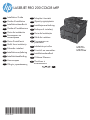 1
1
-
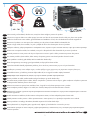 2
2
-
 3
3
-
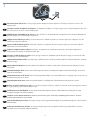 4
4
-
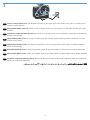 5
5
-
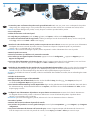 6
6
-
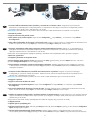 7
7
-
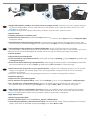 8
8
-
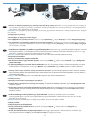 9
9
-
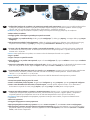 10
10
-
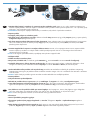 11
11
-
 12
12
-
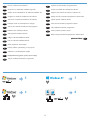 13
13
-
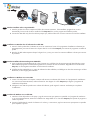 14
14
-
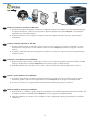 15
15
-
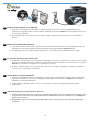 16
16
-
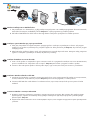 17
17
-
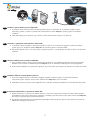 18
18
-
 19
19
-
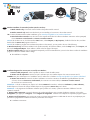 20
20
-
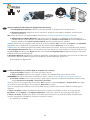 21
21
-
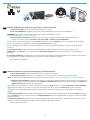 22
22
-
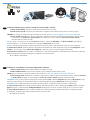 23
23
-
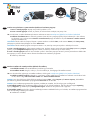 24
24
-
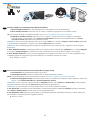 25
25
-
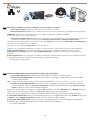 26
26
-
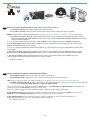 27
27
-
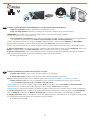 28
28
-
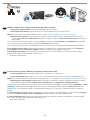 29
29
-
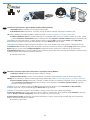 30
30
-
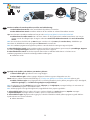 31
31
-
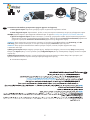 32
32
-
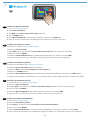 33
33
-
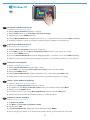 34
34
-
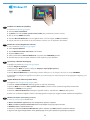 35
35
-
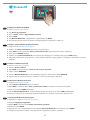 36
36
-
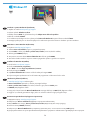 37
37
-
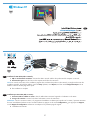 38
38
-
 39
39
-
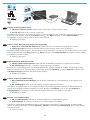 40
40
-
 41
41
-
 42
42
-
 43
43
-
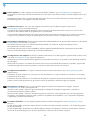 44
44
-
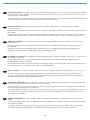 45
45
-
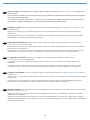 46
46
-
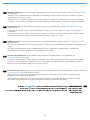 47
47
-
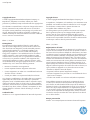 48
48
HP LASERJET PRO 200 COLOR MFP M276 Le manuel du propriétaire
- Catégorie
- Barebones PC / poste de travail
- Taper
- Le manuel du propriétaire
- Ce manuel convient également à
dans d''autres langues
- italiano: HP LASERJET PRO 200 COLOR MFP M276 Manuale del proprietario
- English: HP LASERJET PRO 200 COLOR MFP M276 Owner's manual
- español: HP LASERJET PRO 200 COLOR MFP M276 El manual del propietario
- Deutsch: HP LASERJET PRO 200 COLOR MFP M276 Bedienungsanleitung
- русский: HP LASERJET PRO 200 COLOR MFP M276 Инструкция по применению
- Nederlands: HP LASERJET PRO 200 COLOR MFP M276 de handleiding
- português: HP LASERJET PRO 200 COLOR MFP M276 Manual do proprietário
- slovenčina: HP LASERJET PRO 200 COLOR MFP M276 Návod na obsluhu
- dansk: HP LASERJET PRO 200 COLOR MFP M276 Brugervejledning
- polski: HP LASERJET PRO 200 COLOR MFP M276 Instrukcja obsługi
- čeština: HP LASERJET PRO 200 COLOR MFP M276 Návod k obsluze
- svenska: HP LASERJET PRO 200 COLOR MFP M276 Bruksanvisning
- Türkçe: HP LASERJET PRO 200 COLOR MFP M276 El kitabı
- suomi: HP LASERJET PRO 200 COLOR MFP M276 Omistajan opas
- română: HP LASERJET PRO 200 COLOR MFP M276 Manualul proprietarului
Documents connexes
-
HP LASERJET PRO 200 COLOR MFP M276 Guide d'installation
-
HP LASERJET PRO 200 COLOR M251 Le manuel du propriétaire
-
HP LaserJet Pro 400 MFP M425 Guide d'installation
-
HP LaserJet Pro M701 Guide d'installation
-
HP LaserJet Pro 400 color MFP M475 Guide d'installation
-
HP CM1415fn Guide d'installation
-
HP LaserJet Pro 400 MFP M425 Guide d'installation
-
HP LaserJet Pro M435 Multifunction Printer series Guide d'installation
-
HP LaserJet Pro 500 Color MFP M570 Guide d'installation
-
HP M401dn Guide d'installation