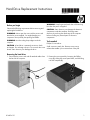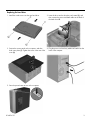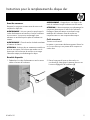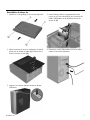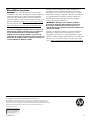HP ENVY 750-500 Desktop PC series Mode d'emploi
- Taper
- Mode d'emploi

816854-121 1
Hard Drive Replacement Instructions
Before you be
g
in
Observe the following requirements before removing and
replacing the hard drive.
WARNING: Never open the cover with the power cord
attached or power applied. You might damage your
computer or be injured by the spinning fan blades.
WARNING: Avoid touching sharp edges inside the
computer.
CAUTION: A hard drive is extremely sensitive to shock
and impact. Do not bang or drop it. Do not touch the circuit
board. Static electricity can damage the drive.
W
A
RNING: Keep fingers and tools clear of the moving
fan when the power is applied.
CAUTION: Static electricity can damage the electronic
components inside the computer. Discharge static
electricity by touching the metal cage of the computer
before touching any internal parts or electronic
components.
Tools needed
Phillips #2 screwdriver
Small screws are easily lost. Remove screws over a
surface that enables you to retrieve them if they fall.
Removing the hard drive
1. Disconnect the power cord and all attached cables from
the back of the computer.
2. Remove the access panel by loosening the Phillips
screw (1), sliding the access panel back, and the lifting
it off the computer (2).
816854-121

816854-121 2
3. Locate the hard drive:
1. Optical drive
2. Hard drive
3. Memory modules
4. Disconnect the data and power cable from the back of
the hard drive (1). Pull the drive release lever (2), and
then slide the drive up to remove it from the
computer (3).
5. Remove the guide screws from the old hard drive. 6. Touch the replacement hard drive bag to the metal of
the computer, and then remove the replacement hard
drive from the bag.

816854-121 3
Replacing the hard drive
1. Install the guide screws into the new hard drive. 2. Insert the drive into the drive bay until seated (1), and
then connect the power and data cables to the back of
the hard drive (2).
3. Position the access panel on the computer, and then
slide it into place (1). Tighten the screw in the rear of the
cover (2).
4. Plug the power cord and any additional cables into the
back of the computer.
5. Press the power button to turn on the computer.

816854-121 4
System recovery
NOTE: If your hard disk drive was shipped without an operating
system installed, you will need to reinstall it using the system
recovery discs. To install the operating system, refer to the
instructions included with your system recovery discs, or for U.S.
product support, go to http://www.hp.com/go/contactHP.
For worldwide product support, go to
http://welcome.hp.com/country/us/en/wwcontact_us.html.
IMPORTANT: Do not turn off the computer during the initial
setup process. Please allow the system recovery process to
complete to ensure that everything that is necessary to
operate the computer is installed properly. The system
recovery process will take approximately 3 hours to
complete. When the system recovery is complete, the
computer will reboot and the Windows Setup screen will be
displayed.
After the operating system has been installed, you will need to
reinstall any applications and restore any data that you backed
up. If your hard disk drive shipped with an operating system
(image) installed, system recovery disks are not required for
setup. Turn on the computer and allow the initial startup process
to completely set up the operating system.
IMPORTANT:
Do not turn off the computer during the initial
startup process. Please allow the startup process to complete
to ensure that everything that is necessary to operate the
computer is installed properly.
After the setup has been completed, you will need to reinstall any
applications and restore any data that you backed up. If you
need further assistance, please call 1-800-474-6836 (1-800-HP
Invent) if in the U.S. For worldwide product support, see
http://welcome.hp.com/country/w1/en/support.html.

816854-121 5
Instructions pour le remplacement du disque dur
Avant de commence
r
Respectez les exigences suivantes avant de retirer et de
remplacer le disque dur.
AVERTISSEMENT : N'ouvrez jamais le capot lorsque le
cordon d'alimentation est branché ou lorsque l'ordinateur
est sous tension. Vous pourriez endommager votre
ordinateur ou être blessé par les pales du ventilateur en
rotation.
AVERTISSEMENT : Évitez de toucher les bords tranchants
à l'intérieur du châssis.
ATTENTION : Un disque dur est extrêmement sensible aux
chocs et aux impacts. Ne le laissez pas tomber et ne le
heurtez pas. Ne touchez pas la carte de circuit intégré.
L'électricité statique peut endommager le disque.
AVERTISSEMENT : N'approchez ni vos doigts ni des
outils du ventilateur lorsque l'ordinateur est sous tension.
ATTENTION : L'électricité statique peut endommager les
composants électroniques à l'intérieur de l'ordinateur.
Déchargez l'électricité statique en touchant la cage
métallique de l'ordinateur avant de toucher tout
composant interne ou tout composant électronique.
Outils nécessaires
Tournevis cruciforme #2
Les petites vis peuvent être facilement égarées. Retirez les
vis sur une surface qui vous permet de les récupérer en
cas de chute.
Retrait du disque dur
1. Débranchez le cordon d'alimentation et tous les autres
câbles à l'arrière de l'ordinateur.
2. Retirez le panneau d'accès en dévissant les vis
cruciformes (1), faites glisser le panneau d'accès vers
l'arrière et dégagez-le de l'ordinateur (2).

816854-121 6
3. Repérez le disque dur :
1. Lecteur optique
2. Disque dur
3. Modules mémoire
4. Débranchez les câbles d'alimentation et le câble de
données à l'arrière du disque dur (1). Tirez sur le levier
de dégagement du lecteur (2), puis faites glisser le
lecteur vers le haut pour le retirer
de l'ordinateur (3).
5. Retirez les vis de guidage de l'ancien disque dur. 6. Mettez en contact le paquet du disque dur de
remplacement avec la partie métallique de
l'ordinateur, puis retirez-en le disque dur de
remplacement.

816854-121 7
Réinstallation du disque dur
1. Installez les vis de guidage sur le nouveau disque dur. 2. Insérez le disque dans le compartiment de l'unité
jusqu'à ce qu'il soit enclenché (1), puis connectez les
câbles d'alimentation et de données à l'arrière du
disque dur (2).
3. Placez le panneau d'accès sur l'ordinateur et faites-le
glisser pour le remettre en place (1). Resserrez les vis
situées à l'arrière du cache (2).
4. Branchez le cordon d'alimentation et tous les autres
câbles à l'arrière de l'ordinateur.
5. Appuyez sur le bouton Marche/Arrêt pour allumer
l'ordinateur.

816854-121 8
PRINTER: Replace this box with Printed-In (PI)
Statement(s) as per spec.
NOTE: This box is simply a placeholder. PI
Statement(s) do not have to fit inside the box
but should be placed in this area.
Réinstallation du système
REMARQUE : Si votre disque dur a été livré sans système
d'exploitation, vous devrez le réinstaller à l'aide des disques de
restauration système. Pour installer le système d'exploitation,
reportez-vous aux instructions fournies avec vos disques de
restauration système, ou pour obtenir l'assistance technique aux
États-Unis, rendez-vous sur http://www.hp.com/go/contactHP.
Pour une assistance dans le reste du monde, rendez-vous sur
http://welcome.hp.com/country/us/en/wwcontact_us.html.
IMPORTANT : N'éteignez pas l'ordinateur pendant le
processus de configuration initiale. Laissez le processus de
restauration du système se terminer pour être certain que
tous les éléments nécessaires au fonctionnement de
l'ordinateur sont correctement installés. Le processus de
restauration du système prend environ 3 heures. Une fois la
restauration du système terminée, l'ordinateur redémarre et
l'écran Installation de Windows s'affiche.
Une fois le système d'exploitation installé, réinstallez les
applications et restaurez toutes les données que vous avez
sauvegardées. Si votre disque dur a été livré avec un système
d'exploitation (image), les disques de restauration du système ne
sont pas nécessaires à l'installation. Allumez l'ordinateur et
attendez que le processus de démarrage initial configure
entièrement le système d'exploitation.
IMPORTANT :
N'éteignez pas l'ordinateur pendant le
processus de démarrage initial. Laissez le processus de
démarrage se terminer pour être certain que tous les
éléments nécessaires au fonctionnement de l'ordinateur sont
correctement installés.
Une fois la configuration terminée, vous devrez réinstaller les
applications et restaurer toutes les données que vous avez
sauvegardées. Pour obtenir une aide supplémentaire, veuillez
appeler le 1-800-474-6836 (1-800-HP Invent) si vous résidez aux
États-Unis. Pour une assistance dans le reste du monde rendez-
vous sur http://welcome.hp.com/country/w1/en/support.html.
© Copyright 2015 Hewlett-Packard Development Company, L.P.
The information contained herein is subject to change without notice. The only warranties for
HP products and services are set forth in the express warranty statements accompanying such
products and services. Nothing herein should be construed as constituting an additional warranty.
HP shall not be liable for technical or editorial errors or omissions contained herein.
First Edition: April 2015
-
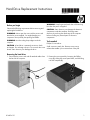 1
1
-
 2
2
-
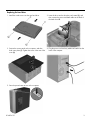 3
3
-
 4
4
-
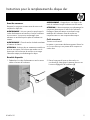 5
5
-
 6
6
-
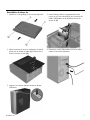 7
7
-
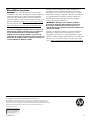 8
8
HP ENVY 750-500 Desktop PC series Mode d'emploi
- Taper
- Mode d'emploi
dans d''autres langues
Documents connexes
-
HP OMEN Desktop PC - 870-055nd (ENERGY STAR) Mode d'emploi
-
HP ProOne 490 G3 23.8-inch Non-Touch All-in-One PC Mode d'emploi
-
HP Pavilion 570-p000 Desktop PC series Mode d'emploi
-
HP Pavilion 24-a000 All-in-One Desktop PC series Mode d'emploi
-
HP Pavilion All-in-One PC 24-r000a Mode d'emploi
-
HP 280 G2 Small Form Factor PC Mode d'emploi
-
HP OMEN Desktop PC - 880-026na Mode d'emploi
-
HP ENVY 750-500 Desktop PC series Mode d'emploi
-
HP TouchSmart 320-1100 Desktop PC series Guide de démarrage rapide
-
HP Pavilion 23-f400 TouchSmart All-in-One Desktop PC series Le manuel du propriétaire