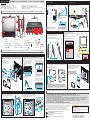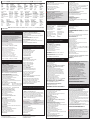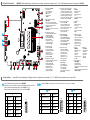Shuttle X50V9 53R-X50V93-2001 Mode d'emploi
- Taper
- Mode d'emploi

Incorrectly replacing the battery may damage this computer. Replace only with the same or equivalent as recommended by Shuttle. Dispose of used batteries in accordance with the laws of your country.
Entsorgen Sie gebrauchte Batterien gemäß den gesetzlichen Vorschriften in Ihrem Land.
Ne pas replacer correctement la pile peut endommager l'ordinateur. Remplacez-la uniquement par un modèle identique ou un équivalent comme recommandé par Shuttle. Éliminez les piles usagées conformément à la législation en vigueur dans votre pays.
La sustitución incorrecta de la batería puede dañar este equipo. Sustituya la batería únicamente por una igual o equivalente recomendada por Shuttle. Elimine las pilas usadas de acuerdo con los requisitos legales de su país.
!
Placing on a desk
A. Begin Installation
X50V9 Quick Guide
Hardware Installation
LThe product's colour and specifications may vary from the actually shipped product.
which can effectively reduce its temperature.
2. Install the 1st memory module into the
45-degree
angle
!
53R-X50V93-2001
Safety Information
C. HDD or SSD Installation
Experience the ease of managing your digital life with a few touches by using the stylus.
The touch of your finger replaces the mouse and this is all you need to interact with the X50V9.
180°
1. Place the X50V9 on a flat surface such as a table.
2. Pull the stand upwards to an angle of 30°.
Follow the steps (1~3) below to connect the AC adapter to the “DC-IN jack”.
Press the “Power Button” to turn on the system.
Run the screen calibration program and perform a 4 points
on-screen calibration.
Select [Tools] tab and click [4 Points Calibration]
When the 4 points
calibration is
E Touch and hold the center of the target.
Repeat on four corners and the screen will adjust
automatically.
02. Webcam
03. LCD Display (Single Touch)
04. Hard Disk Drive LED
05. Power LED
13. Perforation for optional WLAN
® Lock Hole
16. VGA Port
17. Power jack
19. LAN Port
3. Connect the Serial ATA and power cable to the HDD or SSD.
4. Install the HDD or SSD & bracket in the chassis and tighten
the HDD or SSD & bracket with four screws.
x 4
30°
!
!
Cleaning the screen
a little damp to gently wipe the screen surface. Do not spray liquids directly onto the device.
WARNING
seek immediate medical attention.
* The equipment was evaluated for use in a maximum air ambient temperature of 40 ºC.
2000m
Follow the steps (a-b-c-d-e-f)
to remove the stand and back cover.
Follow the steps (f (Push)-d-c-b-a)
to replace the back cover and stand.
e
dx 4
c
a
f
x 4
b
The VESA standard lets users mount it on to walls easily.
you bought separately to install it.
!
The X50V9 can be mounted to a wall
using a VESA compatible 75 x 75 mm
VESA mounting it to the wall
100 x 100mm
75 x 75mm
Powering on the system
How to use the Touch Panel
3. Gently insert the module into the slot
in a 45-degree angle.
Thermal Pad (50*15*2.25 mm)
(Bottom)
(Top)
4. Align the notch of the memory module
with the one of the relevant memory slot.
a
b
5. Carefully push down the memory module
until it snaps into the locking mechanism
and put the mylar back in place.
6. Install the 2nd memory module into the
Notch
Cutout
Latch Latch
Thermal Pad (70*20*4 mm)
secure with the screw.
1.
a
b
Slope angle
can effectively reduce its temperature.
!
Thermal Pad (70*20*5.25 mm)
CN6 only support SATA interface.
!
03
04
06
05
12
02 01
06
09
07
10
11
08
13
12
14 15 16 18 10
19 20 21
17 22
06. Stereo Speakers
07. Stylus
08. Power Button
09. Hole for hidden Power Button
c
d
a
b
f
Serial ATA and
power cable
e
1 2 3
Touch Hold OK
2
3
DC-IN
1
4
Power
Button
CN5
CN6

wipe the screen surface. Do not spray liquids directly onto the device.
humide et sans peluches. Ne pas projeter de liquide directement sur l’écran.
Apague primero el sistema y desconecte todo los cables. Limpie la pantalla con suavidad utilizando un paño
suave humedecido que no forme pelusa. No rocie nunca directamente un líquido al equipo.
Le X50V9 est compatible avec le standard de fixation ou bras VESA 75 x 75mm ou 100 x 100mm.
se necesita un soporte VESA cuya placa de montaje tenga una distancia entre los orificios de 75 x 75mm o 100 x 100mm.
B.
Hardware Installation
LThe product's colour and specifications may vary from the actually shipping product.
Die tatsächliche Farbe des gelieferten Produktes kann von diesen Abbildungen abweichen.
Le coloris du produit livré peut varier de ces illustrations.
A.
!
!
Das Wärmeleit-Pad wird wie gezeigt aufgeklebt.
thermique comme indiqué
Pegue la almohadilla térmica como se muestra.
C.
1.
1. Replace the back cover.
Refasten the stand and the back cover with eight screws.
Legen Sie die Abdeckung wieder auf die
und die Abdeckung mit 8 Schrauben.
Fixez le socle et le cache avec 8 vis.
Vuelva a colocar la cubierta en la parte posterior de la
carcasa. Fije el pie de apoyo y la cubierta con 8 tornillos.
Follow the steps (1~3) below to connect the AC adapter to the “DC-IN jack”.
Press the “Power Button” to turn on the system.
Verbinden Sie das Netzteil wie im Bild gezeigt (Schritt 1-3) mit dem DC-IN-Anschluss.
puis appuyez sur le bouton de démarrage (étape 4).
Conecte la fuente como se muestra en la foto (paso 1 a 3) con el conector DCIN.
Encienda el equipo con el botón de encendido (paso 4).
of the stand mount and remove the stand. The VESA standard makes it easy to mount the X50V9 on to walls.
Lösen Sie dann die vier Schrauben der Standfuß-Befestigung. Befestigen Sie das X50V9 an einem vorhandenen VESA-
ensuite les quatre vis du pied et mettez-le de côté. Le standard VESA permet une installation murale simple. Veuillez vous
référer au manuel du kit de montage mural que vous avez choisi.
manual de montaje del fabricante pertinente.
!
Experience the ease of managing your digital life with a few touches by using the stylus. The touch of your finger replaces
the mouse and this is all you need to interact with the X50V9.
Découvrez à quel point il est facile d’utiliser le X50V9 en le touchant avec votre doigt ou avec le stylet fourni.
!
Presione el centro de la marca activada hasta que transcurra el tiempo. Repita este proceso para las 4 esquinas y la
E
E
E
la temperature du module peut être ainsi significativement diminuée.
Dévissez les quatre vis pour démonter le support du disque dur.
Retire los 4 tornillos para desmontar el soporte de la unidad.
Befestigen Sie die Festplatte oder die SSD mit vier Schrauben in der Halterung.
Fixez le disque dur ou SSD dans son berceau à l'aide de quatre vis.
Sujete el disco duro o la SSD con 4 tornillos en el soporte.
3. Connect the Serial ATA and power cable to the HDD or SSD.
Verbinden Sie die SATA- und Stromkabel mit der Festplatte oder der SSD.
Connectez les câbles série ATA et d’alimentation sur le disque dur ou SSD.
Conecte el cable SATA y el cable de corriente con el disco duro o la SSD.
4. Install the HDD or SSD & bracket in the chassis and tighten the HDD or SSD & bracket with four screws.
Befestigen Sie die Festplatte oder die SSD mit der Halterung mit vier Schrauben im Gehäuse.
Fije el disco duro o la SSD con el soporte en la carcasa mediante los cuatro tornillos.
1. Place the X50V9 on a flat surface such as a table.
2. Pull the stand upwards to an angle of 30°.
(3) Zum Transportieren lässt sich der Standfuß nach oben klappen und als Tragegriff verwenden.
par ex. sur un bureau. (2) Tirez le pied jusqu'à ce que l'appareil se trouve dans la position de votre choix.
(3) Para el transporte puede jalar el caballete hacia arriba y usarlo como asa.
02. Webcam
Webcam
Webcam
03. LCD Display (Single Touch)
LCD Display (Single-Touch)
04. Hard Disk Drive LED
Festplatten-LED
Indicateur disque dur
Diodo LED del disco duro
05. Power LED
Betriebsanzeige-LED
Indicateur alimentation
LED de encendido
06. Stereo Speakers
Stereo-Lautsprecher
Haut-parleur stéréo
Altavoces estéreos
08. Power Button
Bouton d'alimentation
botón de encendido
07. Stylus
Touchscreen Stylus-Stift
Stylet
Pantalla tactil
E
Run the screen calibration program and perform a 4 points on-screen calibration.
Select [Tools] tab and click [4 Points Calibration]
Touch and hold the center of the target. Repeat on four corners and the screen will adjust automatically.
E
E
alle vier Eckpunkte und die Anzeige wird sich automatisch justieren.
E
Lancez le programme de calibration par points de l'écran tactile.
Sélectionnez l'onglet Outils et cliquez sur 4 points de calibration.
automatiquement.
E
Inicie el programa de calibración y ajuste utilizando la pantalla tactil cuatro puntos de referencia.
!
16. VGA Port
VGA-Anschluss
Port VGA
Conector de dideo VGA
Entrada del micrófono
19. LAN Port
Netzwerk-Anschluss
Prise réseau
Conector de red LAN
17. Power jack (DC-IN)
Eingang zur Spannungsversorgung (DC-IN)
Prise d'alimentation (DC-IN)
Entrada para la alimentación de corriente (DC-IN)
09. Hole for Hidden Power Button
Trou pour bouton d'allumage dissimulé
Orificio para botón de encendido
® Lock Hole
®
®
®
®
®
®
13. Perforation for optional WLAN
Perforations pour Antenne Wi-Fi
Perforación para antena WLAN opcional
Follow the steps (a-b-c-d-e-f) to remove the stand and back cover.
Follow the steps (f (Push)-d-c-b-a) to replace the back cover and stand.
Suivez les étapes (a-b-c-d-e-f) pour retirer le pied et le capot arrière.
Suivez les étapes (f (Pression)-d-c-b-a) pour remonter le capot arrière et le pied.
Siga los pasos (a-b-c-d-e-f) para retirar el soporte y la tapa.
Siga los pasos (f (Presione)-d-c-b-a) para volver a montar la tapa y el soporte.
3. Align the notch of the memory module with the one of the relevant memory slot.
Alinee la muesca del módulo de memoria con la del zócalo de memoria.
4. Gently insert the module into the slot in a 45-degree angle.
Insérez le module mémoire délicatement dans l'encoche avec un angle de 45 degrés.
5. Carefully push down the memory module until it snaps into the locking mechanism and put the mylar back in place.
Appuyez sur le module vers le bas jusqu'à enclenchement dans le mécanisme d'attache.
Presione el módulo de memoria hacia abajo hasta que encaje.
!
Setzen Sie die Abdeckung auf – fertig!
Coloque la cubierta y... ¡listo!

Motherboard Illustration 主機板說明 \ Mainboard-Abbildung \ Illustration de la carte mère \ Ilustración de la placa base \ メインボード図 \ Материнская плата. Иллюстрация \ 主机板说明
01. Power Button \ 電源按紐
Ein-/Aus-Button
Bouton d’alimentation
Botón de encendido
電源スイッチ
Кнопка питания
电源按钮
02. Hole for Hidden Power Button
隱藏式電源孔
Loch für versteckten Power Button
Trou pour bouton d'allumage dissimulé
Orificio para botón de encendido
隠し電源スイッチ穴
Отверстие для скрытой кнопки питания
隐藏式电源孔
03. M.2 2280 M key slot (CN5)
(for PCIE or WWN04/PCIe Gen4x4)
M.2 2280 M key 插槽
M.2-2280 (M) Steckplatz
Emplacement M.2 2280 M
Ranura M.2 2280 M
M.2 2280 M キースロット
Слот M.2 2280 M ключ
M.2 2280 M key 插槽
04. M.2 2230 E Key Slot
M.2 2230 E key 插槽
M.2-2230 (E) Steckplatz
Emplacement M.2 2230 E
Ranura M.2 2230 E
M.2 2230 E キースロット
Слот M.2 2230 E ключ
M.2 2230 E key 插槽
05. M.2 2280 M key slot (CN6)
(for PCIE or SATA SSD/PCIe Gen4x4)
M.2 2280 M key 插槽
M.2-2280 (M) Steckplatz
Emplacement M.2 2280 M
Ranura M.2 2280 M
M.2 2280 M キースロット
Слот M.2 2280 M ключ
M.2 2280 M key 插槽
Jumper 設定 \ Jumper-Einstellungen \ Réglages cavaliers \ Configuración de los puentes \ ジャンパー設定 \ Настройки переключателя \ Jumper 设定
Jumper Settings
J1
11. MIC-in
麥克風插孔
Mikrofon-Anschluss
Entrée Micro
Entrada del micrófono
マイク
Гнездо для микрофона
麦克风插孔
12. Headphones
耳機孔
Kopfhörer-Anschluss
Prise casque
Conector para auriculares
イヤホン
Гнездо для наушников
耳机孔
13. USB 3.2 Gen 2 Ports
USB 3.2 Gen 2 連接埠
USB 3.2 Gen 2-Anschlüsse
Prises USB 3.2 Gen 2
Puertos USB 3.2 Gen 2
USB 3.2 Gen 2 ポート
USB 3.2 Gen 2 порты
USB 3.2 Gen 2 端口
14. LAN Port
網路連接埠
Netzwerk-Anschluss
Prise LAN
Puerto LAN
LAN ポート
Сетевые LAN-порты
LAN 端口
16. Power Jack (DC IN)
DC 電源連接埠
DC-Stromanschluss
Prise alimentation DC
Conexión de la fuente de alimentación (CC)
DC電源 ポート
Гнездо для подключения питания (DC IN)
电源插孔 (直流电输入)
COM 1 & COM 2 power switch \ COM 1 & COM 2 電源開關
Konguration von COM 1 & COM 2 \ Gestion de l’alimentation des COM 1 & COM 2
COM 1 & COM 2 Enchufe Interruptor \ COM 1 & COM 2 電源 スイッチ
Переключатель питания COM 1 & COM 2 \ COM 1 & COM 2 电源开关
JP3
Pin Signal Name Pin Signal Name
1 -XRI1 6 +5P0V_S0
2 COM_-XRI1 7 COM1_PWR
3 -XRI2 8 COM2_PWR
4 COM_-XRI2 9 +12P0V_S0
5 +5P0V_S0 10 +12P0V_S0
COM Port \ COM 插座 \ COM-Ausgang \ Port COM \ Puerto COM \ COM ヘッダ \ COM- порт \ COM 接头
J2 J3
01
09
10
02
15 111214 091316
05
03
08
06
04
07
06. Intel® Raptor lake-U Series processor
Intel® Raptor lake-U Series 處理器
Intel® Raptor lake-U Series Prozessor
Processeur Intel® Raptor lake-U Series
Procesador Intel® Raptor lake-U Series
Intel® Raptor lake-U Series プロセッサ
Процессор Intel® Raptor lake-U Series
Intel® Raptor lake-U Series 处理器
07. SATA 3.0 6Gb/s connector
SATA 3.0 6Gb/s 插槽
SATA 3.0-Anschlüsse (6 Gb/s)
Connecteurs SATA 3.0 6Gb/s
Base de conexiones SATA 3.0 6Gb/s
SATA 3.0 6Gb/s コネクタ
Разъем SATA 3.0 6 Гбит/с
SATA 3.0 6Gb/s 接口
08.
DDR5 SO-DIMM Slots
DDR5 SO-DIMM 插槽
DDR5 SO-DIMM Steckplätze
Slot mémoire SO-DIMM DDR5
Zócalo de DDR5 SO-DIMM
DDR5 SO-DIMM スロット
Слот памяти DDR5 SO-DIMM
DDR5 SO-DIMM 插槽
09. USB 3.2 Gen 1 Ports
USB 3.2 Gen 1 連接埠
USB 3.2 Gen 1-Anschlüsse
Prises USB 3.2 Gen 1
Puertos USB 3.2 Gen 1
USB 3.2 Gen 1 ポート
USB 3.2 Gen 1 порты
USB 3.2 Gen 1 端口
10. Clear CMOS button
清除 CMOS 鈕
Clear CMOS Button
Bouton de reset CMOS
Botón clear CMOS
クリアCMOSボタン
Кнопка сброса памяти CMOS
清除 CMOS 钮
15. HDMI Port
HDMI 連接埠
HDMI-Anschluss
Prise HDMI
Puerto HDMI
HDMI ポート
HDMI порт
HDMI 端口
J1
J2
J3
2
4
6
8
10
1
3
5
7
9
COM1
2
4
6
8
10
1
3
5
7
9
JP3
2
4
6
8
10
1
3
5
7
9
COM2
J2 COM1
Pin Signal Name Pin Signal Name
1 COM_DCD1P_485TX- 6 DSR1P
2 COM_RX1P_485TX+ 7 RTS1P
3 COM_TXD1P_422RX- 8 CTS1P
4 COM_DTR1P_422RX+ 9 COM_-XRI1
5 GND 10 NULL
J3 COM2
Pin Signal Name Pin Signal Name
1 DCD2P 6 DSR2P
2 RX2P 7 RTS2P
3 TXD2P 8 CTS2P
4 DTR2P 9 COM_-XRI2
5 GND 10 NULL
-
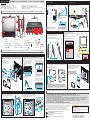 1
1
-
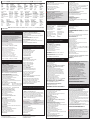 2
2
-
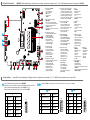 3
3
Shuttle X50V9 53R-X50V93-2001 Mode d'emploi
- Taper
- Mode d'emploi
dans d''autres langues
Documents connexes
Autres documents
-
MSI B650M MORTAR WI-FI Motherboard Mode d'emploi
-
MSI MAG Z790 Mode d'emploi
-
MSI MGP Z790 EDGE WIFI DDR4 Motherboard Mode d'emploi
-
MSI MGP Z790 EDGE WIFI DDR4 Motherboard Mode d'emploi
-
MSI MPG Z590 GAMING PLUS Le manuel du propriétaire
-
MSI MPG x570 Gaming Plus Motherboard Manuel utilisateur
-
MSI MAG B560 TORPEDO Le manuel du propriétaire
-
MSI B560M PRO-VDH Le manuel du propriétaire
-
ViewSonic NMP520-W Guide de démarrage rapide
-
ENERMAX ESC001 Manuel utilisateur