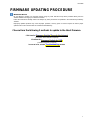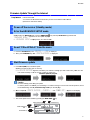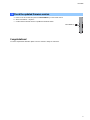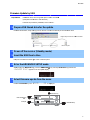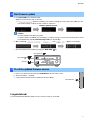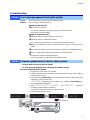RX-V683
1
Choose from the following 2 methods to update to the latest firmware.
Click here for
Firmware Update Through the Internet
(Connection to the Internet is required)
Click here for
Firmware Update by USB
(A USB thumb drive is required)
In case of error, see the
Troubleshooting
section
IMPORTANT NOTICE
Do not attempt to update your Yamaha receiver using any other data file except those provided directly from the
Yamaha website or through your network connection.
Follow the instructions carefully and do not attempt any other procedures not specified in the instructions provided by
Yamaha.
Improperly updated products may cause improper operation, and any parts or service required to restore proper
operation will not be covered under the Yamaha Limited Warranty.
FIRMWARE UPDATING PROCEDURE

U
Firmw
a
Requir
e
1
Po
w
2
En
t
3
Se
l
4
St
a
Whil
e
“
AD
V
*
“
a. P
b. T
h
a. P
(
U
*
b.
W
c. T
u
U
PDATE SU
C
MAIN ZONE
k
a
re Upda
e
ment:
Inte
You
(Se
e
w
er off t
h
t
er the A
D
l
ect “FIR
M
a
rt firmw
a
e
pressing the
S
V
ANCED SE
T
ADVANCED
ress the
PRO
G
h
en, press
ST
R
ress
INFO (W
P
U
pdate proces
s
If “
UPDAT
E
from Advan
c
Caution
DO NOT int
e
In case the
p
the troubles
h
W
hen complete
d
u
rn off the po
w
PROGRAM
C
CESS
k
e
y
te Throu
g
r
net connectio
n
r receiver is c
o
e
owner’s man
h
e receiv
e
D
VANCE
M
UPDA
T
a
re upda
t
S
TRAIGHT
ke
y
T
UP
” appears
SETUP
” is di
s
G
RAM
key unti
R
AIGHT
key u
n
P
S)
key to star
t
s
may take up
t
E
SUCCESS
”
a
c
ed Setup. Yo
u
e
rrupt power d
u
p
ower is accid
e
h
ooting metho
d
d
, “
UPDATE
w
er of the recei
v
I
ke
y
g
h the In
n
o
nnected to th
e
ual for details)
e
r (Stan
d
D SETU
P
T
E” from
t
e
y
, press the
M
A
on the front p
a
s
played only f
o
l “
UPDATE.
.
n
til “
UPDATE
t
the update.
t
o 15 minutes)
a
ppears, this
m
u
r AV receiver i
Fir
m
u
ring the upda
t
e
ntally cut off r
e
d
(
Troublesho
SUCCESS
” ,
v
er by pressin
g
I
NFO
(
WPS
)
ke
y
PLEASE..
ternet
e
Internet if yo
u
d
by mod
e
P
mode
the men
A
IN ZONE
a
nel display.
o
r a few secon
d
.
...USB
” is
.NETWORK
”
m
eans your rec
s ready for no
r
m
ware u
p
date
i
t
e.
e
sulting in a co
oting CASE 2
“
PLEASE..
g
the
MAIN Z
O
y
.
u
can receive I
n
e
)
u
key and keep
S
d
s.
displayed.
is displayed.
c
eiver is alread
y
r
mal use.
i
n
p
ro
g
ress
ndition where
y
) on the last p
a
.
” and “
PO
W
O
NE
key.
STRAIGHT ke
y
P
n
ternet radio s
t
S
TRAIGHT
k
e
y
up-to-date. I
n
y
ou can’t reco
v
a
ge.
W
ER OFF!
”
a
P
OWER OFF
t
ations.
ey
pressed unti
l
n
this case, po
w
v
er normal ope
a
ppears on the
RX-V683
2
!
l
w
er off to exi
t
ration, refer to
display.

RX-V683
3
5
Check the updated firmware version
a. Power on the AV receiver and press the
ON SCREEN
key on the remote control.
b. Select “Information” > “System”.
c. Confirm that the firmware version is updated to the latest version.
ON SCREEN ke
y
Congratulations!
You have completed the firmware update. Your AV receiver is ready for normal use.

Firmw
a
Require
m
1
Pr
e
Dow
n
2
Po
w
3
In
s
USB
4
En
t
Whil
e
“
AD
V
5
Se
l
Pres
s
a
re Upda
m
ent:
US
B
(Fil
e
Fir
m
e
pare US
n
load the firm
w
w
er off t
h
s
ert the U
port is located
t
er the A
D
e
pressing the
S
V
ANCED SE
T
l
ect firm
w
s
the
PROGR
A
USB p
o
MAIN ZONE k
te by US
B
thumb drive,
e
system with
F
m
ware file prov
i
B
thumb
w
are, unzip an
d
h
e receiv
e
SB thum
at the lower ri
g
D
VANCE
S
TRAIGHT
ke
y
T
UP
” appears
w
are upd
a
A
M
key until “
U
o
rt
ey
B
with enough fr
e
F
AT16 or FAT
3
ded by YAMA
H
drive fo
r
d
copy “Rxxxx-
x
e
r (Stan
d
b drive
g
ht corner of t
h
D SETU
P
y
, press the
M
A
on the front p
a
a
te from
U
PDATE....
e
e space to st
o
3
2 format)
H
A, “Rxxxx-xx
x
r
the upd
a
x
xxx.bin” into t
h
d
by mod
e
h
e front panel.
P
mode
A
IN ZONE
a
nel display.
the men
u
.USB
” is dis
p
S
o
re over 25MB
x
x.bin”.
a
te
h
e root directo
r
e
)
key and keep
S
u
played.
S
TRAIGHT ke
y
B
.
ry of the USB
t
Dra
g
& Dro
p
STRAIGHT
k
e
P
Rxxxx-xxx
x
t
humb drive.
the file into US
B
ey
pressed unti
P
ROGRAM ke
y
x
.bin
RX-V683
4
B
thumb drive.
l

6
St
a
a. P
(
U
*
b.
W
c. T
u
7
Ch
e
a. P
o
b. S
e
c. C
Congr
a
You have
c
UPDATE SU
a
rt firmw
a
ress
INFO (W
P
U
pdate proces
s
If “
UPDAT
E
from Advan
c
Caution
DO NOT int
e
In case the
p
the troubles
h
W
hen complete
d
u
rn off the po
w
e
ck the
u
o
wer on the A
V
e
lect “Informat
onfirm that th
e
a
tulation
s
c
ompleted the
f
USB
p
MAIN ZONE
CCESS
a
re upda
t
P
S)
key to star
t
s
may take up
t
E
SUCCESS
”
a
c
ed Setup. Yo
u
e
rrupt power d
u
p
ower is accid
e
h
ooting metho
d
d
, “
UPDATE
w
er of the recei
v
u
pdated
f
V
receiver and
ion” > “Syste
m
firmware vers
s
!
f
irmware upda
t
p
ort
ke
y
t
e
t
the update.
t
o 10 minutes)
a
ppears, this
m
u
r AV receiver i
Fir
m
u
ring the upda
t
e
ntally cut off r
e
d
(
Troublesho
SUCCESS
” ,
v
er by pressin
g
f
irmware
press the
ON
S
m
”.
ion is updated
t
e. Your AV re
c
INFO
(
WPS
)
ke
PLEASE..
m
eans your rec
s ready for no
r
m
ware u
p
date
i
t
e.
e
sulting in a co
oting CASE 2
“
PLEASE..
g
the
MAIN Z
O
version
S
CREEN
key
o
to the latest v
e
c
eiver is ready
y
.
c
eiver is alread
y
r
mal use.
i
n
p
ro
g
ress
ndition where
y
) on the last p
a
.
” and “
PO
W
O
NE
key.
o
n the remote
e
rsion.
for normal us
e
P
y
up-to-date. I
n
y
ou can’t reco
v
a
ge.
W
ER OFF!
”
a
control.
ON
e
.
P
OWER OFF
n
this case, po
w
v
er normal ope
a
ppears on the
SCREEN ke
y
RX-V683
5
!
w
er off to exi
t
ration, refer to
display.

RX-V683
6
CASE 1
Error message appeared during the update
Cause:
For some reason, the receiver can’t read the firmware data.
Method:
For your solution, check the following
[Update through Internet]
❏
Check Internet connection.
Your Internet connection is working by playing an Internet radio station.
(See owner’s manual for details)
[Update by USB thumb drive]
❏
USB thumb drive is connected properly to the receiver.
❏
USB thumb drive is not password protected.
(AV receiver cannot read data from a security protected USB thumb drive)
❏
Make sure the USB thumb drive is inserted before the receiver is powered on for the
update.
❏
The firmware data, Rxxxx-xxxx.bin is stored in the root directory of the USB thumb drive.
❏
There is no other data except the firmware data in the USB thumb drive.
❏
No folders are created in the USB thumb drive.
Else, retry the update by USB using another USB thumb drive.
CASE 2
Firmware update doesn’t start for other reasons
●
Receiver doesn’t power up after the update.
●
Or, error message appeared when confirming the firmware version.
Recovery method using USB method:
1. Unplug the AC power cable from wall outlet.
2. Insert the USB thumb drive which has the firmware data stored inside, into the USB port
located on the front panel.
3. Press and hold the
PURE DIRECT
key and keep it pressed while you plug the AC powe
r
cable back into the wall outlet again.
“
USB UPDATE
” will appear on the front display. Then, release the
PURE DIRECT
key.
4. The update will start automatically.
5. When “
UPDATE SUCCESS
” , “
PLEASE...
” and “
POWER OFF!
” appears on
the display, firmware update is completed.
Power off the receiver and remove the USB thumb drive.
6. Confirm updated firmware version.
PURE DIRECT ke
y
USB
p
ort
Troubleshooting
UPDATE SUCCESS POWER OFF! PLEASE...USB UPDATE
-
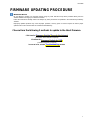 1
1
-
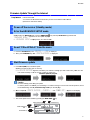 2
2
-
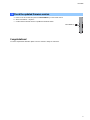 3
3
-
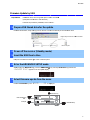 4
4
-
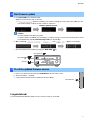 5
5
-
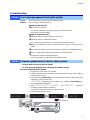 6
6
dans d''autres langues
- italiano: Yamaha RX-V683 Manuale utente
- English: Yamaha RX-V683 User manual
- español: Yamaha RX-V683 Manual de usuario
- Deutsch: Yamaha RX-V683 Benutzerhandbuch
- русский: Yamaha RX-V683 Руководство пользователя
- Nederlands: Yamaha RX-V683 Handleiding
- português: Yamaha RX-V683 Manual do usuário
- dansk: Yamaha RX-V683 Brugermanual
- polski: Yamaha RX-V683 Instrukcja obsługi
- čeština: Yamaha RX-V683 Uživatelský manuál
- svenska: Yamaha RX-V683 Användarmanual
- Türkçe: Yamaha RX-V683 Kullanım kılavuzu
- suomi: Yamaha RX-V683 Ohjekirja
- română: Yamaha RX-V683 Manual de utilizare