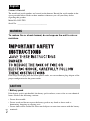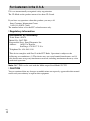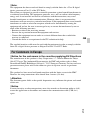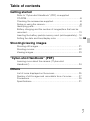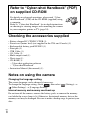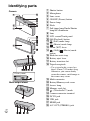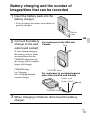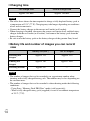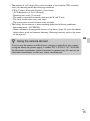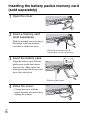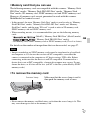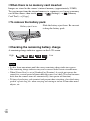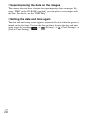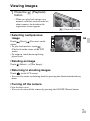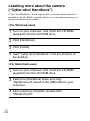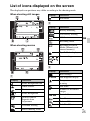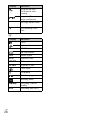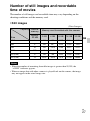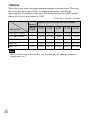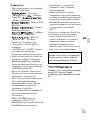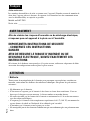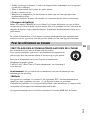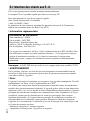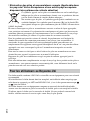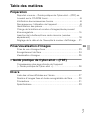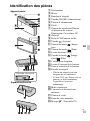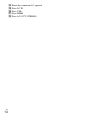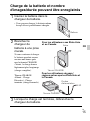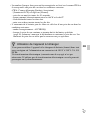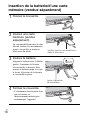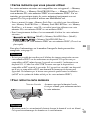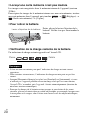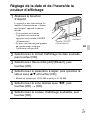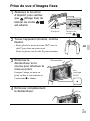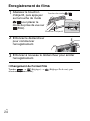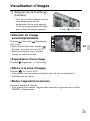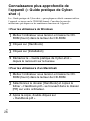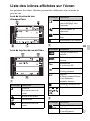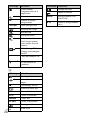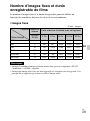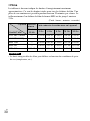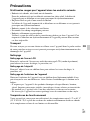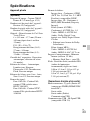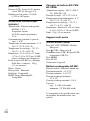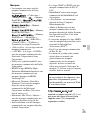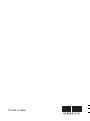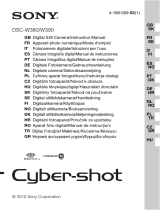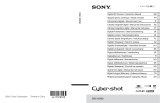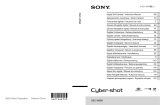GB
FR
© 2010 Sony Corporation
4-196-231-31(1)
DSC-TX9
GB Digital Still Camera/Instruction Manual
FR Appareil photo numérique/Mode d’emploi

GB
2
Owner’s Record
The model and serial numbers are located on the bottom. Record the serial number in the
space provided below. Refer to these numbers whenever you call your Sony dealer
regarding this product.
Model No. DSC-TX9
Serial No. ______________________________
To reduce fire or shock hazard, do not expose the unit to rain or
moisture.
If the shape of the plug does not fit the power outlet, use an attachment plug adaptor of the
proper configuration for the power outlet.
[ Battery pack
If the battery pack is mishandled, the battery pack can burst, cause a fire or even chemical
burns. Observe the following cautions.
• Do not disassemble.
• Do not crush and do not expose the battery pack to any shock or force such as
hammering, dropping or stepping on it.
• Do not short circuit and do not allow metal objects to come into contact with the battery
terminals.
English
WARNING
CAUTION

GB
3
GB
• Do not expose to high temperature above 60°C (140°F) such as in direct sunlight or in a
car parked in the sun.
• Do not incinerate or dispose of in fire.
• Do not handle damaged or leaking lithium ion batteries.
• Be sure to charge the battery pack using a genuine Sony battery charger or a device that
can charge the battery pack.
• Keep the battery pack out of the reach of small children.
• Keep the battery pack dry.
• Replace only with the same or equivalent type recommended by Sony.
• Dispose of used battery packs promptly as described in the instructions.
[ Battery charger
Even if the CHARGE lamp is not lit, the battery charger is not disconnected from the AC
power source (mains) as long as it is connected to the wall outlet (wall socket). If some
trouble occurs while using the battery charger, immediately shut off the power by
disconnecting the plug from the wall outlet (wall socket).
The power cord (mains lead), if supplied, is designed specifically for use with this camera
only, and should not be used with other electrical equipment.
[ RECYCLING LITHIUM-ION BATTERIES
Lithium-Ion batteries are recyclable.
You can help preserve our environment by returning your used
rechargeable batteries to the collection and recycling location nearest
you.
For more information regarding recycling of rechargeable batteries,
call toll free
1-800-822-8837, or visit http://www.rbrc.org/
Caution: Do not handle damaged or leaking Lithium-Ion batteries.
[ Battery pack
This device complies with Part 15 of the FCC Rules. Operation is subject to the following
two conditions:
(1) This device may not cause harmful interference, and (2) this device must accept any
interference received, including interference that may cause undesired operation.
This Class B digital apparatus complies with Canadian ICES-003.
For Customers in the U.S.A. and Canada

GB
4
UL is an internationally recognized safety organization.
The UL Mark on the product means it has been UL Listed.
If you have any questions about this product, you may call:
Sony Customer Information Center
1-800-222-SONY (7669)
The number below is for the FCC related matters only.
[ Regulatory Information
Note: DSC-TX9 is to be used with the Multi-output Stand Model UC-TG.
[ CAUTION
You are cautioned that any changes or modifications not expressly approved in this manual
could void your authority to operate this equipment.
For Customers in the U.S.A.
Declaration of Conformity
Trade Name: SONY
Model No.: DSC-TX9
Responsible Party: Sony Electronics Inc.
Address: 16530 Via Esprillo,
San Diego, CA 92127 U.S.A.
Telephone No.: 858-942-2230
This device complies with Part15 of the FCC Rules. Operation is subject to the
following two conditions: (1) This device may not cause harmful interference, and (2)
this device must accept any interference received, including interference that may cause
undesired operation.

GB
5
GB
[ Note:
This equipment has been tested and found to comply with the limits for a Class B digital
device, pursuant to Part 15 of the FCC Rules.
These limits are designed to provide reasonable protection against harmful interference in
a residential installation. This equipment generates, uses, and can radiate radio frequency
energy and, if not installed and used in accordance with the instructions, may cause
harmful interference to radio communications. However, there is no guarantee that
interference will not occur in a particular installation. If this equipment does cause harmful
interference to radio or television reception, which can be determined by turning the
equipment off and on, the user is encouraged to try to correct the interference by one or
more of the following measures:
– Reorient or relocate the receiving antenna.
– Increase the separation between the equipment and receiver.
– Connect the equipment into an outlet on a circuit different from that to which the
receiver is connected.
– Consult the dealer or an experienced radio/TV technician for help.
The supplied interface cable must be used with the equipment in order to comply with the
limits for a digital device pursuant to Subpart B of Part 15 of FCC Rules.
[ Notice for the customers in the countries applying EU Directives
The manufacturer of this product is Sony Corporation, 1-7-1 Konan Minato-ku Tokyo,
108-0075 Japan. The Authorized Representative for EMC and product safety is Sony
Deutschland GmbH, Hedelfinger Strasse 61, 70327 Stuttgart, Germany. For any service or
guarantee matters please refer to the addresses given in separate service or guarantee
documents.
This product has been tested and found compliant with the limits set out in the EMC
Directive for using connection cables shorter than 3 meters (9.8 feet).
[ Attention
The electromagnetic fields at the specific frequencies may influence the picture and sound
of this unit.
[ Notice
If static electricity or electromagnetism causes data transfer to discontinue midway (fail),
restart the application or disconnect and connect the communication cable (USB, etc.)
again.
For Customers in Europe

GB
6
[ Disposal of Old Electrical & Electronic Equipment (Applicable in
the European Union and other European countries with separate
collection systems)
This symbol on the product or on its packaging indicates that this product
shall not be treated as household waste. Instead it shall be handed over to
the applicable collection point for the recycling of electrical and electronic
equipment. By ensuring this product is disposed of correctly, you will help
prevent potential negative consequences for the environment and human
health, which could otherwise be caused by inappropriate waste handling
of this product. The recycling of materials will help to conserve natural
resources. For more detailed information about recycling of this product,
please contact your local Civic Office, your household waste disposal service or the shop
where you purchased the product.
[ Disposal of waste batteries (applicable in the European Union
and other European countries with separate collection systems)
This symbol on the battery or on the packaging indicates that the battery
provided with this product shall not be treated as household waste.
On certain batteries this symbol might be used in combination with a
chemical symbol. The chemical symbols for mercury (Hg) or lead (Pb) are
added if the battery contains more than 0.0005% mercury or 0.004% lead.
By ensuring these batteries are disposed of correctly, you will help prevent
potentially negative consequences for the environment and human health which could
otherwise be caused by inappropriate waste handling of the battery. The recycling of the
materials will help to conserve natural resources.
In case of products that for safety, performance or data integrity reasons require a
permanent connection with an incorporated battery, this battery should be replaced by
qualified service staff only. To ensure that the battery will be treated properly, hand over
the product at end-of-life to the applicable collection point for the recycling of electrical
and electronic equipment.
For all other batteries, please view the section on how to remove the battery from the
product safely.
Hand the battery over to the applicable collection point for the recycling of waste batteries.
For more detailed information about recycling of this product or battery, please contact
your local Civic Office, your household waste disposal service or the shop where you
purchased the product.
A moulded plug complying with BS 1363 is fitted to this equipment for your safety and
convenience.
Should the fuse in the plug supplied need to be replaced, a fuse of the same rating as the
supplied one and approved by ASTA or BSI to BS 1362, (i.e., marked with an or
mark) must be used.
If the plug supplied with this equipment has a detachable fuse cover, be sure to attach the
fuse cover after you change the fuse. Never use the plug without the fuse cover. If you
should lose the fuse cover, please contact your nearest Sony service station.
Notice for customers in the United Kingdom

GB
7
GB
Table of contents
Getting started
Refer to “Cyber-shot Handbook” (PDF) on supplied
CD-ROM.....................................................................................8
Checking the accessories supplied...........................................8
Notes on using the camera ........................................................8
Identifying parts .......................................................................12
Battery charging and the number of images/time that can be
recorded ..................................................................................13
Inserting the battery pack/a memory card (sold separately)...16
Setting the date and time/display color ...................................19
Shooting/viewing images
Shooting still images ................................................................21
Shooting movies.......................................................................22
Viewing images ........................................................................23
“Cyber-shot Handbook” (PDF)
Learning more about the camera (“Cyber-shot
Handbook”)..............................................................................24
Others
List of icons displayed on the screen ......................................25
Number of still images and recordable time of movies ...........27
Precautions ..............................................................................29
Specifications...........................................................................31

GB
8
Checking the accessories supplied
• Battery charger BC-CSN/BC-CSNB (1)
• Power cord (mains lead) (not supplied in the USA and Canada) (1)
• Rechargeable battery pack NP-BN1 (1)
• Paint pen (1)
• USB Cable (1)
• AV Cable (1)
• Multi-output stand (1)
• Wrist strap (1)
•CD-ROM (1)
– Cyber-shot application software
– “Cyber-shot Handbook”
• Instruction Manual (this manual) (1)
Notes on using the camera
Changing the language setting
The screen language can be changed if necessary.
To change the language setting, touch , then select (Settings) t
(Main Settings) t [Language Setting].
Internal memory and memory card back up
Do not turn off the camera, remove the battery pack, or remove the memory
card while the access lamp is lit. Otherwise, the internal memory data or the
memory card may be damaged. Be sure to make a backup copy to protect your
data.
Refer to “Cyber-shot Handbook” (PDF)
on supplied CD-ROM
For details on advanced operations, please read “Cyber-
shot Handbook” (PDF) on the CD-ROM (supplied) using
a computer.
Refer to “Cyber-shot Handbook” for in-depth instructions
on shooting or viewing images and connecting the camera
to your computer, printer or TV (page 24).

GB
9
GB
Functions built into this camera
• This manual describes each of the functions of TransferJet-compatible/
incompatible devices, 1080 60i-compatible devices and 1080 50i-compatible
devices.
To check if your camera supports the TransferJet function, and whether it is
a 1080 60i-compatible device or 1080 50i-compatible device, check for the
following marks on the bottom of the camera.
TransferJet-compatible device: (TransferJet)
1080 60i-compatible device: 60i
1080 50i-compatible device: 50i
• Do not watch 3D images shot with this camera for extended periods of time
on 3D-compatible monitors.
• When you view 3D images shot with this camera on a 3D-compatible
monitors, you may experience discomfort in the form of eye strain, fatigue,
or nausea. To prevent these symptoms, we recommend that you take regular
breaks. However, you need to determine for yourself the length and
frequency of breaks you require, as they vary according to the individual. If
you experience any type of discomfort, stop viewing the 3D images until you
feel better, and consult a physician as necessary. Also refer to the operating
instructions supplied with the device or software you have connected or are
using with this camera. Note that a child’s eyesight is still at the development
stage (particularly children below the age of 6). Consult a pediatrician or
ophthalmologist before letting your child view 3D images, and make sure he/
she observes the above precautions when viewing such images.
On database files
When you insert a memory card without a database file into the camera and
turn on the power, part of the memory card capacity is used to automatically
create a database file. It may take some time until you can perform the next
operation.
Notes on recording/playback
• To ensure stable operations of the memory card, we recommend that you use
this camera to format any memory card being used with this camera for the
first time. Note that formatting will erase all data recorded on the memory
card. This data cannot be restored. Be sure to backup any important data to a
PC or other storage location.
• If you repeatedly record/delete images, fragmentation of data may occur on
the memory card. Movies may not be able to be saved or recorded. In such a
case, save your images to a PC or other storage location, then [Format].
• Before you start recording, make a trial recording to make sure that the
camera is working correctly.
• The camera is neither dust-proof, nor splash-proof, nor water-proof. Read
“Precautions” (page 29) before operating the camera.

GB
10
• Avoid exposing the camera to water. If water enters inside the camera, a
malfunction may occur. In some cases, the camera cannot be repaired.
• Do not aim the camera at the sun or other bright light. It may cause the
malfunction of the camera.
• Do not use the camera near a location that generates strong radio waves or
emits radiation. Otherwise, the camera may not properly record or play back
images.
• Using the camera in sandy or dusty locations may cause malfunctions.
• If moisture condensation occurs, remove it before using the camera.
• Do not shake or strike the camera. It may cause a malfunction and you may
not be able to record images. Furthermore, the recording media may become
unusable or image data may be damaged.
• Clean the flash surface before use. The heat of flash emission may cause dirt
on the flash surface to become discolored or to stick to the flash surface,
resulting in insufficient light emission.
Notes on the LCD screen
• The LCD screen is manufactured using extremely high-precision technology
so over 99.99% of the pixels are operational for effective use. However,
some tiny black and/or bright dots (white, red, blue or green) may appear on
the LCD screen. These dots are a normal result of the manufacturing process,
and do not affect the recording.
• If water droplets or other liquids splash on the LCD screen and make it wet,
immediately wipe off the screen with a soft cloth. Leaving liquids on the
LCD screen surface can harm the quality and cause a malfunction.
• Do not press against the LCD screen. The screen may be discolored and that
may cause a malfunction.
Please use Sony genuine accessories
If you use accessories manufactured by companies other than Sony, this could
cause a camera trouble.
• Using other manufacturers’ camera cases with magnets could cause a power
supply trouble.
On camera’s temperature
Your camera and battery may get warm due to continuous use, but it is not a
malfunction.
On the overheat protection
Depending on the camera and battery temperature, you may be unable to
record movies or the power may turn off automatically to protect the camera.
A message will be displayed on the LCD screen before the power turns off or
you can no longer record movies.

GB
11
GB
On image data compatibility
• The camera conforms with DCF (Design rule for Camera File system)
universal standard established by JEITA (Japan Electronics and Information
Technology Industries Association).
• Sony does not guarantee that the camera will play back images recorded or
edited with other equipment, or that other equipment will play back images
recorded with the camera.
Importing AVCHD movies into a computer
When importing movies recorded in AVCHD format into a computer, for
Windows use the “PMB” software on the CD-ROM (supplied) or for
Macintosh use the “iMovie” software bundled with Macintosh computers.
Notes when playing movies on other devices
• This camera uses MPEG-4 AVC/H.264 High Profile for AVCHD format
recording.
Movies recorded in AVCHD format with this camera cannot be played by
the following devices.
– Other devices compatible with AVCHD format that does not support High
Profile
– Devices incompatible with the AVCHD format
This camera also uses MPEG-4 AVC/H.264 Main Profile for MP4 format
recording.
For this reason, movies recorded in MP4 format with this camera cannot be
played on devices other than those that support MPEG-4 AVC/H.264.
Discs recorded with HD (high definition) image quality
This camera captures high definition footage in the AVCHD format. DVD
media containing AVCHD footage should not be used with DVD based
players or recorders, as the DVD player/recorder may fail to eject the media
and may erase its contents without warning. DVD media containing AVCHD
footage may be played on a compatible Blu-ray Disc™ player/recorder or
other compatible device.
Warning on copyright
Television programs, films, videotapes, and other materials may be
copyrighted. Unauthorized recording of such materials may be contrary to the
provisions of the copyright laws.
No compensation for damaged content or recording failure
Sony cannot compensate for failure to record or loss or damage of recorded
content due to a malfunction of the camera or recording media, etc.

GB
12
Identifying parts
A Shutter button
B Microphone
C Lens cover
D ON/OFF (Power) button
E Power lamp
F Flash
G Self-timer lamp/Smile Shutter
lamp/AF illuminator
H Lens
I LCD screen/Touch panel
J (Playback) button
K (Still) mode lamp
L (Movie) mode lamp
M Zoom (W/T) lever
N (Still)/ (Movie) mode
button
O Hook for wrist strap
P Battery eject lever
Q Battery insertion slot
R Tripod receptacle
• Use a tripod with a screw less
than 5.5 mm (7/32 inches) long.
Otherwise, you cannot firmly
secure the camera, and damage to
the camera may occur.
S Multi-connector
T Battery/Memory card cover
U Access lamp
V Memory card slot
W (TransferJet™) mark
X Camera connector terminal
Y DC IN jack
Z USB jack
wj HDMI jack
wk A/V OUT (STEREO) jack
Camera
Cover panel
Multi-output stand

GB
13
GB
Battery charging and the number of
images/time that can be recorded
1
Insert the battery pack into the
battery charger.
• You can charge the battery even when it is
partially charged.
2
Connect the battery
charger to the wall
outlet (wall socket).
If you continue charging
the battery pack for about
one more hour after the
CHARGE lamp turns off,
the charge will last slightly
longer (full charge).
CHARGE lamp
Lit: Charging
Off: Charging finished
(normal charge)
3
When charging is finished, disconnect the battery
charger.
Battery
pack
For customers in the USA and
Canada
CHARGE lamp
Power cord
(mains lead)
CHARGE lamp
Plug
For customers in countries/regions
other than the USA and Canada

GB
14
x
Charging time
• The table above shows the time required to charge a fully depleted battery pack at
a temperature of 25°C (77°F). Charging may take longer depending on conditions
of use and circumstances.
• Connect the battery charger to the nearest wall outlet (wall socket).
• When charging is finished, disconnect the power cord (mains lead) and the battery
charger from the wall outlet (wall socket), and remove the battery pack from the
battery charger.
• Be sure to use the battery pack or the battery charger of the genuine Sony brand.
x
Battery life and number of images you can record/
view
• The number of images that can be recorded is an approximate number when
shooting with a fully charged battery pack. The number may be less depending on
the circumstances.
• The number of images that can be recorded is when shooting under the following
conditions:
– Using Sony “Memory Stick PRO Duo” media (sold separately).
– When a fully charged battery pack (supplied) is used at an ambient temperature
of 25°C (77°F).
Full charge time Normal charge time
Approx. 245 min. Approx. 185 min.
Notes
Battery life (min.) No. of Images
Shooting still
images
Approx. 115 Approx. 230
Viewing still
images
Approx. 180 Approx. 3600
Shooting movies Approx. 60 —
Notes

GB
15
GB
• The number of still images that can be recorded is based on the CIPA standard,
and is for shooting under the following conditions.
(CIPA: Camera & Imaging Products Association)
– [LCD Brightness] is set to [Normal].
– Shooting once every 30 seconds.
– The zoom is switched alternately between the W and T ends.
– The flash strobes once every two times.
– The power turns on and off once every ten times.
• The battery life for movies is when shooting under the following conditions:
– Recording mode: AVCHD HQ
– When continuous shooting ends because of set limits (page 28), press the shutter
button down again and continue shooting. Shooting functions such as the zoom
do not operate.
z Using the camera abroad
You can use the camera and the battery charger (supplied) in any country
or region where the power supply is within 100 V to 240 V AC, 50/60 Hz.
An electronic transformer (travel converter) is unnecessary. Do not use an
electronic transformer, as this may cause a malfunction.

GB
16
Inserting the battery pack/a memory card
(sold separately)
1
Open the cover.
2
Insert a memory card
(sold separately).
With the notched corner facing as
illustrated, insert the memory
card until it clicks into place.
3
Insert the battery pack.
Align the battery pack with the
guide arrow inside the battery
insertion slot. Then, insert the
battery pack until the battery eject
lever locks into place.
4
Close the cover.
• Closing the cover with the
battery inserted incorrectly may
damage the camera.
Note the notched corner
facing the correct direction.
Battery eject lever

GB
17
GB
x
Memory card that you can use
The following memory cards are compatible with this camera: “Memory Stick
PRO Duo” media, “Memory Stick PRO-HG Duo” media, “Memory Stick
Duo” media, SD memory card, SDHC memory card and SDXC memory card.
However, all memory cards are not guaranteed to work with this camera.
MultiMediaCard cannot be used.
• In this manual, the term “Memory Stick Duo” media is used to refer to “Memory
Stick PRO Duo” media, “Memory Stick PRO-HG Duo” media and “Memory
Stick Duo” media, and the term “SD card” is used to refer to SD memory card,
SDHC memory card and SDXC memory card.
• When recording movies, it is recommended that you use the following memory
cards:
– (Mark2) (“Memory Stick PRO Duo” (Mark2) media)
– (“Memory Stick PRO-HG Duo” media)
– SD memory card, SDHC memory card or SDXC memory card (Class 4 or faster)
For details on the number of images/time that can be recorded, see page 27.
• Images recorded on an SDXC memory card cannot be transferred or played back
on computers or AV devices that are not exFAT-compatible, even when the
camera is connected to the computer or AV device using a USB cable. Before
connecting, make sure that the device is exFAT-compatible. If connected to a
device that is not exFAT-compatible, a format drive request may appear. Do not
format the drive, or all data will be lost. (exFAT is the file system used by SDXC
memory cards.)
x
To remove the memory card
• Never remove the memory card/the battery pack when the access lamp is lit. This
may cause damage to data or the memory card.
Note
Make sure that the access lamp is not lit,
then push the memory card in once.
Note
Access lamp

GB
18
x
When there is no memory card inserted
Images are stored in the camera’s internal memory (approximately 32 MB).
To copy images from the internal memory to a memory card, insert a memory
card in the camera, then touch t (Settings) t (Memory
Card Tool) t [Copy].
x
To remove the battery pack
x
Checking the remaining battery charge
A remaining charge indicator appears on the LCD screen.
• It takes about one minute until the correct remaining charge indicator appears.
• The remaining charge indicator may not be correct under certain circumstances.
• When [Power Save] is set to [Standard] or [Stamina], if you do not operate the
camera for a certain period of time while the power is on, the LCD screen becomes
dark, then the camera turns off automatically (Auto power-off function).
• To keep clean battery pack terminal and prevent short-circuiting, place the battery
pack in a plastic bag, etc. when carrying and storing to isolate it from other metal
objects, etc.
Slide the battery eject lever. Be sure not
to drop the battery pack.
Notes
Battery eject lever
High Low

GB
19
GB
Setting the date and time/display color
1
Lower the lens cover.
The camera is turned on. The power
lamp lights up only when the camera
starts up.
• You can also turn on the camera
by pressing the ON/OFF (Power)
button.
• It may take time for the power to
turn on and allow operation.
2
Select the desired date display format, then touch
[OK].
3
Select Daylight Savings [On]/[Off], then touch [OK].
4
Select the item to be set, then set the value with v/V
and touch [OK].
• Midnight is indicated as 12:00 AM, and noon as 12:00 PM.
5
Select your desired area with b/B, then touch [OK]
t [OK].
6
Select a desired display color, then touch [OK].
ON/OFF (Power) button
Lens cover

GB
20
x
Superimposing the date on the images
The camera does not have a feature for superimposing dates on images. By
using “PMB” in the CD-ROM (supplied), you can print or save images with
the date. For details, see the “PMB Help”.
x
Setting the date and time again
The date and time setup screen appears automatically only when the power is
turned on the first time. To reset the date and time, display the date and time
setup screen by touching t (Settings) t
(Clock Settings) t
[Date & Time Setting].
La page charge ...
La page charge ...
La page charge ...
La page charge ...
La page charge ...
La page charge ...
La page charge ...
La page charge ...
La page charge ...
La page charge ...
La page charge ...
La page charge ...
La page charge ...
La page charge ...
La page charge ...
La page charge ...
La page charge ...
La page charge ...
La page charge ...
La page charge ...
La page charge ...
La page charge ...
La page charge ...
La page charge ...
La page charge ...
La page charge ...
La page charge ...
La page charge ...
La page charge ...
La page charge ...
La page charge ...
La page charge ...
La page charge ...
La page charge ...
La page charge ...
La page charge ...
La page charge ...
La page charge ...
La page charge ...
La page charge ...
La page charge ...
La page charge ...
La page charge ...
La page charge ...
La page charge ...
La page charge ...
La page charge ...
La page charge ...
-
 1
1
-
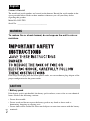 2
2
-
 3
3
-
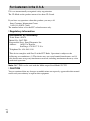 4
4
-
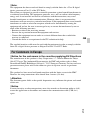 5
5
-
 6
6
-
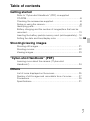 7
7
-
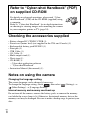 8
8
-
 9
9
-
 10
10
-
 11
11
-
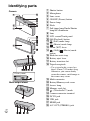 12
12
-
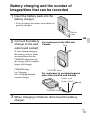 13
13
-
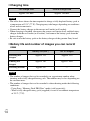 14
14
-
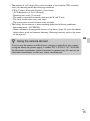 15
15
-
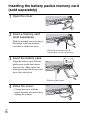 16
16
-
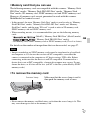 17
17
-
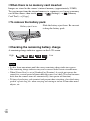 18
18
-
 19
19
-
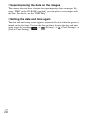 20
20
-
 21
21
-
 22
22
-
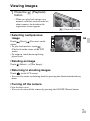 23
23
-
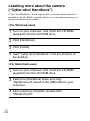 24
24
-
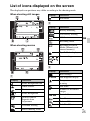 25
25
-
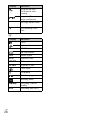 26
26
-
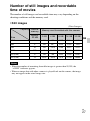 27
27
-
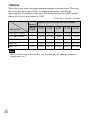 28
28
-
 29
29
-
 30
30
-
 31
31
-
 32
32
-
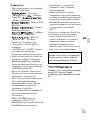 33
33
-
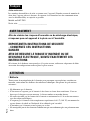 34
34
-
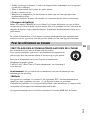 35
35
-
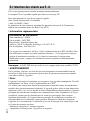 36
36
-
 37
37
-
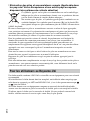 38
38
-
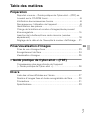 39
39
-
 40
40
-
 41
41
-
 42
42
-
 43
43
-
 44
44
-
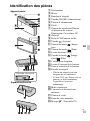 45
45
-
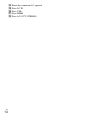 46
46
-
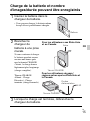 47
47
-
 48
48
-
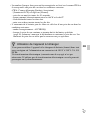 49
49
-
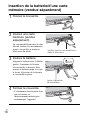 50
50
-
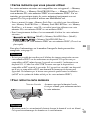 51
51
-
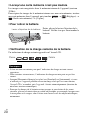 52
52
-
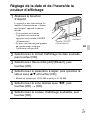 53
53
-
 54
54
-
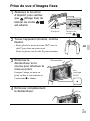 55
55
-
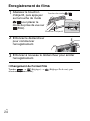 56
56
-
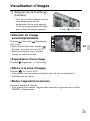 57
57
-
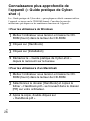 58
58
-
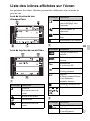 59
59
-
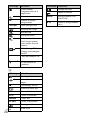 60
60
-
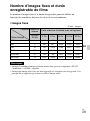 61
61
-
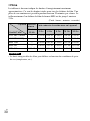 62
62
-
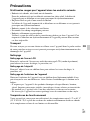 63
63
-
 64
64
-
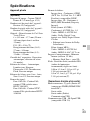 65
65
-
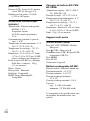 66
66
-
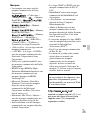 67
67
-
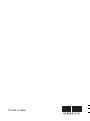 68
68
dans d''autres langues
- English: Sony DSC-TX9 Operating instructions
Documents connexes
-
Sony DSC-TX55 Manuel utilisateur
-
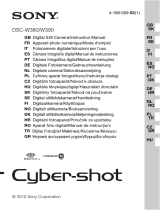 Sony Série Cyber Shot DSC-W390 Manuel utilisateur
Sony Série Cyber Shot DSC-W390 Manuel utilisateur
-
Sony Cyber-Shot DSC W380 Mode d'emploi
-
Sony DSC-W390 Manuel utilisateur
-
Sony Cyber-Shot DSC T90 Mode d'emploi
-
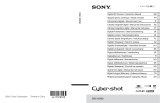 Sony Série Cyber-Shot DSC WX50 Manuel utilisateur
Sony Série Cyber-Shot DSC WX50 Manuel utilisateur
-
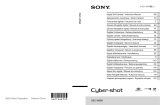 Sony Série DSC-W690 Manuel utilisateur
Sony Série DSC-W690 Manuel utilisateur
-
Sony DSC-WX5 Mode d'emploi
-
Sony DSC-H55 Mode d'emploi
-
Sony DSC-W310 Mode d'emploi