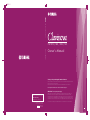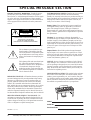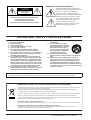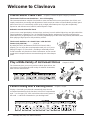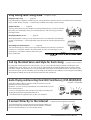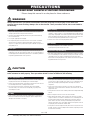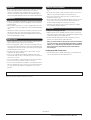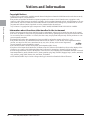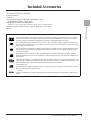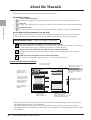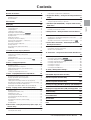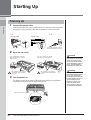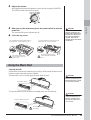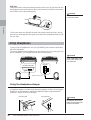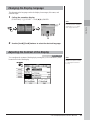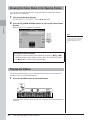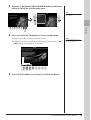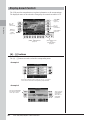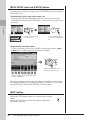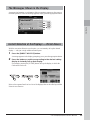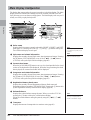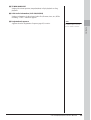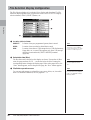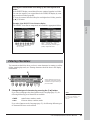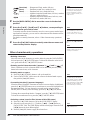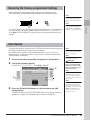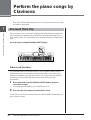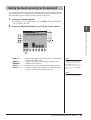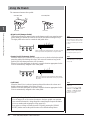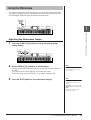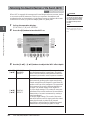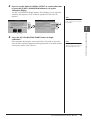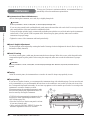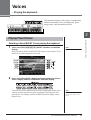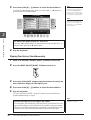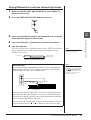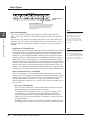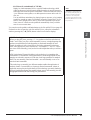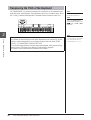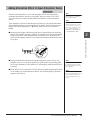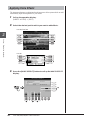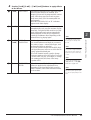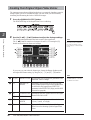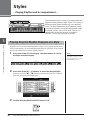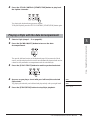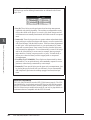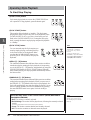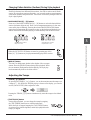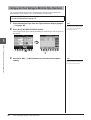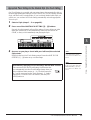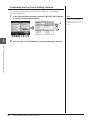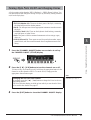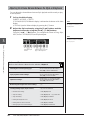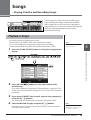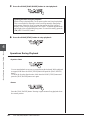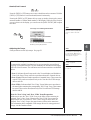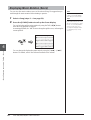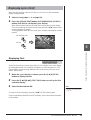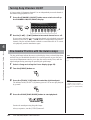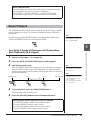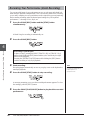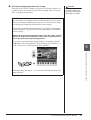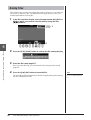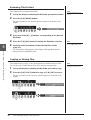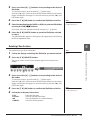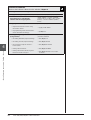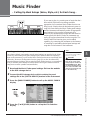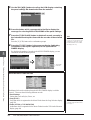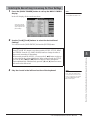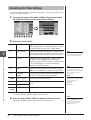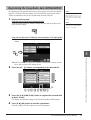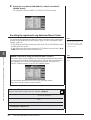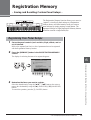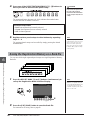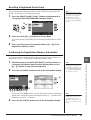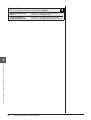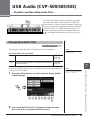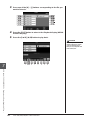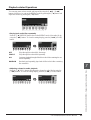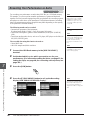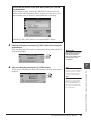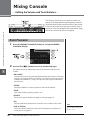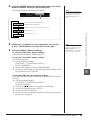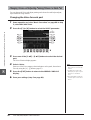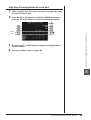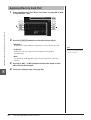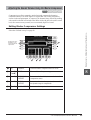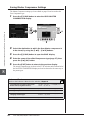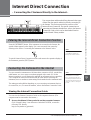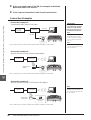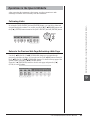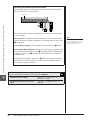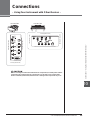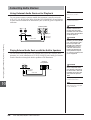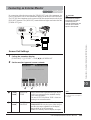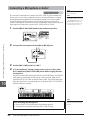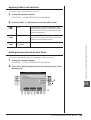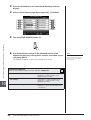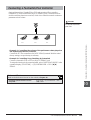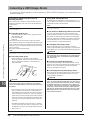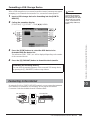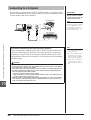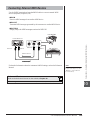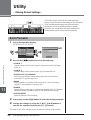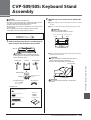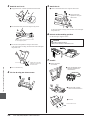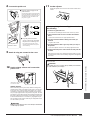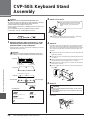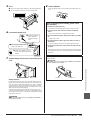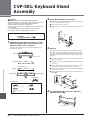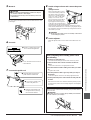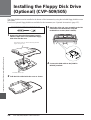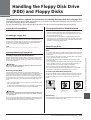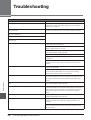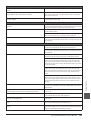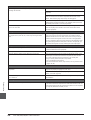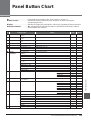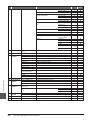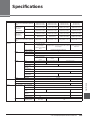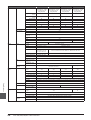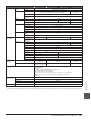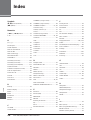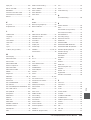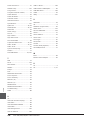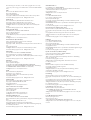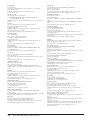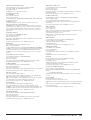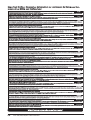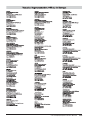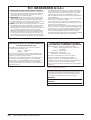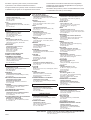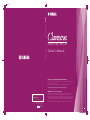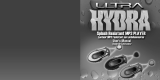Yamaha CVP-501 Le manuel du propriétaire
- Catégorie
- Lecteur CD
- Taper
- Le manuel du propriétaire

CVP-509 / 505 / 503 / 501
Owner's Manual
DIC231
Thank you for purchasing this Yamaha Clavinova!
We recommend that you read this manual carefully so that you can fully take advantage of the advanced
and convenient functions of the instrument.
We also recommend that you keep this manual in a safe and handy place for future reference.
Before using the instrument, be sure to read “PRECAUTIONS” on pages 6-7.
EN
Yamaha Home Keyboards Home Page
http://music.yamaha.com/homekeyboard/
Yamaha Manual Library
http://www.yamaha.co.jp/manual/
IMPORTANT —Check your power supply—
Make sure that your local AC mains voltage matches the voltage specified on the name plate on the
bottom panel. In some areas a voltage selector may be provided on the bottom panel of the main
keyboard unit near the power cord. Make sure that the voltage selector is set for the voltage in your area.
The voltage selector is set at 240V when the unit is initially shipped. To change the setting use a "minus"
screwdriver to rotate the selector dial so that the correct voltage appears next to the pointer on the panel.
For information on assembling the keyboard stand, refer to the instructions at the end of this manual.
Owner's Manual
CVP-509/505/503/501
U.R.G., Digital Musical Instruments Division
© 2009-2011 Yamaha Corporation
WR05330 109MWAP*.*-**E0
Printed in China

2 CVP-509/505/503/501 Owner’s Manual
SPECIAL MESSAGE SECTION
PRODUCT SAFETY MARKINGS: Yamaha electronic
products may have either labels similar to the graphics
shown below or molded/stamped facsimiles of these graph-
ics on the enclosure. The explanation of these graphics
appears on this page. Please observe all cautions indicated
on this page and those indicated in the safety instruction
section.
See bottom of Keyboard enclosure for graphic symbol markings.
The exclamation point within the equi-
lateral triangle is intended to alert the
user to the presence of important operat-
ing and maintenance (servicing) instruc-
tions in the literature accompanying the
product.
The lightning flash with arrowhead sym-
bol, within the equilateral triangle, is
intended to alert the user to the presence
of uninsulated “dangerous voltage”
within the product’s enclosure that may
be of sufficient magnitude to constitute a
risk of electrical shock.
IMPORTANT NOTICE: All Yamaha electronic products
are tested and approved by an independent safety testing
laboratory in order that you may be sure that when it is
properly installed and used in its normal and customary
manner, all foreseeable risks have been eliminated. DO
NOT modify this unit or commission others to do so unless
specifically authorized by Yamaha. Product performance
and/or safety standards may be diminished. Claims filed
under the expressed warranty may be denied if the unit is/
has been modified. Implied warranties may also be affected.
SPECIFICATIONS SUBJECT TO CHANGE: The
information contained in this manual is believed to be cor-
rect at the time of printing. However, Yamaha reserves the
right to change or modify any of the specifications without
notice or obligation to update existing units.
ENVIRONMENTAL ISSUES: Yamaha strives to produce
products that are both user safe and environmentally
friendly. We sincerely believe that our products and the pro-
duction methods used to produce them, meet these goals. In
keeping with both the letter and the spirit of the law, we
want you to be aware of the following:
Battery Notice: This product MAY contain a small non-
rechargeable battery which (if applicable) is soldered in
place. The average life span of this type of battery is
approximately five years. When replacement becomes nec-
essary, contact a qualified service representative to perform
the replacement.
Warning: Do not attempt to recharge, disassemble, or
incinerate this type of battery. Keep all batteries away from
children. Dispose of used batteries promptly and as regu-
lated by applicable laws. Note: In some areas, the servicer is
required by law to return the defective parts. However, you
do have the option of having the servicer dispose of these
parts for you.
Disposal Notice: Should this product become damaged
beyond repair, or for some reason its useful life is consid-
ered to be at an end, please observe all local, state, and fed-
eral regulations that relate to the disposal of products that
contain lead, batteries, plastics, etc.
NOTICE: Service charges incurred due to lack of knowl-
edge relating to how a function or effect works (when the
unit is operating as designed) are not covered by the manu-
facturer’s warranty, and are therefore the owners responsi-
bility. Please study this manual carefully and consult your
dealer before requesting service.
NAME PLATE LOCATION: The graphic below indicates
the location of the name plate. The model number, serial
number, power requirements, etc., are located on this plate.
You should record the model number, serial number, and the
date of purchase in the spaces provided below and retain
this manual as a permanent record of your purchase.
Model
Serial No.
Purchase Date
92-469- ➀ (bottom)
CAUTION
RISK OF ELECTRIC SHOCK
DO NOT OPEN
CAUTION: TO REDUCE THE RISK OF ELECTRIC SHOCK.
DO NOT REMOVE COVER (OR BACK).
NO USER-SERVICEABLE PARTS INSIDE.
REFER SERVICING TO QUALIFIED SERVICE PERSONNEL.

CVP-509/505/503/501 Owner’s Manual 3
The above warning is located on the bottom of the unit.
Explanation of Graphical Symbols
The lightning flash with arrowhead symbol
within an equilateral triangle is intended to alert
the user to the presence of uninsulated
“dangerous voltage” within the product’s
enclosure that may be of sufficient magnitude to
constitute a risk of electric shock to persons.
The exclamation point within an equilateral
triangle is intended to alert the user to the
presence of important operating and
maintenance (servicing) instructions in the
literature accompanying the product.
IMPORTANT SAFETY INSTRUCTIONS
1 Read these instructions.
2Keep these instructions.
3 Heed all warnings.
4 Follow all instructions.
5 Do not use this apparatus near water.
6 Clean only with dry cloth.
7 Do not block any ventilation openings. Install in
accordance with the manufacturer’s instructions.
8 Do not install near any heat sources such as radiators,
heat registers, stoves, or other apparatus (including
amplifiers) that produce heat.
9 Do not defeat the safety purpose of the polarized or
grounding-type plug. A polarized plug has two blades
with one wider than the other. A grounding type plug
has two blades and a third grounding prong. The wide
blade or the third prong are provided for your safety. If
the provided plug does not fit into your outlet, consult
an electrician for replacement of the obsolete outlet.
10 Protect the power cord from being walked on or
pinched particularly at plugs, convenience receptacles,
and the point where they exit from the apparatus.
11 Only use attachments/accessories specified by the
manufacturer.
12 Use only with the cart, stand,
tripod, bracket, or table specified
by the manufacturer, or sold with
the apparatus. When a cart is
used, use caution when moving
the cart/apparatus combination
to avoid injury from tip-over.
13 Unplug this apparatus during
lightning storms or when unused for long periods of
time.
14 Refer all servicing to qualified service personnel.
Servicing is required when the apparatus has been
damaged in any way, such as power-supply cord or
plug is damaged, liquid has been spilled or objects
have fallen into the apparatus, the apparatus has been
exposed to rain or moisture, does not operate normally,
or has been dropped.
(UL60065_03)
CAUTION
RISK OF ELECTRIC SHOCK
DO NOT OPEN
CAUTION: TO REDUCE THE RISK OF ELECTRIC SHOCK.
DO NOT REMOVE COVER (OR BACK).
NO USER-SERVICEABLE PARTS INSIDE.
REFER SERVICING TO QUALIFIED SERVICE PERSONNEL.
WARNING
TO REDUCE THE RISK OF FIRE OR ELECTRIC SHOCK, DO NOT EXPOSE THIS APPARATUS TO RAIN OR MOISTURE.
Information for Users on Collection and Disposal of Old Equipment
This symbol on the products, packaging, and/or accompanying documents means that used electrical and electronic
products should not be mixed with general household waste.
For proper treatment, recovery and recycling of old products, please take them to applicable collection points, in
accordance with your national legislation and the Directives 2002/96/EC.
By disposing of these products correctly, you will help to save valuable resources and prevent any potential negative
effects on human health and the environment which could otherwise arise from inappropriate waste handling.
For more information about collection and recycling of old products, please contact your local municipality, your waste
disposal service or the point of sale where you purchased the items.
[For business users in the European Union]
If you wish to discard electrical and electronic equipment, please contact your dealer or supplier for further information.
[Information on Disposal in other Countries outside the European Union]
This symbol is only valid in the European Union. If you wish to discard these items, please contact your local
authorities or dealer and ask for the correct method of disposal.

4 CVP-509/505/503/501 Owner’s Manual
Welcome to Clavinova
True Acoustic Piano Feel Chapter 1 Perform the piano songs by Clavinova
The Sound of Full Concert Grand Piano – Pure CF Sampling
This instrument features samples from Yamaha's most renowned full concert grand piano, the CFIIIS, and
employs meticulous processing and adjustment of each sample to achieve an extraordinarily realistic grand
piano sound. You can conveniently call this up by a single panel button press. Enjoy the exceptionally
expressive and delicate sound, with full, natural dynamic range.
Authentic Acoustic Piano-like Touch
Just as on an actual grand piano, the lower keys are heavy in touch and the higher keys are light, with all the
natural gradations in between. The CVP-509/505/503 provide the performance functions and expressive
power found only on grand pianos, such as having repeated plays of the same note perfectly articulated, even
when playing at high speed or with partial key release.
The Acoustic Ambience of a Grand Piano—with the iAFC
Feature (only CVP-509) ................page 34
By setting the iAFC (Instrumental Active Field Control) effect
properly, you can enjoy the sound expand around you—as if you’re
playing on stage in a concert hall—providing a remarkably natural
sound heretofore only found on acoustic instruments, and an overall
sound which is deeper and more resonant through use of the damper
pedal.
Play a Wide Variety of Instrument Voices Chapter 2 Voices
The instrument gives you not only various realistic piano Voices, but
also features an exceptionally wide variety of authentic instruments,
both acoustic and electronic.
Perform Along with a Backing Band
Chapter 3 Styles
Playing a chord with your left hand automatically plays the auto
accompaniment backing (Style function). Select an accompaniment
style — such as pop, jazz, Latin, and various other music genres in
the world — and let the instrument be your backing band!

CVP-509/505/503/501 Owner’s Manual 5
Playing Back Songs ................page 59
Play along with a Song data, and fill out your solo performance with the sounds of an entire band or orchestra.
Enjoy a wide variety of songs — commercially available music data or preset songs.
Guide function ................page 64
The key guide lamps are also helpful in learning and practicing, since they indicate
the notes you should play, when you should play them, and how long you should
hold them down.
Displaying Music Score ................page 62
While playing back a Song, you can have the music score (notation) automatically
shown on the display — an exceptionally convenient tool for learning and practicing
pieces.
Recording Your Performance ................page 66
The instrument lets you easily record your own performance and save it to internal
memory or a USB flash memory. The instrument also lets you listen back to your
performance, and further edit it or utilize it for your
music production.
Call Up the Ideal Voice and Style for Each Song
Chapter 5 Music Finder
By using the convenient Music Finder function, you can call up the ideal panel settings including the most
suitable Voice, Style, effects, etc. for each song. By registering the Song/audio data saved in various places
into Music Finder, the instrument can call up song data easily from the song title. Moreover, the Music Finder
Plus function gives you the capability, by connecting the instrument to the Internet, of searching for and adding
desired panel settings and song data via the Internet to the instrument.
Audio Playing and Recording from USB Flash Memory (CVP-509/505/503)
Chapter 7 USB Audi
o
Audio files (WAV or MP3*) stored to USB flash memory can be
played back on the instrument.
Moreover, you can record your performance as audio data to a USB
flash memory device.
Connect a microphone to the instrument and enjoy recording your
singing along with the keyboard performance.
* The MP3 format is supported only by the CVP-509/505.
Connect Directly to the Internet Chapter 9 Internet Direct Connection
The instrument also connects directly to the Internet, letting you
download Song and Style data from special websites, and save
them to internal memory or a USB storage device.
Play Along with Song Data Chapter 4 Songs

6 CVP-509/505/503/501 Owner’s Manual
(1)B-13 1/2
PRECAUTIONS
PLEASE READ CAREFULLY BEFORE PROCEEDING
* Please keep this manual in a safe place for future reference.
WARNING
Always follow the basic precautions listed below to avoid the possibility of serious injury or even death from
electrical shock, short-circuiting, damages, fire or other hazards. These precautions include, but are not limited to,
the following:
• Only use the voltage specified as correct for the instrument. The required
voltage is printed on the name plate of the instrument.
• Check the electric plug periodically and remove any dirt or dust which may
have accumulated on it.
• Use only the supplied power cord/plug.
• Do not place the power cord near heat sources such as heaters or radiators,
and do not excessively bend or otherwise damage the cord, place heavy
objects on it, or place it in a position where anyone could walk on, trip over, or
roll anything over it.
• Do not open the instrument or attempt to disassemble the internal parts or
modify them in any way. The instrument contains no user-serviceable parts. If
it should appear to be malfunctioning, discontinue use immediately and have it
inspected by qualified Yamaha service personnel.
• Do not expose the instrument to rain, use it near water or in damp or wet
conditions, or place containers on it containing liquids which might spill into
any openings. If any liquid such as water seeps into the instrument, turn off the
power immediately and unplug the power cord from the AC outlet. Then have
the instrument inspected by qualified Yamaha service personnel.
• Never insert or remove an electric plug with wet hands.
• Do not put burning items, such as candles, on the unit.
A burning item may fall over and cause a fire.
• If the power cord or plug becomes frayed or damaged, or if there is a sudden
loss of sound during use of the instrument, or if any unusual smells or smoke
should appear to be caused by it, immediately turn off the power switch,
disconnect the electric plug from the outlet, and have the instrument inspected
by qualified Yamaha service personnel.
CAUTION
Always follow the basic precautions listed below to avoid the possibility of physical injury to you or others, or damage
to the instrument or other property. These precautions include, but are not limited to, the following:
• When removing the electric plug from the instrument or an outlet, always hold
the plug itself and not the cord. Pulling by the cord can damage it.
• Remove the electric plug from the outlet when the instrument is not to be used
for extended periods of time, or during electrical storms.
• Do not connect the instrument to an electrical outlet using a multiple-
connector. Doing so can result in lower sound quality, or possibly cause
overheating in the outlet.
• Read carefully the attached documentation explaining the assembly process.
Failure to assemble the instrument in the proper sequence might result in
damage to the instrument or even injury.
• Do not expose the instrument to excessive dust or vibrations, or extreme cold
or heat (such as in direct sunlight, near a heater, or in a car during the day) to
prevent the possibility of panel disfiguration or damage to the internal
components.
• Do not use the instrument in the vicinity of a TV, radio, stereo equipment,
mobile phone, or other electric devices. Otherwise, the instrument, TV, or radio
may generate noise.
• Do not place the instrument in an unstable position where it might accidentally
fall over.
• Before moving the instrument, remove all connected cables.
• When setting up the product, make sure that the AC outlet you are using is
easily accessible. If some trouble or malfunction occurs, immediately turn off
the power switch and disconnect the plug from the outlet. Even when the
power switch is turned off, electricity is still flowing to the product at the
minimum level. When you are not using the product for a long time, make sure
to unplug the power cord from the wall AC outlet.
• Do not place the instrument against a wall (allow at least 3 cm/one-inch from
the wall), since this can cause inadequate air circulation, and possibly result in
the instrument overheating.
Power supply/Power cord
Do not open
Water warning
Fire warning
If you notice any abnormality
Power supply/Power cord
Assembly
Location

CVP-509/505/503/501 Owner’s Manual 7
• Before connecting the instrument to other electronic components, turn off the
power for all components. Before turning the power on or off for all
components, set all volume levels to minimum. Also, be sure to set the
volumes of all components at their minimum levels and gradually raise the
volume controls while playing the instrument to set the desired listening level.
• In the case of a model with a polished finish, gently remove dust and dirt with
a soft cloth. Do not wipe too hard since small particles of dirt can scratch the
instrument's finish.
• When cleaning the instrument, use a soft, dry or slightly damp cloth. Do not
use paint thinners, solvents, cleaning fluids, or chemical-impregnated wiping
cloths.
• During extreme changes in temperature or humidity, condensation may occur
and water may collect on the surface of the instrument. If water is left, the
wooden parts may absorb the water and be damaged. Make sure to wipe any
water off immediately with a soft cloth.
•Take care that the key cover does not pinch your fingers, and do not insert a
finger or hand in any gaps on the key cover or instrument.
• Never insert or drop paper, metallic, or other objects into the gaps on the key
cover, panel or keyboard. If this happens, turn off the power immediately and
unplug the power cord from the AC outlet. Then have the instrument inspected
by qualified Yamaha service personnel.
• Do not place vinyl, plastic or rubber objects on the instrument, since this
might discolor the panel or keyboard.
• In the case of a model with a polished finish, bumping the surface of the
instrument with metal, porcelain, or other hard objects can cause the finish to
crack or peel. Use caution.
• Do not rest your weight on, or place heavy objects on the instrument, and do
not use excessive force on the buttons, switches or connectors.
• Do not use the instrument/device or headphones for a long period of time at a
high or uncomfortable volume level, since this can cause permanent hearing
loss. If you experience any hearing loss or ringing in the ears, consult a
physician.
• Do not place the bench in an unstable position where it might accidentally fall
over.
• Do not play carelessly with or stand on the bench. Using it as a tool or step-
ladder or for any other purpose might result in accident or injury.
• Only one person should sit on the bench at a time, in order to prevent the
possibility of accident or injury.
• Do not attempt to adjust the bench height while sitting on the bench, since this
can cause excessive force to be imposed on the adjustment mechanism,
possibly resulting in damage to the mechanism or even injury.
• If the bench screws become loose due to extensive long-term use, tighten
them periodically using the included tool.
Saving and backing up your data
• Edited Songs/Styles/Voices and MIDI settings are lost when you turn off the
power to the instrument. Save the data to the USER tab display (page 68), USB
storage device (USB flash memory/floppy disk, etc).
• Data in the USER tab display may be lost due to malfunction or incorrect
operation. Save important data to a USB storage device.
When you change settings in a display page and then exit from that
page, Data other than above (edited Songs/Styles/Voices and MIDI
settings, etc.) is automatically stored. However, this edited data is
lost if you turn off the power without properly exiting from the
relevant display.
Backing up the USB storage device
•To protect against data loss through media damage, we recommend that you
save your important data onto two USB storage devices.
Yamaha cannot be held responsible for damage caused by improper use or modifications to the instrument, or data that is lost or destroyed.
Always turn the power off when the instrument is not in use.
Connections
Maintenance
Handling caution
Using the bench (If included)
Saving data
(1)B-13 2/2

8 CVP-509/505/503/501 Owner’s Manual
Notices and Information
Notices and Information
Copyright Notices
• Copying of the commercially available musical data including but not limited to MIDI data and/or audio data is strictly
prohibited except for your personal use.
• This product incorporates and bundles computer programs and contents in which Yamaha owns copyrights or with
respect to which it has license to use others’ copyrights. Such copyrighted materials include, without limitation, all com-
puter software, style files, MIDI files, WAVE data, musical scores and sound recordings. Any unauthorized use of such
programs and contents outside of personal use is not permitted under relevant laws.
Any violation of copyright has legal consequences.
DON’T MAKE, DISTRIBUTE OR USE ILLEGAL COPIES.
Information about functions/data bundled in the instrument
• Some of the preset songs have been edited for length or arrangement, and may not be exactly the same as the original.
• This device is capable of using various types/formats of music data by optimizing them to the proper format music data
for use with the device in advance. As a result, this device may not play them back precisely as their producers or com-
posers originally intended.
• The bitmap fonts used in this instrument have been provided by and are the property of Ricoh Co., Ltd.
• This product utilizes NF, an embedded Internet browser from ACCESS Co., Ltd. NF may not be separated from this
product, nor may it be sold, lent or transferred in any way. Also, NF may not be reverse-engineered,
reverse-compiled, reverse-assembled or copied.
• This software includes a module developed by the Independent JPEG Group.
• The photos of the harpsichord, bandoneon, hackbrett, music box, dulcimer and cimbalom, shown in the displays of the
Clavinova, are courtesy of the Gakkigaku Shiryokan (Collection for Organolgy), Kunitachi College of Music.
• The following instruments, shown in the displays of the Clavinova, are on display at the Hamamatsu Museum of Musical
Instruments:balafon, gender, kalimba, kanoon, santur, gamelan gong, harp, hand bell, bagpipe, banjo, carillon, mandolin,
oud, pan flute, pungi, rabab, shanai, sitar, steel drum, and tambra.
• (CVP-509/505) MPEG Layer-3 audio coding technology licensed from Fraunhofer IIS and Thomson.

CVP-509/505/503/501 Owner’s Manual 9
Included Accessories
Included Accessories
• Accessory CD-ROM for Windows
• Owner’s Manual
• Data List
• Accessory CD-ROM for Windows Installation Guide
• “50 greats for the Piano” Music Book
• My Yamaha Product User Registration
*The PRODUCT ID on the sheet will be needed when you fill out the User Registration form.
The following item may be included or optional, depending on your locale:
• Bench
The instrument is compatible with the following formats.
“GM (General MIDI)” is one of the most common Voice allocation formats. “GM System Level 2” is a standard
specification that enhances the original “GM” and improves Song data compatibility. It provides for increased
polyphony, greater Voice selection, expanded Voice parameters, and integrated effect processing.
XG is a major enhancement of the GM System Level 1 format, and was developed by Yamaha specifically to pro-
vide more Voices and variations, as well as greater expressive control over Voices and effects, and to ensure compat-
ibility of data well into the future.
GS was developed by the Roland Corporation. In the same way as Yamaha XG, GS is a major enhancement of the
GM specifically to provide more Voices and Drum kits and their variations, as well as greater expressive control
over Voices and effects.
The Yamaha XF format enhances the SMF (Standard MIDI File) standard with greater functionality and open-
ended expandability for the future. This instrument is capable of displaying lyrics when an XF file containing lyric
data is played.
“SFF (Style File Format)” is an original Style file format by Yamaha which uses a unique conversion system to pro-
vide high-quality automatic accompaniment based on a wide range of chord types. “SFF GE (Guitar Edition)” is an
enhanced format of SFF, which features improved note transposition for guitar tracks.
(CVP-509/505/503)
VH (Vocal Harmony) employs the digital signal processing technology to automatically add appropriate vocal har-
monies to a lead vocal line sung by the user.
(CVP-509)
“AEM” is the trademark of Yamaha’s leading-edge tone generation technology. For information on AEM, refer to
page 41.

10 CVP-509/505/503/501 Owner’s Manual
About the Manuals
About the Manuals
This instrument has the following documents and instructional materials.
Included Documents
Owner’s Manual (this book)
Provides overall explanations of the Clavinova basic functions. See “How to use this Owner’s Manual” below.
Data List
Contains various important preset content lists such as Voices, Styles, Effects, as well as MIDI-related information.
Installation Guide
Provides introduction to the contents of the supplied CD-ROM and explains how to install the included software.
Online Materials (Downloadable from the web)
The following instructional materials are available for downloading from the Yamaha Manual Library. Access the Yamaha
Manual Library, then enter your model name (CVP-509, for example) in the Model Name area to search the manuals.
Reference Manual (only in English, French, German and Spanish)
Explains advanced features of the instrument, not explained in the Owner’s Manual. For example, you can learn how
to create original Styles or Songs, or find detailed explanations of specific parameters.
Internet Connection Guide (only in English, French, German and Spanish)
Explains how to connect the instrument to the Internet in detail, in order to use the Internet Direct Connection
function.
MIDI Basics (only in English, French, German and Spanish)
If you want to know more about MIDI and how to use it, refer to this introductory book.
• The illustrations and LCD screens as shown in this manual are for instructional purposes only, and may appear
somewhat different from those on your instrument.
• The example Operation Guide displays shown in this Manual are taken from the CVP-509, and in English.
• The company names and product names in this manual are the trademarks or registered trademarks of their respec-
tive companies.
Yamaha Manual Library http://www.yamaha.co.jp/manual/
CVP-501CVP-503CVP-505CVP-509
Provides an overview of
the chapter contents.
Shows the location of
buttons which are
explained in the chap-
ter.
The displays are taken
from the CVP-509, and
in English. (These may
appear somewhat dif-
ferent from those on
your instrument.)
Provides additional
helpful information in
the frame.
Shows that this function is only
available on one model.
Provides supplemen-
tary notes and
detailed information.
Introduces advanced features related
to the chapter contents.
Detailed explanations are provided in
the Reference Manual (above).
Chapter title for navigat-
ing through the manual.
How to use this Owner’s Manual
CVP-501CVP-503CVP-505CVP-509
Ex.: These icons indicate that
this function is only on the CVP-
509/505/503 but not on the
CVP-501.

CVP-509/505/503/501 Owner’s Manual 11
Contents
Contents
Welcome to Clavinova 4
Notices and Information..............................................................................8
Included Accessories..................................................................................9
About the Manuals....................................................................................10
Panel Controls 12
Starting Up 14
Powering Up.............................................................................................14
Using the Music Rest................................................................................15
Using Headphones ...................................................................................16
Changing the Display Language ...............................................................17
Adjusting the Contrast of the Display ....................................17
Showing the Owner Name in the Opening Display....................................18
Playing the Demos....................................................................................18
Display-based Controls ............................................................................20
The Messages Shown in the Display ........................................................23
Instant Selection of the Displays — Direct Access ...................................23
Main Display Configuration......................................................................24
File Selection Display Configuration ........................................................26
Entering Characters ..................................................................................27
Restoring the Factory-programmed Settings ............................................29
Data Backup..............................................................................................29
1 Perform the piano songs by Clavinova 30
One-touch Piano Play...............................................................................30
Setting the touch sensitivity of the keyboard.............................................31
Using the Pedals.......................................................................................32
Using the Metronome ...............................................................................33
Enhancing the Acoustic Realism of the Sound (iAFC) ....................34
Maintenance .............................................................................................36
2 Voices – Playing the keyboard – 37
Playing Preset Voices ...............................................................................37
Transposing the Pitch of the Keyboard .....................................................42
Adding Articulation Effects to Super Articulation Voices...........................43
Applying Voice Effects ..............................................................................44
Creating Your Original Organ Flutes Voices .............................................46
3 Styles – Playing Rhythm and Accompaniment – 48
Playing Only the Rhythm Channels of a Style ...........................................48
Playing a Style with the Auto Accompaniment ..........................................49
Operating Style Playback ..........................................................................52
Calling up the Panel Settings to Match the Style (Repertoire)...................54
Appropriate Panel Settings for the Selected Style (One Touch Setting).....55
Turning Style Parts On/Off and Changing Voices .....................................57
Adjusting the Volume Balance Between the Style and Keyboard ...............58
4 Songs – Playing, Practice and Recording Songs – 59
Playback of Songs ....................................................................................59
Displaying Music Notation (Score)...........................................................62
Displaying Lyrics (Text)............................................................................63
Turning Song Channels On/Off.................................................................64
One-handed Practice with the Guide Lamps .............................................64
Repeat Playback........................................................................................65
Recording Your Performance (Quick Recording) ......................................66
Saving Files..............................................................................................68
File Management ......................................................................................69
5 Music Finder – Calling Up Ideal Setups (Voice, Style, etc.)
for Each Song – 73
Selecting the Desired Song from among the Panel Settings .....................75
Searching the Panel Settings ....................................................................76
Registering the Song/Audio data (SONG/AUDIO) .................................... 77
6 Registration Memory – Saving and Recalling Custom Panel
Setups – 79
Registering Your Panel Setups................................................................. 79
Saving the Registration Memory as a Bank file ........................................ 80
7 USB Audio (CVP-509/505/503) – Playback and Recording
Audio Files – 83
Playing Back Audio Files ......................................................................... 83
Recording Your Performance as Audio .................................................... 86
8 Mixing Console – Editing the Volume and Tonal Balance –
88
Basic Procedure....................................................................................... 88
Changing Voices and Adjusting Panning/Volume for Each Part .............. 90
Applying Effects to Each Part ................................................................... 92
Adjusting the Overall Volume Using the Master Compressor ........ 93
9 Internet Direct Connection – Connecting the Clavinova
Directly to the Internet – 95
Entering the Internet Direct Connection Function..................................... 95
Connecting the Instrument to the Internet ................................................ 95
Operations in the Special Website ........................................................... 97
10 Connections – Using Your Instrument with Other Devices –
99
Connecting Audio Devices..................................................................... 100
Connecting an External Monitor ......................................... 101
Connecting a Microphone or Guitar .......................... 102
Connecting a Footswitch/Foot Controller .............................................. 105
Connecting a USB Storage Device ......................................................... 106
Connecting to the Internet...................................................................... 107
Connecting to a Computer ..................................................................... 108
Connecting External MIDI Devices......................................................... 109
11 Utility – Making Global Settings – 110
Basic Procedure..................................................................................... 110
CVP-509/505: Keyboard Stand Assembly 111
CVP-503: Keyboard Stand Assembly 114
CVP-501: Keyboard Stand Assembly 116
Installing the Floppy Disk Drive (Optional) (CVP-509/505)118
Handling the Floppy Disk Drive (FDD) and Floppy Disks 119
Troubleshooting 120
Panel Button Chart 123
Specifications 125
Index 128
CVP-501CVP-503
CVP-509
CVP-509
CVP-505CVP-509
CVP-503CVP-505CVP-509

12 CVP-509/505/503/501 Owner’s Manual
Panel Controls
Panel Controls
1 [USB TO DEVICE] terminal ...........................Page 106
For connecting a USB storage device.
2 [MASTER VOLUME] control ...........................Page 15
Adjusts the overall volume.
3 MIC [SIGNAL]/[OVER] lamps
(CVP-509/505/503) ........................................Page 102
These indicate the input level of the connected microphone.
4 [DEMO] button ................................................Page 18
Plays the Demos.
5 [METRONOME ON/OFF] button .....................Page 33
Turns the metronome sound on or off.
6 TRANSPOSE buttons .....................................Page 42
These transpose the pitch in semitone steps.
7 [TAP TEMPO]/TEMPO buttons .......................Page 53
These control the tempo for Style, Song and Metronome play-
back.
8 STYLE CONTROL buttons .............................Page 48
These select a Style and control Style playback.
9 [MUSIC FINDER] button .................................Page 73
Searches the appropriate panel settings or desired song.
) [LCD CONTRAST] knob (CVP-503/501)........Page 17
Adjusts the LCD contrast.
! [MIXING CONSOLE] button ............................Page 88
Controls over aspects of keyboard, Style and Song parts.
@ [CHANNEL ON/OFF] button......................Page 57, 64
Turns channels of Style/Song on or off.
# LCD and related controls................................Page 20
$ [USB] button ............................................. Page 26, 83
Loads certain data to the USB storage device and allows you to
record your performance to the USB storage device in audio
format.
% [FUNCTION] button
(See Reference Manual on website.)
Lets you make some advanced settings and create your origi-
nal Styles and Songs.
^ PART ON/OFF buttons ................................... Page 39
Turns the keyboard parts on or off.
& [INTERNET] button......................................... Page 95
Accesses to Internet website.
* SONG CONTROL buttons.............................. Page 59
These select a Song and control Song playback.
( [PIANO RESET] button................................... Page 30
Recalls the grand piano settings.
º REGISTRATION MEMORY buttons................ Page 79
These register and recall panel setups.
¡ VOICE CONTROL buttons.............................. Page 37
These select a Voice.
™ ONE TOUCH SETTING buttons...................... Page 55
These call up the appropriate panel settings for the Style.
£ [VOICE EFFECT] button................................. Page 44
Applies some effects to the keyboard performance.
¢ Power switch ............................................. Page 14
Turns the instrument’s power on or off.
∞ Drum Kit icons................................................ Page 40
These indicate drum instruments assigned to each key when
the Standard Kit 1 is selected.
1
2
4
5
6
!
@
#
)
7
9
8
3
(CVP-503/501)
A-1 B-1 C0 D0 E0 F0 G0 A0 B0 C1 D1 E1 F1 G1 A1 B1 C2 D2 E2 F2 G2 A2 B2 C3 D3 E3 F3 G3 A3

CVP-509/505/503/501 Owner’s Manual 13
Panel Controls
$
%
^
&
¡*
(
£
∞
º
™
¢
B3 C4 D4 E4 F4 G4 A4 B4 C5 D5 E5 F5 G5 A5 B5 C6 D6 E6 F6 G6 A6 B6 C7
CVP-509/505
CVP-503/501
Music rest
Page 15
I/O connectors
Page 99
Guide lamps
Page 64
Music rest
Page 15
Pedals
Page 32
Key cover
Page 14
Key cover
Page 14
I/O connectors
Page 99
Power switch
Page 14
Guide lamps
Page 64
Power switch
Page 14
Sheet music braces
Page 15
Pedals
Page 32
Sheet music braces
Page 15

14 CVP-509/505/503/501 Owner’s Manual
Starting Up
Starting Up
1 Connect the power cable.
First insert the plug of the power cable into the AC connector on the instrument,
then plug the other end of the cable into the proper AC outlet on the wall.
2 Open the key cover.
3 Turn the power on.
The display located in the center of the front panel and the power indicator
located below the left end of the keyboard lights up.
Powering Up
1-1
1-2
CVP-509/505 CVP-503/501
The shape of the plug and out-
let differ depending on locale.)
CAUTION
Hold the cover with both hands
when opening or closing it. Do
not release it until it is fully
opened or closed. Be careful to
avoid catching fingers (yours or
others, especially children’s)
between the cover and the unit.
CAUTION
Do not place objects such as a
piece of metal or paper on top of
the key cover. Small objects
placed on the key cover may fall
inside the unit when the cover is
opened and may be nearly
impossible to remove. This
could cause electric shock,
short circuit, fire or other seri-
ous damage to the instrument.
Be careful to avoid catching
your fingers when opening
the cover.
Be careful to avoid catching
your fingers when opening the
cover.
CVP-501: Lift the cover slightly,
then push and slide it open.
CVP-509/505/503: Using the
hand grip on the front, lift open
the key cover.
The power indicator lights up.

CVP-509/505/503/501 Owner’s Manual 15
Starting Up
4 Adjust the volume.
While playing the keyboard, adjust the volume level by using the [MASTER
VOLUME] located at the left of the panel.
5 After you use the instrument, press the power switch to turn the
power off.
The screen and the power indicator turn off.
6 Close the key cover.
CVP-509/505/503
Pull the music rest toward yourself as far as it will go. When raised, the music rest is
fixed at a certain angle and cannot be adjusted.
The braces allow you to hold the pages of music books in place.
To lower the music rest, lift the music rest slightly, then turn it back slowly.
CAUTION
Even when the power switch is
turned off, electricity is still
flowing to the instrument at the
minimum level. When you are
not using the instrument for a
long time, make sure you
unplug the power cable from the
wall AC outlet.
Using the Music Rest
CVP-509/505/503: Grip the metal rim at the
top of the panel, and close the key cover.
CVP-501: Slide the cover toward you and
gently lower the cover over the keys.
Be careful to avoid catch-
ing your fingers when clos-
ing the cover.
Be careful to avoid catching
your fingers when closing the
cover.
CAUTION
When raising or lowering the
music rest, do not release your
hands from the music rest until
it is all the way up or down.
Sheet music braces
CAUTION
Before lowering the music rest,
close the sheet music braces.
The music rest will not close
unless the sheet music braces
are also closed.
Close the sheet music braces
Be careful to avoid catching
your fingers.

16 CVP-509/505/503/501 Owner’s Manual
Starting Up
CVP-501
First pull the music rest up and toward yourself as far as it will go, flip down the two
metal supports at the left and right on the rear of the music rest, then lower the music
rest so that it rests on the metal supports.
To lower the music rest, first pull the music rest toward yourself as far as it will go,
raise the two metal supports, then gently lower the music rest backward until it is all
the way down.
Connect a pair of headphones to one of the [PHONES] jacks located on the bottom
left of the instrument.
Two sets of standard stereo headphones can be connected. (If you are using only one
pair of headphones, you can plug them into either of these jacks.).
A headphone hanger is included in the instrument package so that you can hang the
headphones on the instrument. Install the headphone hanger using included two
screws (4 x 10mm) as shown in the figure.
CAUTION
Do not try to use the music rest
in a half-raised position.
Using Headphones
CAUTION
Do not listen with the head-
phones at high volume for long
periods of time. Doing so may
cause hearing loss.
Using the Headphone Hanger
MIN MAX
INPUT
MIC.
MIC. LINE PHONES
VOLUME
LINE IN
CVP-509/505/503
CVP-501
Standard phone plug
CAUTION
Do not hang anything other than
the headphones on the hanger.
Otherwise, the instrument or the
hanger may be damaged.
CVP-509/505 CVP-503/501

CVP-509/505/503/501 Owner’s Manual 17
Starting Up
This determines the language used in the display for messages, file names, and
character input.
1 Call up the operation display.
[FUNCTION] → [J] UTILITY → TAB [E][F] OWNER
2 Use the [4 ▲▼]/[5 ▲▼] buttons to select the desired language.
You can adjust the contrast of the display by turning the [LCD CONTRAST] knob
located to the left of the display.
Changing the Display Language
NOTE
Throughout this manual, arrows are
used in the instructions, indicating in
shorthand the process of calling up
certain displays and functions.
Adjusting the Contrast of the Display
2
1
CVP-501CVP-503CVP-505CVP-509
NOTE
Since the color display of the CVP-
509/505 has a high level of visibility,
no contrast adjustment function is
necessary.

18 CVP-509/505/503/501 Owner’s Manual
Starting Up
You can have your name appear in the opening display (the display that appears
when the power is turned on).
1 Call up the operation display.
[FUNCTION] → [J] UTILITY → TAB [E][F] OWNER
2 Press the [I] (OWNER NAME) button to call up the Owner Name
display.
Refer to page 27 for character-entry details.
The Demos provide helpful, easy-to-understand introductions to the features and
functions as well as sound demonstrations.
1 Press the [DEMO] button to start the Demos.
Overview Demo will play back continuously, calling up the various displays in
sequence.
Showing the Owner Name in the Opening Display
NOTE
(CVP-509/505) If desired, you can
also change the background picture in
the Main display by pressing the [J]
(MAIN PICTURE) button in step 2
here.
Display the version number
To check the version number of this instrument, press the [7
▲▼]/[8 ▲▼]
(VERSION) buttons in the display in step 1 above. Press the [EXIT] button
or [8
▲▼] button to return to the original display.
Playing the Demos

CVP-509/505/503/501 Owner’s Manual 19
Starting Up
2 Press the [7 ▲▼]/[8 ▲▼] (SKIP OVERVIEW) buttons in the Demo
display to call up the specific Demo menu.
3 Press one of the [A] – [D] buttons to show a specific Demo.
Pressing the [E] button returns to the display of step 2.
The sub menus are shown at the bottom of the display. Press one of the [1 ▲▼]
– [8 ▲▼] buttons corresponding to the sub menu.
4 Press the [EXIT] button several times to exit from the Demos.
NOTE
The demo menu differs depending on
your instrument.
2
3
NOTE
To return to the higher level menu,
press the [EXIT] button.

20 CVP-509/505/503/501 Owner’s Manual
Starting Up
The LCD provides comprehensive at-a-glance information on all current settings.
The displayed menu can be selected or changed by the controls around the LCD.
The [A] – [J] buttons are used to select the corresponding menu.
• Example 1
• Example 2
Display-based Controls
[A] – [J] buttons
[A] – [E]
buttons
(see below)
[F] – [J]
buttons
(see below)
TAB [E][F]
buttons
(page 21)
[DIRECT
ACCESS]
button
(page 23)
[DATA ENTRY] dial
and
[ENTER] button
(page 22)
[1 ▲▼] – [8 ▲▼] buttons
(page 21)
[EXIT] button
(page 22)
In the File Selection display (page 26), the [A] – [J] buttons
can be used to select the corresponding respective files.
The [A] and [B] buttons
are used to move the
cursor up or down.
The [C], [D], [H]
and [I] buttons
are used to
select the cor-
responding
parameter.
La page charge ...
La page charge ...
La page charge ...
La page charge ...
La page charge ...
La page charge ...
La page charge ...
La page charge ...
La page charge ...
La page charge ...
La page charge ...
La page charge ...
La page charge ...
La page charge ...
La page charge ...
La page charge ...
La page charge ...
La page charge ...
La page charge ...
La page charge ...
La page charge ...
La page charge ...
La page charge ...
La page charge ...
La page charge ...
La page charge ...
La page charge ...
La page charge ...
La page charge ...
La page charge ...
La page charge ...
La page charge ...
La page charge ...
La page charge ...
La page charge ...
La page charge ...
La page charge ...
La page charge ...
La page charge ...
La page charge ...
La page charge ...
La page charge ...
La page charge ...
La page charge ...
La page charge ...
La page charge ...
La page charge ...
La page charge ...
La page charge ...
La page charge ...
La page charge ...
La page charge ...
La page charge ...
La page charge ...
La page charge ...
La page charge ...
La page charge ...
La page charge ...
La page charge ...
La page charge ...
La page charge ...
La page charge ...
La page charge ...
La page charge ...
La page charge ...
La page charge ...
La page charge ...
La page charge ...
La page charge ...
La page charge ...
La page charge ...
La page charge ...
La page charge ...
La page charge ...
La page charge ...
La page charge ...
La page charge ...
La page charge ...
La page charge ...
La page charge ...
La page charge ...
La page charge ...
La page charge ...
La page charge ...
La page charge ...
La page charge ...
La page charge ...
La page charge ...
La page charge ...
La page charge ...
La page charge ...
La page charge ...
La page charge ...
La page charge ...
La page charge ...
La page charge ...
La page charge ...
La page charge ...
La page charge ...
La page charge ...
La page charge ...
La page charge ...
La page charge ...
La page charge ...
La page charge ...
La page charge ...
La page charge ...
La page charge ...
La page charge ...
La page charge ...
La page charge ...
La page charge ...
La page charge ...
La page charge ...
La page charge ...
La page charge ...
La page charge ...
La page charge ...
-
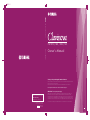 1
1
-
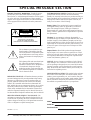 2
2
-
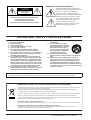 3
3
-
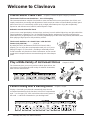 4
4
-
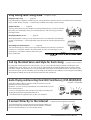 5
5
-
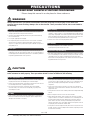 6
6
-
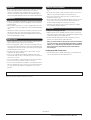 7
7
-
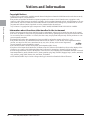 8
8
-
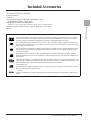 9
9
-
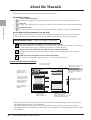 10
10
-
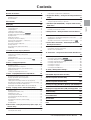 11
11
-
 12
12
-
 13
13
-
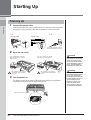 14
14
-
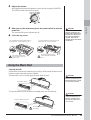 15
15
-
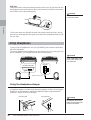 16
16
-
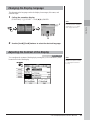 17
17
-
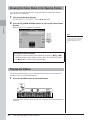 18
18
-
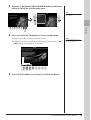 19
19
-
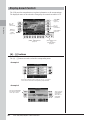 20
20
-
 21
21
-
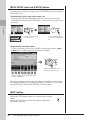 22
22
-
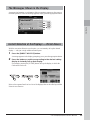 23
23
-
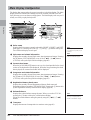 24
24
-
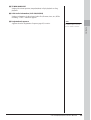 25
25
-
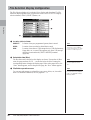 26
26
-
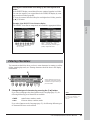 27
27
-
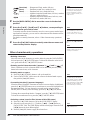 28
28
-
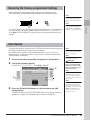 29
29
-
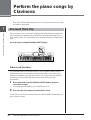 30
30
-
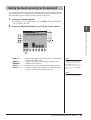 31
31
-
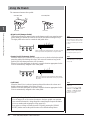 32
32
-
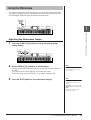 33
33
-
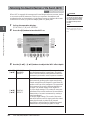 34
34
-
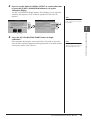 35
35
-
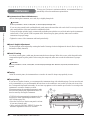 36
36
-
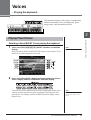 37
37
-
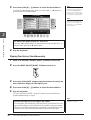 38
38
-
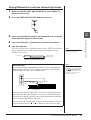 39
39
-
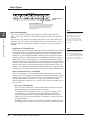 40
40
-
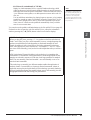 41
41
-
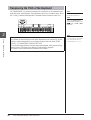 42
42
-
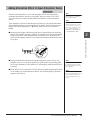 43
43
-
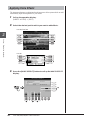 44
44
-
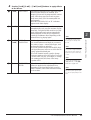 45
45
-
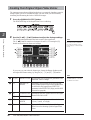 46
46
-
 47
47
-
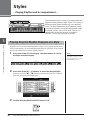 48
48
-
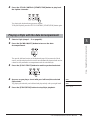 49
49
-
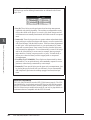 50
50
-
 51
51
-
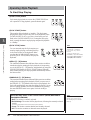 52
52
-
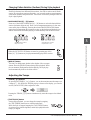 53
53
-
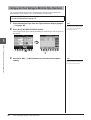 54
54
-
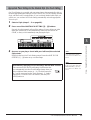 55
55
-
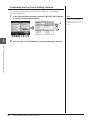 56
56
-
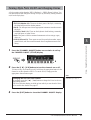 57
57
-
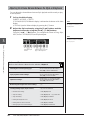 58
58
-
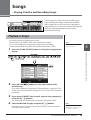 59
59
-
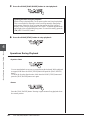 60
60
-
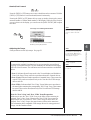 61
61
-
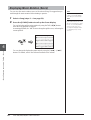 62
62
-
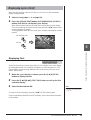 63
63
-
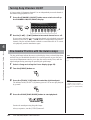 64
64
-
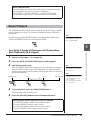 65
65
-
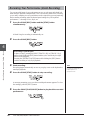 66
66
-
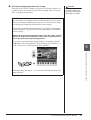 67
67
-
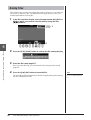 68
68
-
 69
69
-
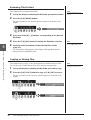 70
70
-
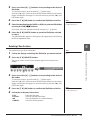 71
71
-
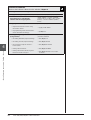 72
72
-
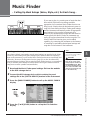 73
73
-
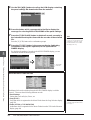 74
74
-
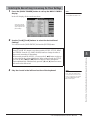 75
75
-
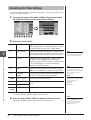 76
76
-
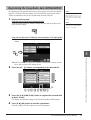 77
77
-
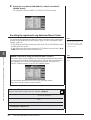 78
78
-
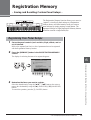 79
79
-
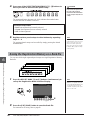 80
80
-
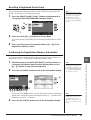 81
81
-
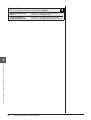 82
82
-
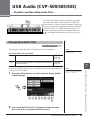 83
83
-
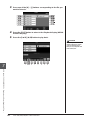 84
84
-
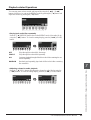 85
85
-
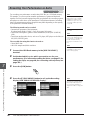 86
86
-
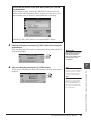 87
87
-
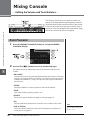 88
88
-
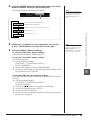 89
89
-
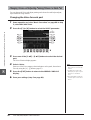 90
90
-
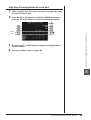 91
91
-
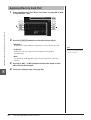 92
92
-
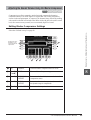 93
93
-
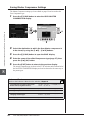 94
94
-
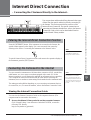 95
95
-
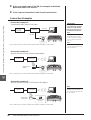 96
96
-
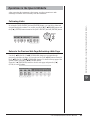 97
97
-
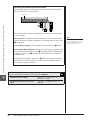 98
98
-
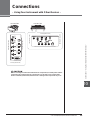 99
99
-
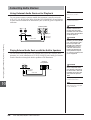 100
100
-
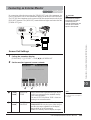 101
101
-
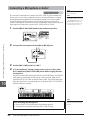 102
102
-
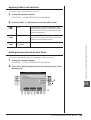 103
103
-
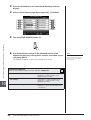 104
104
-
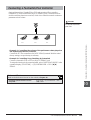 105
105
-
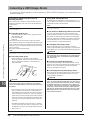 106
106
-
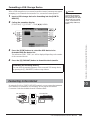 107
107
-
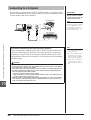 108
108
-
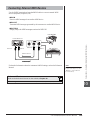 109
109
-
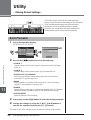 110
110
-
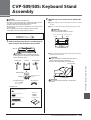 111
111
-
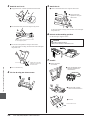 112
112
-
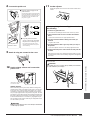 113
113
-
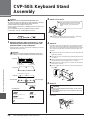 114
114
-
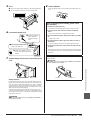 115
115
-
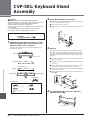 116
116
-
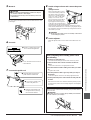 117
117
-
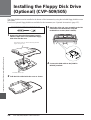 118
118
-
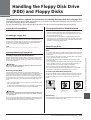 119
119
-
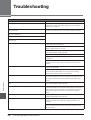 120
120
-
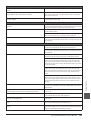 121
121
-
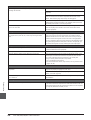 122
122
-
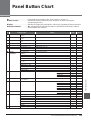 123
123
-
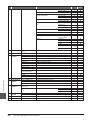 124
124
-
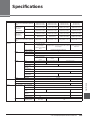 125
125
-
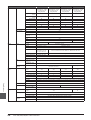 126
126
-
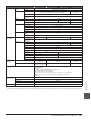 127
127
-
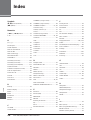 128
128
-
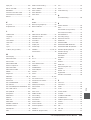 129
129
-
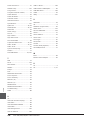 130
130
-
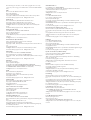 131
131
-
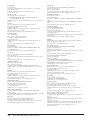 132
132
-
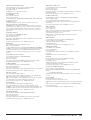 133
133
-
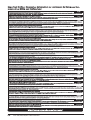 134
134
-
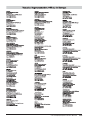 135
135
-
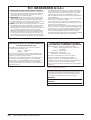 136
136
-
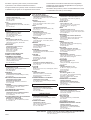 137
137
-
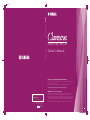 138
138
Yamaha CVP-501 Le manuel du propriétaire
- Catégorie
- Lecteur CD
- Taper
- Le manuel du propriétaire
dans d''autres langues
- italiano: Yamaha CVP-501 Manuale del proprietario
- English: Yamaha CVP-501 Owner's manual
- español: Yamaha CVP-501 El manual del propietario
- Deutsch: Yamaha CVP-501 Bedienungsanleitung
- русский: Yamaha CVP-501 Инструкция по применению
- Nederlands: Yamaha CVP-501 de handleiding
- português: Yamaha CVP-501 Manual do proprietário
- dansk: Yamaha CVP-501 Brugervejledning
- polski: Yamaha CVP-501 Instrukcja obsługi
- čeština: Yamaha CVP-501 Návod k obsluze
- svenska: Yamaha CVP-501 Bruksanvisning
- Türkçe: Yamaha CVP-501 El kitabı
- suomi: Yamaha CVP-501 Omistajan opas
- română: Yamaha CVP-501 Manualul proprietarului
Documents connexes
-
Yamaha CVP-201 Manuel utilisateur
-
Yamaha Clavinova CVP-103M Manuel utilisateur
-
Yamaha CVP-900 Manuel utilisateur
-
Yamaha Clavinova CVP-202 Le manuel du propriétaire
-
Yamaha CVP-701 Le manuel du propriétaire
-
Yamaha PF-1000 Le manuel du propriétaire
-
Yamaha CVP-208 Manuel utilisateur
-
Yamaha CVP-205 Manuel utilisateur
-
Yamaha CVP-204 Le manuel du propriétaire
-
Yamaha CVP-207 Manuel utilisateur