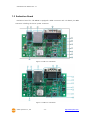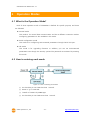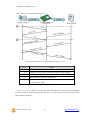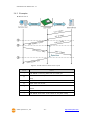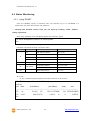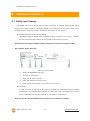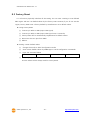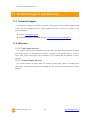Sollae Systems CSE-M53N Manuel utilisateur
- Taper
- Manuel utilisateur

Sollae Systems Co., Ltd.
http://www.ezTCP.com
Embedded Serial to Ethernet Module
CSE-M53N User Manual
Version 3.3

CSE-M53N User Manual Ver. 3.3
Sollae Systems Co., Ltd. - 1 - http://www.ezTCP.com
This symbol, found on your product or on its packaging, indicates that this
product should not be treated as household waste when you wish to dispose
of it. Instead, it should be handed over to an applicable collection point for the
recycling of electrical and electronic equipment. By ensuring this product is
disposed of correctly, you will help prevent potential negative consequences to the
environment and human health, which could otherwise be caused by inappropriate disposal
of this product. The recycling of materials will help to conserve natural resources. For more
detailed information about the recycling of this product, please contact your local city
office, household waste disposal service or the retail store where you purchased this
product.

CSE-M53N User Manual Ver. 3.3
Sollae Systems Co., Ltd. - 2 - http://www.ezTCP.com
Contents
1 Overview .................................................................................................................................. - 5 -
1.1 Overview ................................................................................................................................................................ - 5 -
1.2 Main Features ...................................................................................................................................................... - 5 -
1.3 Examples of Application ................................................................................................................................. - 6 -
1.4 Specification ......................................................................................................................................................... - 8 -
1.4.1
Hardware ...................................................................................................................................................... - 8 -
1.4.2
Software ........................................................................................................................................................ - 8 -
1.4.3
Dimension .................................................................................................................................................... - 9 -
1.4.4
Pins ............................................................................................................................................................... - 10 -
1.4.5
Serial Port Parameters ......................................................................................................................... - 12 -
1.4.6
Electrical characteristics ...................................................................................................................... - 12 -
1.4.7
An Application Circuit.......................................................................................................................... - 13 -
1.5 Evaluation Board.............................................................................................................................................. - 14 -
1.5.1
Parts ............................................................................................................................................................. - 15 -
1.5.2
Dimension ................................................................................................................................................. - 17 -
2 Installation and Test ............................................................................................................ - 18 -
2.1 IPv6 address ...................................................................................................................................................... - 18 -
2.2 Installation .......................................................................................................................................................... - 18 -
2.2.1
Setting Network Aera .......................................................................................................................... - 19 -
2.3 Simple Test ......................................................................................................................................................... - 21 -
3 Configuration ....................................................................................................................... - 24 -
3.1 Configuration with ezManager ................................................................................................................. - 24 -
3.1.1
Configuration via LAN ......................................................................................................................... - 24 -
3.1.2
Configuration via Serial ...................................................................................................................... - 25 -
3.2 AT command ..................................................................................................................................................... - 26 -
4 Operation Modes ................................................................................................................ - 27 -
4.1 What is the Operation Mode? .................................................................................................................. - 27 -
4.2 How to entering each mode ..................................................................................................................... - 27 -
4.3 Comparison with each mode .................................................................................................................... - 28 -
4.4 Normal Mode ................................................................................................................................................... - 28 -
4.5 Serial Configuration Mode ......................................................................................................................... - 29 -
4.6 ISP Mode ............................................................................................................................................................ - 29 -
4.6.1
Upgrading Firmware............................................................................................................................. - 29 -
4.6.2
Revoking Serurity Options................................................................................................................. - 29 -

CSE-M53N User Manual Ver. 3.3
Sollae Systems Co., Ltd. - 3 - http://www.ezTCP.com
5 Communication Modes ...................................................................................................... - 30 -
5.1 TCP Server .......................................................................................................................................................... - 30 -
5.1.1
Key parameters ....................................................................................................................................... - 30 -
5.1.2
Examples .................................................................................................................................................... - 31 -
5.2 TCP Client ........................................................................................................................................................... - 34 -
5.2.1
Key parameters ....................................................................................................................................... - 34 -
5.2.2
Examples .................................................................................................................................................... - 35 -
5.3 AT Command .................................................................................................................................................... - 38 -
5.3.1
Key parameters ....................................................................................................................................... - 38 -
5.3.2
Examples .................................................................................................................................................... - 39 -
5.4 UDP ....................................................................................................................................................................... - 42 -
5.4.1
Key parameters ....................................................................................................................................... - 42 -
5.4.2
Examples .................................................................................................................................................... - 43 -
6 System Management .......................................................................................................... - 45 -
6.1 Upgrading Firmware ...................................................................................................................................... - 45 -
6.1.1
Firmware .................................................................................................................................................... - 45 -
6.1.2
Processes ................................................................................................................................................... - 45 -
6.2 Status Monitoring ........................................................................................................................................... - 47 -
6.2.1
Using TELNET .......................................................................................................................................... - 47 -
6.2.2
Using ezManager ................................................................................................................................... - 50 -
7 Additional Functions ........................................................................................................... - 54 -
7.1 SSL ......................................................................................................................................................................... - 54 -
7.1.1
What is the SSL(Secure Socket Layer)? ....................................................................................... - 54 -
7.1.2
How to set the SSL ............................................................................................................................... - 54 -
7.1.3
Restriction.................................................................................................................................................. - 55 -
7.2 Access Restriction (ezTCP Firewall) ......................................................................................................... - 56 -
7.2.1
Setting Password .................................................................................................................................... - 56 -
8 Additional Functions ........................................................................................................... - 57 -
8.1 Notify Ipv4 Change ........................................................................................................................................ - 57 -
8.2 Sending MAC Address.................................................................................................................................. - 58 -
8.3 Multiple Connection ...................................................................................................................................... - 59 -
8.3.1
How to use ............................................................................................................................................... - 59 -
8.3.2
Diagram ...................................................................................................................................................... - 59 -
8.4 Serial Port Tab Functions ............................................................................................................................. - 60 -
8.4.1
Disable TCP Transmission Delay - ① ........................................................................................... - 60 -
8.4.2
Separator - ②.......................................................................................................................................... - 60 -
8.4.3
TELNET COM port Control Option (RFC 2217) - ③ .............................................................. - 61 -

CSE-M53N User Manual Ver. 3.3
Sollae Systems Co., Ltd. - 4 - http://www.ezTCP.com
8.4.4
TCP Server / Client mode - ④ ........................................................................................................ - 61 -
8.4.5
Data Frame Interval - ⑤ .................................................................................................................... - 61 -
8.5 Factory Reset ..................................................................................................................................................... - 62 -
9 Checklist in Trouble ............................................................................................................. - 63 -
9.1 Searching problem with ezManager ...................................................................................................... - 63 -
9.2 Connection Problem over TCP/IP ............................................................................................................ - 64 -
9.3 Data Communication Problem on the Serial ..................................................................................... - 65 -
10 Related Material .................................................................................................................. - 66 -
10.1 Technical Documents .................................................................................................................................... - 66 -
10.2 Smart phone Application ............................................................................................................................ - 66 -
11 Technical Support and Warranty ...................................................................................... - 67 -
11.1 Technical Support ........................................................................................................................................... - 67 -
11.2 Warranty .............................................................................................................................................................. - 67 -
11.2.1
Free Repair Services ............................................................................................................................. - 67 -
11.2.2
Charged Repair Services..................................................................................................................... - 67 -
12 Precaution and Exemption from Liability ....................................................................... - 68 -
12.1 Precaution........................................................................................................................................................... - 68 -
12.2 Exemption from Liability .............................................................................................................................. - 69 -
12.2.1
English version ........................................................................................................................................ - 69 -
12.2.2
French version ......................................................................................................................................... - 70 -
13 History ................................................................................................................................... - 72 -

CSE-M53N User Manual Ver. 3.3
Sollae Systems Co., Ltd. - 5 - http://www.ezTCP.com
1 Overview
1.1 Overview
Most of industrial devices support standard serial communications in which the sender
transmits the stream of bits to the receiver in order. Although serial communication is
known for its simplicity, its limitations are on the short communication distance and the
requirement of frequent maintenance, which prevent it from being popularly used in
modern computing environment.
By providing Internet connection to serial communication devices, CSE-M53N enables
them to overcome these limitations. Specifically, CSE-M53N, which has TCP/IP stack and
serial communication capability, converts serial data to TCP/IP data, and vice versa.
1.2 Main Features
⚫ Very compact module type: 20mm x 24mm
⚫ Multiple connection for multi-monitoring
⚫ IPv4 / IPv6 dual stack
⚫ Stateless / Stateful (DHCPv6) address autoconfiguration
⚫ High speed UART(Up to 921.6Kbps - 230.4Kbps when using Xon / Xoff or RS422 /
RS485)
⚫ 1 x UART, available on RS232/RS422/RS485 extension
⚫ Industrial temperature range (-40℃ ~ +85℃)
⚫ Security options (SSL/TLS, IP filtering, Password)
⚫ Separator settings for packet fragmentation
Multiple connection is supported in firmware version 2.3A or later.

CSE-M53N User Manual Ver. 3.3
Sollae Systems Co., Ltd. - 7 - http://www.ezTCP.com
⚫ Serial device connecting to the Internet via CSE-M53N and a cable modem
Figure 1-3 CSE-M53N connecting a serial device to the Internet via cable networks
⚫ Serial device connecting to the Internet via CSE-M53N and a IP Share Router
Figure 1-4 CSE-M53N connecting a serial device to the Internet via IP Share Router
⚫ An Example for Multiple Monitoring System
Figure 1-5 An Example for Multiple Monitoring System

CSE-M53N User Manual Ver. 3.3
Sollae Systems Co., Ltd. - 8 - http://www.ezTCP.com
1.4 Specification
1.4.1 Hardware
Power
Input Voltage
DC 3.3V
Current
consumption
100M Ethernet - 150mA typical
10M Ethernet - 200mA typical
Dimension
24 mm x 20 mm x 9.1mm
Weight
About 3.2g
Interface
Serial Port
1 x UART – 3.3V level with 5V tolerant input
(RS232 300bps ~ 921,600bps
RS422/485 300bps ~ 230,400bps)
Network
10 Base-T or 100 Base-TX Ethernet Auto-Sensing
Auto MDI or MDIX cable Auto-Sensing
Temperature
Operating/Storage: -40 ~ 85℃
RoHS
RoHS Compliant
Table 1-1 hardware specification
1.4.2 Software
Protocol
TCP, UDP, IPv4/IPv6 dual stack, ICMPv6/TCPv6/UDPv6
ICMP, ARP, DHCP, PPPoE, DNS, DDNS(Dynamic DNS), Telnet, SSL,
Telnet COM Port Control Option (RFC 2217)
Operation
mode
Normal
For Normal Data Communication
ISP
For Upgrading F/W
Serial Configuration
For Configuration via Serial
Communicat
ion mode
TCP Server
TCP Passive Connection
TCP Client
TCP Active Connection
AT Command
TCP Passive / Active Connection
UDP
UDP – No Connection
Major
Utilities
ezManager
Configuration Utility for MS Windows
(Supports Downloading F/W)
ezVSP
Serial to TCP/IP Virtual driver for MS Windows
Table 1-2 software specification

CSE-M53N User Manual Ver. 3.3
Sollae Systems Co., Ltd. - 10 - http://www.ezTCP.com
1.4.4 Pins
⚫ JP1 / JP2 Connector
JP1 and JP2 have headers of 2mm pitch. There are two triangle marks by the first pin
(pin number 1) of JP1 and JP2.
JP1
Name
Description
Direction
1
GND
Ground
-
2
TP_RXN
LAN IN -
Input
3
TP_RXP
LAN IN +
Input
4
GND
Ground
5
TP_TXN
LAN OUT -
Output
6
TP_TXP
LAN OUT +
Output
7
GND
Ground
-
8
RXD_LED
LAN RECEIVE LED (Data Received – Low)
Output
9
TXD_LED
LAN SEND LED (Data Transmitted – Low)
Output
10
LINK_LED
LINK LED (Connected with a LAN network – Low)
Output
Table 1-3 JP1
JP2
Name
Description
Direction
1
VDD_3.3V
DC 3.3V volt power (DC 3.0V ~ 3.6V)
-
2
RST-
System Reset (Low Active)
Valid time for giving Low signal
: duration over 200us is recommended
* Normally, it is input. When reset, it outputs low
signal.
Input/
Output*
3
ISP-
Changing modes
Input
4
GND
Ground
-
5
RXD
UART IN
Input
6
TXD
UART OUT
Output
7
CTS
UART CTS
Input
8
RTS
UART RTS (Request To Send, – Low),
TXDE in RS485 (Sending data – High)
Output
9
TCP
TCP Status LED
( Connected – Low, Not connected – High )
Output
10
STS_LED
Status LED ( It operates depending on the state -
refer to the Table 1-5)
Output
Table 1-4 JP2

CSE-M53N User Manual Ver. 3.3
Sollae Systems Co., Ltd. - 11 - http://www.ezTCP.com
State
Wave form
In ISP mode
In Serial Configuration
mode
When any IP addresses
have not been
assigned
When IP addresses
have been assigned
but not connected
with a remote host on
TCP.
Connected with
a remote host on TCP
Table 1-5 STS_LED operation depending on the state

CSE-M53N User Manual Ver. 3.3
Sollae Systems Co., Ltd. - 12 - http://www.ezTCP.com
1.4.5 Serial Port Parameters
Parameter
Value
Number
1
Type
3.3V level with 5V tolerant input
Baud rate
RS232 : 300 ~ 921,600 bps
RS422 / RS485 : 300 ~ 230,400 bps
Parity
NONE / EVEN / ODD / MARK / SPACE
Data bit
8 / 7
Stop bit
1 / 1.5 / 2
Flow control
NONE, RTS/CTS, Xon/Xoff
Table 1-6 serial port parameters
7 data bits with NONE parity is not supported.
1.4.6 Electrical characteristics
Symbol
Description
Condition
Min
Max
Unit
VIH
High-level input voltage
VDD=3.3V
1.546
5.5
V
VIL
Low-level input voltage
-0.3
1.166
V
VOH
High-level output voltage
CMOS port
IIO = +8mA
2.7V < VDD < 3.6V
2.4
-
V
VOL
Low-level output voltage
-
0.4
V
Table 1-7 I/O ports static characteristics

CSE-M53N User Manual Ver. 3.3
Sollae Systems Co., Ltd. - 13 - http://www.ezTCP.com
1.4.7 An Application Circuit
Figure 1-7 an Application Circuit
VDD_3.3V
VDD_3.3V
ISP-
R5 1K RST-
R2 330
VDD_3.3V STS_LED
R1 330
VDD_3.3V LINK_LED
FB1
FERRITE BEAD (600ohm)
C6 10uF
12
2. Ethernet lines should be short as possible to reduce noise.
1. Recommended over 4 layered PCB to reduce noise.
6. The C2~C5 are for EMC.
3. A filter interface recommended for the 3.3V power input.
4. A series resister required on the RST- signal.
5. The RJ45 connector should includes a pulse transformer.
D2
LED 12
RXD_LED D1
LED 12
TXD_LED
CON1
RB1-126BAG1A
TD+(R1) R1
TD-(R2) R2
CT(R3) R3
RD+(R7) R7
RD-(R8) R8
NC(R4) R4
NC(R5) R5
NC(R6) R6
CH_GND1
TH1
CH_GND2
TH2
HOLE1
NTH1
HOLE2
NTH2
LED_A+(L1)
L1
LED_A-(L2)
L2
LED_B+(L3)
L3
LED_B-(L4)
L4
TP_TXP
TP_RXN
TP_RXP
C1
100nF/K
12
VDD_3.3V
VDD_3.3V
C5 10pF/K
12
C2 10pF/K
12
C4 10pF/K
12
C3 10pF/K
12
TP_TXN
TCP
CTS
TXD
RXD
RTS
FROM MCU'S TXD
TO MCU'S RXD
FROM MCU'S RTS
TO MCU'S CTS
TO MCU'S PIO
FROM MCU'S PIO
ISP-
RST-
FROM MCU'S PIO
INTERFACE BETWEEN USER'S MCU
CSE-M53N
UDE Corp's RJ45
with Pulse-Transformer
JP2
HEADER 10
1
2
3
4
5
6
7
8
9
10
JP1
HEADER 10
1
2
3
4
5
6
7
8
9
10
TP_TXP
TP_RXN
TP_RXP
TP_TXN
RXD_LED
LINK_LED
TXD_LED TCP
CTS
RXD
TXD
RTS
STS_LED
R3 330
R4 330

CSE-M53N User Manual Ver. 3.3
Sollae Systems Co., Ltd. - 15 - http://www.ezTCP.com
EVB 1
EVB 2
RS232 interface
O
O
RS485 interface
X
O
Pin - 9(TRX+),1(TRX-)
Industrial temperature range
X
O
Surge protection
X
O
Reverse voltage protection
X
O
Table 1-8 comparison of two evaluation boards
1.5.1 Parts
① Power Control Jumper: To control supplying the power to the EVB or not.
Division
▽
Connection
Disconnection
Figure 1-10 power control jumper
② DC Power Connector: Terminal for connecting DC 5V Power
③ RJ45 Connector: Terminal for connecting UTP cable for Ethernet
④ D-SUB 9 Male Connector: Terminal for connecting 9 pin D-SUB connecter for RS-
232
⑤ JP5: Only used at the Factory (When producing the product)
⑥ LED Group 1
Name
Color
Description
RXD (D1)
Green
Blinks, when CSE-M53N receives data from the serial port
TXD (D2)
Blinks, when CSE-M53N sends data to the serial port
RTS (D3)
On, when CSE-M53N is available on receiving data
CTS (D4)
On, when CSE-M53N is available on sending data
TCP
On, when CSE-M53N is connected with a remote host on TCP
Table 1-9 LED Group 1
⑦ Serial Port: For 3.3V level communication

CSE-M53N User Manual Ver. 3.3
Sollae Systems Co., Ltd. - 16 - http://www.ezTCP.com
⑧ LED Group 2
Name
Color
Description
RXD (D6)
Green
Blinks, when CSE-M53N receives data from the Ethernet port
TXD (D7)
Blinks, when CSE-M53N sends data to the Ethernet port
LINK (D8)
On, when CSE-M53N is connected with the Ethernet
STS (D9)
On, when CSE-M53N is connected with a remote host on TCP
Blinks in every second, when CSE-M53N is in normal mode
Blinks 4times at once, when any IP addresses have not been
assigned to CSE-M53N from DHCP or PPPoE servers
Table 1-10 LED Group 2
⑨ Reset S/W: S/W for re supplying the power to the EVB
⑩ JP7: A port for changing modes
Division
3.3V
ISP
GND
Normal
ISP
Serial Configuration
less than 1 sec
Figure 1-11 JP7 for Changing modes
⑪ LED Groups 3
Name
Color
Description
PWR (D10)
Red
On, when the power is supplied to the EVB
Table 1-11 LED Groups 3
⑬ JP3: A port for enabling or disabling outputs of RS232 line driver (Disable this port
when using 3.3V level)
⑭,⑮ RS485 connector pin: When a jumper is connected to this pin, TRX+ and TRX-
signals are connected to pin 9 and pin 1 of the serial port

CSE-M53N User Manual Ver. 3.3
Sollae Systems Co., Ltd. - 17 - http://www.ezTCP.com
1.5.2 Dimension
Figure 1-12 Dimension of evaluation board
The size of two evaluation board is the same.
According to conditions of soldering components, the dimensions might be differed
with the above figure. Thus, we recommend giving some extra spaces about 1 ~ 2 mm.

CSE-M53N User Manual Ver. 3.3
Sollae Systems Co., Ltd. - 18 - http://www.ezTCP.com
2 Installation and Test
2.1 IPv6 address
With online devices increasing such as smartphones throughout the world, the number of
available IP addresses has continued to dwindle at an ever faster rate. This urgent problem
on lack of Ipv4 addresses finally led to the development of an advanced version, IPv6,
which has become a key word to effectively settle the matter.
IPv6 has a lot of merits on addressing capability, packet handling process and security,
however the devices or software for Ipv4 are not allowed on IPv6 network due to the
different addressing protocol structure. For this, CSE-M53N was developed to be available
on both networks by supporting dual stack.
2.2 Installation
Before testing CSE-M53N, users should connect both serial and Ethernet port to a PC. It
will be no problem that the Ethernet connection includes network hubs. In this document,
whole processes are written assume that using it with evaluation board.
Figure 2-1 connection between CSE-M53N and a PC
Procedures for the test are followed.

CSE-M53N User Manual Ver. 3.3
Sollae Systems Co., Ltd. - 19 - http://www.ezTCP.com
2.2.1 Setting Network Aera
This step is for setting both CSE-M53N and users’ PC to be located the same network. If
only they are, the TCP connection between them can be established.
⚫ Setting of the PC
Add or change the IP address of the network adapter on your PC like following.
Get into the menu of [Windows Control Panel] >> [Network Connections] >>
[Properties of the Network Adapter – with right click of your mouse]. Then, you can
show the properties of [Internet Protocol (TCP/IP). In there, press the [Advanced..]
button for adding an IP Address like the below figure.
Figure 2-2 adding / changing the IP address of users’ PC
La page charge ...
La page charge ...
La page charge ...
La page charge ...
La page charge ...
La page charge ...
La page charge ...
La page charge ...
La page charge ...
La page charge ...
La page charge ...
La page charge ...
La page charge ...
La page charge ...
La page charge ...
La page charge ...
La page charge ...
La page charge ...
La page charge ...
La page charge ...
La page charge ...
La page charge ...
La page charge ...
La page charge ...
La page charge ...
La page charge ...
La page charge ...
La page charge ...
La page charge ...
La page charge ...
La page charge ...
La page charge ...
La page charge ...
La page charge ...
La page charge ...
La page charge ...
La page charge ...
La page charge ...
La page charge ...
La page charge ...
La page charge ...
La page charge ...
La page charge ...
La page charge ...
La page charge ...
La page charge ...
La page charge ...
La page charge ...
La page charge ...
La page charge ...
La page charge ...
La page charge ...
La page charge ...
La page charge ...
-
 1
1
-
 2
2
-
 3
3
-
 4
4
-
 5
5
-
 6
6
-
 7
7
-
 8
8
-
 9
9
-
 10
10
-
 11
11
-
 12
12
-
 13
13
-
 14
14
-
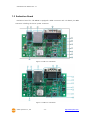 15
15
-
 16
16
-
 17
17
-
 18
18
-
 19
19
-
 20
20
-
 21
21
-
 22
22
-
 23
23
-
 24
24
-
 25
25
-
 26
26
-
 27
27
-
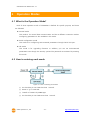 28
28
-
 29
29
-
 30
30
-
 31
31
-
 32
32
-
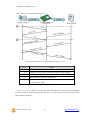 33
33
-
 34
34
-
 35
35
-
 36
36
-
 37
37
-
 38
38
-
 39
39
-
 40
40
-
 41
41
-
 42
42
-
 43
43
-
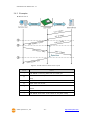 44
44
-
 45
45
-
 46
46
-
 47
47
-
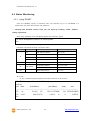 48
48
-
 49
49
-
 50
50
-
 51
51
-
 52
52
-
 53
53
-
 54
54
-
 55
55
-
 56
56
-
 57
57
-
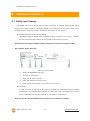 58
58
-
 59
59
-
 60
60
-
 61
61
-
 62
62
-
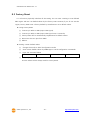 63
63
-
 64
64
-
 65
65
-
 66
66
-
 67
67
-
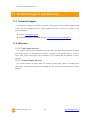 68
68
-
 69
69
-
 70
70
-
 71
71
-
 72
72
-
 73
73
-
 74
74
Sollae Systems CSE-M53N Manuel utilisateur
- Taper
- Manuel utilisateur
dans d''autres langues
- English: Sollae Systems CSE-M53N User manual