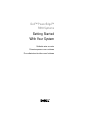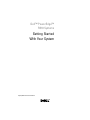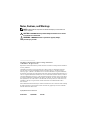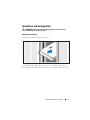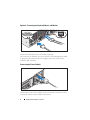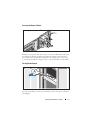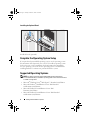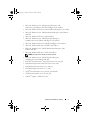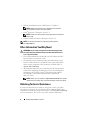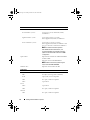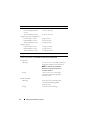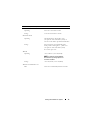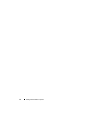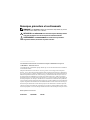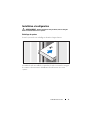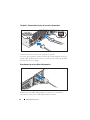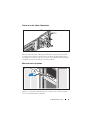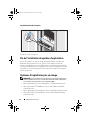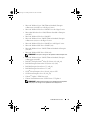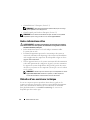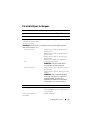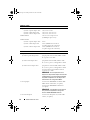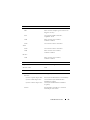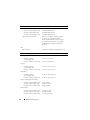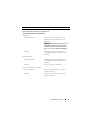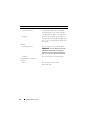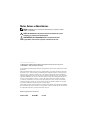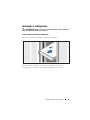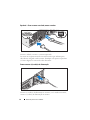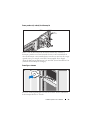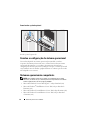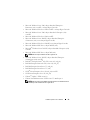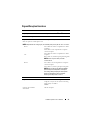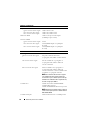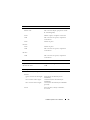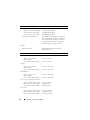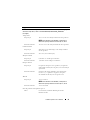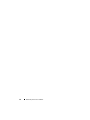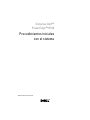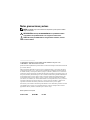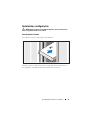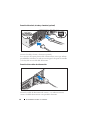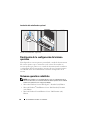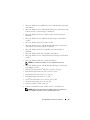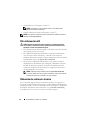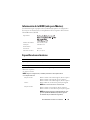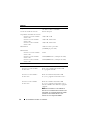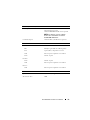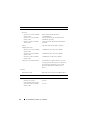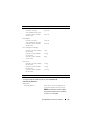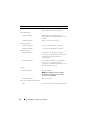Dell PowerEdge R510 Manuel utilisateur
- Catégorie
- Les serveurs
- Taper
- Manuel utilisateur

Dell™ PowerEdge™
R510 Systems
Getting Started
With Your System
Guide de mise en route
Primeiros passos com o sistema
Procedimientos iniciales con el sistema


Dell™ PowerEdge™
R510 Systems
Getting Started
With Your System
Regulatory Model E12S Series and E13S Series

Notes, Cautions, and Warnings
NOTE: A NOTE indicates important information that helps you make better use
of your computer.
CAUTION: A CAUTION indicates potential damage to hardware or loss of data
if instructions are not followed.
WARNING: A WARNING indicates a potential for property damage,
personal injury, or death.
____________________
Information in this document is subject to change without notice.
© 2009 Dell Inc. All rights reserved.
Reproduction of these materials in any manner whatsoever without the written permission of Dell Inc.
is strictly forbidden.
Trademarks used in this text: Dell, the DELL logo, and PowerEdge are trademarks of Dell Inc.;
Intel and Xeon are registered trademarks of Intel Corporation in the U.S. and other countries;
Microsoft, Hyper-V, Windows, and Windows Server are either trademarks or registered trademarks
of Microsoft Corporation in the United States and/or other countries; Red Hat and Red Hat Enterprise
Linux are registered trademarks of Red Hat, Inc. in the United States and other countries; SUSE is a
registered trademark of Novell, Inc., in the United States and other countries; VMware and vSphere
are registered trademarks or trademarks (the "Marks") of VMware, Inc. in the United States and/or
other jurisdictions; Citrix and XenServer are trademarks of Citrix Systems, Inc. and/or more of its
subsidiaries, and may be registered in the United States Patent and Trademark Office and in
other countries.
Other trademarks and trade names may be used in this document to refer to either the entities claiming
the marks and names or their products. Dell Inc. disclaims any proprietary interest in trademarks
and trade names other than its own.
Regulatory Model E12S Series and E13S Series
October 2009 P/N 3YPMN Rev. A00

Getting Started With Your System 3
Installation and Configuration
WARNING: Before performing the following procedure, review the safety
instructions that came with the system.
Unpacking the System
Unpack your system and identify each item.
Assemble the rails and install the system in the rack following the safety
instructions and the rack installation instructions provided with your system.

4 Getting Started With Your System
Optional – Connecting the Keyboard, Mouse, and Monitor
Connect the keyboard, mouse, and monitor (optional).
The connectors on the back of your system have icons indicating which cable
to plug into each connector. Be sure to tighten the screws (if any) on the
monitor's cable connector.
Connecting the Power Cable(s)
Connect the system’s power cable(s) to the system and, if a monitor is used,
connect the monitor’s power cable to the monitor.

Getting Started With Your System 5
Securing the Power Cable(s)
Bend the system power cable into a loop as shown in the illustration and secure
the cable to the bracket using the provided strap. Plug the other end of the
power cable into a grounded electrical outlet or a separate power source such
as an uninterrupted power supply (UPS) or a power distribution unit (PDU).
Turning On the System
Press the power button on the system and the monitor. The power indicators
should light.

6 Getting Started With Your System
Installing the Optional Bezel
Install the bezel (optional).
Complete the Operating System Setup
If you purchased a preinstalled operating system, see the operating system
documentation that ships with your system. To install an operating system
for the first time, see the installation and configuration documentation
for your operating system. Be sure the operating system is installed before
installing hardware or software not purchased with the system.
Supported Operating Systems
NOTE: For twelve–hard-drive systems with additional internal hard drives,
it is recommended that you install the operating system on the internal hard drives
in a RAID 1 configuration.
• Microsoft
®
Windows Server
®
2008 Hyper-V™ Standard (x64) Edition
• Microsoft Windows
®
Small Business Server 2008 Standard
and Premium (x64) Editions
• Microsoft Windows Essential Business Server 2008
Premium (x86) Edition
• Microsoft Windows Essential Business Server 2008 Standard
and Premium (x64) Editions
body.fm Page 6 Tuesday, October 20, 2009 10:43 AM

Getting Started With Your System 7
body.fm Page 7 Tuesday, October 20, 2009 10:44 AM
• Microsoft Windows Server 2008 Standard, Enterprise, and
Datacenter (x64) Editions with SP2 with Hyper-V role enabled
• Microsoft Windows Web Server 2008 with SP2 with Hyper-V role enabled
• Microsoft Windows Server 2008 Standard and Enterprise (x86) Editions
with SP2
• Microsoft Windows Web Server 2008 with SP2
• Microsoft Windows Server 2008 R2 Standard, Enterprise,
and Datacenter (x64) Editions with Hyper-V role enabled
• Microsoft Windows Web Server 2008 R2 with Hyper-V role enabled
• Microsoft Windows HPC Server 2008 R2 (x64) Edition
• Microsoft Windows Server 2003 R2 Standard and Enterprise (x86)
Editions with SP2
• Microsoft Windows HPC Server 2008 (x64) Edition
NOTE: Not supported on twelve–hard-drive systems.
• Microsoft Windows Server 2003 R2 Standard, Enterprise,
and Datacenter (x64) Editions with SP2
•Red Hat
®
Enterprise Linux
®
AS and ES (Version 4.8) (x86_64)
•Red Hat
Enterprise Linux AS and ES (Version 4.8) (x86)
• Red Hat Enterprise Linux Server 5.3 (x86_64)
• Red Hat Enterprise Linux Server 5.3 (x86)
•SUSE
®
Linux Enterprise Server 10 (x86_64) with SP3
• SUSE Linux Enterprise Server 11 (x86_64)
•VMware
®
vSphere™ ESXi Version 4.0

8 Getting Started With Your System
• VMware Virtual Infrastructure 3 ESXi Version 3.5 Update 4
NOTE: VMware Virtual Infrastructure 3 ESXi Version 3.5 Update 4
is not supported on twelve–hard-drive systems.
• Citrix
®
XenServer™ Enterprise (Version 5.5)
NOTE: Twelve–hard-drive systems support Citrix XenServer Enterprise
(Version 6.0).
• Citrix Essentials for XenServer Enterprise (Version 5.5)
NOTE: For the latest information on supported operating systems,
see support.dell.com.
Other Information You May Need
WARNING: See the safety and regulatory information that shipped with
your system. Warranty information may be included within this document
or as a separate document.
• The rack documentation included with your rack solution describes
how to install your system into a rack.
•The
Hardware Owner’s Manual
provides information about system
features and describes how to troubleshoot the system and install or
replace system components. This document is available online at
support.dell.com/manuals
.
• Any media that ships with your system that provides documentation
and tools for configuring and managing your system, including those
pertaining to the operating system, system management software,
system updates, and system components that you purchased
with your system.
NOTE: Always check for updates on support.dell.com/manuals and read the
updates first because they often supersede information in other documents.
Obtaining Technical Assistance
If you do not understand a procedure in this guide or if the system does
not perform as expected, see your Hardware Owner’s Manual. Dell™ offers
comprehensive hardware training and certification. See www.dell.com/training
for more information. This service may not be offered in all locations.

Getting Started With Your System 9
Technical Specifications
Processor
Processor type Two Intel
®
Xeon
®
processors 5500 series
Expansion Bus
Bus type PCI Express Generation 2
Expansion slots using riser cards
NOTE: Depending on the configuration, your system may have either riser 1 or riser 2.
Riser 1
OR
Riser 2
Slot 1: PCIe x4, half-length, full-height
Slot 2: PCIe x4, full-length, full-height
Slot 3: PCIe x8, half-length, full-height
Slot 4: PCIe x4, internal slot for integrated card
NOTE: All four slots are x8 connectors.
Slot 1: PCIe x16, full-length, full-height
Slot 2: PCIe x4, internal for integrated card
NOTE: A General Purpose Computation on
Graphics Processing Units (GPGPU) optimized
configuration is available on riser 2.
Memory
Architecture 1066 or 1333 MHz DDR3 registered or
unbuffered Error Correcting Code (ECC)
DIMMs
Memory module sockets Eight 240-pin
Memory module capacities
Four–hard-drive systems
Eight–hard-drive systems
Twelve–hard-drive systems
1 GB, 2 GB, or 4 GB
1 GB, 2 GB, 4 GB, or 8 GB
1 GB, 2 GB, 4 GB, or 8 GB
Minimum RAM 1 GB with a single processor
(1 DIMM per processor)
Maximum RAM
Four–hard-drive systems
Eight–hard-drive systems
Twelve–hard-drive systems
32 GB
64 GB (8 GB dual- and quad-rank DIMMs)
64 GB (8 GB dual- and quad-rank DIMMs)

10 Getting Started With Your System
Drives
Hard drives
Four–hard-drive systems
Eight–hard-drive systems
Twelve–hard-drive systems
Up to four 3.5-inch, cabled SAS, SATA,
or SSD drives
Up to eight 3.5-inch or 2.5-inch,
hot-swappable SAS, SATA, or SSD drives
Up to twelve 3.5-inch or 2.5-inch,
hot-swappable SAS, SATA, or SSD drives and
up to two cabled 2.5-inch SAS or SSD drives
NOTE: For twelve–hard-drive systems
with additional internal hard drives, it is
recommended that you install the operating
system on the internal hard drives in a RAID 1
configuration.
Optical drive Optional internal slim-line SATA DVD-ROM
or DVD+/-RW
Optional external USB DVD-ROM
NOTE: Twelve–hard-drive systems support
only an external USB DVD-ROM.
Diskette drive Optional external USB 1.44-MB
Connectors
Back
NIC
Two RJ-45 (for integrated 1-GB NICs)
Serial
9-pin, DTE, 16550-compatible
USB
Two 4-pin, USB 2.0-compliant
Video
15-pin VGA
Front
Video
15-pin VGA
USB
Two 4-pin, USB 2.0-compliant
Internal
USB
Two 4-pin, USB 2.0-compliant
body.fm Page 10 Tuesday, October 20, 2009 10:46 AM

Getting Started With Your System 11
Video
Video type Matrox G200, integrated in the BMC
Video memory 8 MB
Power
AC power supply (per power supply)
Wattage
Four–hard-drive systems
Eight–hard-drive systems
Twelve–hard-drive systems
480 W (non-redundant power supply)
750 W/1100 W (optional redundant
power supply)
750 W (optional redundant power supply)
Voltage
100–240 VAC, autoranging, 50–60 Hz
Heat dissipation
Four–hard-drive systems
Eight–hard-drive systems
Twelve–hard-drive systems
1840 BTU/hr maximum
2200 BTU/hr maximum
2450 BTU/hr maximum
Maximum inrush current
Under typical line conditions and over
the entire system ambient operating range,
the inrush current may reach 55 A per
power supply for 10 ms or less.
Batteries
System battery
CR 2032 3.0-V lithium ion coin cell
Physical
Height
Four– and eight– hard-drive
systems
Twelve–hard-drive systems
8.64 cm (3.4 in)
8.67 cm (3.42 in)
Width
Four– and eight–hard-drive
systems
Twelve–hard-drive systems
43.66 cm (17.19 in)
44.52 cm (17.53 in)

12 Getting Started With Your System
Depth
Four– and eight–hard-drive
systems
Twelve–hard-drive systems
61.02 cm (24.09 in)
66.46 cm (26.17 in)
Weight (maximum configuration)
Four–hard-drive systems
Eight–hard-drive systems
Twelve–hard-drive systems
16 kg (35.2 lbs)
22.5 kg (49.5 lbs)
29.0 kg (63.8 lbs)
Weight (empty)
Four–hard-drive systems
Eight–hard-drive systems
Twelve–hard-drive systems
13.6 kg (29.92 lbs)
13.5 kg (29.7 lbs)
15.85 kg (34.87 lbs)
Environmental
NOTE: For additional information about environmental measurements for specific
system configurations, see www.dell.com/environmental_datasheets.
Temperature
Operating
10° to 35°C (50° to 95°F) with a maximum
temperature gradation of 10°C per hour
NOTE: For altitudes above 2950 feet,
the maximum operating temperature
is derated 1ºF/550 ft.
Storage
–40° to 65°C (–40° to 149°F) with
a maximum temperature gradation
of 20°C per hour
Relative humidity
Operating
20% to 80% (noncondensing) with
a maximum humidity gradation
of 10% per hour
Storage
5% to 95% (noncondensing)
Physical (continued)

Getting Started With Your System 13
Maximum vibration
Operating
0.26 G at 5–350 Hz for 15 min
Storage
1.54 G at 10–250 Hz for 15 min
Maximum shock
Operating
One shock pulse in the positive z axis
(one pulse on each side of the system) of
31 G for 2.6 ms in the operational orientation
Storage
Six consecutively executed shock pulses
in the positive and negative x, y, and z axes
(one pulse on each side of the system)
of 71 G for up to 2 ms
Altitude
Operating
–16 to 3.048 m (–50 to 10,000 ft)
NOTE: For altitudes above 2950 feet,
the maximum operating temperature
is derated 1ºF/550 ft.
Storage
–16 to 10,600 m (–50 to 35,000 ft)
Airborne Contaminant Level
Class
G2 or lower as defined by ISA-S71.04-1985
Environmental (continued)

14 Getting Started With Your System

Systèmes Dell™
PowerEdge™ R510
Guide de mise en route
Modèle réglementaire séries E12S et E13S

Remarques, précautions et avertissements
REMARQUE : Une REMARQUE indique des informations importantes qui peuvent
vous aider à mieux utiliser votre ordinateur.
PRÉCAUTION : Une PRÉCAUTION vous avertit d'un risque de dommage matériel
ou de perte de données en cas de non-respect des instructions données.
AVERTISSEMENT : Un AVERTISSEMENT vous avertit d'un risque d'endom-
magement du matériel, de blessure corporelle ou de mort.
____________________
Les informations contenues dans ce document sont sujettes à modification sans préavis.
© 2009 Dell Inc. Tous droits réservés.
La reproduction de ce document de quelque manière que ce soit sans l'autorisation écrite de Dell Inc.
est strictement interdite.
Marques mentionnées dans ce document :
Dell
, le
logo DELL
et
PowerEdge
sont des marques de
Dell Inc. ;
Intel
et
Xeon
sont des marques déposées d'Intel Corporation aux États-Unis et dans d'autres
pays ;
Microsoft, Hyper-V
,
Windows
et
Windows Server
sont des marques ou des marques déposées de
Microsoft Corporation aux États-Unis et/ou d'autres pays ;
Red Hat
et
Red Hat
Enterprise Linux
sont
des marques déposées de Red Hat, Inc. aux États-Unis et dans d'autres pays ;
SUSE
est une marque
déposée de Novell, Inc. aux États-Unis et dans d'autres pays ;
VMware
et
vSphere
sont des marques ou
des marques déposées (les “marques”) de VMware, Inc. aux États-Unis et/ou dans d'autres juridictions ;
Citrix
et
XenServer
sont des marques de Citrix Systems, Inc. et/ou de ses filiales et peuvent être déposées
auprès de l'organisme United States Patent and Trademark Office aux États-Unis et dans d'autres pays.
D'autres marques commerciales et noms de marque peuvent être utilisés dans ce document pour faire
référence aux entités se réclamant de ces marques et de ces noms ou de leurs produits. Dell Inc. dénie
tout intérêt propriétaire vis-à-vis des marques commerciales et des noms de marques autres que les siens.
Modèle réglementaire séries E12S et E13S
Octobre 2009 N/P 3YPMN Rév. A00

Guide de mise en route 17
Installation et configuration
AVERTISSEMENT : Avant de commencer cette procédure, lisez les consignes
de sécurité fournies avec le système.
Déballage du système
Sortez le système de son emballage et identifiez chaque élément.
Assemblez les rails et installez le système dans le rack en suivant les consignes
de sécurité et les instructions d'installation du rack fournies avec votre
système.

18 Guide de mise en route
Facultatif – Connexion du clavier, de la souris et du moniteur
Connectez le clavier, la souris et le moniteur (en option).
Les icônes des connecteurs situées à l'arrière du système indiquent où insérer
chaque câble. N'oubliez pas de serrer les vis situées sur le connecteur du câble
du moniteur, s'il en est équipé.
Branchement du ou des câbles d'alimentation
Branchez le ou les câbles d'alimentation au système et, si vous utilisez
un moniteur, connectez son câble d'alimentation à celui-ci.
La page est en cours de chargement...
La page est en cours de chargement...
La page est en cours de chargement...
La page est en cours de chargement...
La page est en cours de chargement...
La page est en cours de chargement...
La page est en cours de chargement...
La page est en cours de chargement...
La page est en cours de chargement...
La page est en cours de chargement...
La page est en cours de chargement...
La page est en cours de chargement...
La page est en cours de chargement...
La page est en cours de chargement...
La page est en cours de chargement...
La page est en cours de chargement...
La page est en cours de chargement...
La page est en cours de chargement...
La page est en cours de chargement...
La page est en cours de chargement...
La page est en cours de chargement...
La page est en cours de chargement...
La page est en cours de chargement...
La page est en cours de chargement...
La page est en cours de chargement...
La page est en cours de chargement...
La page est en cours de chargement...
La page est en cours de chargement...
La page est en cours de chargement...
La page est en cours de chargement...
La page est en cours de chargement...
La page est en cours de chargement...
La page est en cours de chargement...
La page est en cours de chargement...
La page est en cours de chargement...
La page est en cours de chargement...
La page est en cours de chargement...
La page est en cours de chargement...
-
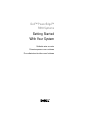 1
1
-
 2
2
-
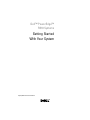 3
3
-
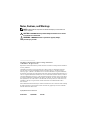 4
4
-
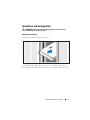 5
5
-
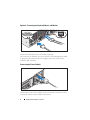 6
6
-
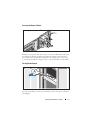 7
7
-
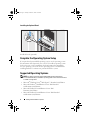 8
8
-
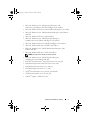 9
9
-
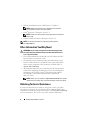 10
10
-
 11
11
-
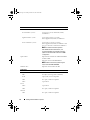 12
12
-
 13
13
-
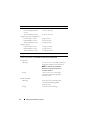 14
14
-
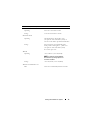 15
15
-
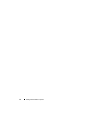 16
16
-
 17
17
-
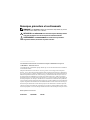 18
18
-
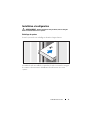 19
19
-
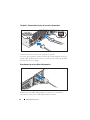 20
20
-
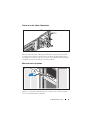 21
21
-
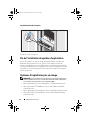 22
22
-
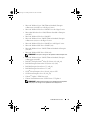 23
23
-
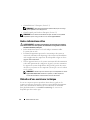 24
24
-
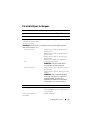 25
25
-
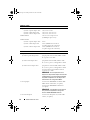 26
26
-
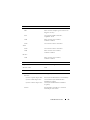 27
27
-
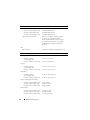 28
28
-
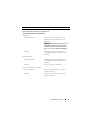 29
29
-
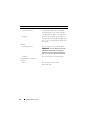 30
30
-
 31
31
-
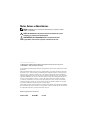 32
32
-
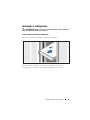 33
33
-
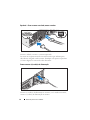 34
34
-
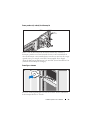 35
35
-
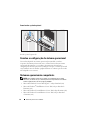 36
36
-
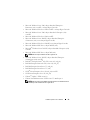 37
37
-
 38
38
-
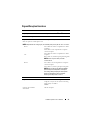 39
39
-
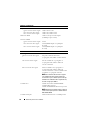 40
40
-
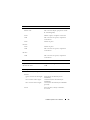 41
41
-
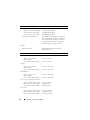 42
42
-
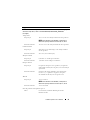 43
43
-
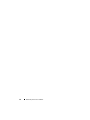 44
44
-
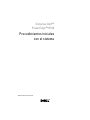 45
45
-
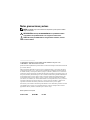 46
46
-
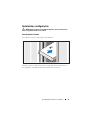 47
47
-
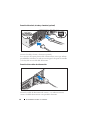 48
48
-
 49
49
-
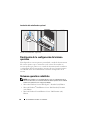 50
50
-
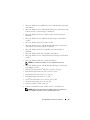 51
51
-
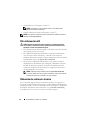 52
52
-
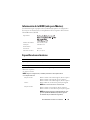 53
53
-
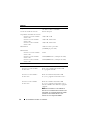 54
54
-
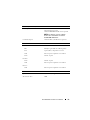 55
55
-
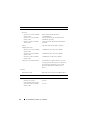 56
56
-
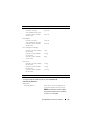 57
57
-
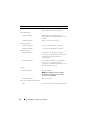 58
58
Dell PowerEdge R510 Manuel utilisateur
- Catégorie
- Les serveurs
- Taper
- Manuel utilisateur
dans d''autres langues
- español: Dell PowerEdge R510 Manual de usuario
- português: Dell PowerEdge R510 Manual do usuário