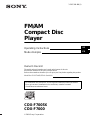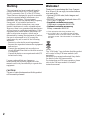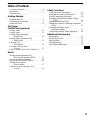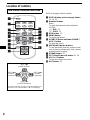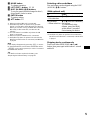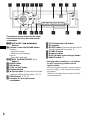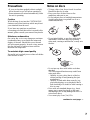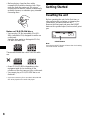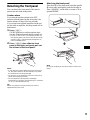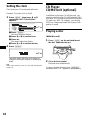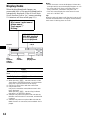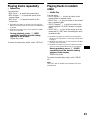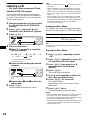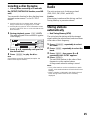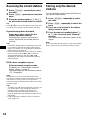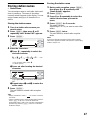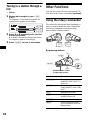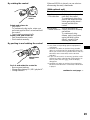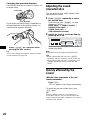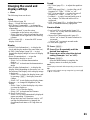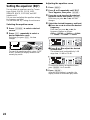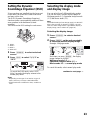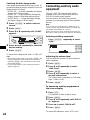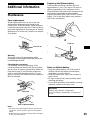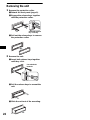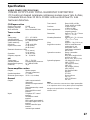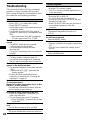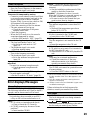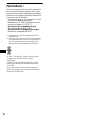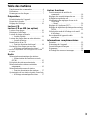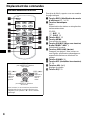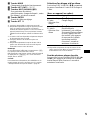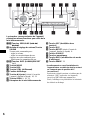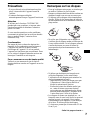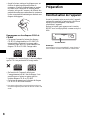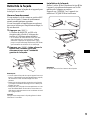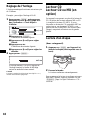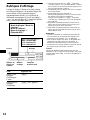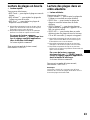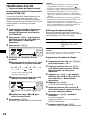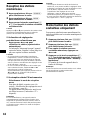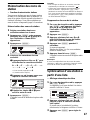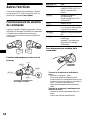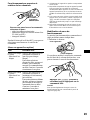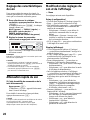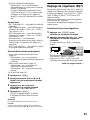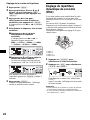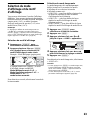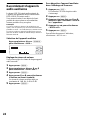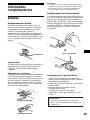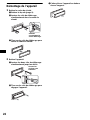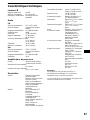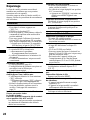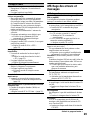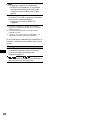Sony CDX-F7000 Manuel utilisateur
- Catégorie
- Récepteurs multimédia de voiture
- Taper
- Manuel utilisateur

Operating Instructions
Mode d’emploi
Owner’s Record
The model and serial numbers are located on the bottom of the unit.
Record these numbers in the space provided below.
Refer to these numbers whenever you call upon your Sony dealer regarding this product.
Model No. CDX-F7005X/F7000 Serial No.
CDX-F7005X
CDX-F7000
For installation and connections, see the supplied installation/connections manual.
En ce qui concerne l’installation et les connexions, consulter le manuel
d’installation/raccordement fourni.
© 2004 Sony Corporation
3-263-380-11 (1)
US
FR
FM/AM
Compact Disc
Player

2
Welcome !
Thank you for purchasing this Sony Compact
Disc Player. You can enjoy its various features
even more with:
• Optional CD/MD units (both changers and
players)*
1
.
• CD TEXT information (displayed when a CD
TEXT disc*
2
is played).
• Supplied controller accessory
Card remote commander RM-X118A
• Optional controller accessory
Rotary commander RM-X4S
*1 This unit works with Sony products only.
*2 A CD TEXT disc is an audio CD that includes
information such as the disc name, artist name,
and track names. This information is recorded on
the disc.
Warning
This equipment has been tested and found to
comply with the limits for a Class B digital
device, pursuant to Part 15 of the FCC Rules.
These limits are designed to provide reasonable
protection against harmful interference in a
residential installation. This equipment
generates, uses, and can radiate radio frequency
energy and, if not installed and used in
accordance with the instructions, may cause
harmful interference to radio communications.
However, there is no guarantee that interference
will not occur in a particular installation. If this
equipment does cause harmful interference to
radio or television reception, which can be
determined by turning the equipment off and on,
the user is encouraged to try to correct the
interference by one or more of the following
measures:
–
Reorient or relocate the receiving antenna.
–
Increase the separation between the equipment
and receiver.
–
Connect the equipment into an outlet on a
circuit different from that to which the receiver
is connected.
–
Consult the dealer or an experienced radio/TV
technician for help.
You are cautioned that any changes or
modifications not expressly approved in this
manual could void your authority to operate this
equipment.
The use of optical instruments with this produc
t
will increase e
y
e hazard.
CAUTION
The “XM Ready” logo indicates that this product
will control a Sony XM tuner module (sold
separately).
Please see your nearest authorized Sony dealer
for details on the XM tuner module.
For instructions on XM tuner operation, please
refer to the XM tuner module’s included
instruction manual.

3
Table of Contents
Location of controls. . . . . . . . . . . . . . . . . . . . 4
Precautions . . . . . . . . . . . . . . . . . . . . . . . . . . 7
Notes on discs . . . . . . . . . . . . . . . . . . . . . . . . 7
Getting Started
Resetting the unit. . . . . . . . . . . . . . . . . . . . . . 8
Detaching the front panel . . . . . . . . . . . . . . . 9
Setting the clock . . . . . . . . . . . . . . . . . . . . . 10
CD Player
CD/MD Unit (optional)
Playing a disc. . . . . . . . . . . . . . . . . . . . . . . . 10
Display items. . . . . . . . . . . . . . . . . . . . . . . . 12
Playing tracks repeatedly
— Repeat Play . . . . . . . . . . . . . . . . . . . . 13
Playing tracks in random order
— Shuffle Play . . . . . . . . . . . . . . . . . . . . 13
Labeling a CD
— Disc Memo*. . . . . . . . . . . . . . . . . . . . 14
Locating a disc by name
— List-up* . . . . . . . . . . . . . . . . . . . . . . . 15
* Functions available with optional CD/MD unit
Radio
Storing stations automatically
— Best Tuning Memory (BTM). . . . . . . 15
Receiving the stored stations. . . . . . . . . . . . 16
Storing only the desired stations . . . . . . . . . 16
Storing station names
— Station Memo. . . . . . . . . . . . . . . . . . . 17
Tuning in a station through a list
— List-up . . . . . . . . . . . . . . . . . . . . . . . . 18
Other Functions
Using the rotary commander. . . . . . . . . . . . 18
Adjusting the sound characteristics . . . . . . 20
Quickly attenuating the sound . . . . . . . . . . 20
Changing the sound and display settings
— Menu . . . . . . . . . . . . . . . . . . . . . . . . . 21
Setting the equalizer (EQ7). . . . . . . . . . . . . 22
Setting the Dynamic Soundstage Organizer
(DSO). . . . . . . . . . . . . . . . . . . . . . . . . . . 23
Selecting the display mode
and display image. . . . . . . . . . . . . . . . . . 23
Connecting auxiliary audio equipment. . . . 24
Additional Information
Maintenance . . . . . . . . . . . . . . . . . . . . . . . . 25
Removing the unit. . . . . . . . . . . . . . . . . . . . 26
Specifications . . . . . . . . . . . . . . . . . . . . . . . 27
Troubleshooting . . . . . . . . . . . . . . . . . . . . . 28
Error displays/Messages. . . . . . . . . . . . . . . 29

4
Location of controls
Refer to the pages listed for details.
a DSPL (display mode change) button
12, 14, 21
b Number buttons
Radio:
To store stations/receive stored stations.
CD/MD:
(1): REP 13
(2): SHUF 13
c DSO button 23
d MENU button
To display the menus.
e SOURCE (Power on/Radio/CD/MD*
1
/
AUX*
2
) button
To select the source.
f SEEK/AMS (</,) buttons
To skip tracks/fast-forward, reverse a track/
tune in stations automatically, find a station
manually/select a setting.
g SOUND button 20
h OFF (Stop/Power off) button
11, 24
i VOL (+/–) buttons
To turn up or down the volume.
j EQ7 button 22
Card remote commander RM-X118A
DISC
–
ATTOFF
REP
PTY
SHUF
DSPL
1
4
MODE
2
5
3
6
SOURCE
DISC
+
SEEK
+
SEEK
–
SOUND
ENTER
MENU
LIST
CAT
EQ7DSO
VOL
DISC
–
SOURCE
DISC
+
SEEK
+
SEEK
–
In menu mode, the currently selectable button(s) of
these four are indicated with a “ v” in the display.
(SEEK) (<):
to select
leftwards
(DISC) (M):
to select upwards
(DISC) (m):
to select downwards
(SEEK) (,):
to select
rightwards

5
k MODE button
To change operation.
l LIST (CAT)*
3
button 15, 18
m DISC (ALBUM) (M/m) buttons
To receive preset stations/change the disc*
4
,
skip albums*
5
/select a menu.
n ENTER button
To enter a setting.
o ATT button 20
*1 When an optional MD unit is connected.
*2 Available only when an optional Sony portable
device is connected to AUX IN terminal of the unit.
When you connect a Sony portable device and CD/
MD unit(s) at the same time, use the AUX IN
selector.
*3 The CAT button is available only when the XM
tuner is connected.
*4 When an optional CD/MD unit is connected.
*5 Available only when an optional CD unit with the
MP3 file control function is connected, and MP3 file
is played.
Note
If the display disappears by pressing (OFF), it cannot
be operated with the card remote commander unless
(SOURCE) on the unit is pressed, or a disc is inserted
to activate the unit first.
Tip
For details on how to replace the battery, see
“Replacing the lithium battery” on page 25.
Selecting a disc and album
Disc and album can be skipped using the DISC
(ALBUM) (M/m) buttons.
(With optional unit)
*6 Available only when an optional CD unit with the
MP3 file control function is connected, and MP3 file
is played.
Skipping tracks continuously
Press once either SEEK/AMS (< or ,)
button, then press again within about 1 second
and hold.
To Press
Skip discs
–Disc selection
M or m [once for each disc]
Skip albums*
6
– Album selection
M or m [hold for a moment]
and release.
To continuously skip
albums, press (and hold)
within about 1 second of
first releasing the button.

6
The buttons on the unit share the same
functions as those on the card remote
commander.
a 5 SEEK/AMS (.m/M>)
buttons
b Volume control dial/SOUND button
Rotate to:
– Adjust the volume.
– Adjust the sound settings.
Press to:
– Select the sound items.
3 qs DISC (ALBUM)/PRESET (+/–)
buttons
4 MODE button
6 DSO button
7 SCRL (scroll) button
8 Display window
9 Z (eject) button (located on the front side
of the unit, behind the front panel) 10, 11
0 OPEN button 9, 10, 11
qa Receptor for the card remote
commander
qd OFF (Stop/Power off) button*
qf EQ7 button
qg RESET button (located on the front side of
the unit, behind the front panel) 8
qh SOURCE button
qj Number buttons
qk DSPL (display mode change) button
ql IMAGE button 23
* Warning when installing in a car without
an ACC (accessory) position on the
ignition switch
After turning off the ignition, be sure to press
and hold (OFF) on the unit until the display
disappears.
Otherwise, the display does not turn off and this
causes battery drain.
P
U
S
H
S
O
U
N
D
DISC/
PRESET
MODE
DISC/
PRESET
SEEK
+
SEEK
–
IMAGE
OFF
DSO
EQ7
SCRL
REP SHUF
6
OPEN
D
E
SOURCE DSPL1
S
2534
CDX-F7005X/F7000

7
Precautions
• If your car has been parked in direct sunlight,
allow the unit to cool off before operating it.
• Power antenna will extend automatically while
the unit is operating.
Caution
While driving, do not use the CUSTOM FILE
feature or any other functions which may divert
your attention from the road.
If you have any questions or problems
concerning your unit that are not covered in this
manual, please consult your nearest Sony dealer.
Moisture condensation
On a rainy day or in a very damp area, moisture
condensation may occur inside the lenses and
display of the unit. Should this occur, the unit
will not operate properly. In such a case, remove
the disc and wait for about an hour until the
moisture has evaporated.
To maintain high sound quality
Be careful not to splash juice or other soft drinks
onto the unit or discs.
Notes on discs
• To keep a disc clean, do not touch its surface.
Handle the disc by its edge.
• Keep your discs in their cases or disc
magazines when not in use.
• Do not subject discs to heat/high temperature.
Avoid leaving them in a parked car or on a
dashboard/rear tray.
• Do not attach labels, or use discs with sticky
ink/residue. Such discs may stop spinning
when used, causing a malfunction, or may ruin
the disc.
• Do not use any discs with labels or stickers
attached.
The following malfunctions may result from
using such discs:
– Inability to eject a disc (due to a label or
sticker peeling off and jamming the eject
mechanism).
– Inability to read audio data correctly (e.g.,
playback skipping, or no playback) due to
heat shrinking of a sticker or label causing a
disc to warp.
• Discs with non-standard shapes (e.g., heart,
square, star) cannot be played on this unit.
Attempting to do so may damage the unit. Do
not use such discs.
• You cannot play 8 cm (3 in) CDs.
continue to next page t

8
• Before playing, clean the discs with a
commercially available cleaning cloth. Wipe
each disc from the center out. Do not use
solvents such as benzine, thinner, commercially
available cleaners, or antistatic spray intended
for analog discs.
Notes on CD-R/CD-RW discs
• You can play CD-Rs (recordable CDs)/CD-
RWs (rewritable CDs) designed for audio use
on this unit.
Look for these marks to distinguish CD-Rs/
CD-RWs for audio use.
These marks denote that a disc is not for audio
use.
• Some CD-Rs/CD-RWs (depending on the
equipment used for its recording or the
condition of the disc) may not play on this unit.
• You cannot play a CD-R/CD-RW that is not
finalized*.
* A process necessary for a recorded CD-R/CD-RW
disc to be played on the audio CD player.
Getting Started
Resetting the unit
Before operating the unit for the first time, or
after replacing the car battery or changing the
connections, you must reset the unit.
Remove the front panel and press the RESET
button with a pointed object, such as a ball-point
pen.
Note
Pressing the RESET button will erase the clock setting
and some stored contents.
RESET button

9
Detaching the front panel
You can detach the front panel of this unit to
protect the unit from being stolen.
Caution alarm
If you turn the ignition switch to the OFF
position without removing the front panel, the
caution alarm will beep for a few seconds.
If you connect an optional amplifier and do not
use the built-in amplifier, the beep sound will be
deactivated.
1 Press (OFF)*.
CD/MD playback or radio reception stops
(the key illumination and display remain on).
* If your car has no ACC (accessory) position on
the ignition switch, be sure to turn the unit off by
pressing (OFF) until the display disappears to
avoid car battery drain.
2 Press (OPEN ), then slide the front
panel to the right, and gently pull out
the left end of the front panel.
Notes
• If you detach the panel while the unit is still turned
on, the power will turn off automatically to prevent
the speakers from being damaged.
• Do not drop or put excessive pressure on the front
panel and its display window.
• Do not subject the front panel to heat/high
temperature or moisture. Avoid leaving it in a parked
car or on a dashboard/rear tray.
Tip
When carrying the front panel with you, use the
supplied front panel case.
Attaching the front panel
Place hole A of the front panel onto the spindle
B on the unit, then lightly push the left side in.
Press (SOURCE) on the unit (or insert a CD) to
operate the unit.
Note
Do not put anything on the inner surface of the front
panel.
1
2
A
B
x

10
Setting the clock
The clock uses a 12-hour digital indication.
Example: To set the clock to 10:08
1 Press (MENU), then press M or m
repeatedly until “Clock Adjust”
appears.
1 Press (ENTER).
The hour indication flashes.
2 Press M or m to set the hour.
3 Press ,.
The minute indication flashes.
4 Press M or m to set the minute.
2 Press (ENTER).
The clock starts. After the clock setting is
complete, the display returns to normal play
mode.
Tip
When Clock mode is set to “on,” the time is displayed
(page 21).
CD Player
CD/MD Unit (optional)
In addition to playing a CD with this unit, you
can also control external CD (MP3 playable CD)/
MD units. If you connect optional MP3 playable
CD units (eg., MP3 CD changer), you can play
MP3 files; compressed audio files (tracks) with
quality of sound.
Playing a disc
(With this unit)
1 Press (OPEN) on the unit and insert
the disc (labeled side up).
2 Close the front panel.
Playback starts automatically.
If a disc is already inserted, press (SOURCE)
repeatedly until “CD” appears to start playback.

11
To skip tracks continuously, press < or ,,
then press again within about 1 second and hold.
Notes
• While the first/last track on the disc is playing, if
< or , is pressed, playback skips to the last/first
track of the disc.
• When the last track on the disc is over, playback
restarts from the first track of the disc.
(With optional unit)
1 Press (SOURCE) repeatedly to select
“CD” or “MD (MS*
1
).”
2 Press (MODE) repeatedly until the
desired unit appears.
Playback starts.
*1 MS: MG Memory Stick System-up Player MGS-X1
*2 Available only when an MP3 file is played.
Cautions when connecting MGS-X1 and MD unit(s)
This unit recognizes MGS-X1 as an MD unit.
• When you want to play MGS-X1, press (SOURCE) to
select “MS” or “MD.” When “MS” appears in the
source display, MGS-X1 starts to play. When “MD”
appears in the source display, press (MODE) to
select “MS,” to start playback.
• When you want to play an MD unit, press (SOURCE)
to select “MD” or “MS.” If your desired MD unit
appears in the source display, it starts to play. If “MS”
or another MD unit appears in the source display,
press (MODE) to select your desired MD unit, to
start playback.
Notes when connecting MP3 playable CD unit(s)
• If a disc with no MP3 files (tracks) is inserted, “NO
Music” appears in the display and playback of the
next disc starts.
• Before playing a track, this unit reads all track and
album information on the disc. Depending on the
track structure, it may take more than a minute
before playback begins. During this time, “Read” is
displayed. Play will automatically start when reading
is complete.
Note
With an optional unit connected, playback of the same
source will continue on to the optional CD/MD unit.
To Press
Stop playback (OFF)
Eject the disc (OPEN) then Z on the unit
Skip tracks
–Automatic
Music Sensor
(SEEK) (</,)
[once for each track]
Fast-forward/
reverse
–Manual Search
(SEEK) (</,)
[hold to desired point]
To Press
Skip discs
–Disc selection
(DISC) (M/m)
[once for each disc]
Skip albums*
2
–Album selection
(DISC) (M/m)
[hold to desired point]

12
Display items
When the disc/album/track changes, any
prerecorded title*
1
of the new disc/album/track is
automatically displayed. (If the A.Scroll (Auto
Scroll) function is set to “on,” names exceeding
12 characters will be scrolled (page 21).)
*1 When pressing (DSPL), “NO Disc Name” or “NO
Track Name” indicates that there is no Disc Memo
(page 14) or prerecorded name to display.
*2 Only for CD TEXT discs with the artist name.
*3 Only for MP3 files.
Only track name/artist name/album name in ID3
tag is displayed.
When pressing (DSPL), “NO ID3 Tag” indicates
that there is no ID3 tag to display.
*4 Available only when an optional CD unit with the
MP3 file control function is connected, and MP3 file
is played.
*5 Available only when an optional MD unit with the
MDLP function is connected, and an MDLP disc is
played.
Notes
• Some characters cannot be displayed. Characters
and signs which cannot be displayed appear as “ s.”
• For some CD TEXT discs or ID3 tags with very
many characters, information may not scroll.
• This unit cannot display the artist name for each
track of a CD TEXT disc.
Tip
When the A.Scroll (Auto Scroll) function is set to “off,”
and the disc/album/track is changed, the disc/album/
track name or ID3 tag does not scroll.
To Press
Switch display
item
(DSPL)
Scroll display item (SCRL) on the unit
Track
number
Elapsed
playing time
Disc
number/
Album
number*
4
MP3*
4
/MDLP display*
5
MP3: MP3 playback
LP2: LP2 playback
LP4: LP4 playback
Clock
Source
Displayable items
• Disc name*
1
/artist name*
2
• Album name*
3
• Track name*
1
*
3
• ID3 tag*
3

13
Playing tracks repeatedly
— Repeat Play
You can select:
• REP-Track — to repeat the current track.
•REP-Album*
1
— to repeat the tracks in the
current album.
•REP-Disc*
2
— to repeat the tracks in the
current disc.
*1 Available only when an optional CD unit with the
MP3 file control function is connected, and MP3 file
is played.
*2 Available only when one or more optional CD/MD
units are connected.
During playback, press (1) (REP)
repeatedly until the desired setting
appears in the display.
Repeat Play starts.
To return to normal play mode, select “REP-off.”
Playing tracks in random
order
— Shuffle Play
You can select:
• SHUF-Album*
1
— to play the tracks in the
current album in random order.
• SHUF-Disc — to play the tracks in the current
disc in random order.
• SHUF-Changer*
2
— to play the tracks in the
current optional CD (MD) changer in random
order.
• SHUF-All*
3
— to play all the tracks in all the
connected CD (MD) units (including this unit)
in random order.
*1 Available only when an optional CD unit with the
MP3 file control function is connected, and MP3 file
is played.
*2 Available only when one or more optional CD (MD)
changers are connected.
*3 Available only when one or more optional CD units,
or two or more optional MD units are connected.
During playback, press (2) (SHUF)
repeatedly until the desired setting
appears in the display.
Shuffle Play starts.
To return to normal play mode, select “SHUF-
off.”
Note
“SHUF-All” will not shuffle tracks between CD units
and MD units.

14
Labeling a CD
— Disc Memo (When connecting a CD unit
with the CUSTOM FILE function)
You can label each disc with a custom name
(Disc Memo). You can enter up to 8 characters
for a disc. If you label a CD, you can locate the
disc by name (page 15).
1 Start playing the disc you want to label
in a CD unit with the CUSTOM FILE
function.
2 Press (MENU), then press M or m
repeatedly until “Name Edit” appears.
3 Press (ENTER).
4 Enter the characters.
1 Press M*
1
repeatedly to select the
desired character.
A t B t C ... t 0 t 1 t 2 ... t +
t – t
*
... t *
2
t A
*1 For reverse order, press m.
*2 (blank space)
2 Press , after locating the desired
character.
If you press <, you can move back to the
left.
3 Repeat steps 1 and 2 to enter the
entire name.
5 Press (ENTER).
The unit returns to normal play mode.
Tips
• Simply overwrite or enter “ ” to correct or erase a
character.
• There is another way to start labeling a CD: Press
(LIST) (CAT) for 2 seconds instead of performing
steps 2 and 3. You can also complete the operation
by pressing (LIST) (CAT) for 2 seconds instead of
step 5.
• You can label CDs on a unit without the CUSTOM
FILE function if that unit is connected along with a
CD unit that has the function. The Disc Memo will be
stored in the memory of the CD unit with the
CUSTOM FILE function.
Viewing the Disc Memo
As a display item, the Disc Memo always takes
priority over any original CD TEXT information.
Tip
To find out about other items that can be displayed,
see page 12.
Erasing the Disc Memo
1 Press (SOURCE) repeatedly to select
“CD.”
2 Press (MODE) repeatedly to select the
CD unit storing the Disc Memo.
3 Press (MENU), then press M or m
repeatedly until “Name Delete”
appears.
4 Press (ENTER).
The stored names will appear.
5 Press M or m repeatedly to select the
disc name you want to erase.
6 Press (ENTER) for 2 seconds.
The name is erased.
Repeat steps 5 and 6 if you want to erase
other names.
7 Press (MENU) twice.
The unit returns to normal play mode.
Notes
• When the Disc Memo for a CD TEXT disc is erased,
the original CD TEXT information is displayed.
• If you cannot find the Disc Memo you want to erase,
try selecting a different CD unit in step 2.
• If you have already erased all of the Disc Memo, “NO
Data” appears and the unit returns to normal play
mode in step 4 or 6.
To Press
View (DSPL) during CD/CD
TEXT disc playback

15
Locating a disc by name
— List-up (When connecting a CD unit with
the CD TEXT/CUSTOM FILE function, or an MD
unit)
You can use this function for discs that have been
assigned custom names*
1
or for CD TEXT
discs*
2
.
*1 Locating a disc by its custom name: when you
assign a name for a CD (page 14) or an MD.
*2 Locating discs by the CD TEXT information: when
you play a CD TEXT disc on a CD unit with the CD
TEXT function.
1 During playback, press (LIST) (CAT).
The name assigned to the current disc appears
in the display.
2 Press M or m repeatedly until you find
the desired disc.
3 Press (ENTER) to play the disc.
Note
Some letters cannot be displayed (exception: the
letters stored by Disc Memo).
Radio
The unit can store up to 6 stations per band
(FM1, FM2, FM3, AM1, and AM2).
Caution
When tuning in stations while driving, use Best
Tuning Memory to prevent accidents.
Storing stations
automatically
— Best Tuning Memory (BTM)
The unit selects the stations with the strongest
signals within the selected band, and stores them
in the order of their frequency.
1 Press (SOURCE) repeatedly to select
the radio.
2 Press (MODE) repeatedly to select the
band.
3 Press (MENU), then press M or m
repeatedly until “BTM” appears.
4 Press (ENTER).
The unit stores stations in the order of their
frequencies on the number buttons.
A beep sounds when the setting is stored.
Notes
• If only a few stations can be received due to weak
signals, some number buttons will retain their former
settings.
• When a number is indicated in the display, the unit
starts storing stations from the one currently
displayed.

16
Receiving the stored stations
1 Press (SOURCE) repeatedly to select
the radio.
2 Press (MODE) repeatedly to select the
band.
3 Press the number button ((1) to (6))
on which the desired station is stored.
Tip
Press M or m to receive the stations in the order they
are stored in the memory (Preset Search function).
If preset tuning does not work
Press < or , to search for the
station (automatic tuning).
Scanning stops when the unit receives a
station. Repeat until the desired station is
received.
Tips
• If automatic tuning stops too frequently, turn on the
Local Seek to limit seek to stations with stronger
signals. For details, see “Changing the sound and
display settings” on page 21.
• If you know the frequency of the station you want to
listen to, press and hold < or , to locate the
approximate frequency, then press < or ,
repeatedly to fine adjust to the desired frequency
(manual tuning).
If FM stereo reception is poor
Select monaural reception mode
For details, see “Changing the sound and
display settings” on page 21.
The sound improves, but becomes monaural
(“ST” disappears).
Note
If interference occurs, this unit will automatically
narrow the reception frequency to eliminate noise (IF
Auto function). In such cases, some FM stereo
broadcasts may become monaural while in the stereo
reception mode.
Tips
• To always hear FM stereo broadcasts in stereo, you
can change the IF Auto setting and widen the
frequency signal reception. For details, see
“Changing the sound and display settings” on
page 21. Note that some interference may occur in
this setting.
• If FM broadcasts are difficult to hear, set DSO to
“OFF” (page 23).
Storing only the desired
stations
You can manually preset the desired stations on
any chosen number button.
1 Press (SOURCE) repeatedly to select
the radio.
2 Press (MODE) repeatedly to select the
band.
3 Press < or , to tune in the station
that you want to store.
4 Press the desired number button ((1)
to (6)) for 2 seconds until “Memory”
appears.
The number button indication appears in the
display.
Note
If you try to store another station on the same number
button, the previously stored station will be erased.

17
Storing station names
— Station Memo
You can assign a name to each radio station and
store it in memory. The name of the station
currently tuned in appears in the display. You can
assign a name using up to 8 characters for a
station.
Storing the station names
1 Tune in a station whose name you
want to store.
2 Press (MENU), then press M or m
repeatedly until “Name Edit” appears.
3 Press (ENTER).
4 Enter the characters.
1 Press M*
1
repeatedly to select the
desired character.
A t B t C ... t 0 t 1 t 2 ... t +
t – t
*
... t *
2
t A
*1 For reverse order, press m.
*2 (blank space)
2 Press , after locating the desired
character.
If you press <, you can move back to the
left.
3 Repeat steps 1 and 2 to enter the
entire name.
5 Press (ENTER).
The unit returns to normal radio reception
mode.
Tips
• Simply overwrite or enter “ ” to correct or erase a
character.
• There is another way to start storing station names:
Press (LIST) (CAT) for 2 seconds instead of
performing steps 2 and 3. You can also complete the
operation by pressing (LIST) (CAT) for 2 seconds
instead of step 5.
Erasing the station name
1 During radio reception, press (MENU),
then press M or m repeatedly until
“Name Delete” appears.
2 Press (ENTER).
3 Press M or m repeatedly to select the
station whose name you want to
erase.
4 Press (ENTER) for 2 seconds.
The name is erased.
Repeat steps 3 to 4 if you want to erase other
names.
5 Press (MENU) twice.
The unit returns to normal radio reception
mode.
Note
If you have already erased all of the station names,
“NO Data” appears and the unit returns to normal play
mode in step 2 or 4.

18
Tuning in a station through a
list
— List-up
1 During radio reception, press (LIST)
(CAT).
The frequency or the name assigned to the
current station appears in the display.
2 Press M or m repeatedly until you find
the desired station.
If no name is assigned to the selected station,
the frequency appears in the display.
3 Press (ENTER) to tune in the station.
Other Functions
You can also control the unit (and optional CD/
MD units) with a rotary commander (optional).
Using the rotary commander
First, attach the appropriate label depending on
how you want to mount the rotary commander.
The rotary commander works by pressing
buttons and/or rotating controls.
By pressing buttons
Press To
(SOURCE) Change the source
(Radio/CD/MD*
1
/AUX*
2
)/
Power on
(MODE) Change operation
(Radio band/CD unit*
1
/MD
unit*
1
)
(ATT) Attenuate the sound
(OFF)*
3
Stop playback or radio
reception/Power off
(SOUND) Adjust the sound settings
(DSPL) Change the display item
(For 2 seconds to scroll the
display item)
SOUND
DSPL
MODE
SOUND
DSPL
MODE
OFF
Rotate the VOL control
to adjust the volume.
(SOURCE)
(SOUND)
(ATT)
(DSPL)
(OFF)
(MODE)

19
By rotating the control
Rotate and release to:
– Skip tracks.
To continuously skip tracks, rotate once
and rotate again within 1 second and hold
the control.
– Tune in stations automatically.
Rotate, hold, and release to:
– Fast-forward/reverse a track.
– Find a station manually.
By pushing in and rotating the control
Push in and rotate the control to:
– Receive preset stations.
– Change discs during CD (MD) playback*
1
.
– Change albums*
4
.
When an MP3 file is played, you can select an
album using the rotary commander.
(With optional unit)
*1 Only if the corresponding optional equipment is
connected.
*2 Available only when an optional Sony portable
device is connected to AUX IN terminal of the unit.
When you connect a Sony portable device and CD/
MD unit(s) at the same time, use the AUX IN
selecteor.
*3 If your car has no ACC (accessory) position on the
ignition key switch, after turning off the ignition, be
sure to press and hold (OFF) until the display
disappears.
*4 Available only when an optional CD unit with the
MP3 file control function is connected, and MP3 file
is played.
SEEK/AMS
control
PRESET/DISC
control
To Do this
Skip discs
–Disc selection
Push in and rotate [once for
each disc] the control.
To continuously skip discs,
push in and rotate once and
rotate again within about 1
second (and hold) the
control.
Skip albums*
4
– Album selection
Push in and rotate the
control [hold for a moment]
and release.
To continuously skip
albums, push in and rotate
again (and hold) within
about 1 second of first
releasing the control.
continue to next page t

20
Changing the operative direction
The operative direction of controls is factory-set
as shown below.
If you need to mount the rotary commander on
the right hand side of the steering column, you
can reverse the operative direction.
Press (SOUND) for 2 seconds while
pushing the VOL control.
Tip
You can also change the operative direction of these
controls with the unit (page 21).
Adjusting the sound
characteristics
You can adjust the bass, treble, balance, fader,
and subwoofer volume.
1 Press (SOUND) repeatedly to select
the desired item.
Each time you press (SOUND), the item
changes as follows:
BASS (bass) t TREBLE (treble) t
BALANCE (left-right) t
FADER (front-rear)
t
SUB (subwoofer volume)
2 Adjust the level of a selected item by
pressing < or ,.
After 3 seconds, the display returns to the
normal play mode.
Note
Adjust within 3 seconds after selecting the item.
Tips
• When adjusting with the unit, press (SOUND)
repeatedly and then rotate the volume control dial.
• When adjusting with the rotary commander, press
(SOUND) repeatedly and then rotate the VOL
control.
Quickly attenuating the
sound
(With the rotary commander or the card
remote commander)
Press (ATT).
“ATT-on” appears in the display momentarily.
To restore the previous volume level, press
(ATT) again.
Tip
When the interface cable of a car telephone is
connected to the ATT lead, the unit decreases the
volume automatically when a telephone call comes in
(Telephone ATT function).
To increase
To decrease
La page charge ...
La page charge ...
La page charge ...
La page charge ...
La page charge ...
La page charge ...
La page charge ...
La page charge ...
La page charge ...
La page charge ...
La page charge ...
La page charge ...
La page charge ...
La page charge ...
La page charge ...
La page charge ...
La page charge ...
La page charge ...
La page charge ...
La page charge ...
La page charge ...
La page charge ...
La page charge ...
La page charge ...
La page charge ...
La page charge ...
La page charge ...
La page charge ...
La page charge ...
La page charge ...
La page charge ...
La page charge ...
La page charge ...
La page charge ...
La page charge ...
La page charge ...
La page charge ...
La page charge ...
La page charge ...
La page charge ...
-
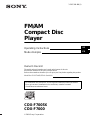 1
1
-
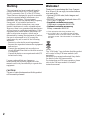 2
2
-
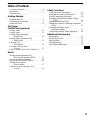 3
3
-
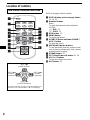 4
4
-
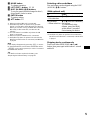 5
5
-
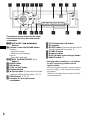 6
6
-
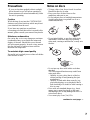 7
7
-
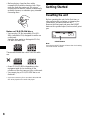 8
8
-
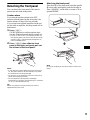 9
9
-
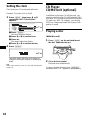 10
10
-
 11
11
-
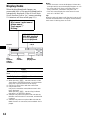 12
12
-
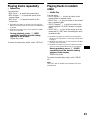 13
13
-
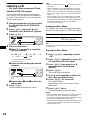 14
14
-
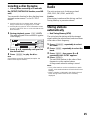 15
15
-
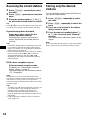 16
16
-
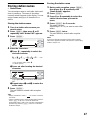 17
17
-
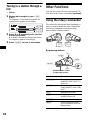 18
18
-
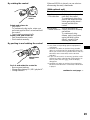 19
19
-
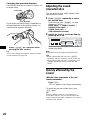 20
20
-
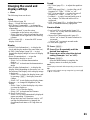 21
21
-
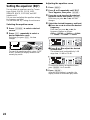 22
22
-
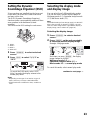 23
23
-
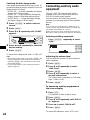 24
24
-
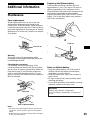 25
25
-
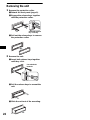 26
26
-
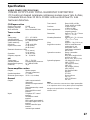 27
27
-
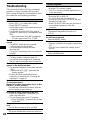 28
28
-
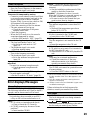 29
29
-
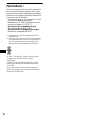 30
30
-
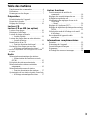 31
31
-
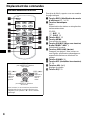 32
32
-
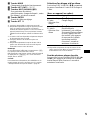 33
33
-
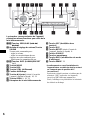 34
34
-
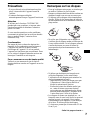 35
35
-
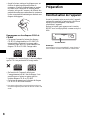 36
36
-
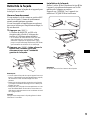 37
37
-
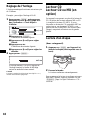 38
38
-
 39
39
-
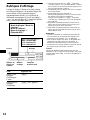 40
40
-
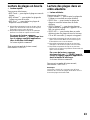 41
41
-
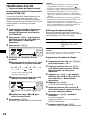 42
42
-
 43
43
-
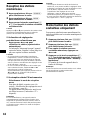 44
44
-
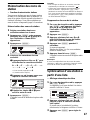 45
45
-
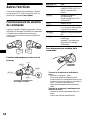 46
46
-
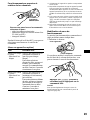 47
47
-
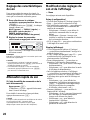 48
48
-
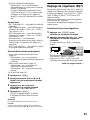 49
49
-
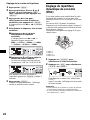 50
50
-
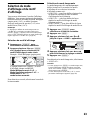 51
51
-
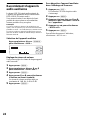 52
52
-
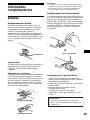 53
53
-
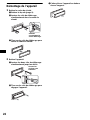 54
54
-
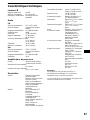 55
55
-
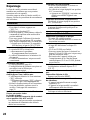 56
56
-
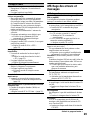 57
57
-
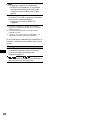 58
58
-
 59
59
-
 60
60
Sony CDX-F7000 Manuel utilisateur
- Catégorie
- Récepteurs multimédia de voiture
- Taper
- Manuel utilisateur
dans d''autres langues
- English: Sony CDX-F7000 User manual
Documents connexes
-
Sony CDX-F5700 Mode d'emploi
-
Sony CDX-M8805X Manuel utilisateur
-
Sony CDX-CA710X Manuel utilisateur
-
Sony CDX-F5000 Manuel utilisateur
-
Sony CDX-F5005X Manuel utilisateur
-
Sony CDX-M850MP Mode d'emploi
-
Sony CDX-M8805X Manuel utilisateur
-
Sony CDX-CA810X Manuel utilisateur
-
Sony CDX-M630 Mode d'emploi
-
Sony CDX-CA720X Manuel utilisateur