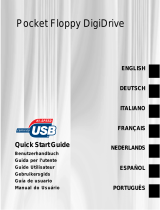La page est en cours de chargement...

HP USB Digital Drive
User Guide
Benutzerhandbuch
Guía de usuario
Manuel de l'utilisateur
Guida utente
Gebruikershandleiding
Användarhandbok

User Guide 1
The HP USB Digital Drive 1 is a pocket-sized SD (Secure Digital) memory
drive for storing and transferring files such as digital pictures, music, video,
and data. The Digital Drive can be used with any computer that is running
Microsoft Windows XP Home, Windows XP Pro, or Windows 2000.
An SD memory card 2 may not be included. However, you will need an
SD memory card to operate the Digital Drive. You can purchase one (in
various storage capacities) from any HP authorized reseller.

2User Guide
Installing the SD Memory Card
1. Remove the cap 1 of the Digital Drive.
2. Insert the SD memory card into the SD slot 2 with the notched corner
positioned on the lower left as shown. If the SD memory card does not
slide in properly, gently pull it out and reinsert it.

User Guide 3
Connecting the Digital Drive to a USB Port
The Digital Drive can be connected to a USB port on any computer either
directly (with the USB connector cable in its unextended position) or by
extension (with the USB connector cable extended). Refer to the documentation
included with your computer for the USB port location.

4User Guide
To connect the Digital Drive to a USB port directly (with the connector cable in
the unextended position):
» Insert the USB connector on the Digital Drive into a USB port on your
computer.
The status light on the Digital Drive turns on when the connection is
successful. If the status light does not turn on, remove the Digital Drive
from the USB port, then reinsert the USB connector.

User Guide 5
To connect the Digital Drive to a USB port by extension (with the USB cable in
its extended position):
1. Rotate the USB connector cable out of its track gently until it is fully
extended.

6User Guide
2. Insert the USB connector on the Digital Drive into a USB port on your
computer.
The status light on the Digital Drive turns on when the connection is
successful. If the status light does not turn on, remove the Digital Drive
from the USB port, then reinsert the USB connector.

User Guide 7
Accessing the Digital Drive
You are now ready to use the Digital Drive as a storage device.
» Select the Digital Drive icon in “My Computer” to display the contents of
the Digital Drive.
✎
The status light on the Digital Drive flashes when you copy and move
files to and from the Digital Drive.

8User Guide
Disconnecting the Digital Drive
✎
Do not attempt to remove the Digital Drive when the status light on the
Digital Drive is flashing.
1. Select the “Safely Remove Hardware” icon on your taskbar.
A dialog box displays a list of connected devices.
2. Select the Digital Drive and wait until the “Safe to Remove Hardware”
message appears on your screen.
3. Gently unplug the Digital Drive from the USB port.
✎
If the USB connector cable is in the extended position, return it on its
track for safe storage.

User Guide 9
Removing the SD Memory Card
✎
Do not attempt to pull the SD memory card out when the status light on
the Digital Drive is flashing.
» After you disconnect the Digital Drive from your computer, gently pull the
SD memory card from the Digital Drive.

10 User Guide
Accessing Technical Support
Support services are available on the Internet through HP technical support. You
can either browse the postings as a guest, or register as a user and submit your
own questions. HP responds to questions in a timely manner.
To access HP technical support, visit the HP Web site at http://www.hp.com, and
select your country or region.
When you call technical support, have the following items available:
■ The HP USB Digital Drive
■ Conditions under which the problem occurred
■ Error messages that have occurred
■ Hardware and software you are using

User Guide 11
Das HP USB Digital Drive 1 ist ein SD (Secure Digital) Speicherlaufwerk im
Taschenformat zum Speichern und Übertragen von Dateien, wie digitalen
Bildern, Musik-, Video- und Datendateien. Das Digital Drive kann zusammen
mit jedem Computer verwendet werden, der unter einem der Betriebssysteme
Microsoft Windows XP Home, Windows XP Pro oder Windows 2000 läuft.
Eine SD Speicherkarte 2 wird möglicherweise nicht mitgeliefert. Für den
Betrieb des Digital Drive wird jedoch eine SD Speicherkarte benötigt.
Speicherkarten unterschiedlicher Speicherkapazitäten können Sie bei jedem
HP Vertriebspartner erwerben.

12 User Guide
Installieren der SD Speicherkarte
1. Nehmen Sie die Kappe 1 vom Digital Drive ab.
2. Setzen Sie die SD-Speicherkarte in den SD Steckplatz 2 ein, wobei die
abgeschrägte Ecke wie in der Abbildung nach unten links weisen muss.
Wenn sich die SD Speicherkarte nicht richtig einschieben lässt, ziehen Sie
sie heraus, und setzen Sie sie noch einmal ein.

User Guide 13
Anschließen des Digital Drive
an einen USB-Anschluss
Das Digital Drive kann über einen USB-Anschluss an jeden Computer
angeschlossen werden, und zwar entweder direkt (Kabel mit USB-Stecker
nicht ausgefahren) oder über die Verlängerung (Kabel mit USB-Stecker
ausgefahren). Hinweise zur Position des USB-Anschlusses finden Sie in
der Begleitdokumentation Ihres Computers.

14 User Guide
So schließen Sie das Digital Drive direkt an einen USB-Anschluss an
(Kabel mit USB-Stecker nicht ausgefahren):
» Stecken Sie den USB-Stecker am Digital Drive in einen USB-Anschluss an
Ihrem Computer.
Die Statusanzeige am Digital Drive leuchtet auf, wenn die Verbindung
erfolgreich hergestellt wurde. Wenn die Statusanzeige nicht aufleuchtet,
trennen Sie das Digital Drive vom USB-Anschluss, und stecken Sie den
USB-Stecker erneut ein.

User Guide 15
So schließen Sie das Digital Drive über die Verlängerung an einen
USB-Anschluss an (Kabel mit USB-Stecker ausgefahren):
1. Drehen Sie das Kabel mit dem USB-Stecker vorsichtig aus der Fuge, bis es
vollständig ausgefahren ist.

16 User Guide
2. Stecken Sie den USB-Stecker am Digital Drive in einen USB-Anschluss an
Ihrem Computer.
Die Statusanzeige am Digital Drive leuchtet auf, wenn die Verbindung
erfolgreich hergestellt wurde. Wenn die Statusanzeige nicht aufleuchtet,
trennen Sie das Digital Drive vom USB-Anschluss, und stecken Sie den
USB-Stecker erneut ein.

User Guide 17
Zugreifen auf das Digital Drive
Sie können das Digital Drive nun als Speichergerät einsetzen.
» Wählen Sie unter Arbeitsplatz das Symbol Digital Drive, um den Inhalt des
Digital Drive anzuzeigen.
✎
Die Statusanzeige am Digital Drive blinkt, wenn Sie Dateien auf das
bzw. vom Digital Drive kopieren oder verschieben.

18 User Guide
Abtrennen des Digital Drive
✎
Sie dürfen das Digital Drive nicht entfernen, während die Statusanzeige
am Digital Drive blinkt.
1. Wählen Sie das Symbol Hardware sicher entfernen in der Taskleiste.
In einem Dialogfeld wird eine Liste angeschlossener Geräte angezeigt.
2. Wählen Sie das Digital Drive aus, und warten Sie, bis die Meldung
angezeigt wird, dass Hardware problemlos entfernt werden kann.
3. Trennen Sie das Digital Drive vorsichtig vom USB-Anschluss.
✎
Wenn das Kabel mit dem USB-Stecker ausgefahren ist, sollten Sie es
wieder in die Fuge legen, damit dieses nicht beschädigt wird.

User Guide 19
Entfernen der SD Speicherkarte
✎
Sie dürfen die SD Speicherkarte nicht herausnehmen, während die
Statusanzeige am Digital Drive blinkt.
» Nachdem Sie das Digital Drive vom Computer getrennt haben, können Sie
die SD Speicherkarte vorsichtig aus dem Digital Drive ziehen.
/