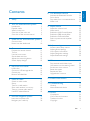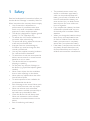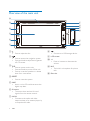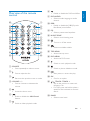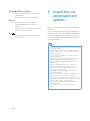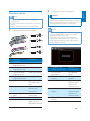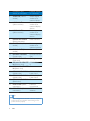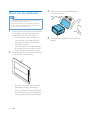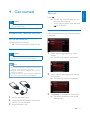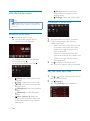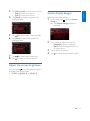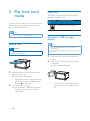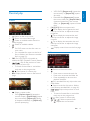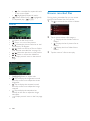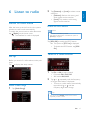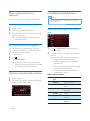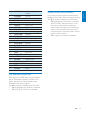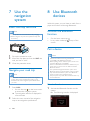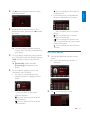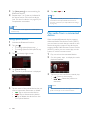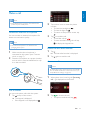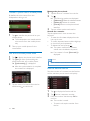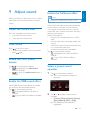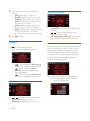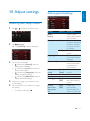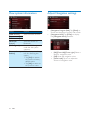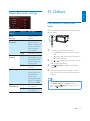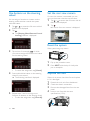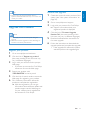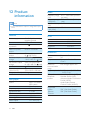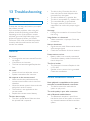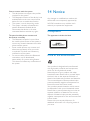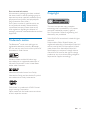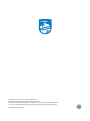Philips CED1800BT/98 Manuel utilisateur
- Catégorie
- Récepteurs multimédia de voiture
- Taper
- Manuel utilisateur

www.philips.com/support
Always there to help you
Register your product and get support at
CED1800BT
User manual
Question?
Contact
Philips


1
English
EN
Contents
1 Safety 2
2 Your car entertainment system 3
Introduction 3
Playable media 3
What's in the box 3
Overview of the main unit 4
Overview of the remote control 5
3 Install the car entertainment system 6
Connect wires 7
Mount into the dashboard 10
4 Get started 11
Prepare the remote control 11
Turn on 11
Use the home menu 12
Set the date and time 12
Adjust the screen brightness 13
Switch display designs 13
5 Play from hard media 14
Load a disc 14
Connect a USB storage device 14
Control play 15
%URZVHUHFRUGHGÀOHV
6 Listen to radio 17
Switch to radio mode 17
Set up 17
Tune to a radio station 17
Store radio stations in memory 18
Tune to a preset radio station 18
Use RDS related features 18
7 Use the navigation system 20
Insert the map data card 20
Navigate your road trip 20
8 Use Bluetooth devices 20
Activate the Bluetooth function 20
Pair a device 20
Play audio from a connected device 22
Make a call 23
9 Adjust sound 25
Adjust the volume level 25
Mute sound 25
Enable the MAX Sound feature 25
Enable the DBB sound effect 25
Enable the FullSound effect 25
Select a preset sound equalizer 25
Others 26
10 Adjust settings 27
Access system setup menus 27
Adjust general settings 27
View system information 28
Adjust Navigation settings 28
Adjust Bluetooth settings 29
11 Others 29
Play external audio/video input 29
Use buttons on the steering wheel 30
Set the rear view camera 30
Reset the system 30
Replace the fuse 30
8SJUDGHWKHÀUPZDUH
12 Product information 32
13 Troubleshooting 33
General 33
About Bluetooth device 33
14 Notice 34
Compliance 34
Care of the environment 34
Trademark notice 35
Copyright 35

2 EN
1 Safety
Read and understand all instructions before you
use the device. If damage is caused by failure to
follow instructions, the warranty does not apply.
Use of controls or adjustments or
performance of procedures other than
herein may result in hazardous radiation
exposure or other unsafe operation.
The device is designed for negative ground
(earth) 12 V DC operation only.
7RUHGXFHWKHULVNRIWUDIÀFDFFLGHQWVGR
not watch video when driving.
To ensure safe driving, adjust the volume to
a safe and comfortable level.
Improper fuses can cause damage or
ÀUH:KHQ\RXQHHGWRFKDQJHWKHIXVH
consult a professional.
Use only the supplied mounting hardware
for a safe and secure installation.
To avoid short circuits, do not expose the
device, remote control or remote control
batteries to rain or water.
The device shall not be exposed to
dripping or splashing.
Do not place any sources of danger on
WKHGHYLFHHJOLTXLGÀOOHGREMHFWVOLJKWHG
candles).
Never insert objects into the ventilation
slots or other openings on the device.
Never place any objects other than discs
into the disc tray/slot.
To avoid exposure to laser radiation, do
not disassemble the device.
Risk of damage to the screen! Never push,
rub, or strike the screen with any object.
Never use solvents such as benzene,
thinner, cleaners available commercially, or
anti-static sprays intended for discs.
Clean the device with soft, damp cloth.
Never use substances such as alcohol,
chemicals or household cleaners on the
device.
Risk of swallowing coin battery!
The product/remote control may
contain a coin/button type battery,
which can be swallowed. Keep the
battery out of reach of children at all
times! If swallowed, the battery can
cause serious injury or death. Severe
internal burns can occur within two
hours of ingestion.
If you suspect that a battery has been
swallowed or placed inside any part
of the body, seek immediate medical
attention.
When you change the batteries, always
keep all new and used batteries out
of reach of children. Ensure that the
battery compartment is completely
secure after you replace the battery.
If the battery compartment cannot be
completely secured, discontinue use
of the product. Keep out of reach of
children and contact the manufacturer.

3
English
EN
2 Your car
entertainment
system
Congratulations on your purchase, and
ZHOFRPHWR3KLOLSV7RIXOO\EHQHÀWIURPWKH
support that Philips offers, register your product
at www.philips.com/welcome.
Introduction
With the car entertainment system, you can
listen to music,
watch videos,
view pictures,
listen to FM (RDS included) and AM/MW
radio,
make phone calls via Bluetooth, and
navigate your road trip.
Playable media
Disc
DVD, Video CD, SVCD, Audio CD,
JPEG Picture CD, MP3-CD, WMA-CD
DVD-R, DVD-RW, DVD+R, DVD+RW,
CD-R, CD-RW
USB storage device
Compatibility: USB 2.0, USB 1.1
Class support: MSC (Mass Storage
Class)
Maximum capacity: 32 GB
Files
File system: FAT16, FAT32
Maximum number of folders: 99
0D[LPXPQXPEHURIWUDFNVÀOHV
Maximum level of directory: 8
Video formats: MPEG1, MPEG2
Picture format: .jpeg
PSÀOHV
Sampling frequencies: 32 kHz, 44.1 kHz,
48 kHz
Bitrates: 8-320 kbps and variable
bitrates
ZPDÀOHV
Versions: V4, V7, V8, V9 (L1 and L2)
Sampling frequencies: 44.1 kHz, 48 kHz
Bitrates: 64-192 kbps and variable
bitrates
ID3 tag V2.0 or later
8QVXSSRUWHGÀOHV
$$&:$9DQG3&0ÀOHV
'50SURWHFWHG:0$ÀOHVZDYPD
.m4p, .mp4, and .aac)
:0$ÀOHVLQORVVOHVVIRUPDW
What's in the box
Check and identify the contents of the package:
1 Main unit 2 Remote control
3 ISO male
connector X 2
4 Rubber cushion
5 Screw X 4
(M5x8mm)
6 Hexagon head
screw
7 Remote control
battery
8 User manual
9 Quick start guide
abc
def
gh
i

4 EN
Overview of the main unit
a
Press to eject the disc.
b
Press to access the navigation system.
Press and hold to adjust the brightness
of LCD screen.
c
Press to power on the unit.
Press and hold to power off the unit.
Press to mute the speakers or release
them from mute status.
d RESET
Press to reset the system.
e MAP
Insert a micro SD card that stores the
digital map data.
f iR sensor
The sensor that receives infra-red
signals from the remote control.
g AV-IN
Connect to the audio and video
output sockets of an external player by
a composite AV cable.
a
b
c
e
f
h
i
l
g
k
j
d
h
Connect to a USB storage device.
i LCD screen
j +/-
Press to increase or decrease the
volume.
k MIC
The built-in microphone for phone
calls.
l Disc slot

5
English
EN
Overview of the remote
control
a SOURCE
Press repeatedly to select a source.
b
Press to eject the disc.
c
Return to the previous menu or mode.
d VOLUME + / -
Press to increase or decrease the
volume.
e
Access the home menu.
f
Enable or disable the MAX Sound
feature.
g
Switch to video playback mode.
b
c
a
d
f
h
g
e
j
i
k
l
x
w
y
v
t
u
s
q
o
p
r
n
m
h
Enable or disable the FullSound effect.
i
DVD AUDIO
Select an audio language or audio
channel.
j
DBB
Enable or disable the DBB (Dynamic
Bass Boost) sound effect.
k
EQ
Select a preset sound equalizer.
l
MUSIC ZONE
Select a music listening zone.
m
Turn on or off the screen.
n
Select an available subtitle.
o TOP MENU
Access the top menu.
p DVD MENU
Access the DVD menu.
q
Switch to music playback mode.
r
Switch to picture slideshow mode.
s
Start, pause, or resume the play.
t OK
&RQÀUPDQRSWLRQ
u
/ /TRACK -/TRACK +
Skip to the previous or next track,
FKDSWHURUÀOH
For DVD, press and hold to select a
speed for fast backward or forward
search.
v BAND
Select a tuner band.

6 EN
w / /PRESET +/PRESET -
Tune to the previous or next preset
radio station.
Skip to the previous or next folder.
x
Press to power on the system.
Press and hold to power off the
system.
Press to mute the speakers or release
them from mute status.
y
Press to adjust the brightness of the
LCD screen.
3 Install the car
entertainment
system
Always follow the instructions in this chapter in
sequence.
These instructions are for a typical installation.
However, if your car has different requirements,
make the adjustment accordingly. If you have
any question regarding installation kits, consult
your local retailer.
Note
This system is designed for negative ground (earth) 12V
DC operation only.
Always install this system in the car dashboard. Other
locations can be dangerous as the rear of the system
heats up during use.
To avoid short-circuit: before you connect, make sure
that the ignition is off.
Make sure that you connect the yellow and red power
supply leads after all other leads are connected.
Make sure that all loose leads are insulated with
electrical tape.
Make sure that the leads do not get caught under
screws or in parts that will move (e.g. seat rail).
Make sure that all ground (earth) leads are run to a
common ground (earth) point.
Use only the supplied mounting hardware for a safe
and secure installation.
,PSURSHUIXVHVFDQFDXVHGDPDJHRUÀUH:KHQ\RX
need to change the fuse, consult a professional.
When you connect other devices to this system, make
sure that the rating of the car circuit is higher than the
total fuse value of all the connected devices.
Never connect speaker wires to the metal body or
chassis of the car.
Never connect speaker wires with stripes to one
another.

7
English
EN
Connect wires
Note
Make sure that all loose leads are insulated with
electrical tape.
Consult a professional to connect wires as instructed
below.
Before connection, check the car's wiring carefully.
1 Connect the ISO male connectors.
ISO male
connectors
Connect to
a Green strip, black-
edged green strip
Rear left speaker
b White strip, black-
edged white strip
Front left speaker
c Gray strip, black-
edged gray strip
Front right speaker
d Purple strip, black-
edged purple strip
Rear right speaker
e Red strip Ignition key +12V
DC when ON/
ACC
f Blue strip Motor/electric
antenna relay
control lead
g White-edged blue
strip
$PSOLÀHUUHOD\
control lead
h Black strip Ground
i Yellow strip The +12V car
battery which is
energized at all times
2 Connect other wires if necessary.
Caution
To avoid an accident, the driver must not watch video
while driving. By design, this system disallows watching
video during drive. Park your car in a safe place and
engage the parking brake before watching video.
Note
When the parking brake of your vehicle is not engaged,
the video blocking system is activated. It blocks the
display of front video source only.
If the system is not properly connected with the
parking brake control module of your vehicle, video
signals will be blocked by the system, with the below
message displayed on the TFT.
Connectors and
sockets on rear panel
External sockets
or connectors
1 For ISO male
connectors
As indicated
above
2 REAR OUT R (Red
socket)
Rear right
speaker
3 AV-IN R (Red socket) Right audio
channel output
socket of an
external player
4 AV-IN L (White
socket)
Left audio
channel output
socket of an
external player
5 REAR OUT L (White
socket)
Rear left speaker

8 EN
Connectors and
sockets on rear panel
External sockets
or connectors
6
VIDEO IN
(Yellow
socket)
Video output
socket of an
external player
7
VIDEO OUT 1
(Yellow socket)
Video input
socket of an
external display
device
8
VIDEO OUT 2
(Yellow socket)
Video input
socket of an
external display
device
9 RADIO ANTENNA
(Black connector)
Radio antenna
10 CAMERA IN (Purple
socket)
Video output
socket of an
external camera
11 SUB-W OUT (Blue
socket)
Sub-woofer
12 REVERSE CAMERA
(Purple wire)
Reverse camera
(B+)
13 PARKING BRAKE
(Pink wire)
Parking brake (-)
14 OE SWC IR REMOTE
IN (Brown wire)
OE SWC remote
in
15 OE SWC IR REMOTE
IN (Black wire)
Ground
16 OE SWC AD LEARN
(White wire)
OE SWC AD
Learn line 1
17 OE SWC AD LEARN
(White wire)
OE SWC AD
Learn line 2
18 OE SWC AD LEARN
(Black wire)
Ground
19 External Mic (Black
connector)
External
microphone
20 GPS AERIAL (Black
connector)
GPS smart
antenna
Tip
The pin arrangement for the ISO connectors depends
on the type of your vehicle. To avoid damage to the
system, connect properly.

9
English
EN
a
bcdefg hijk
l
m
n
o
p
q
r
s
t

10 EN
Mount into the dashboard
Note
Make sure that wires are correctly connected before
you mount the main unit into a car.
If preset radio stations are lost when the ignition key
is turned OFF and then back ON, reconnect the red
leads crosswise to the yellow ones.
1 If the car does not have an on-board drive
or navigation computer, disconnect the
negative terminal of the car battery.
If you disconnect the car battery in
a car that has an on-board drive or
navigation computer, the computer
may lose its memory.
If the car battery is not disconnected,
to avoid short-circuit, make sure that
bare wires do not touch each other.
2 Make sure that the car dashboard opening
is within these measurements:
Since the unit cannot be used if the
dashboard opening's slant angle is
above 20 degrees, make sure that the
horizontal slant of the car dashboard
opening is between 0 and 20 degrees.
182 mm
112 mm
5 mm
3 Slide the unit into the dashboard until a
click sound is heard.
4 Reconnect the negative terminal of the car
battery.

11
English
EN
4 Get started
Caution
Risk of car accidents! Never watch video or operate
this system while driving.
Prepare the remote control
)RUWKHÀUVWWLPHXVH
Pull the protective sheet out.
» The remote control is ready for use.
Replace the battery
Caution
Risk of explosion! Keep batteries away from heat,
VXQVKLQHRUÀUH1HYHUGLVFDUGEDWWHULHVLQÀUH
Note
Remove the battery if it is exhausted or if the remote
control is not to be used for a long time.
Batteries contain chemical substances, they should be
disposed of properly.
Perchlorate Material - special handling may apply. See
www.dtsc.ca.gov/hazardouswaste/perchlorate.
1 Pull out the battery tray.
2 Insert one CR2025 battery with correct
polarity (+/-) as indicated.
3 Insert the battery tray.
Turn on
Press .
» PHILIPS logo and a progress bar are
displayed while boot-up.
To turn off the system, press and hold
for 3 seconds.
)RUWKHÀVWWLPHXVH
After successful boot-up, the following interface
is displayed.
1 Tap to select a language for on-screen
display.
» The following interface is displayed.
2 Tap to select a radio region that matches
your location.
» The following interface is displayed.
3 Tap [Finish] to complete the initial setup.
» The device switches to radio mode
automatically.

12 EN
Use the home menu
Note
If is displayed when you touch an icon, it indicates
that the selected media or feature is unavailable at the
current time.
Access the home menu
Tap to access the home menu.
» The clock, date, and the bar for
popular icons are displayed.
To access the full menu with all feature
icons displayed, tap
.
To return to the home menu, tap
.
[Radio]: Switch the source to FM/
AM radio.
[Disc]: Switch the source to disc.
[USB]: Switch the source to USB
storage device.
[Navigation]: Access the navigation
system.
[Bluetooth]: Use the Bluetooth
feature.
[AV-In 1]/[AV-In 2]: Switch the
source to the audio and video input
that is transferred from an external
video player.
[SWC]
: Access the interface to
assign functions to buttons on the
steering wheel.
[Settings]
: Access the system menu.
Customize the home menu
1 Tap and hold an icon until it is movable.
2 Drag it to the target place, and then
UHOHDVH\RXUÀQJHU
When you move an icon from the bar
for popular icons to the lower area,
UHOHDVH\RXUÀQJHUZKHQWKHLFRQV
name is displayed.
When you move an icon from the
lower area to the bar for popular icons,
UHOHDVH\RXUÀQJHUZKHQWKHLFRQV
name disappears.
3 Tap to return to the home menu.
» The bar for popular icons is refreshed.
Set the date and time
1 Tap > to access the full menu with all
feature icons displayed.
2 Tap [Settings].
» The [General] menu is displayed.

13
English
EN
3 Tap
[Clock mode]
to select a time format.
[24hr]
: 24-hour time format
[12hr]
: 12-hour time format
4 Tap
[Date]
to display the interface for
setting the date.
5 Tap to set the year, month, and date.
6 Tap [Time] to display the interface for
setting the time.
7 Tap to set the hour and minute.
8 Tap to return to the home menu.
Adjust the screen brightness
Press and hold on the front panel to select a
brightness level of the screen.
[LEVEL 1], [LEVEL 2], or [LEVEL 3]
Switch display designs
Select a preset display design.
1 In any mode, tap , and then
[Display
Design]
.
» The
[Display Design]
interface is
displayed.
2 Tap a setting to display the options.
[Wallpaper]: Select a wallpaper.
[Skin]: Select a background color for
on-screen icons.
3 Tap an option to select it.
4 Tap to return to the previous mode.

14 EN
5 Play from hard
media
You can use this system to listen to audio, watch
videos, and view photos that are stored on a
disc or USB storage device.
Note
Before use, check for compatible media.
Load a disc
Caution
Never insert any object other than a disc of 12-cm
diameter into the disc slot.
1 Insert the disc into the disc slot with the
label side facing up.
» Play starts automatically.
If play does not start automatically, tap
the screen to display the
icon, and
then tap
to start play.
2 To eject the disc, press .
» When the disc is ejected, the system
switches to the previous source or
radio mode.
Region code
This system can play DVD discs marked with
the following region code.
DVD region
code
Countries and regions
$VLD3DFLÀF7DLZDQ.RUHD
Connect a USB storage
device
Note
Make sure that the USB storage device contains
FRPSDWLEOHÀOHV
17)61HZ7HFKQRORJ\)LOH6\VWHPÀOHV\VWHPLVQRW
supported.
1 Push the USB socket cover upwards to
open it.
2 Connect the USB storage device to the
USB socket.
» Play starts automatically.
To remove the USB storage device,
switch the system to another source
ÀUVW

15
English
EN
Control play
Videos
: Return to the home menu.
: Zoom in or out of the image.
: Select an available audio channel or
audio language.
: Select an available subtitle.
For DVD, return to the disc menu or
root menu.
)RUUHFRUGHGÀOHVUHWXUQWRWKHOLVWRI
ÀOHVRUIROGHUVVHH%URZVHUHFRUGHG
ÀOHVRQSDJH
PBC: For VCD/SVCD only, enable or
disable the PBC (Playback Control) feature.
/ : Skip to the previous or next
WLWOHFKDSWHUWUDFNRUÀOH
To search forward fast or rewind the
track, tap on the progress bar.
/ : Start, pause, or resume play.
: Display control icons on the second
page.
: Select a repeat mode.
DVD: [Repeat chapter] (repeat the
current chapter), [Repeat title] (repeat
the current title), [Repeat all] (repeat
all chapters and titles), or [Repeat off]
(cancel repeat play).
VCD/SVCD:
[Repeat one]
(repeat the
current track) or
[Repeat all]
(repeat
all tracks).
5HFRUGHGÀOHV
[Repeat one]
(repeat
WKHFXUUHQWYLGHRÀOH
[Repeat folder]
UHSHDWDOOYLGHRÀOHVLQWKHFXUUHQW
folder), or
[Repeat all]
(repeat all video
ÀOHV
>@/>@: Select an aspect ratio.
: Tap to display the brightness bar, and
then tap on the bar to adjust the screen
brightness.
: Tap to display the contrast bar, and
then tap on the bar to adjust the image
contrast.
: Tap to display the saturation bar, and
then tap on the bar to adjust the image
saturation.
'LVSOD\FRQWUROLFRQVRQWKHÀUVWSDJH
Audios
: Return to the home menu.
Press once to access the track list.
Press twice to access the folder list.
Press repeatedly to return to the
playback interface.
)RUUHFRUGHGÀOHVRQO\VNLSWRWKHQH[W
audio folder.
: Return to the list of tracks or folders
VHH%URZVHUHFRUGHGÀOHVRQSDJH
/ : Skip to the previous or next
track.
To search forward fast or rewind the
track, tap on the progress bar.
/ : Start, pause, or resume play.
/ / : Select a repeat mode.
: Repeat the current track.

16 EN
)RUUHFRUGHGÀOHVUHSHDWDOOWUDFNV
in the current folder.
(highlighted): Repeat all tracks.
: Select random play ( highlighted)
or sequential play (
in gray).
Pictures
: Return to the home menu.
: Zoom in or out of the picture.
/ : Rotate the picture clockwise or anti-
clockwise by 90 degrees.
/ 5HWXUQWRWKHOLVWRIÀOHVRUIROGHUV
VHH%URZVHUHFRUGHGÀOHVRQSDJH
/ : Select the previous or next picture.
/ : Pause or resume the slideshow.
: Display control icons on the second
page.
>@/>@: Select an aspect ratio.
: Tap to display the brightness bar, and
then tap on the bar to adjust the screen
brightness.
: Tap to display the contrast bar, and
then tap on the bar to adjust the image
contrast.
: Tap to display the saturation bar,
and tap on the bar to adjust the image
saturation.
'LVSOD\FRQWUROLFRQVRQWKHÀUVWSDJH
%URZVHUHFRUGHGÀOHV
'XULQJSOD\LQJUHFRUGHGÀOHV\RXFDQDFFHVV
WKHÀOHOLVWDQGVHOHFWÀOHVIURPWKHOLVW
1 Tap WRDFFHVVWKHOLVWRIÀOHVRUIROGHUV
2 7DSDQLFRQWRVHOHFWDÀOHFDWHJRU\
: Display the list of audio tracks or
folders.
'LVSOD\WKHOLVWRISLFWXUHÀOHVRU
folders.
'LVSOD\WKHOLVWRIYLGHRÀOHVRU
folders.
3 7DSWKHQDPHRIDÀOHWRVWDUWSOD\

17
English
EN
6 Listen to radio
Switch to radio mode
$IWHUWKHERRWXSDWWKHÀUVWWLPHWKHV\VWHP
switches to radio mode automatically.
To switch the source back to radio afterwards,
tap
[Radio]
on the home menu.
» The interface for radio is displayed.
Set up
Before you search for radio stations, make prior
setup.
Tap
to display the setup menus.
Select a radio range
1 Tap [Radio Range].
2 Tap
[Distance]
or
[Local]
to select a tuner
sensitivity.
[Distance]
: Stations with strong and
weak signals can be tuned to.
[Local]
: Only stations with strong
signals can be tuned to.
Enable the RDS feature
Note
RDS feature is enabled by default.
Only after the RDS feature is enabled, the option of
[PTY list] is displayed.
Tap [RDS Off] to enable the RDS feature.
» The option of [PTY list] is displayed.
To disable the RDS feature, tap [RDS
On].
Tune to a radio station
1 Tap FM or AM to select a band.
FM bands: FM1, FM2, FM3
AM bands: AM1, AM2
2 Tap or repeatedly until the frequency
of target radio station is displayed.
To tune to a radio station automatically,
tap and hold
or until the
frequency digits start change.
Tip
You can also press BAND on the remote control
repeatedly to select a band.

18 EN
Store radio stations in
memory
You can store up to 6 stations in each band.
Store radio stations manually
1 Select a band.
2 Tune to the target radio station.
3 Tap and hold one of the channels (
1
to
6
)
over two seconds.
» The radio station is saved under the
selected channel.
Store radio stations automatically
You can search for a radio station with intro
search, which broadcasts a 10-second preview
of each detected radio station.
1 Select a band.
2 Tap .
3 Tap [Auto Store].
» Auto search starts. The six strongest
stations of the selected band are saved
in preset channels automatically.
Tune to a preset radio station
1 Select a band.
2 Tap one of the preset channels (1 to 6) to
select a preset radio station.
Use RDS related features
Note
Only after RDS feature is enabled, you can use RDS
related features.
6HDUFKIRU5'6SURJUDPVRIDVSHFLÀF
type
1 Tap > [PTY list] to display the list of
program types.
2 Tap the name of a program type to start
search.
» Once an RDS station that transmits
programs of the selected type is
found, the RDS station is broadcast
automatically.
To save the RDS station, tap and hold
one of the preset channels.
To search for another RDS station,
repeat steps 1 and 2.
RDS program types
Item Program
type
Description
1 NEWS News services
2 AFFAIRS Politics and current
affairs
3 INFO Special information
programs
4 SPORT Sports
5 EDUCATE Education and advanced
training
6 DRAMA Radio plays and
literature
La page charge ...
La page charge ...
La page charge ...
La page charge ...
La page charge ...
La page charge ...
La page charge ...
La page charge ...
La page charge ...
La page charge ...
La page charge ...
La page charge ...
La page charge ...
La page charge ...
La page charge ...
La page charge ...
La page charge ...
La page charge ...
-
 1
1
-
 2
2
-
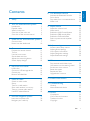 3
3
-
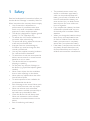 4
4
-
 5
5
-
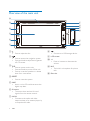 6
6
-
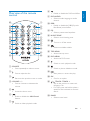 7
7
-
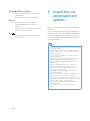 8
8
-
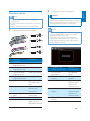 9
9
-
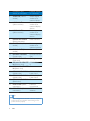 10
10
-
 11
11
-
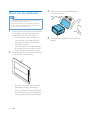 12
12
-
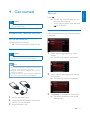 13
13
-
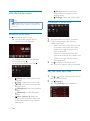 14
14
-
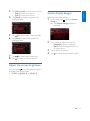 15
15
-
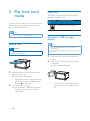 16
16
-
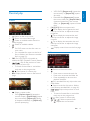 17
17
-
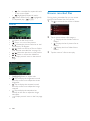 18
18
-
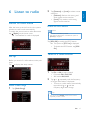 19
19
-
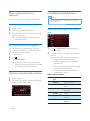 20
20
-
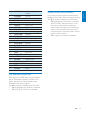 21
21
-
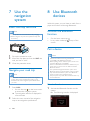 22
22
-
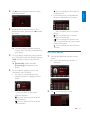 23
23
-
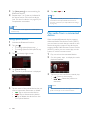 24
24
-
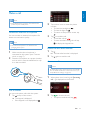 25
25
-
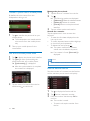 26
26
-
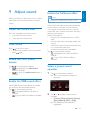 27
27
-
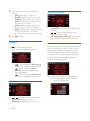 28
28
-
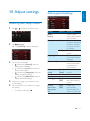 29
29
-
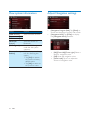 30
30
-
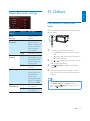 31
31
-
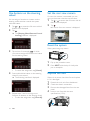 32
32
-
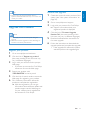 33
33
-
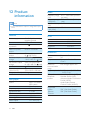 34
34
-
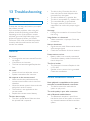 35
35
-
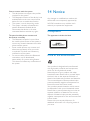 36
36
-
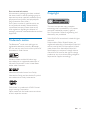 37
37
-
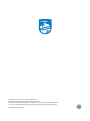 38
38
Philips CED1800BT/98 Manuel utilisateur
- Catégorie
- Récepteurs multimédia de voiture
- Taper
- Manuel utilisateur
dans d''autres langues
- English: Philips CED1800BT/98 User manual
Documents connexes
-
Philips CID3681 Guide de démarrage rapide
-
Philips CID3286/00 Guide de démarrage rapide
-
Philips CEM1100/00 Manuel utilisateur
-
Philips CID3283 Guide de démarrage rapide
-
Philips CID3688/00 Guide de démarrage rapide
-
Philips CED228/98 Guide de démarrage rapide
-
Philips CID3688/00 Manuel utilisateur
-
Philips CID3289/00 Manuel utilisateur
-
Philips CEM210 Manuel utilisateur
-
Philips DVP3520K/98 Manuel utilisateur