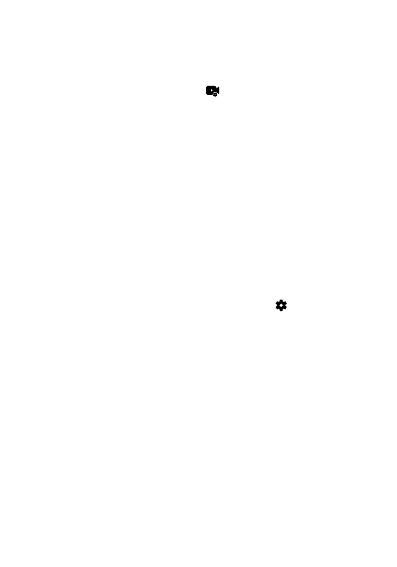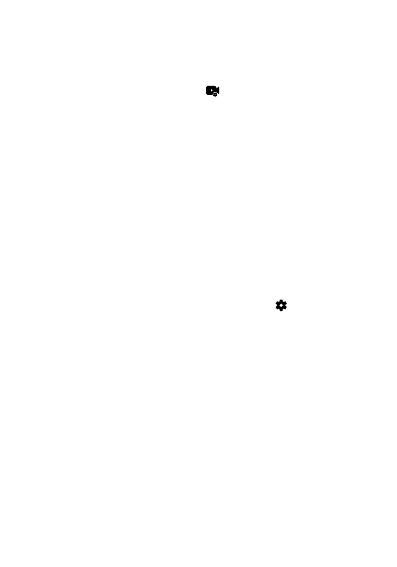
5
FUNZIONAMENTO TASTI FRECCE
[ Pressione breve : attiva/disattiva il microfono
] Pressione breve : attiva/disattiva il Wi-Fi
IMPOSTAZIONI VIDEO
Voice Record
EV
Video Resolution
ISO
Photo Resolution
EV
Playback Video
Settings Photo
Settings
H9 PRO deve essere impostata in modalità video.
1. Risoluzione video: 4K@30fps, 1080p@60fps,
720p@60/120fps.
2. Stabilizzatore: riduce le vibrazioni del video (on/o).
3. Registra audio: attiva/disattiva il microfono( Sì/No).
4. Riduzione vento: riduce i disturbi creati dal vento (on/o).
5. Esposizione: regola la luminosità del video ( -2….+2 , i numeri
negativi rendono il video più scuro, i numeri positivi lo rendono più
chiaro).
6. Messa a fuoco : Centro, Multi.
Centro: messa a fuoco nella parte centrale.
Multi: fuoco esteso a tutto lo schermo.
7. Sovraimpressione data: imprime la data sul video.
IMPOSTAZIONI VIDEOCAMERA
Voice Record
EV
Video Resolution
ISO
Photo Resolution
EV
Playback Video
Settings Photo
Settings
1. Suoni: attiva/disattiva i vari avvisi sonori.
2. Angolo: regola l’angolo di visuale della videocamera: Largo 130° /
Medio 110° / Stretto 100°.
3. Modalità Subacquea: ottimizza i video per le riprese subacquee.
4. Eetti Speciali: Vengono applicati filtri particolari al video che si
sta registrando.
5. Modalità Dashcam: questa modalità permette di utilizzare la
videocamera in auto/moto come se fosse una dashcam.
6. Microfono: seleziona il microfono da utilizzare (interno o accesso-
rio esterno cod. C1531).
7. Rotazione immagine: se attiva, capovolge il video che sta regis-
trando.
8. Salvaschermo: imposta o disattiva il tempo oltre il quale lo schermo
si spegne automaticamente.
9. Spegnimento automatico: imposta o disattiva il tempo oltre il quale