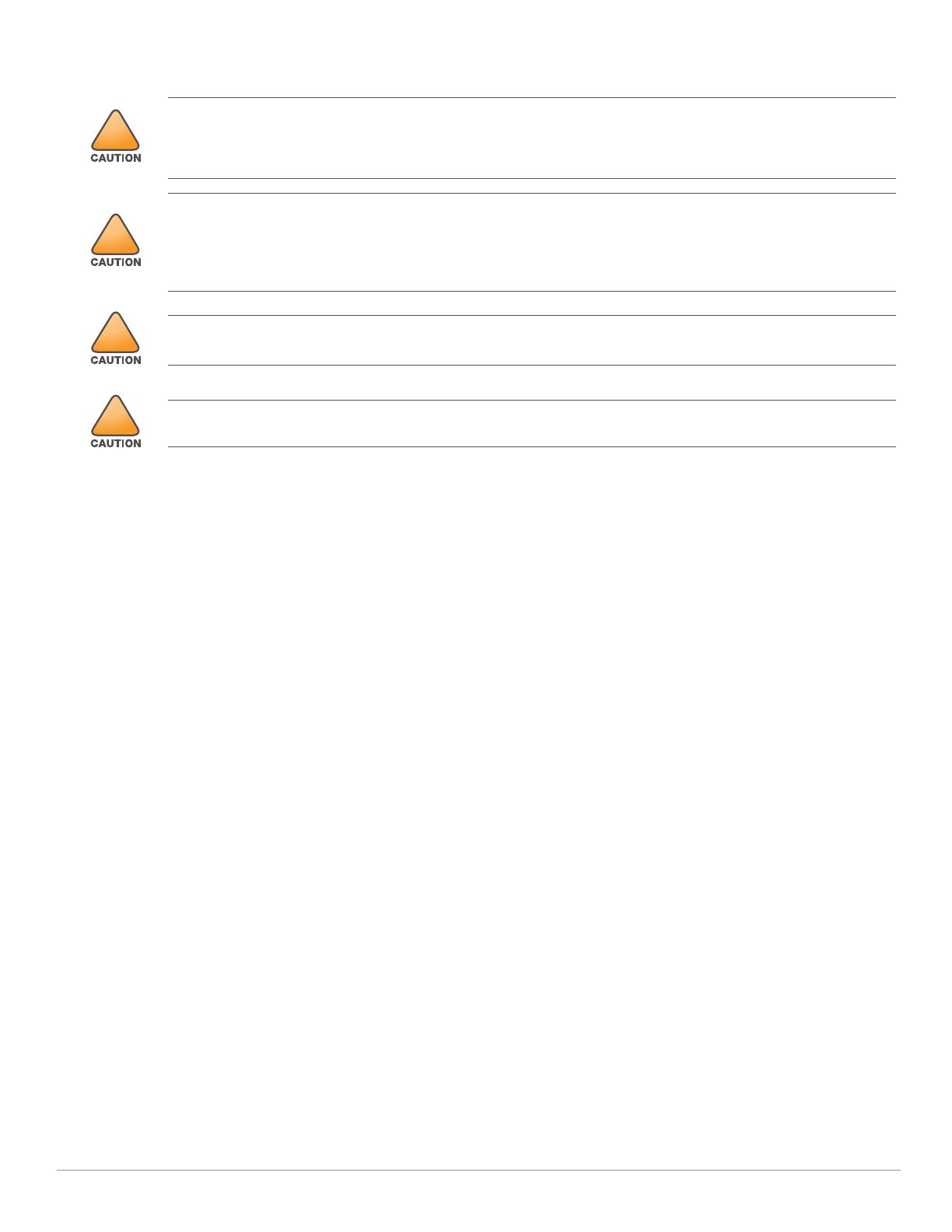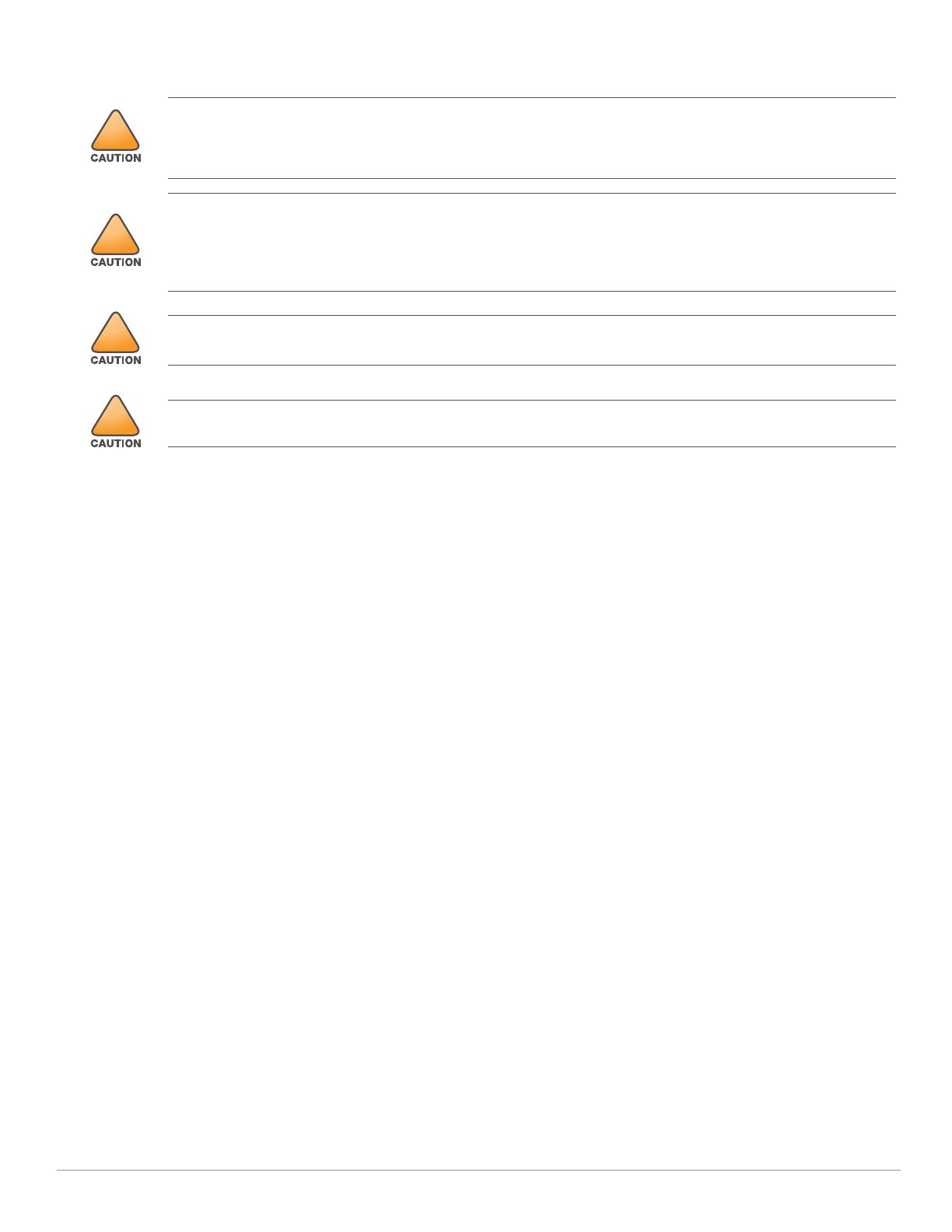
Aruba Instant On AP25 Access Point | Installation Guide 9
Safety and Regulatory Compliance
Federal Communication Commission
This device complies with Part 15 of the FCC Rules. Operation is subject to the following two conditions: (1)this
device may not cause harmful interference, and (2) this device must accept any interference received, including
interference that may cause undesired operation.
This equipment has been tested and found to comply with the limits for a Class B digital device, pursuant to Part
15 of the FCC Rules. These limits are designed to provide reasonable protection against harmful interference in a
residential installation. This equipment generates, uses and can radiate radio frequency energy and, if not
installed and used in accordance with the manufacturer’s instructions, may cause harmful interference to radio
communications. However, there is no guarantee that interference will not occur in a particular installation. If
this equipment does cause harmful interference to radio or television reception, which can be determined by
turning the equipment off and on, the user is encouraged to try to correct the interference by one or more of the
following measures:
Reorient or relocate the receiving antenna.
Increase the separation between the equipment and receiver.
Connect the equipment to an outlet on a circuit different from that to which the receiver is connected.
Consult the dealer or an experienced radio or TV technician for help.
Innovation, Science and Economic Development Canada
This Class B digital apparatus meets all of the requirements of the Canadian Interference-Causing Equipment
Regulations.
In accordance with Innovation, Science and Economic Development Canada regulations, this radio transmitter
and receiver may only be used with an antenna, the maximum type and gain of which must be approved by
Innovation, Science and Economic Development Canada. To reduce potential radio interference, the type of
antenna and its gain shall be chosen so that the equivalent isotropic radiated power (EIRP) does not exceed the
values necessary for effective communication.
This device complies with Innovation, Science and Economic Development Canada's license-exempt RSS
regulations. Operation of this device is subject to the following two conditions: (1) this device may not cause
interference, and (2) this device must accept any interference, including interference that may cause undesired
operation.
When operated in 5.15 to 5.25 GHz frequency range, this device is restricted to indoor use to reduce the
potential for harmful interference with co-channel Mobile Satellite Systems.
Innovation, Sciences et Développement économique Canada
Cet appareil contient un ou plusieurs transmetteurs/récepteurs exempts de licence conformes aux RSS exempts
de licence d’Innovation, Sciences et Développement économique Canada. L’utilisation de ce périphérique est
RF Radiation Exposure Statement: This equipment complies with FCC RF radiation exposure limits. This
equipment should be installed and operated with a minimum distance of 13.78 inches (35cm) between the
radiator and your body for 2.4 GHz and 5 GHz operations. This transmitter must not be co-located or operating
in conjunction with any other antenna or transmitter.
Déclaration de la concernant l’exposition aux rayonnements à fréquence radioélectrique (FR): Cet
appareil est conforme aux limites d’exposition aux rayonnements FR établies. Il doit être installé et utilisé à une
distance minimale de 35 cm (13.78 pouces) entre le radiateur et votre corps, qu’il opère sur la bande 2,4 GHz ou
5 GHz. Cet émetteur ne doit pas être installé ou utilisé à proximité immédiate d’une autre antenne ni d’un autre
transmetteur.
Changes or modifications to this unit not expressly approved by the party responsible for compliance could void
the user’s authority to operate this equipment.
Toute modification effectuée sur cet équipement sans l'autorisation expresse de la partie responsable de la
conformité est susceptible d'annuler son droit d'utilisation.