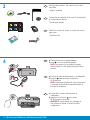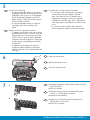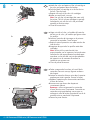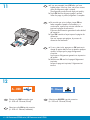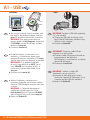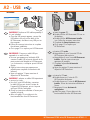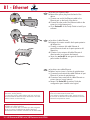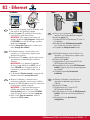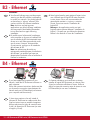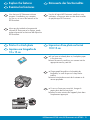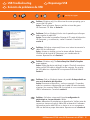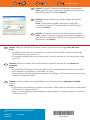HP Photosmart D7200 series
2
1
USB 802.11 Ethernet
/HP Photosmart série D7200
Retirez le ruban adhésif, les languettes et le fi lm
protecteur du couvercle, ainsi que de l’avant et de
l’arrière du périphérique.
Soulevez l’écran tactile et retirez le fi lm protecteur.
Vous pouvez positionner l’écran pour améliorer
l’affi chage.
a.
b.
A l’attention des utilisateurs de câble
USB : ne connectez pas le câble USB
avant la Section A2 .
Commencez ici
Utilisateurs d’un réseau câblé : suivez les
instructions du guide de confi guration pour ajouter
HP Photosmart sur votre réseau.
Usuarios de cable USB : no conecte el
cable USB hasta la sección A2 .
Retire las cintas, las lengüetas y la película
protectora de la tapa, así como de la parte
anterior y posterior del dispositivo.
Levante la pantalla táctil y retire la cinta
protectora. Regule el ángulo de inclinación de
la pantalla hasta obtener una visión óptima.
a.
b.
Comience aquí
Usuarios de red cableada : siga las instrucciones de
la Guía de instalación para cargar correctamente el
dispositivo HP Photosmart en la red.
USB cable users : Do not connect the USB
cable until Section A2 .
Start Here
Remove all tape, tabs, and protective fi lm from the
lid and from the front and back of the device.
Lift the touchscreen display and remove the
protective fi lm. You can adjust the angle of the
display to a position suitable for viewing.
a.
b.
Wired network users : you must follow the instructions
in this Setup Guide to be successful adding the
HP Photosmart to your network.
a
b
EN
ES
FR
EN
ES
FR
ES
FR
EN
EN
ES
FR

4
3
2 • HP Photosmart D7200 series
/HP Photosmart série D7200
Connectez le cordon d’alimentation et
l’adaptateur.
Appuyez sur le bouton pour mettre
HP Photosmart sous tension.
REMARQUE : soyez attentif aux messages et
aux animations d’aide à l’écran lors de la
confi guration.
a.
b.
Vérifi ez le contenu du carton. Le contenu du carton
peut varier.
*Peut être inclus
Conecte el cable de alimentación y el adaptador.
Presione
para encender el dispositivo
HP Photosmart.
NOTA: Preste especial atención a las animaciones
y mensajes de ayuda de la pantalla durante el
proceso de instalación.
a.
b.
Compruebe el contenido de la caja. El contenido de
la caja puede ser distinto.
*Puede estar incluido
Connect the power cord and adapter.
Press
to turn on the HP Photosmart.
NOTE: Pay attention to the helpful messages
and animations on the display during the setup
process.
a.
b.
Verify the box contents. The contents of your box
may differ.
*May be included
*
EN
ES
FR
FR
ES
EN
Basics Guide
HP Photosmart D7200
series
*

6
5
7
Procédez de l’une des manières suivantes.
Si vous êtes invité à sélectionner une langue,
utilisez les touches pour affi cher celle de
votre choix dans la liste (25 langues max.).
Sélectionnez la langue voulue, puis appuyez
sur Oui pour confi rmer votre choix. Sélectionnez
votre pays/région, puis Oui pour confi rmer votre
choix.
Si vous êtes invité à installer des cartouches
d’encre, passez à l’étape suivante de ce guide.
•
•
Appuyez sur le bas de chaque loquet pour les
déverrouiller, puis les lever.
Levez les six loquets.
a.
b.
Ouvrez la porte d’accès.
Realice una de las siguientes acciones:
Si aparece un mensaje en el que se indica
que debe seleccionar un idioma, toque las
fl echas para ver su idioma entre una lista
de 25 idiomas. Toque el idioma deseado
y Sí para confi rmar la elección. Seleccione
su país/región y toque Sí para confi rmar
la selección.
Si aparece un mensaje en el que se le
pregunta si desea instalar los cartuchos
de tinta, continúe con el siguiente paso de
esta guía.
•
•
Presione la parte inferior de cada pestillo para
soltarlo y, a continuación, levántelo.
Levante los seis pestillos.
a.
b.
Abra la puerta de acceso.
Open the access door.
Do one of the following:
If a prompt appears asking you to select a
language, touch the arrows to display your
language in the list of up to 25 languages.
Touch the desired language, and touch
Yes to confi rm. Select your country/region,
and touch Yes to confi rm.
If a prompt appears asking to install ink
cartridges, go to the next step in this
guide.
•
•
Squeeze the bottom of each latch to release it, and
then lift the latch.
Lift all six latches.
a.
b.
a
b
EN
EN FR
ES
FR
ES
EN
ES
FR
HP Photosmart D7200 series/HP Photosmart série D7200 • 3

8
4 • HP Photosmart D7200 series
/HP Photosmart série D7200
Faites correspondre la couleur et le motif de la
cartouche d’encre à ceux qui fi gurent au-dessus
des loquets.
Insérez la cartouche d’encre noire dans le premier
emplacement situé à gauche. Fermez le loquet.
Répétez l’opération pour chacune des cartouches
d’encre de couleur.
Assurez-vous que chacun des loquets est
correctement refermé.
Remarque : utilisez uniquement les cartouches
d’encre fournies avec l’imprimante. L’encre de ces
cartouches a été spécialement conçue pour se
mélanger à celle de la tête d’impression lors de la
première mise en marche de l’imprimante.
Fermez la porte d’accès.
a.
b.
c.
d.
e.
Haga coincidir el color y el modelo del cartucho
de tinta con el color y el modelo que fi guran sobre
los pestillos.
Inserte el cartucho de tinta negra en la primera
ranura de la izquierda. Cierre la tapa.
Repita la misma operación con cada cartucho de
tinta de color.
Asegúrese de que todos los pestillos están bien
colocados.
Nota: Utilice sólo los cartuchos de tinta
proporcionados con la impresora. La tinta de estos
cartuchos ha sido especialmente formulada para
mezclarse con la tinta del conjunto de cabezales
de impresión en el momento de realizar la
instalación por primera vez.
Cierre la puerta de acceso.
a.
b.
c.
d.
e.
Match the color and pattern of the ink cartridge to
the color and pattern above the latches.
Push the black ink cartridge in to the fi rst slot on
the left. Close the latch.
Repeat with each of the color ink cartridges.
Make sure each latch is secure.
Note: Use only the ink cartridges that came with
the printer. The ink in these cartridges is specially
formulated to mix with the ink in the print head
assembly at fi rst-time setup.
Close the access door.
a.
b.
c.
d.
e.
a
b
e
c
EN
ES
FR

9
10
Si vous avez du papier photo, chargez-le
maintenant. Si vous n’avez pas de papier photo,
passez à l’étape 11.
Soulevez le capot du bac photo.
Chargez le papier photo côté brillant vers le bas
dans le bac photo. Placez les guides du papier
contre le papier photo.
Insérez le bac photo et abaissez le capot de
celui-ci.
Tirez l’extension du bac et soulevez le bac de
récupération de papier.
a.
b.
c.
d.
Tirez le bac principal.
Faites glisser le guide de largeur du papier vers la
gauche.
Insérez du papier blanc ordinaire dans le bac
principal.
Insérez le bac principal et sélectionnez OK .
a.
b.
c.
d.
En caso de disponer de papel fotográfi co,
cárguelo en este momento. Si no dispone de
este tipo de papel, continúe en el paso 11.
Levante la tapa de la bandeja de
fotografías.
Coloque el papel fotográfi co con la
cara brillante orientada hacia abajo en la
bandeja de fotografías. Deslice las guías de
papel hacia el papel fotográfi co.
Inserte la bandeja de fotografías y baje la
tapa.
Tire del extensor de la bandeja y levante el
tope del papel.
a.
b.
c.
d.
Tire de la bandeja principal.
Deslice la guía de anchura del papel hacia la
izquierda.
Inserte papel blanco normal A4 en la bandeja
principal.
Empuje la bandeja principal y toque OK .
a.
b.
c.
d.
If you have photo paper, load it now. If you do
not have photo paper, continue to step 11.
Lift the photo tray lid.
Load photo paper with the glossy side down
in the photo tray. Slide the paper guides
against the photo paper.
Push the photo tray in, and lower the photo
tray lid.
Pull out the tray extender and lift up the
paper catch.
a.
b.
c.
d.
Pull out the main tray.
Slide the paper-width guide to the left.
Insert plain white paper into the main tray.
Push in the main tray and touch OK .
a.
b.
c.
d.
a
b
c
d
abd
EN
ES
FR
EN
ES
FR
HP Photosmart D7200 series/HP Photosmart série D7200 • 5

11
12
6 • HP Photosmart D7200 series
/HP Photosmart série D7200
Si vous y êtes invité, appuyez sur OK après avoir
chargé du papier dans le bac et attentez quelques
minutes, le temps que la page d’alignement
s’imprime.
Le processus d’alignement garantit une impression
de qualité.
Sélectionnez OK une fois la page d’alignement
imprimée.
Lorsque la page est imprimée, l’alignement est
terminé.
a.
b.
Sélectionnez UN SEUL type de connexion
(A - USB ou B - Ethernet/Wired)
En caso de que así se indique, toque OK tras
haber cargado el papel en la bandeja y, a
continuación, espere unos minutos mientras se
imprime la página de alineación.
El proceso de alineación garantiza la alta calidad
de impresión.
Toque OK cuando se haya impreso la página de
alineación.
Una vez impresa esta página, el proceso de
alineación ha fi nalizado.
a.
b.
Seleccione sólo UN tipo de conexión
(A - USB o B - Ethernet/cableada).
Choose only ONE connection type
(A - USB or B - Ethernet/Wired)
If you are prompted, touch OK after you have
loaded paper in the tray, then wait a few minutes
while the alignment page is printed.
The alignment process ensures high print quality.
Touch OK after the alignment page is printed.
When the page is printed, alignment is complete.
a.
b.
B - Ethernet
A - USB
EN
ES
FR
EN
ES
FR

A - USB
B - Ethernet
13
Suivez les instructions de la Section A pour
connecter, si vous le souhaitez, HP Photosmart
directement à un ordinateur.
IMPORTANT : ne connectez pas le câble USB
avant la Section A2 .
Equipement requis : câble USB.
Suivez les instructions de la Section B pour
établir une connexion par câble Ethernet entre
HP Photosmart et votre réseau. Equipement
requis : routeur et câble Ethernet.
Siga las instrucciones de la sección A si
desea conectar el dispositivo HP Photosmart
directamente a un equipo.
IMPORTANTE: no conecte el cable USB hasta
la sección A2 .
Equipo necesario: cable USB.
Lea las instrucciones de la sección B si desea
establecer una conexión por cable Ethernet
entre HP Photosmart y la red.
Equipo necesario: un direccionador y un cable
Ethernet.
Use the instructions in Section A if you want
to connect the HP Photosmart directly to one
computer.
IMPORTANT : Do not connect the USB cable
until Section A2 .
Equipment needed: USB cable.
Use the instructions in Section B if you want
an Ethernet cable connection between the
HP Photosmart and your network.
Equipment needed: router and Ethernet cable.
EN
ES
FR
EN
ES
FR
HP Photosmart D7200 series/HP Photosmart série D7200 • 7

8 • HP Photosmart D7200 series
Mac: Windows:
A1 - USB
/HP Photosmart série D7200
Allumez l’ordinateur, connectez-vous si
nécessaire et attendez que le bureau s’affi che.
Insérez le CD-ROM vert et suivez les instructions
à l’écran.
IMPORTANT : si l’écran de démarrage ne
s’affi che pas, double-cliquez sur l’icône
Poste de travail , puis sur l’icône du CD-ROM
ayant le logo HP, puis sur le fi chier setup.exe .
Passez à la Section A2 .
a.
b.
IMPORTANT : achetez un câble USB
séparément si aucun n’est inclus.
connectez le câble USB au port situé à
l’arrière de l’appareil HP Photosmart, puis à
n’importe quel port USB de l’ordinateur.
Passez à la Section A2 .
a.
b.
Encienda el equipo, inicie la sesión si es
necesario y, a continuación, espere a que
aparezca el escritorio. Introduzca el CD verde y
siga las instrucciones que aparecen en pantalla.
IMPORTANTE: Si no aparece la pantalla
de inicio, haga doble clic en Mi PC y en el
icono CD-ROM con el logotipo de HP y, a
continuación, vuelva a hacer doble clic en
setup.exe .
Continúe con la sección A2 .
a.
b.
IMPORTANTE: Compre un cable USB por
separado si no está incluido.
Conecte el cable USB al puerto ubicado en
la parte posterior del dispositivo
HP Photosmart y, a continuación, a cualquier
puerto USB del equipo.
Continúe a la sección A2 .
a.
b.
IMPORTANT: Purchase a USB cable separately
if it is not included.
Connect the USB cable to the port on the
back of the HP Photosmart, and then to any
USB port on the computer.
Continue to Section A2 .
a.
b.
Turn on your computer, login if necessary, and
then wait for the desktop to appear. Insert the
green CD and follow the onscreen instructions.
IMPORTANT:
If the startup screen does not
appear, double-click My Computer , double-click
the CD-ROM icon with the HP logo, and then
double-click setup.exe .
Continue to Section A2 .
a.
b.
EN EN
ES
ES
FR
FR

A2 - USB
Mac: Windows:
Insérez le CD vert .
Double-cliquez sur l’icône du CD
HP Photosmart du bureau.
Double-cliquez sur l’icône du HP Photosmart
Installer . Suivez les instructions affi chées à
l’écran.
Renseignez l’écran Assistant de
confi guration .
Allez à la page 13 pour découvrir les
fonctionnalités de votre HP Photosmart.
c.
d.
e.
f.
g.
IMPORTANT : achetez un câble USB séparément
si aucun n’est inclus.
Une fois l’invite USB affi chée, connectez
le câble USB au port situé à l’arrière de
l’appareil HP Photosmart, puis à n’importe
quel port USB de l’ordinateur.
Suivez les instructions affi chées à l’écran pour
installer le logiciel.
Allez à la page 13 pour découvrir les
fonctionnalités de votre HP Photosmart.
c.
d.
e.
Inserte el CD verde .
Haga doble clic en el icono del CD de
HP Photosmart del escritorio.
Haga doble clic en el icono HP Photosmart
Installer . Siga las instrucciones que
aparecen en pantalla.
Complete la pantalla Asistente de
instalación .
Vaya a la página 13 para examinar el
dispositivo HP Photosmart.
c.
d.
e.
f.
g.
IMPORTANTE: Compre un cable USB por
separado si no está incluido.
Una vez que aparezca el indicador USB,
conecte el cable USB al puerto ubicado en la
parte posterior del dispositivo HP Photosmart
y, a continuación, a cualquier puerto USB del
equipo.
Siga las instrucciones que aparecen en
pantalla para completar la instalación del
software.
Vaya a la página 13 para examinar el
dispositivo HP Photosmart.
c.
d.
e.
Insert the green CD.
Double-click the HP Photosmart CD icon on
the desktop.
Double-click the HP Photosmart Installer
icon. Follow the onscreen instructions.
Complete the Setup Assistant screen.
Go to page 13 to explore your
HP Photosmart.
c.
d.
e.
f.
g.
IMPORTANT: Purchase a USB cable separately if
it is not included.
Once the USB prompt appears, connect the
USB cable to the port on the back of the
HP Photosmart, and then to any USB port on
the computer.
Follow the onscreen instructions to complete
the software installation.
Go to page 13 to explore your HP Photosmart.
c.
d.
e.
EN EN
ES
ES
FR
FR
HP Photosmart D7200 series/HP Photosmart série D7200 • 9

B1 - Ethernet
10 • HP Photosmart D7200 series
/HP Photosmart série D7200
Localisez votre câble Ethernet.
Retirez la prise jaune à l’arrière du périphérique.
Connectez une extrémité du câble Ethernet au port
Ethernet à l’arrière du périphérique.
Connectez l’autre extrémité du câble Ethernet au
routeur (pas sur le port Internet).
Passez à la Section B2 du présent Guide de
confi guration pour installer votre logiciel.
a.
b.
c.
d.
e.
Important : votre ordinateur et le HP Photosmart doivent se
trouver sur le même réseau de travail actif.
Si vous utilisez un modem câble ou DSL, assurez-vous de ne
pas connecter le câble Ethernet du HP Photosmart au modem.
Connectez-le uniquement au routeur.
Localice el cable Ethernet.
Extraiga el conector amarillo de la parte posterior
del dispositivo.
Conecte un extremo del cable Ethernet al
puerto Ethernet situado en la parte posterior del
dispositivo.
Conecte el otro extremo del cable Ethernet al
direccionador (no al puerto de Internet).
Vaya a la sección B2 de esta guía de instalación
para instalar el software.
a.
b.
c.
d.
e.
Importante: El equipo y el dispositivo HP Photosmart deben estar
instalados en la misma red activa.
Si utiliza una conexión DSL o un módem por cable, asegúrese
de que no conecta el cable Ethernet desde el dispositivo
HP Photosmart hasta el módem. Conéctelo sólo al direccionador.
Locate your Ethernet cable.
Remove the yellow plug from the back of the
device.
Connect one end of the Ethernet cable to the
Ethernet port on the back of the device.
Connect the other end of the Ethernet cable to the
router (not in the Internet port).
Go to Section B2 of this Setup Guide to install your
software.
a.
b.
c.
d.
e.
Important: Your computer and the HP Photosmart must be on the
same active, working network.
If you are using a DSL or cable modem, make sure you do not
connect the Ethernet cable from the HP Photosmart to the cable
modem. Connect it to the router only.
EN
ES
FR

Windows: Mac:
B2 - Ethernet
Allumez l’ordinateur, connectez-vous si
nécessaire et attendez que le bureau s’affi che.
Insérez le CD-ROM vert et suivez les instructions
à l’écran pour installer le logiciel.
IMPORTANT : si l’écran de démarrage ne
s’affi che pas, double-cliquez sur l’icône
Poste de travail , puis sur l’icône du CD-ROM
ayant le logo HP, puis sur le fi chier setup.exe .
Dans l’écran Type de connexion , veillez à
sélectionner Par le réseau .
a.
b.
c.
Allumez l’ordinateur, connectez-vous si
nécessaire et attendez que le bureau
s’affi che.
Insérez le CD vert .
Double-cliquez sur l’icône du CD
HP Photosmart du bureau.
Double-cliquez sur l’icône du HP Photosmart
Installer . Suivez les instructions affi chées à
l’écran.
Renseignez l’écran Assistant de
confi guration .
a.
b.
c.
d.
e.
Encienda el equipo, inicie la sesión si es
necesario y, a continuación, espere a que
aparezca el escritorio.
Introduzca el CD verde y siga las instrucciones
que aparecen en pantalla para instalar el
software.
IMPORTANTE: Si no aparece la pantalla
de inicio, haga doble clic en
Mi PC y en el
icono CD-ROM con el logotipo de HP y, a
continuación, vuelva a hacer doble clic en
setup.exe .
En la pantalla Tipo de conexión , asegúrese de
realizar la selección a través de la red .
a.
b.
c.
Encienda el equipo, inicie la sesión si es
necesario y, a continuación, espere a que
aparezca el escritorio.
Inserte el CD verde .
Haga doble clic en el icono del CD de
HP Photosmart del escritorio.
Haga doble clic en el icono HP Photosmart
Installer . Siga las instrucciones que aparecen
en pantalla.
Complete la pantalla Asistente de
instalación .
a.
b.
c.
d.
e.
Turn on your computer, login if necessary, and
then wait for the desktop to appear.
Insert the green CD and follow the onscreen
instructions to install the software.
IMPORTANT: If the startup screen does not
appear, double-click My Computer , double-click
the CD-ROM icon with the HP logo, and then
double-click setup.exe .
On the Connection Type screen, make sure to
select through the network .
a.
b.
c.
Turn on your computer, login if necessary,
and then wait for the desktop to appear.
Insert the green CD.
Double-click the HP Photosmart CD icon on
the desktop.
Double-click the HP Photosmart Installer
icon. Follow the onscreen instructions.
Complete the Setup Assistant Screen.
a.
b.
c.
d.
e.
EN
ES
FR
EN
ES
FR
HP Photosmart D7200 series/HP Photosmart série D7200 • 11

Windows:
12 • HP Photosmart D7200 series
B3 - Ethernet
B4 - Ethernet
/HP Photosmart série D7200
Votre logiciel pare-feu peut générer d’autres invites
vous informant que le logiciel HP tente d’accéder
à votre réseau. Nous vous recommandons de
répondre de manière à « toujours » autoriser
l’accès. Poursuivez ensuite l’installation du
logiciel HP.
Remarque : les applications antivirus et anti-
logiciels espions peuvent bloquer l’installation du
logiciel ; il se peut que vous deviez les désactiver.
Pensez à les réactiver à l’issue de l’installation.
d.
Si d’autres ordinateurs sont connectés au réseau,
installez le logiciel HP Photosmart sur chacun d’eux.
Suivez les instructions affi chées à l’écran. Veillez à
défi nir les types de connexion entre le réseau et votre
HP Photosmart (et non avec l’ordinateur).
Es posible que el software del cortafuegos
envíe mensajes en los que se le advierte de
que el software de HP está intentando tener
acceso a su red. Debe responder de modo
que el acceso “siempre” esté permitido.
A continuación, prosiga con la instalación
del software de HP.
Nota: Las aplicaciones de antivirus y
antispyware pueden bloquear la instalación
del software y es posible que haya que
desactivarlas. Recuerde volver a activarlas al
fi nalizar la instalación.
d.
Si tiene otros equipos en la red, instale el
software HP Photosmart en cada uno de ellos.
Siga las instrucciones en pantalla. Asegúrese
de que selecciona los tipos de conexión entre
la red y el dispositivo HP Photosmart (no entre
el equipo y la red).
Your fi rewall software may provide prompts
warning you that HP software is attempting
to access your network. You should respond
so that access is “always” allowed. Then
continue with the HP software installation.
Note: Anti-virus and anti-spyware
applications may block software installation
and may need to be disabled. Remember
to turn them back on again following
installation.
d.
If you have additional computers on your
network, install the HP Photosmart software on
each computer.
Follow the onscreen instructions. Make sure that
you choose the connection types between the
network and your HP Photosmart (not between
your computer and the network).
EN
ES
EN
FR
ES
FR

Découverte des fonctionnalités
Une fois le logiciel HP Photosmart installé sur votre
ordinateur, vous pouvez tester une des fonctionnalités
du périphérique HP Photosmart.
Impression d’une photo au format
10 X 15 cm
Si vous ne l’avez pas encore fait, chargez le
papier photo dans le bac photo.
Insérez la carte mémoire de l’appareil photo dans
l’emplacement approprié.
a.
b.
Examine las funciones
Ahora que ha instalado el programa de
software HP Photosmart en su equipo, puede
probar algunas de las funciones del dispositivo
HP Photosmart.
Imprima una fotografía de
10 x 15 cm
Cargue papel fotográfi co en la bandeja de
fotografías, en caso de que no lo haya hecho
todavía.
Inserte la tarjeta de memoria de la cámara en la
ranura apropiada.
a.
b.
Explore the features
Now that your HP Photosmart software
program is installed on your computer,
you can try out one of the features on the
HP Photosmart.
Pr
If you have not already done so, load photo paper
in the photo tray.
Insert the memory card from your camera into the
appropriate memory card slot.
a.
b.
EN
FR
ES
EN
FR
ES
EN
ES
FR
EN
FR
ES
HP Photosmart D7200 series/HP Photosmart série D7200 • 13
int a 4 x 6 inch photo

14 • HP Photosmart D7200 series
/HP Photosmart série D7200
Lorsque le menu Photosmart Express apparaît à
l’écran graphique couleur, sélectionnez Affi cher .
Sélectionnez
ou pour faire défi ler les
miniatures de vos photos.
Lorsque celle de la photo que vous souhaitez
affi cher apparaît, sélectionnez-la.
Lorsque la photo apparaît à l’écran, touchez
à nouveau l’image. L’écran d’aperçu avant
impression s’affi che.
Sélectionnez Aperçu avant impression .
Pour imprimer la photo, sélectionnez Imprimer .
c.
d.
e.
f.
g.
h.
Cuando el menú Photosmart Express
aparece en la pantalla de gráfi cos de color,
toque Ver .
Toque
o para desplazarse por las
miniaturas de las fotografías.
Cuando aparezca la miniatura de la
fotografía que desee ver, tóquela.
Cuando aparezca en pantalla, toque la
imagen de nuevo. Aparecerá la pantalla
Previsualización de impresión.
Toque Previsualización de impresión .
Para imprimir la fotografía, toque Imprimir .
c.
d.
e.
f.
g.
h.
When the Photosmart Express menu appears
in the color graphics display, touch View .
Touch
or to scroll through the thumbnails
of your photos.
When the thumbnail of the photo you want
to view appears, touch it.
When the photo appears on the display,
touch the image again. The Print Preview
screen appears.
Touch Print Preview .
To print the photo, touch Print .
c.
d.
e.
f.
g.
h.
Print
Print
Create
Create
Share
Share
Save
Save
View
Photosmart Express
PrintOptions
View Photos 1/999
Print Preview
Edit Photo
Print All Preview
Print Preview
PrintSettings
Add More
Print Preview 1/999
4 x 6 Borderless
c. d.
e.
f. g.
EN FR
ES
DoneSelect All
View Photos 1/999

www.hp.com/support
Dépannage USB
Problème : (Windows uniquement) l’écran La confi guration du
périphérique ne s’est pas achevée s’affi che.
Action : débranchez le périphérique et rebranchez-le. Vérifi ez toutes les
connexions. Assurez-vous que le câble USB est branché à l’ordinateur.
Ne branchez pas le câble USB sur un clavier ni sur un concentrateur
USB non doté de sa propre alimentation. Reportez-vous à la Section A .
Problème : (Windows uniquement) l’écran vous invitant à connecter le
câble USB ne s’affi che pas.
Action : cliquez sur Annuler sur tous les écrans affi chés. Retirez le
CD-ROM vert du logiciel HP Photosmart, puis introduisez-le de
nouveau. Reportez-vous à la Section A .
Solución de problemas de USB
Problema: (Sólo en Windows) Aparece la pantalla Se ha producido un
error en la instalación del dispositivo .
Acción: Desconecte el dispositivo y vuelva a conectarlo. Compruebe
todas las conexiones. Asegúrese de que el cable USB está conectado
al equipo. No conecte el cable USB a un teclado ni a un concentrador
USB sin alimentación. Consulte la sección A .
Problema: (Sólo en Windows) No ha visto la pantalla que indica que
debe conectar el cable USB.
Acción: Cierre todas las pantallas. Extraiga el CD verde del dispositivo
HP Photosmart y, a continuación, vuelva a insertarlo. Consulte la
sección A .
USB Troubleshooting
Problem: (Windows only) The Device Setup Has Failed To Complete
screen appears.
Action: Unplug the device and plug it in again. Check all connections.
Make sure the USB cable is plugged into the computer. Do not plug
the USB cable into a keyboard or a non-powered USB hub. Refer to
Section A .
Problem: (Windows only) You did not see the screen prompting you to
connect the USB cable.
Action: Cancel all screens. Remove, and then re-insert the green
HP Photosmart CD. Refer to Section A .
EN
ES
FR
EN
ES
FR
EN
FR
ES
HP Photosmart D7200 series/HP Photosmart série D7200 • 15

www.hp.com/support
2007 Hewlett-Packard Development Company, L.P.
Printed in ()
Printed in ()
Printed in ()
*CC975-90018*
*CC975-90018*
CC975-90018
Problème : lors de l’installation du logiciel HP Photosmart, le message d’erreur Imprimante introuvable
s’affi che.
Action :
HP Photosmart n’est peut-être pas connecté à votre réseau. Vérifi ez toutes les connexions par câble reliant
HP Photosmart, le routeur et votre PC.
Faites un essai en désactivant temporairement tout logiciel pare-feu, anti-logiciels espions ou antivirus qui
s’exécute sur votre PC.
•
•
Problème : (Windows) l’écran Microsoft Ajout de matériel s’affi che.
Action : cliquez sur Annuler sur tous les écrans affi chés. Débranchez le
câble USB, puis introduisez le CD-ROM vert du logiciel HP Photosmart.
Reportez-vous à la Section A .
Problema: Mientras se instala el software HP Photosmart, aparece el mensaje de error Impresora no
encontrada .
Acción:
Es posible que HP Photosmart no esté conectado a la red. Compruebe todas las conexiones por cable
entre el dispositivo HP Photosmart, el enrutador y el equipo.
Intente desactivar de forma temporal los programas de cortafuegos, software antispyware o antivirus que
se estén ejecutando en el equipo.
•
•
Problema: (Windows) Aparece la pantalla Agregar hardware de
Microsoft.
Acción: Cierre todas las pantallas. Desconecte el cable USB y,
a continuación, inserte el CD verde del dispositivo HP Photosmart.
Consulte la sección A .
Problem: While you install the HP Photosmart software, you see the error message Printer Not Found .
Action:
The HP Photosmart may not be connected to your network. Check all cable connections between the
HP Photosmart, the router, and your PC.
Try temporarily disabling any fi rewall, anti-spyware, or anti-virus software you may be currently running
on your PC.
•
•
Problem: (Windows) The Microsoft Add Hardware screen appears.
Action: Cancel all screens. Unplug the USB cable, and then insert the
green HP Photosmart CD. Refer to Section A .
EN
FR
ES
ES
EN
FR
-
 1
1
-
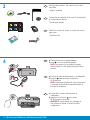 2
2
-
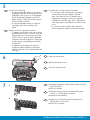 3
3
-
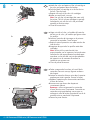 4
4
-
 5
5
-
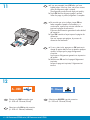 6
6
-
 7
7
-
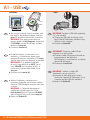 8
8
-
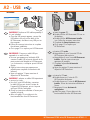 9
9
-
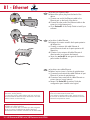 10
10
-
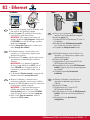 11
11
-
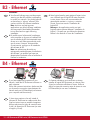 12
12
-
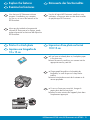 13
13
-
 14
14
-
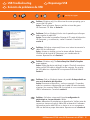 15
15
-
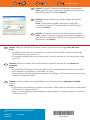 16
16
HP Photosmart D7200 Manuel utilisateur
- Taper
- Manuel utilisateur
- Ce manuel convient également à
dans d''autres langues
- English: HP Photosmart D7200 User manual
- español: HP Photosmart D7200 Manual de usuario
Documents connexes
-
HP Photosmart D7200 Printer series Mode d'emploi
-
HP (Hewlett-Packard) Photosmart D5100 Printer series Manuel utilisateur
-
HP Photosmart D7200 Printer series Manuel utilisateur
-
Compaq Photosmart Pro B9180 Printer series Le manuel du propriétaire
-
HP PHOTOSMART C5100 ALL-IN-ONE Le manuel du propriétaire
-
HP (Hewlett-Packard) Photosmart A440 Camera and Printer Dock series Manuel utilisateur
-
HP Photosmart 7800 serie Le manuel du propriétaire
-
HP Photosmart D5060 Printer series Guide de démarrage rapide
-
HP Photosmart 8000 Printer series Le manuel du propriétaire
-
HP Photosmart C8100 All-in-One Printer series Guide d'installation