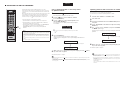YSP-5600
■ UPDATING THE UNIT’S FIRMWARE
New firmware that provides a dditional features or product
improvements will be released as needed. If the unit is connected
to the Internet, you can download the firmware via the network and
update it.
When the unit is turned on for the first time after a new version of the
unit’s firmware has been released, a message indicating that a
firmware update is available will be displayed on the TV screen,
and an envelope icon ( ) will be displayed in the setup menu.
The unit’s firmware can be updated as follows.
Update firmware from “Network Update” in the setup menu.•
•
•
•
Update firmware by connecting a USB flash drive to which the
unit’s firmware update has been saved.
Update firmware using the dedicated MusicCast CONTROLLER
app installed on a mobile device. Follow MusicCast
CONTROLLER guides to operate the app and update the
firmware.
Using “Network Update” in the setup menu
to update firmware
1
Press the SETUP ( ) key twice.
The setup menu is displayed on the TV screen.
2
Use the / keys to select “Network”, and then
press the ENTER key.
3
Use the / keys to select “Network Update”, and
then press the ENTER key.
The following screen is displayed when firmware updates
are available.
• To cancel the operation without updating the firmware, press the SETUP
( ) key.
Notes
Do not operate the unit or disconnect the power cable or network cable during
•
•
•
•
firmware update. Firmware update takes about 20 minutes or more (depending
on your Internet connection speed).
If the Internet connection speed is slow, or the unit is connected to the wireless
network, network update may not be possible depending on the condition of
the network connection. In this case, update the firmware using the USB flash
drive.
To perform the following procedure, your TV must be connected to the unit via
HDMI.
For details on update, visit the Yamaha website.
4
Press the ENTER key.
The TV screen goes black and firmware update begins.
Update progress is displayed on the front panel display while firmware is
updated.
5
When “Success!” is shown in the front panel display, press the (power)
key on the unit’s top panel.
The firmware update is complete.
If the firmware update fails, use the (power) key to turn the unit off and then on again, and repeat the procedure
•
•
from step 1 again.
If “XXXXSumError” is displayed, a problem with communications over the network has occurred. Check
communications status, use the (power) key to turn the unit off and then on again, and then repeat the procedure
from step 1 again.
Updating firmware with connection of a USB flash drive
Download the latest firmware version from the Yamaha website to a USB flash drive,
which can then be used to update the unit’s firmware.
See information provided when updating firmware for details.
1
Save this unit’s firmware to a USB flash drive.
2
Turn off the unit.
3
Connect the USB flash drive to the UPDATE ONLY jack on the unit’s
rear panel.
4
Select “FW UPDATE” in the advanced setup menu, and press the
ENTER key.
5
Use / key to select “Start OK?”, and press the ENTER key.
The firmware update begin.
Update progress is displayed on the front panel display while firmware is
updated.
6
When “Success!” is shown in the front panel display, press the (power)
key on the unit’s top panel.
The firmware update is complete.
The update progress is displayed.
The update progress is displayed.
If the firmware update fails, use the (power) key to turn the unit off and then on again, and repeat the procedure
from step 1 again. If the firmware update fails again, confirm the USB flash drive is correctly connected to
the UPDATE ONLY jack.
If any of the following messages are displayed, a problem has occurred during the update.
“Not found”:
The USB flash drive does not contain the firmware data. Use a PC to properly save the firmware data to
the USB flash drive again.
“XXXXSumError”:
–
–
There is a problem with the data stored on the USB flash drive. Use a PC to confirm data on the USB
flash drive.
/
ENTER
SETUP ( )
•
•
-
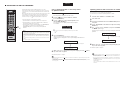 1
1
dans d''autres langues
- italiano: Yamaha YSP-5600 Manuale utente
- English: Yamaha YSP-5600 User manual
- español: Yamaha YSP-5600 Manual de usuario
- Deutsch: Yamaha YSP-5600 Benutzerhandbuch
- русский: Yamaha YSP-5600 Руководство пользователя
- Nederlands: Yamaha YSP-5600 Handleiding
- português: Yamaha YSP-5600 Manual do usuário
- dansk: Yamaha YSP-5600 Brugermanual
- polski: Yamaha YSP-5600 Instrukcja obsługi
- čeština: Yamaha YSP-5600 Uživatelský manuál
- svenska: Yamaha YSP-5600 Användarmanual
- Türkçe: Yamaha YSP-5600 Kullanım kılavuzu
- suomi: Yamaha YSP-5600 Ohjekirja
- română: Yamaha YSP-5600 Manual de utilizare
Documents connexes
-
Yamaha YSP-2700 Manuel utilisateur
-
Yamaha YSP-2700 Le manuel du propriétaire
-
Yamaha YSP-5600 Manuel utilisateur
-
Yamaha YSP-1600 Manuel utilisateur
-
Yamaha YSP-1600 Manuel utilisateur
-
Yamaha SRT-1500 Le manuel du propriétaire
-
Yamaha TSR-400 Mode d'emploi
-
Yamaha YAS-706 Manuel utilisateur
-
Yamaha TSR-700 Mode d'emploi
-
Yamaha RX-V4A Mode d'emploi