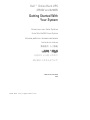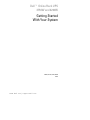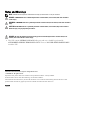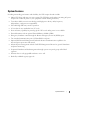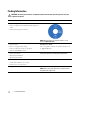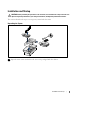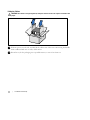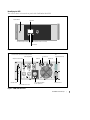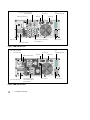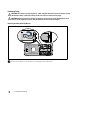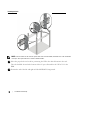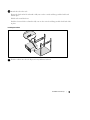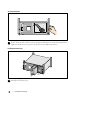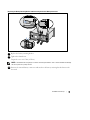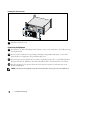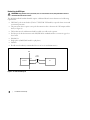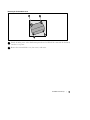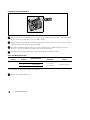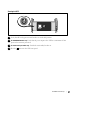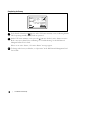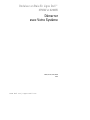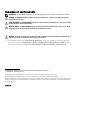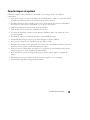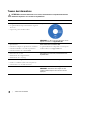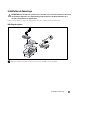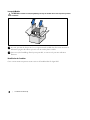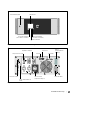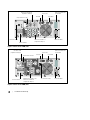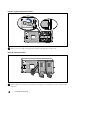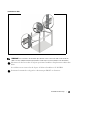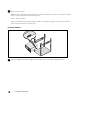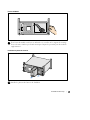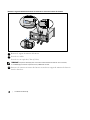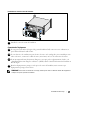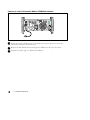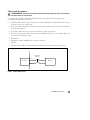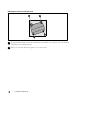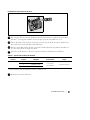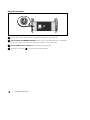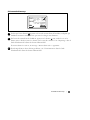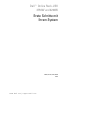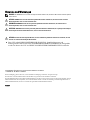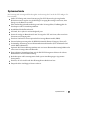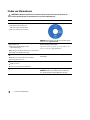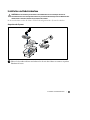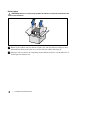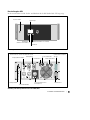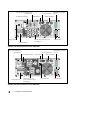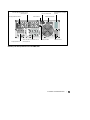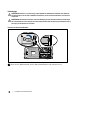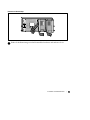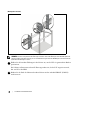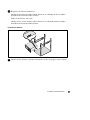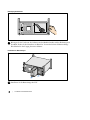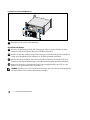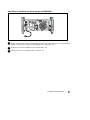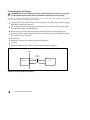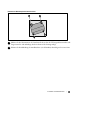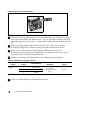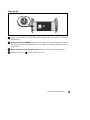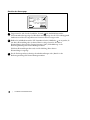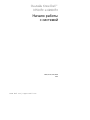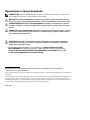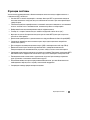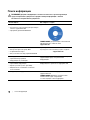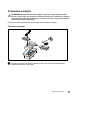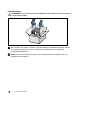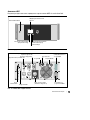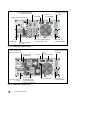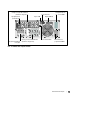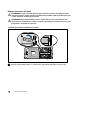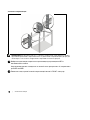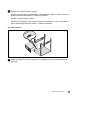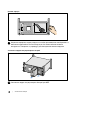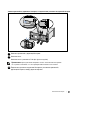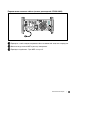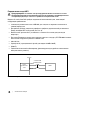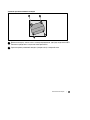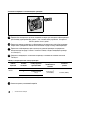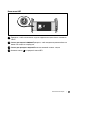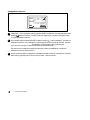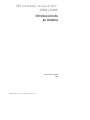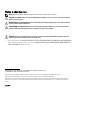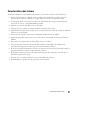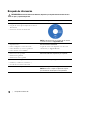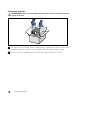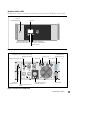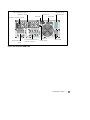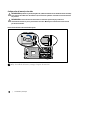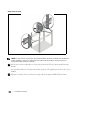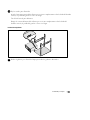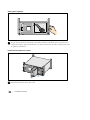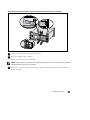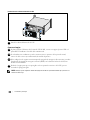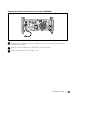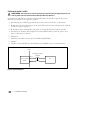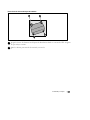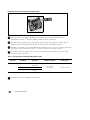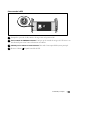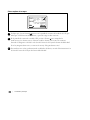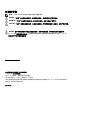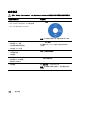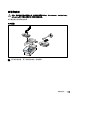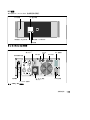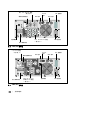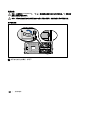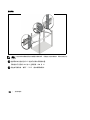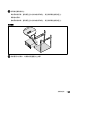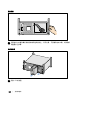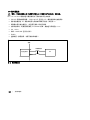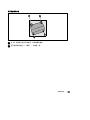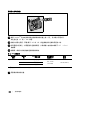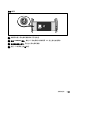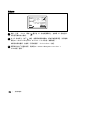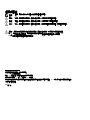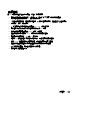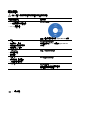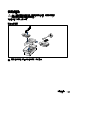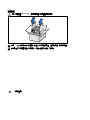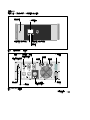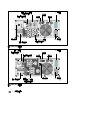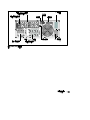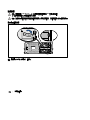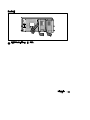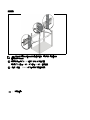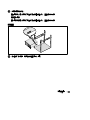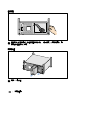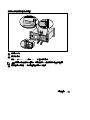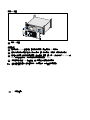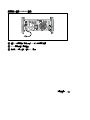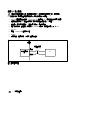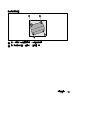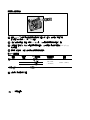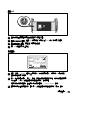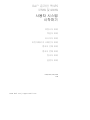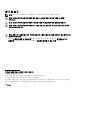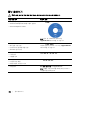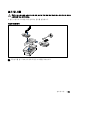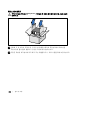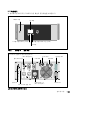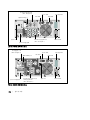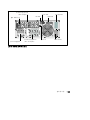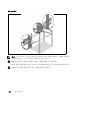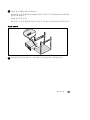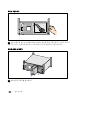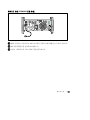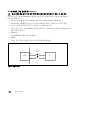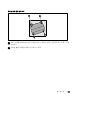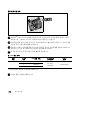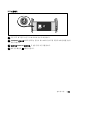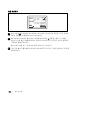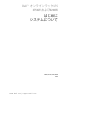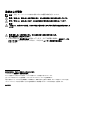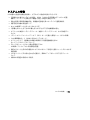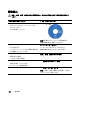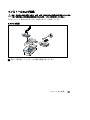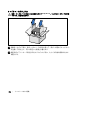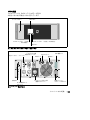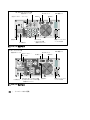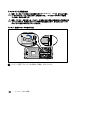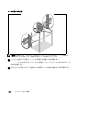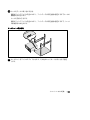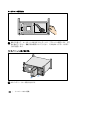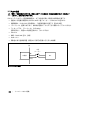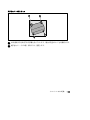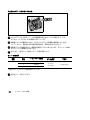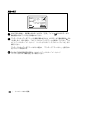Dell UPS 3750R Guide de démarrage rapide
- Taper
- Guide de démarrage rapide

Dellt Online Rack UPS
3750W and 4200W
Getting Started With
Your System
Démarrarer avec Votre Système
Erste Schritte Mit Ihrem System
Начало работы c вашей системой
Inicio de su sistema
系统使用 入门指南
系統使用 入門指南
사용자의 시스템 시작하기
K804N, H952N, J730N, K805N
J739N
www.dell.com | support.dell.com


Dellt Online Rack UPS
3750W and 4200W
Getting Started
With Your System
K804N, H952N, J730N, K805N
J739N
www.dell.com | support.dell.com

Notes and Warnings
NOTE: A NOTE indicates important information that helps you make better use of your software.
DANGER: A DANGER indicates an imminently hazardous situation which, if not avoided, will result in death or
serious injury.
WARNING: A WARNING indicates a potentially hazardous situation which, if not avoided, could result in death or
injury.
CAUTION: A CAUTION indicates a potentially hazardous situation which, if not avoided, may result in minor or
moderate injury or in property damage incidents.
DANGER: Observe the following instruction to help prevent an imminently hazardous situation which, if not
avoided, will result in death or serious injury:
S This UPS contains LETHAL VOLTAGES. All repairs and service should be performed by
AUTHORIZED SERVICE PERSONNEL ONLY.ThereareNO USER SERVICEABLE PARTS
inside the UPS.
Information in this document is subject to change without notice.
E 2009 Dell Inc. All rights reserved.
Reproduction in any manner whatsoever without the written permission of Dell Inc. is strictly forbidden.
Trademarks used in this text: Dell and the DELL logo are trademarks of Dell Inc.
Other trademarks and trade names may b e used in this document to refer to either the entities claiming the marks and names or their
products. Dell Inc. disclaims any proprietary interest in trademarks and trade names other than its own.
July 2009

3
System Features
|
System Features
Providing outstanding performance and reliability, the UPS's unique benefits i nclude:
S Online UPS design with pure sine wave output. The UPS filters and regulates incoming AC power
and provides consistent power to your equipment without draining the battery.
S True online double-conversion technology with high power density, utility frequency
independence, and generator compatibility.
S Selectable High Efficiency mode of operation.
S 4U size that fits any standard 48 cm (19”) rack.
S Start-on-battery capability for powering up the UPS even if utility power is not available.
S Extended runtime with an optional Extended Battery Module (EBM).
S Emergency shutdown control through the Remote Emergency Power-off (REPO) ports.
S Two standard communication ports (USB and DB-9 serial port).
S Optional Dell Network Management Card with enhanced communication capabilities for
increased power protection and control.
S Advanced power management with the Dell UPS Management Software for graceful shutdowns
and power monitoring.
S Sequential shutdown and load management through separate receptacle groups called l oad
segments.
S Firmware that is easily upgradable without a service call.
S Backed by worldwide agency approvals.

4
|
Finding Information
Finding Information
CAUTION: The Safety, Environmental, and Regulatory Information document provides important safety and
regulatory information.
What are You Looking For?
Find It Here
S The user's guide for my UPS
S The user's guide for the Dell Network Management
Card
S Dell UPS Management Software
NOTE: Documentation and software updates can be
found at
support.dell.com.
Dell UPS Disc
S Specifications
S How to configure UPS settings
S How to troubleshoot and solve problems
S How to install REPO control
Dell UPS User's Guide
The user's guide is available on the Dell UPS disc and
on support.dell.com.
S Safety instructions
S Regulatory information
S Recycling information
Safety, Environmental, and Regulatory Information
S Warranty information
S Terms and Conditions (U.S. only)
S End User License Agreement
Dell Warranty and Support Information
S Support information Dell Support Website — support.dell.com
NOTE: Select your region or business segment to view
the appropriate support site.

5
Installation and Startup
|
Installation and Startup
CAUTION: Before performing the procedures in this document, read and follow the safety instructions and
important regulatory information in your Safety, Environmental, and Regulatory Information document.
This section describes the steps to set up your system for the first time.
Unpacking the System
1 Open the outer carton and remove the accessories packaged with the cabinet.

6
|
Installation and Startup
Lifting the Cabinet
CAUTION: The cabinet is heavy (66 kg/145.5 lb). Lifting the cabinets into the rack requires a minimum of two
people.
1 Withonepersononeachside,carefullyliftthecabinet out of the outer carton using the handles
on the cardboard and set it on a flat, stable surface.
2 Discard or recycle the packaging in a responsible manner, or store it for future use.

7
Installation and Startup
|
Identifying the UPS
This section shows a front and rear panel of the Dell Online Rack UPS.
On/Off Button
LCD Panel
Scroll Button (Down or Forward)
Select Button
Scroll Button (Up or Back)
Figure 1. The Dell Online Rack UPS Front Panel
UPS
Communication Bay
2m, L6-30P Power Cord
USB Port
One L6-30 Receptacle
(Load Segment 1)
REPO Ports
RS-232 Port
Ground Screw
Two IEC 320-C19 and Two L6-20 Receptacles
(Load Segment 2)
EBM Connector
Output Circuit Breaker
Figure 2. 3750W, 208V Rear Panel

8
|
Installation and Startup
UPS
Communication Bay
Input Terminal Block
USB Port
Eight IEC 320-C13 Receptacles
(Load Segment 1)
REPO Ports
RS-232 Port
Ground Screw
Two IEC 320-C19 Receptacles
(Load Segment 2)
EBM Connector
Output Circuit Breaker
Figure 3. 3750W, 230V Rear Panel
UPS
Communication Bay
Input Terminal Block
USB Port
Four IEC 320-C19 and
Two L6-20 Receptacles
(Load Segment 1)
REPO Ports
RS-232 Port
Ground Screw
One L6-30 Receptacles
(Load Segment 2)
EBM Connector
Output Circuit Breaker
Figure 4. 4200W, 208V Rear Panel

9
Installation and Startup
|
UPS
Communication Bay
Input Terminal Block
USB Port
Six IEC 320-C13 Receptacles
(Load Segment 2)
REPO Ports
RS-232 Port
Ground Screw
Four IEC 320-C19 Receptacles
(Load Segment 1)
EBM Connector
Output Circuit Breaker
Figure 5. 4200W, 230V Rear Panel

10
|
Installation and Startup
Rackmount Setup
CAUTION: The cabinet is heavy (66 kg/145.5 lb): 1) Dell strongly recommends to remove the battery tray from
the UPS before lifting. 2) Lifting the cabinets into the rack requires a minimum of two people.
CAUTION: Removing the batteries should be performed or supervised by personnel knowledgeable about
batteries and the required precautions. Keep unauthorized personnel away from batteries.
Removing the Battery Retaining Bracket
1 Loosen the thumbscrew on the battery retaining bracket and remove.

11
Installation and Startup
|
Removing the Battery Trays
2 Pull the battery trays using the plastic tabs and remove the battery trays.

12
|
Installation and Startup
Installing the Rails
NOTE: The instructions are the same for square-hole racks and unthreaded, round-hole racks. The rails fit both
rack styles. The square-hole rack is shown in the illustrations.
3 Select the proper holes in the rail for positioningtheUPSinthedesiredlocationintherack.
The rails should be located at the bottom of the 4U space allocated for the UPS or 3U for the
EBM.
4 Position the end of the left and right rails labeled FRONT facing inward.

13
Installation and Startup
|
5 Attach the rails to the rack:
Engage the back end of the rail until it fully seats on the vertical rack flange and the hook latch
locks in place.
Pull the rail toward the front.
Push the front end of the rail until it fully seats on the vertical rack flange and the hook latch locks
in place.
Installing the Cabinet
6 Slide the cabinet into the rack. Repeat for any a dditional cabinets.

14
|
Installation and Startup
Securing the Cabinet
7 Secure the front of the cabinet to the rack using the thumbscrews on the mounting brackets.
Tighten by hand; do not use power tools. Repeat for any additional cabinets.
Installing the Battery Tray
8 Install the UPS battery trays.

15
Installation and Startup
|
Replacing the Battery Retaining Bracket and Connecting the Internal Battery Connectors
9 Replace the battery retaining bracket.
10 Tighten the thumbscrew.
Torque the screw to 0.7 Nm (6.2 l b in).
NOTE:
A small amount of arcing may occur when connecting the batteries. This is normal and does not damage
the unit o r present any safety concern.
11 Connect the internal battery connectors and attach to the battery retaining bracket between the
two studs.

16
|
Installation and Startup
Installing the UPS Front Cover
12 Install the UPS front cover.
Connecting the Equipment
13
If you plan to use Dell UPS Management Software, connect your computer to the USB port using
the supplied cable.
14 If your rack has conductors for grounding or bonding of ungrounded metal parts, connect the
ground cable (not supplied) to the ground bonding screw.
15 If an emergency power-off (disconnect) switch is required by local codes, see “Installing Remote
Emergency Power-off” (REPO) in the Dell Online Rack UPS 3750W and 4200W User's Guide.
16 Plug the equipment to be protected into the UPS output receptacles, but do not turn on the
protected equipment.
NOTE:
Verify that the total equipment ratings do not exceed the UPS capacity to prevent an overload alarm.

17
Installation and Startup
|
Connecting the Power Cord (3750W/208V Models Only)
1 Verify that the power input to the UPS has a minimum of 30A upstream overcurrent protection.
2 Plug the UPS power cord i nto a power outlet.
3 Continue to “Starting the UPS” on page 21.

18
|
Installation and Startup
Hardwiring the UPS Input
WARNING: Only qualified service personnel (such as a licensed electrician) shall perform the electrical
installation. Risk of electrical shock.
The Dell Online Rack hardwired models require a dedicated branch circuit that meets the following
requirements:
S 250V/30A, 2-pole circuit breaker (25A for 3750W/230V UPS models) to provide short circuit and
overcurrent protection
S The protection device requires a two-pole disconnection device between the UPS output and the
load (see Figure 6)
S The breaker must be wall-mounted and be readily accessible to the operator
S For Europe, the breaker must meet the IEC/EN 60934 standard and have a contact air gap of at
least 3 mm
S 200–240 Vac
S Single-phase (4200W/208V model is split-phase)
S 50/60 Hz
S Flexible metal conduit (recommended for ease of service and maintenance)
AC Mains
Wall
2-pole
Breaker
UPS
Line
Neutral
Figure 6. Circuit Breaker Diagram
La page est en cours de chargement...
La page est en cours de chargement...
La page est en cours de chargement...
La page est en cours de chargement...
La page est en cours de chargement...
La page est en cours de chargement...
La page est en cours de chargement...
La page est en cours de chargement...
La page est en cours de chargement...
La page est en cours de chargement...
La page est en cours de chargement...
La page est en cours de chargement...
La page est en cours de chargement...
La page est en cours de chargement...
La page est en cours de chargement...
La page est en cours de chargement...
La page est en cours de chargement...
La page est en cours de chargement...
La page est en cours de chargement...
La page est en cours de chargement...
La page est en cours de chargement...
La page est en cours de chargement...
La page est en cours de chargement...
La page est en cours de chargement...
La page est en cours de chargement...
La page est en cours de chargement...
La page est en cours de chargement...
La page est en cours de chargement...
La page est en cours de chargement...
La page est en cours de chargement...
La page est en cours de chargement...
La page est en cours de chargement...
La page est en cours de chargement...
La page est en cours de chargement...
La page est en cours de chargement...
La page est en cours de chargement...
La page est en cours de chargement...
La page est en cours de chargement...
La page est en cours de chargement...
La page est en cours de chargement...
La page est en cours de chargement...
La page est en cours de chargement...
La page est en cours de chargement...
La page est en cours de chargement...
La page est en cours de chargement...
La page est en cours de chargement...
La page est en cours de chargement...
La page est en cours de chargement...
La page est en cours de chargement...
La page est en cours de chargement...
La page est en cours de chargement...
La page est en cours de chargement...
La page est en cours de chargement...
La page est en cours de chargement...
La page est en cours de chargement...
La page est en cours de chargement...
La page est en cours de chargement...
La page est en cours de chargement...
La page est en cours de chargement...
La page est en cours de chargement...
La page est en cours de chargement...
La page est en cours de chargement...
La page est en cours de chargement...
La page est en cours de chargement...
La page est en cours de chargement...
La page est en cours de chargement...
La page est en cours de chargement...
La page est en cours de chargement...
La page est en cours de chargement...
La page est en cours de chargement...
La page est en cours de chargement...
La page est en cours de chargement...
La page est en cours de chargement...
La page est en cours de chargement...
La page est en cours de chargement...
La page est en cours de chargement...
La page est en cours de chargement...
La page est en cours de chargement...
La page est en cours de chargement...
La page est en cours de chargement...
La page est en cours de chargement...
La page est en cours de chargement...
La page est en cours de chargement...
La page est en cours de chargement...
La page est en cours de chargement...
La page est en cours de chargement...
La page est en cours de chargement...
La page est en cours de chargement...
La page est en cours de chargement...
La page est en cours de chargement...
La page est en cours de chargement...
La page est en cours de chargement...
La page est en cours de chargement...
La page est en cours de chargement...
La page est en cours de chargement...
La page est en cours de chargement...
La page est en cours de chargement...
La page est en cours de chargement...
La page est en cours de chargement...
La page est en cours de chargement...
La page est en cours de chargement...
La page est en cours de chargement...
La page est en cours de chargement...
La page est en cours de chargement...
La page est en cours de chargement...
La page est en cours de chargement...
La page est en cours de chargement...
La page est en cours de chargement...
La page est en cours de chargement...
La page est en cours de chargement...
La page est en cours de chargement...
La page est en cours de chargement...
La page est en cours de chargement...
La page est en cours de chargement...
La page est en cours de chargement...
La page est en cours de chargement...
La page est en cours de chargement...
La page est en cours de chargement...
La page est en cours de chargement...
La page est en cours de chargement...
La page est en cours de chargement...
La page est en cours de chargement...
La page est en cours de chargement...
La page est en cours de chargement...
La page est en cours de chargement...
La page est en cours de chargement...
La page est en cours de chargement...
La page est en cours de chargement...
La page est en cours de chargement...
La page est en cours de chargement...
La page est en cours de chargement...
La page est en cours de chargement...
La page est en cours de chargement...
La page est en cours de chargement...
La page est en cours de chargement...
La page est en cours de chargement...
La page est en cours de chargement...
La page est en cours de chargement...
La page est en cours de chargement...
La page est en cours de chargement...
La page est en cours de chargement...
La page est en cours de chargement...
La page est en cours de chargement...
La page est en cours de chargement...
La page est en cours de chargement...
La page est en cours de chargement...
La page est en cours de chargement...
La page est en cours de chargement...
La page est en cours de chargement...
La page est en cours de chargement...
La page est en cours de chargement...
La page est en cours de chargement...
La page est en cours de chargement...
La page est en cours de chargement...
La page est en cours de chargement...
La page est en cours de chargement...
La page est en cours de chargement...
La page est en cours de chargement...
La page est en cours de chargement...
La page est en cours de chargement...
La page est en cours de chargement...
La page est en cours de chargement...
La page est en cours de chargement...
La page est en cours de chargement...
La page est en cours de chargement...
La page est en cours de chargement...
La page est en cours de chargement...
La page est en cours de chargement...
La page est en cours de chargement...
La page est en cours de chargement...
La page est en cours de chargement...
La page est en cours de chargement...
La page est en cours de chargement...
La page est en cours de chargement...
La page est en cours de chargement...
La page est en cours de chargement...
La page est en cours de chargement...
La page est en cours de chargement...
La page est en cours de chargement...
La page est en cours de chargement...
La page est en cours de chargement...
La page est en cours de chargement...
-
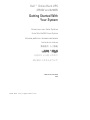 1
1
-
 2
2
-
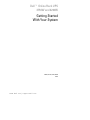 3
3
-
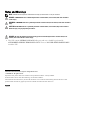 4
4
-
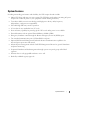 5
5
-
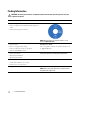 6
6
-
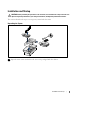 7
7
-
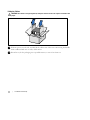 8
8
-
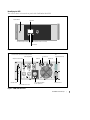 9
9
-
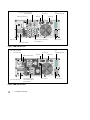 10
10
-
 11
11
-
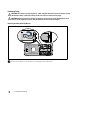 12
12
-
 13
13
-
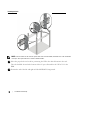 14
14
-
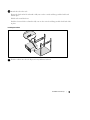 15
15
-
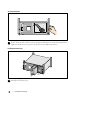 16
16
-
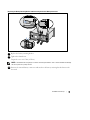 17
17
-
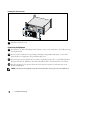 18
18
-
 19
19
-
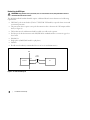 20
20
-
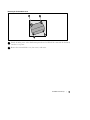 21
21
-
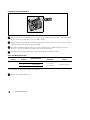 22
22
-
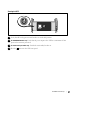 23
23
-
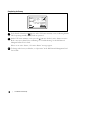 24
24
-
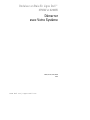 25
25
-
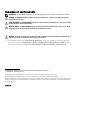 26
26
-
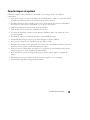 27
27
-
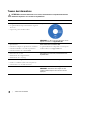 28
28
-
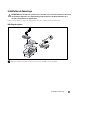 29
29
-
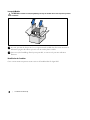 30
30
-
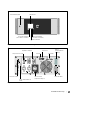 31
31
-
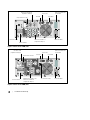 32
32
-
 33
33
-
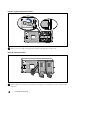 34
34
-
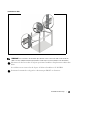 35
35
-
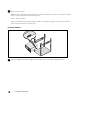 36
36
-
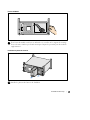 37
37
-
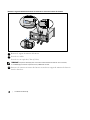 38
38
-
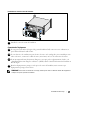 39
39
-
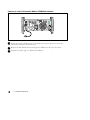 40
40
-
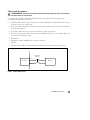 41
41
-
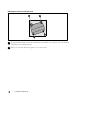 42
42
-
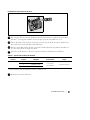 43
43
-
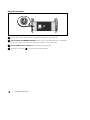 44
44
-
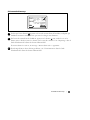 45
45
-
 46
46
-
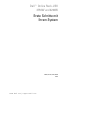 47
47
-
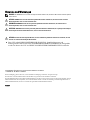 48
48
-
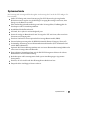 49
49
-
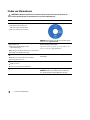 50
50
-
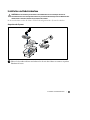 51
51
-
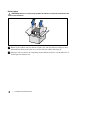 52
52
-
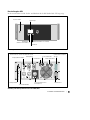 53
53
-
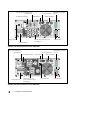 54
54
-
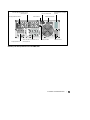 55
55
-
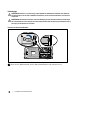 56
56
-
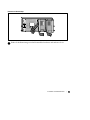 57
57
-
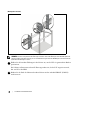 58
58
-
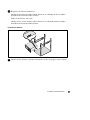 59
59
-
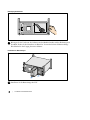 60
60
-
 61
61
-
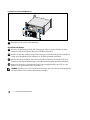 62
62
-
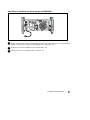 63
63
-
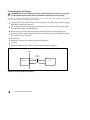 64
64
-
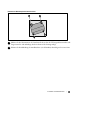 65
65
-
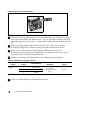 66
66
-
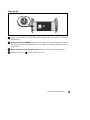 67
67
-
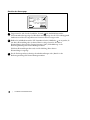 68
68
-
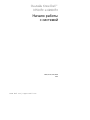 69
69
-
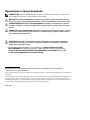 70
70
-
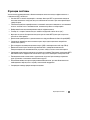 71
71
-
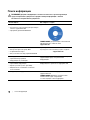 72
72
-
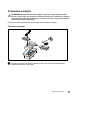 73
73
-
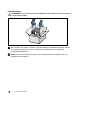 74
74
-
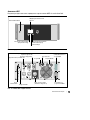 75
75
-
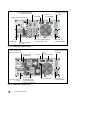 76
76
-
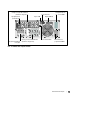 77
77
-
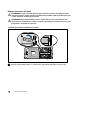 78
78
-
 79
79
-
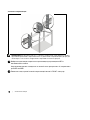 80
80
-
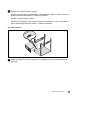 81
81
-
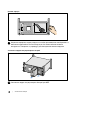 82
82
-
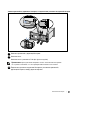 83
83
-
 84
84
-
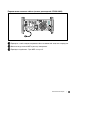 85
85
-
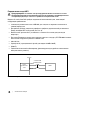 86
86
-
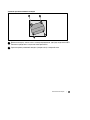 87
87
-
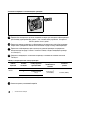 88
88
-
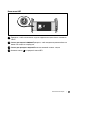 89
89
-
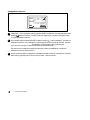 90
90
-
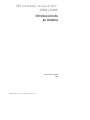 91
91
-
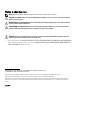 92
92
-
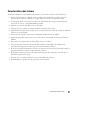 93
93
-
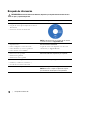 94
94
-
 95
95
-
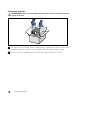 96
96
-
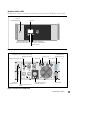 97
97
-
 98
98
-
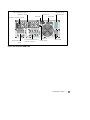 99
99
-
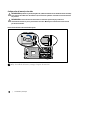 100
100
-
 101
101
-
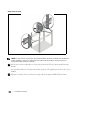 102
102
-
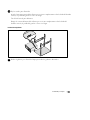 103
103
-
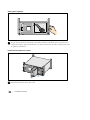 104
104
-
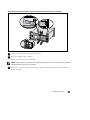 105
105
-
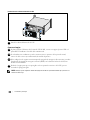 106
106
-
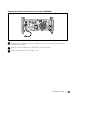 107
107
-
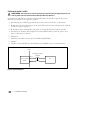 108
108
-
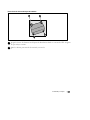 109
109
-
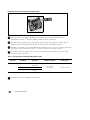 110
110
-
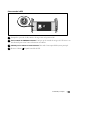 111
111
-
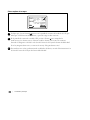 112
112
-
 113
113
-
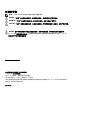 114
114
-
 115
115
-
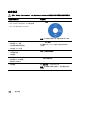 116
116
-
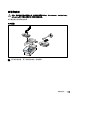 117
117
-
 118
118
-
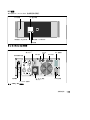 119
119
-
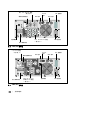 120
120
-
 121
121
-
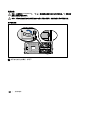 122
122
-
 123
123
-
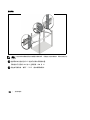 124
124
-
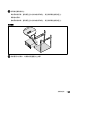 125
125
-
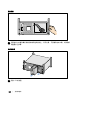 126
126
-
 127
127
-
 128
128
-
 129
129
-
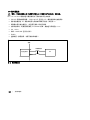 130
130
-
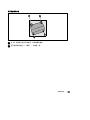 131
131
-
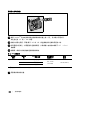 132
132
-
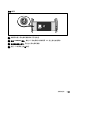 133
133
-
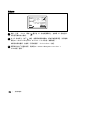 134
134
-
 135
135
-
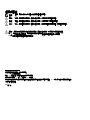 136
136
-
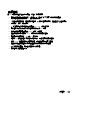 137
137
-
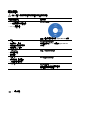 138
138
-
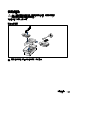 139
139
-
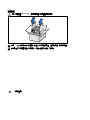 140
140
-
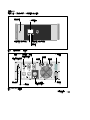 141
141
-
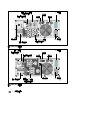 142
142
-
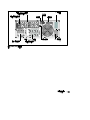 143
143
-
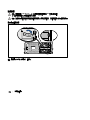 144
144
-
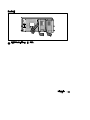 145
145
-
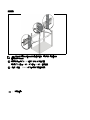 146
146
-
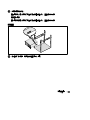 147
147
-
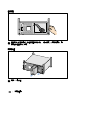 148
148
-
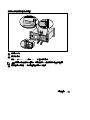 149
149
-
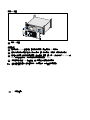 150
150
-
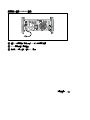 151
151
-
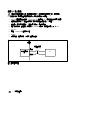 152
152
-
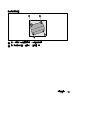 153
153
-
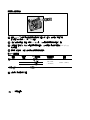 154
154
-
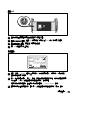 155
155
-
 156
156
-
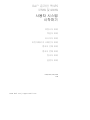 157
157
-
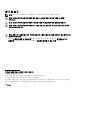 158
158
-
 159
159
-
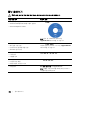 160
160
-
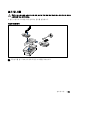 161
161
-
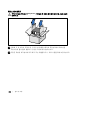 162
162
-
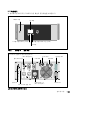 163
163
-
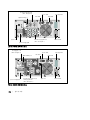 164
164
-
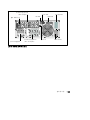 165
165
-
 166
166
-
 167
167
-
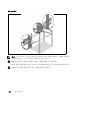 168
168
-
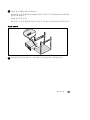 169
169
-
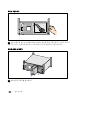 170
170
-
 171
171
-
 172
172
-
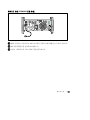 173
173
-
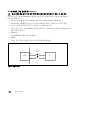 174
174
-
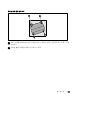 175
175
-
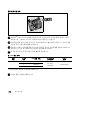 176
176
-
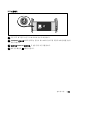 177
177
-
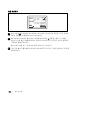 178
178
-
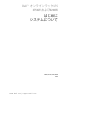 179
179
-
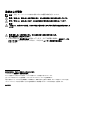 180
180
-
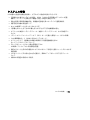 181
181
-
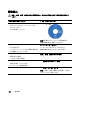 182
182
-
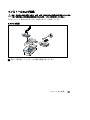 183
183
-
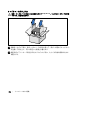 184
184
-
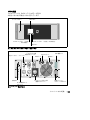 185
185
-
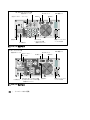 186
186
-
 187
187
-
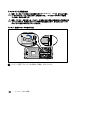 188
188
-
 189
189
-
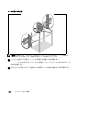 190
190
-
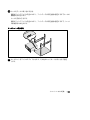 191
191
-
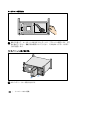 192
192
-
 193
193
-
 194
194
-
 195
195
-
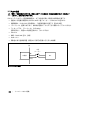 196
196
-
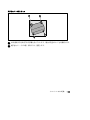 197
197
-
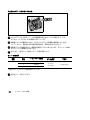 198
198
-
 199
199
-
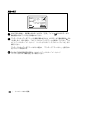 200
200
-
 201
201
-
 202
202