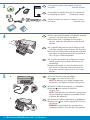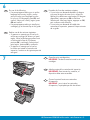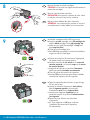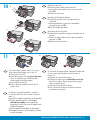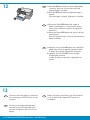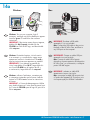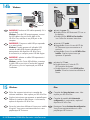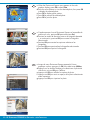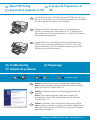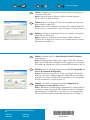HP Photosmart C5200 All-in-One series - série Tout-en-un
2
1
Retirez le ruban adhésif, les languettes et le fi lm
protecteur du couvercle, ainsi que de l’avant et de
l’arrière du périphérique.
Soulevez l’écran graphique couleur et retirez le
fi lm protecteur. Vous pouvez positionner l’écran
pour améliorer l’affi chage.
a.
b.
Commencez ici
Comience aquí
Retire las cintas, las lengüetas y la película
protectora que se encuentran en la tapa y en la
parte delantera y posterior del dispositivo.
Levante la pantalla de gráfi cos en color y retire la
película protectora. Ajuste el ángulo de la pantalla
hasta colocarla en la posición más adecuada
para la visualización.
a.
b.
Start Here
Remove all tape, tabs, and protective fi lm from the
lid and from the front and back of the device.
Lift the color graphics display and remove the
protective fi lm. You can adjust the angle of the
display to a position suitable for viewing.
a.
b.
a
b
FR
FR
EN
EN
ES
ES
AVERTISSEMENT : pour garantir une installation
correcte du logiciel, ne connectez pas le câble USB
avant l’étape 14.
ha instalado correctamente, no conecte el cable USB
hasta el paso 14.
WARNING: To ensure that the software is installed
correctly, do not connect the USB cable until step 14.
FR
EN
ES
ATENCIÓN: Para asegurarse de que el software se
Lea este documento primero antes de instalar el producto,
para información referente a las especificaciones eléctricas
de seguridad refiérase a los instructivos de
uso.
y advertencias

2 • HP Photosmart C5200 All-in-One series - série Tout-en-un
5
4
3
Connectez le cordon d’alimentation et l’adaptateur.
Appuyez sur
pour mettre l’appareil HP Tout-en-un
sous tension.
REMARQUE : soyez attentif aux messages et aux
animations d’aide à l’écran lors de la confi guration.
a.
b.
Si le cache du panneau de confi guration n’est pas
installé, positionnez-le au-dessus des boutons du
périphérique.
Appuyez fermement sur tous les bords du cache
pour le fi xer correctement. Assurez-vous que tous
les boutons sont bien visibles et qu’ils ne sont pas
bloqués.
a.
b.
Vérifi ez le contenu du carton. Le contenu du carton
peut varier.
*Peut être inclus
Conecte el cable de alimentación y el adaptador.
Presione
para conectar el dispositivo
HP All-in-One.
NOTA: Preste atención a los mensajes y animaciones
de gran utilidad que aparecen en pantalla durante
el proceso de instalación.
a.
b.
Si la plantilla del panel de control todavía no está
colocada, póngala sobre los botones del dispositivo.
Presione con fi rmeza todos los bordes de la plantilla
para fi jarla. Asegúrese de que todos los botones se
ven y de que no están bloqueados.
a.
b.
Compruebe el contenido de la caja. El contenido de
la caja puede ser distinto.
*Puede estar incluido.
Connect the power cord and adapter.
Press
to turn on the HP All-in-One.
NOTE: Pay attention to the helpful messages and
animations in the display during the setup process.
a.
b.
If the control panel faceplate is not already attached,
position it over the buttons on the device.
Press down fi rmly on all edges of the overlay to
secure it. Make sure all buttons are visible and not
blocked.
a.
b.
Verify the box contents. The contents of your box
may differ.
*May be included
HP Photosmart C5200 All-in-One series
Basics Guide
*
*
*
a
b
*
FR
FR
FR
EN
ES
EN
ES
EN
ES

7
6
HP Photosmart C5200 All-in-One series - série Tout-en-un • 3
Ouvrez la porte d’accès aux cartouches
d’impression.
IMPORTANT : pour insérer les cartouches
d’impression, le périphérique doit être allumé.
Procédez de l’une des manières suivantes.
Si une invite vous demande de défi nir la langue
et le pays/la région de votre choix, utilisez les
fl èches pour sélectionner votre langue (25 langues
disponibles), appuyez sur OK et confi rmez.
Sélectionnez votre pays/région, appuyez sur OK ,
puis confi rmez votre sélection.
Si une invite vous demande d’installer des
cartouches d’impression, passez à l’étape suivante
de ce guide.
•
•
Abra la puerta de los cartuchos de impresión.
IMPORTANTE: Para insertar los cartuchos, el
dispositivo debe estar encendido.
Realice una de las acciones siguientes:
Si aparece un mensaje por el cual se le
solicita que confi gure el idioma y el país/
región, utilice las fl echas para seleccionar
un idioma de la lista de 25 idiomas,
presione OK y confírmelo. Seleccione el
país/región, presione OK y confírmelo.
Si aparece un mensaje por el cual se
le solicita que instale los cartuchos de
impresión, continúe en el siguiente paso de
esta guía.
•
•
Open the print cartridge door.
IMPORTANT: The device must be turned on to insert
cartridges.
Do one of the following:
If a prompt appears asking you to set the
language and country/region, use the
arrows to select your language from the
list of up to 25 languages, press OK , and
confi rm. Select your country/region, press
OK and confi rm.
If a prompt appears asking to install print
cartridges, go to the next step in this guide.
•
•
FR
FR
EN
EN
ES
ES

9
8
4 • HP Photosmart C5200 All-in-One series - série Tout-en-un
Retirez le ruban adhésif des deux cartouches.
ATTENTION : ne touchez pas les contacts en cuivre et
ne replacez pas le ruban adhésif sur les cartouches.
Tenez les cartouches de manière à ce que le logo
HP soit vers le haut.
Insérez la cartouche d’impression trois couleurs
dans le logement gauche et la cartouche
d’impression noire dans le logement droit .
Assurez-vous d’appuyer fermement sur les
cartouches jusqu’à ce qu’elles s’enclenchent dans
leur logement .
Fermez la porte d’accès aux cartouches
d’impression.
A l’invite, appuyez sur OK pour confi rmer
l’installation de cartouches d’impression
HP authentiques.
a.
b.
c.
d.
e.
Retire la cinta de ambos cartuchos.
PRECAUCIÓN: No toque los contactos de color cobre
ni vuelva a colocar la cinta en los cartuchos.
Oriente los cartuchos de forma que el logotipo de
HP quede situado en la parte superior.
Inserte el cartucho de tres colores en la ranura de
cartucho izquierda y el cartucho negro en la ranura
de cartucho derecha .
Asegúrese de colocar los cartuchos fi rmemente
hasta que queden insertados correctamente .
Cierre la puerta del cartucho de impresión.
Presione OK para confi rmar que se han instalado
cartuchos de impresión de HP originales.
a.
b.
c.
d.
e.
Remove the tape from both cartridges.
CAUTION: Do not touch the copper-colored contacts or
re-tape the cartridges.
Hold the cartridges with the HP logo on top.
Insert the tri-color cartridge in the left cartridge slot
and the black cartridge in the right cartridge slot .
Make sure you push the cartridges in fi rmly until
they snap into place .
Close the print cartridge door.
Press OK when prompted to confi rm the installation
of genuine HP print cartridges.
a.
b.
c.
d.
e.
FR
FR
EN
EN
ES
ES

10
11
HP Photosmart C5200 All-in-One series - série Tout-en-un • 5
Si vous avez du papier photo, chargez-le maintenant.
Si vous n’avez pas de papier photo, passez à
l’étape 12.
Soulevez le capot du bac photo.
Chargez le papier photo côté brillant vers le bas
dans le bac photo. Placez les guides du papier
contre le papier photo.
Abaissez le capot du bac photo.
Tirez l’extension du bac et soulevez le bac de
récupération de papier.
a.
b.
c.
d.
Soulevez le bac de sortie.
Faites glisser le guide de largeur du papier vers la
gauche.
Insérez du papier blanc dans le bac principal et
appuyez sur OK .
Abaissez le bac de sortie.
a.
b.
c.
d.
Si dispone de papel fotográfi co, cárguelo
en este momento. En caso contrario, vaya al
paso 12.
Levante la tapa de la bandeja de fotografías.
Cargue papel fotográfi co con la cara
satinada hacia abajo en la bandeja de
fotografías. Deslice las guías de papel hacia
el papel fotográfi co.
Baje la tapa de la bandeja de fotografías.
Extraiga el extensor de la bandeja y levante
el tope del papel.
a.
b.
c.
d.
Levante la bandeja de salida.
Deslice la guía de ancho de papel hacia la
izquierda.
Inserte papel blanco normal en la bandeja
principal y presione OK .
Baje la bandeja de salida.
a.
b.
c.
d.
If you have photo paper, load it now. If you
do not have photo paper, go to step 12.
Lift the photo tray lid.
Load photo paper with the glossy side down
down in the photo tray. Slide the paper
guides against the photo paper.
Lower the photo tray lid.
Pull out the tray extender and lift up the
paper catch.
a.
b.
c.
d.
Lift the output tray.
Slide the paper-width guide to the left.
Insert plain white paper into the main tray and
press OK .
Lower the output tray.
a.
b.
c.
d.
a
b
c
d
a
b
FR
FR
EN
ES
EN
ES
d

6 • HP Photosmart C5200 All-in-One series - série Tout-en-un
12
13
Appuyez sur la touche OK après avoir chargé du
papier dans le bac et attentez quelques minutes,
le temps que la page d’alignement s’imprime.
Appuyez sur la touche OK une fois la page
d’alignement imprimée.
Lorsque la page est imprimée, l’alignement est
terminé.
a.
b.
Passez à la page suivante pour plus d’informations
sur la connexion de l’appareil HP Tout-en-un à
l’ordinateur.
Presione el botón OK después de cargar el
papel en la bandeja y, a continuación, espere
unos minutos mientras se imprime la página de
alineación.
Presione el botón OK después de imprimir la hoja
de alineación.
Una vez impresa la hoja, el proceso de alineación
habrá fi nalizado.
a.
b.
Continúe en la página siguiente para
consultar las instrucciones sobre cómo
conectar el dispositivo HP All-in-One al
equipo.
Press the OK button after you have loaded paper
in the tray, then wait a few minutes while the
alignment page is printed.
Press the OK button after the alignment page is
printed.
When the page is printed, alignment is complete.
a.
b.
Continue to the next page for instructions
on connecting your HP All-in-One to your
computer.
FR
FR
EN
ES
EN
ES

14a
Mac: Windows:
HP Photosmart C5200 All-in-One series - série Tout-en-un • 7
Windows : allumez l’ordinateur, connectez-vous
si nécessaire et attendez que le bureau s’affi che.
Insérez le CD-ROM vert et suivez les instructions
à l’écran.
IMPORTANT : si l’écran de démarrage ne s’affi che
pas, double-cliquez sur l’icône Poste de travail , puis
sur l’icône du CD-ROM ayant le logo HP, puis sur le
fi chier setup.exe .
IMPORTANT : achetez un câble USB
séparément si aucun n’est inclus.
Mac : connectez le câble USB au port situé
à l’arrière de l’appareil HP Tout-en-un, puis
à n’importe quel port USB de l’ordinateur.
Windows: Encienda el equipo, inicie la sesión
si es necesario y, a continuación, espere a que
aparezca el escritorio. Introduzca el CD verde y
siga las instrucciones que aparecen en pantalla.
IMPORTANTE: Si no aparece la pantalla de
inicio, haga doble clic en Mi PC , haga doble clic
en el icono CD-ROM con el logotipo de HP y,
a continuación, haga doble clic en setup.exe .
IMPORTANTE: Compre un cable USB por
separado si no está incluido.
Mac: Conecte el cable USB al puerto
ubicado en la parte posterior del dispositivo
HP All-in-One y, a continuación, a cualquier
puerto USB del equipo.
IMPORTANT: Purchase a USB cable
separately if it is not included.
Mac: Connect the USB cable to the port on
the back of the HP All-in-One, and then to
any USB port on the computer.
Windows: Turn on your computer, login if
necessary, and then wait for the desktop to appear.
Insert the green CD and follow the onscreen
instructions.
IMPORTANT: If the startup screen does not appear,
double-click My Computer , double-click the
CD-ROM icon with the HP logo, and then double-
click setup.exe .
FR
FR
EN
EN
ES ES

14b
Mac: Windows:
15
Mac: Windows:
8 • HP Photosmart C5200 All-in-One series - série Tout-en-un
Insérez le CD vert .
Double-cliquez sur l’icône du CD
HP Photosmart du bureau.
Double-cliquez sur l’icône HP All-in-One
Installer . Suivez les instructions affi chées à
l’écran.
a.
b.
c.
IMPORTANT : achetez un câble USB séparément si
aucun n’est inclus.
Windows : une fois l’invite USB affi chée, connectez
le câble USB au port situé à l’arrière de l’appareil
HP Tout-en-un, puis à n’importe quel port USB de
l’ordinateur.
Suivez les instructions affi chées à l’écran pour installer
le logiciel. Vous pouvez maintenant découvrir votre
périphérique HP Tout-en-un.
Renseignez l’écran Assistant de confi guration .
Vous pouvez maintenant découvrir votre
périphérique HP Tout-en-un.
Siga las instrucciones que aparecen en pantalla para
fi nalizar la instalación del software. A continuación,
explore el dispositivo HP All-in-One.
Complete la pantalla del Asistente de
confi guración . A continuación, explore el
dispositivo HP All-in-One.
IMPORTANTE: Compre un cable USB por separado
si no está incluido.
Windows: Cuando aparezca el indicador USB,
conecte el cable USB al puerto ubicado en la
parte posterior del dispositivo HP All-in-One y,
a continuación, a cualquier puerto USB del equipo.
Inserte el CD verde .
Haga doble clic en el icono del CD de
HP Photosmart que se encuentra en el
escritorio.
Haga doble clic en el icono HP All-in-One
Installer . Siga las instrucciones que
aparecen en pantalla.
a.
b.
c.
Insert the green CD.
Double-click the HP Photosmart CD icon on
the desktop.
Double-click the HP All-in-One Installer
icon. Follow the onscreen instructions.
a.
b.
c.
IMPORTANT: Purchase a USB cable separately if it is
not included.
Windows: Once the USB prompt appears, connect
the USB cable to the port on the back of the
HP All-in-One, and then to any USB port on the
computer.
Follow the onscreen instructions to complete the
software installation. Now explore your HP All-in-One.
Complete the Setup Assistant screen. Now
explore your HP All-in-One
FR
FR
FR
FR
EN EN
EN
EN
ES
ES
ES
ES

HP Photosmart C5200 All-in-One series -série Tout-en-un • 9
Impression d’une photo au
format 10 X 15 cm
Découverte des fonctionnalités
Une fois le logiciel HP Photosmart installé
sur votre ordinateur, vous pouvez tester
une des fonctionnalités du périphérique
HPTout-en-un.
Si vous ne l’avez pas encore fait, chargez le papier photo dans
le bac photo.
Insérez la carte mémoire de l’appareil photo dans
l’emplacement approprié.
a.
b.
Imprima una foto de 10 x
15 cm (4 x 6 pulgadas)
Explore las funciones
Una vez instalado el programa de software
HP Photosmart en su equipo, pruebe
algunas de las funciones del dispositivo
HP All-in-One.
Cargue papel fotográfi co en la bandeja de fotografías, en caso
de que no lo haya hecho todavía.
Inserte la tarjeta de memoria de la cámara en la ranura
apropiada.
a.
b.
Print a 4 x 6 inch photo
Explore the features
Now that your HP Photosmart software
program is installed on your computer,
you can try out one of the features on the
HP All-in-One.
If you have not already done so, load photo paper in the photo
tray.
Insert the memory card from your camera into the appropriate
memory card slot.
a.
b.
FR
FR
FR
FR
EN
ES
EN
ES
EN
EN
ES
ES

10 • HP Photosmart C5200 All-in-One series - série Tout-en-un
Lorsque le menu Photosmart Express apparaît à l’écran
graphique couleur, appuyez sur OK pour sélectionner Affi cher .
Appuyez sur les touches fl échées pour sélectionner la photo de
votre choix, puis sur OK pour l’affi cher.
Appuyez sur OK pour affi cher les options de photo.
Appuyez sur OK pour avoir un aperçu de la photo sélectionnée
avant impression.
Appuyez sur OK pour imprimer la photo.
c.
d.
e.
f.
g.
Cuando aparece el menú Photosmart Express en la pantalla de
gráfi cos en color, presione OK para seleccionar Ver .
Presione las teclas de dirección para ver la fotografía deseada
y, a continuación, presione OK para mostrar la fotografía
seleccionada.
Presione OK para mostrar las opciones relativas a las
fotografías.
Presione OK para previsualizar la fotografía seleccionada.
Presione OK para imprimir la fotografía.
c.
d.
e.
f.
g.
When the Photosmart Express menu appears in the color
graphics display, press OK to select View .
Press the arrow buttons to view the desired photo, then press OK
to display the selected photo.
Press OK to display photo options.
Press OK to preview the selected photo.
Press OK to print the photo.
c.
d.
e.
f.
g.
Photosmart Express
Print Create Share Save
View
Press to browse, to zoom
OK
OK
OK
View Photos 8/59
Press for options, to browse
OK
OK
OK
View Photos 8/59
Press to preview this photo
OK
OK
OK
Photo Options
Print Preview
Edit Photo
Print All Preview
4x6 Borderless
Press to print, for pages
Print Now
Add More
Settings
OK
OK
OK
Page 1/1 Print Preview
FR
EN
ES

www.hp.com/support
HP Photosmart C5200 All-in-One series - série Tout-en-un • 11
Problème : (Windows) l’écran Microsoft Ajout de matériel s’affi che.
Action : cliquez sur Annuler sur tous les écrans affi chés. Débranchez le
câble USB, puis introduisez le CD-ROM vert du logiciel HP Tout-en-un.
Reportez-vous à l’étape 14.
L’appareil HP Tout-en-un est équipé d’un lecteur et d’un plateau de
CD/DVD qui vous permettent d’imprimer sur un CD. Si vous voulez
imprimer directement sur un CD inscriptible, reportez-vous au Guide
d’utilisation pour plus d’informations
A propos de l’impression sur
CD
Dépannage
Problema: (Windows) Aparece la pantalla Agregar hardware de
Microsoft.
Acción: Cierre todas las pantallas. Desconecte el cable USB y,
a continuación, inserte el CD verde del dispositivo HP All-in-One.
Consulte el paso 14.
El dispositivo HP All-in-One tiene un soporte y una bandeja para
CD/DVD que pueden servir para imprimir en CD. Si desea imprimir
directamente en un CD que se pueda imprimir, consulte la Guía básica
para obtener más información.
Acerca de la impresión en CD
Solución de problemas
Problem: (Windows) The Microsoft Add Hardware screen appears.
Action: Cancel all screens. Unplug the USB cable, and then insert the
green HP All-in-One CD. Refer to Step 14.
Your HP All-in-One has a CD/DVD holder and CD/DVD tray, which you
can use for CD printing. If you would like to print directly onto a printable
CD, refer to the Basics Guide for more information.
About CD Printing
Troubleshooting
FR
FR
FR
FR
EN
ES
EN
ES
EN
ES
ES
EN

www.hp.com/support
HP Photosmart C5200 All-in-One series •12
2007 Hewlett-Packard Development Company, L.P.
Printed in ()
Printed in ()
Printed in ()
Printed in ()
Problème : (Windows uniquement) l’écran vous invitant à connecter le
câble USB ne s’affi che pas.
Action : cliquez sur Annuler sur tous les écrans affi chés. Retirez le
CD-ROM vert du logiciel HP Tout-en-un, puis introduisez-le de nouveau.
Reportez-vous à l’étape 14.
Problème : (Windows uniquement) L’écran La confi guration du
périphérique ne s’est pas achevée s’affi che.
Action : débranchez le périphérique et rebranchez-le. Vérifi ez toutes les
connexions. Assurez-vous que le câble USB est branché à l’ordinateur.
Ne branchez pas le câble USB sur un clavier ni sur un concentrateur
USB non doté de sa propre alimentation. Reportez-vous à l’étape 14.
Problema: (Sólo en Windows) No ha visto la pantalla que indica que
debe conectar el cable USB.
Acción: Cierre todas las pantallas. Extraiga el CD verde del dispositivo
HP All-in-One y, a continuación, vuelva a insertarlo. Consulte el paso 14.
Problema: (Sólo en Windows) Aparece la pantalla Se ha producido un
error en la instalación del dispositivo .
Acción: Desconecte el dispositivo y vuelva a conectarlo. Compruebe
todas las conexiones. Asegúrese de que el cable USB está conectado
al equipo. No conecte el cable USB a un teclado ni a un concentrador
USB sin alimentación. Consulte el paso 14.
Problem: (Windows only) You did not see the screen prompting you to
connect the USB cable.
Action: Cancel all screens. Remove, and then re-insert the green
HP All-in-One CD. Refer to Step 14.
Problem: (Windows only) The Device Setup Has Failed To Complete
screen appears.
Action: Unplug the device and plug it in again. Check all connections.
Make sure the USB cable is plugged into the computer. Do not plug the
USB cable into a keyboard or a non-powered USB hub. Refer to step 14.
FR
FR
EN
EN
ES
ES
*Q8330-90001*
*Q8330-90001*
Q8330-90001
-
 1
1
-
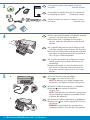 2
2
-
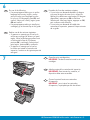 3
3
-
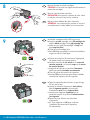 4
4
-
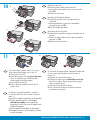 5
5
-
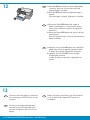 6
6
-
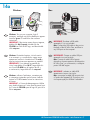 7
7
-
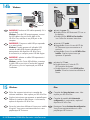 8
8
-
 9
9
-
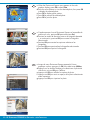 10
10
-
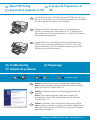 11
11
-
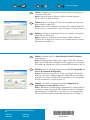 12
12
HP PHOTOSMART C5200 ALL-IN-ONE Le manuel du propriétaire
- Taper
- Le manuel du propriétaire
- Ce manuel convient également à
dans d''autres langues
Documents connexes
-
HP C5250 Guide d'installation
-
HP Photosmart C4340 All-in-One Printer series Le manuel du propriétaire
-
HP Photosmart C5200 All-in-One Printer series Guide de référence
-
HP Officejet 4350 All-in-One Printer series Guide d'installation
-
HP PHOTOSMART C3190 Le manuel du propriétaire
-
HP (Hewlett-Packard) D7200 Manuel utilisateur
-
HP Photosmart C4280 Le manuel du propriétaire
-
HP Photosmart C4100 All-in-One Printer series Le manuel du propriétaire
-
HP Photosmart D7400 Printer series Le manuel du propriétaire
-
HP Photosmart D5060 Printer series Guide de démarrage rapide