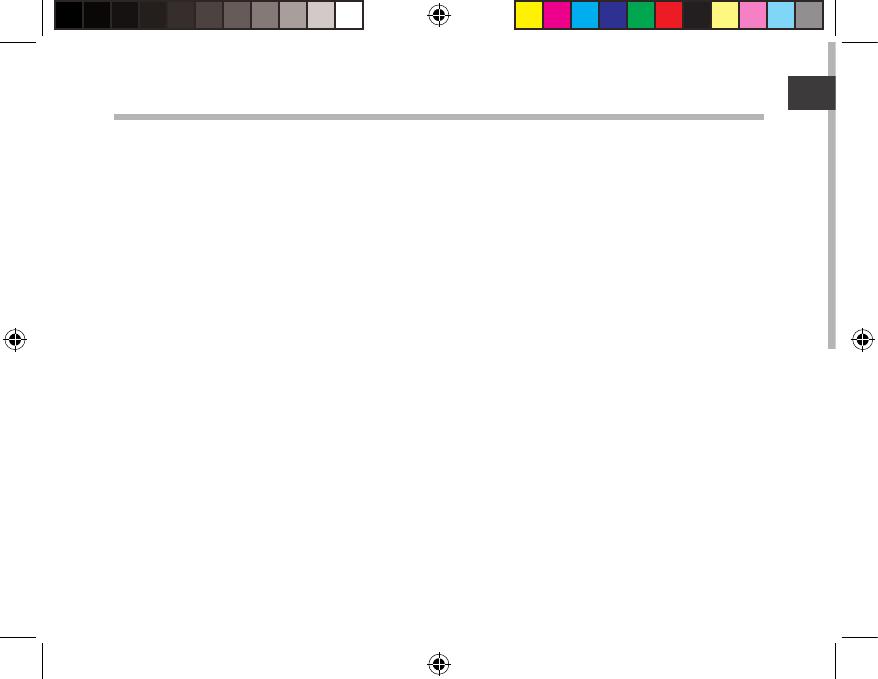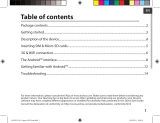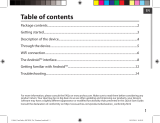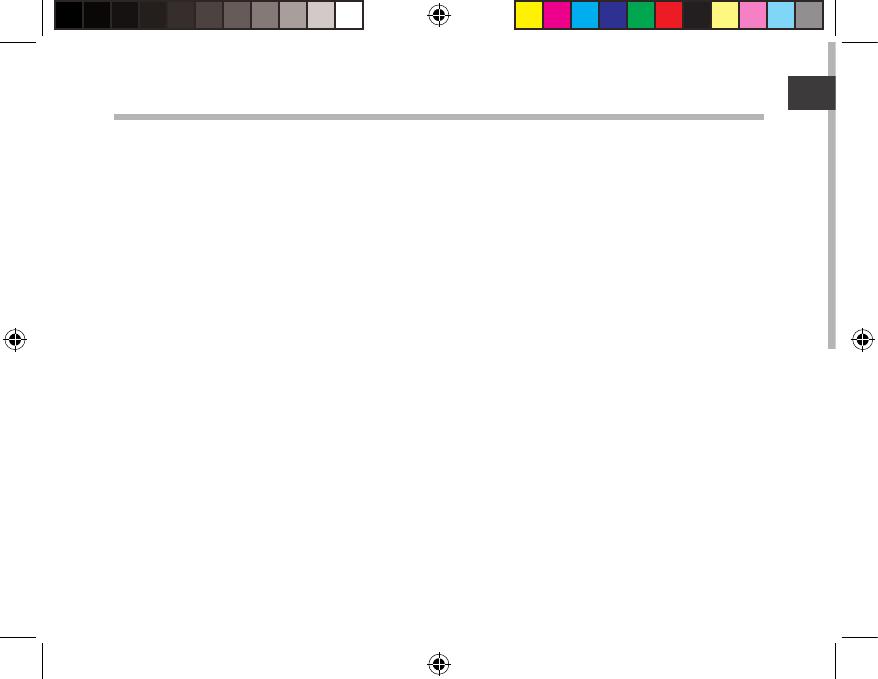
15
Table des matières
Pour plus d’informations, consultez-les FAQs sur www.archos.com. Consultez-les avant d’envisager un éventuel
retour du produit. Le problème que vous rencontrez peut être résolu facilement. Comme nous mettons à jour
et améliorons régulièrement nos produits, le logiciel de votre appareil peut présenter une interface ou des
fonctionnalités légèrement diérentes de celles décrites dans ce guide.
Contenu de la boîte..................................................................................................................
Mise en route..............................................................................................................................
Description de l’appareil........................................................................................................
Assistant de démarrage..........................................................................................................
Se connecter à un réseau WiFi.............................................................................................
L’interface Android
TM
...............................................................................................................
Se familiariser avec Android
TM
.............................................................................................
Dépannage.................................................................................................................................
16
17
18
20
21
22
26
28
Consultez la déclaration de conformité sur http://www.archos.com/products/
declaration_conformity.html
UserGuide_ARCHOS_101_Oxygen_book.indd 15 03/11/2014 15:35:53