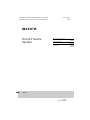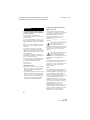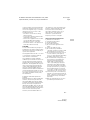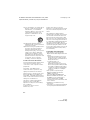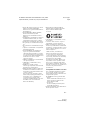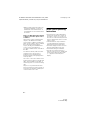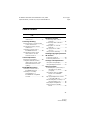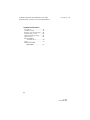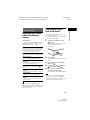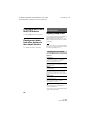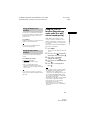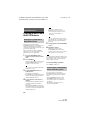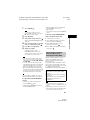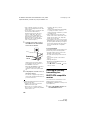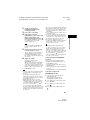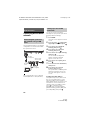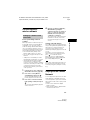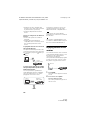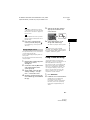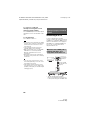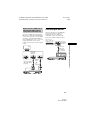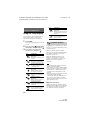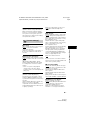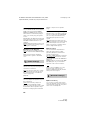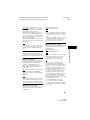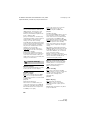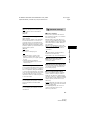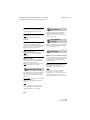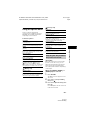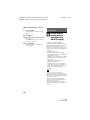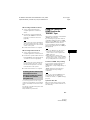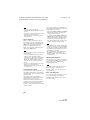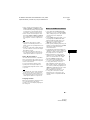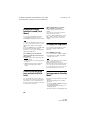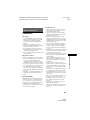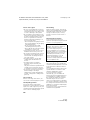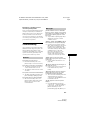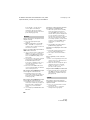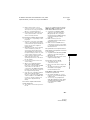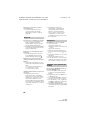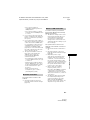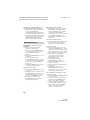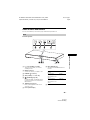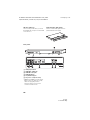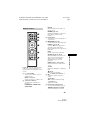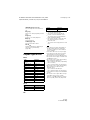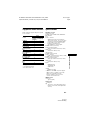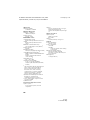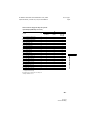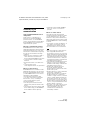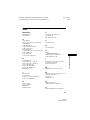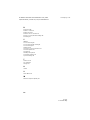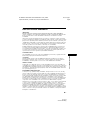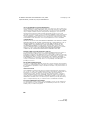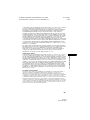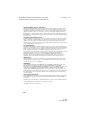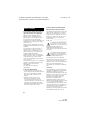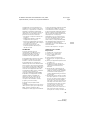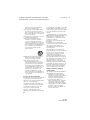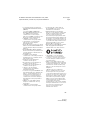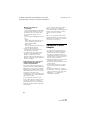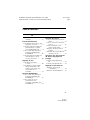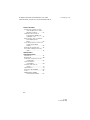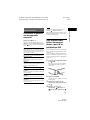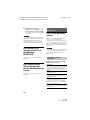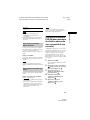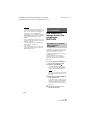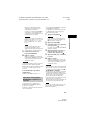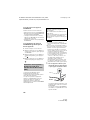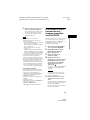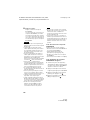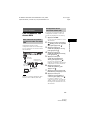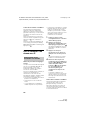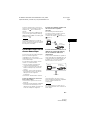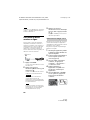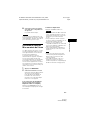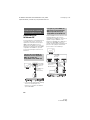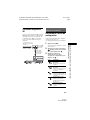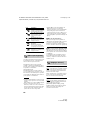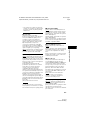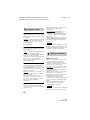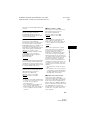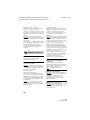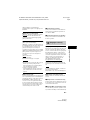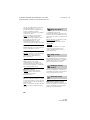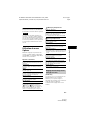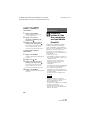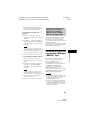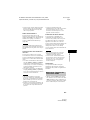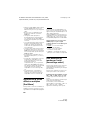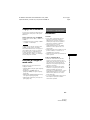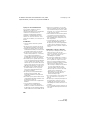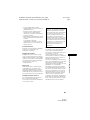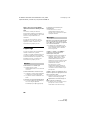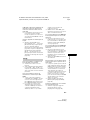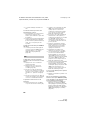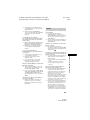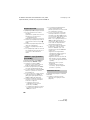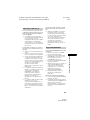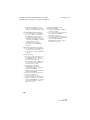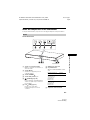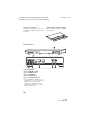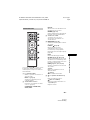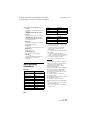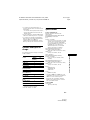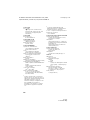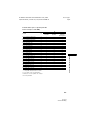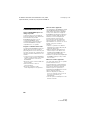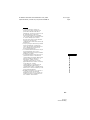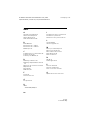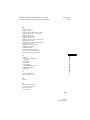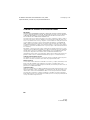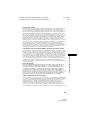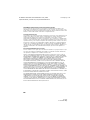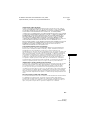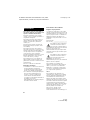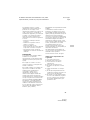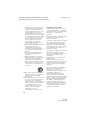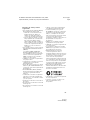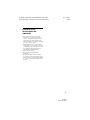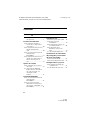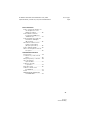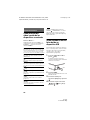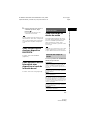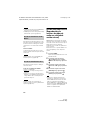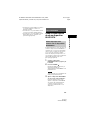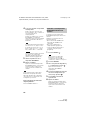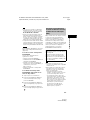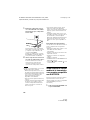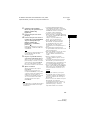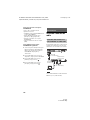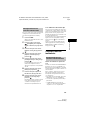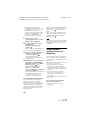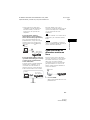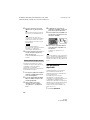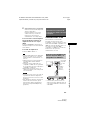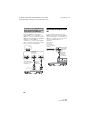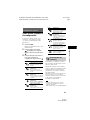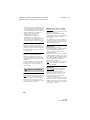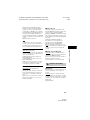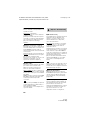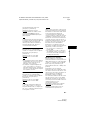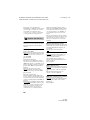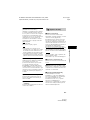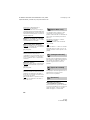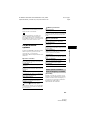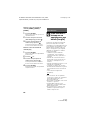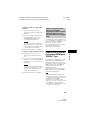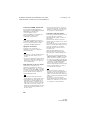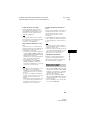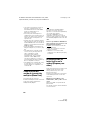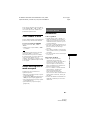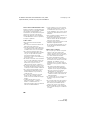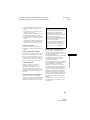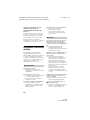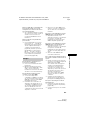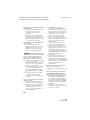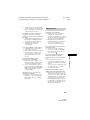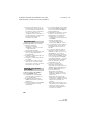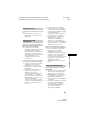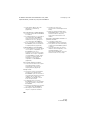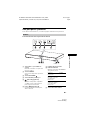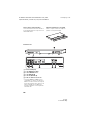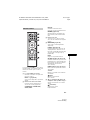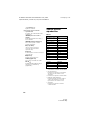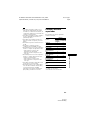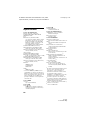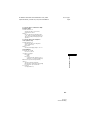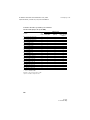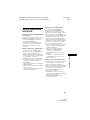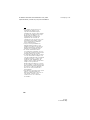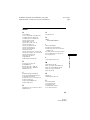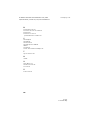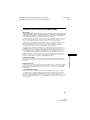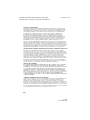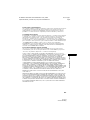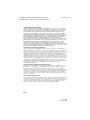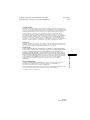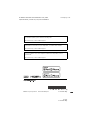D:\NORM'S JOB\SONY HA\SO160014\HT-XT3 (PMRF
04)\4558560131_USCaFRLaES (UC2)\US\010COV.fm
masterpage:
Right
HT-XT3
4-558-560-13(1)
HT-XT3
Home Theatre
System
Operating Instructions US
Mode d’emploi FR
Instrucciones de
operación
ES

2
US
HT-XT3
4-558-560-13(1)
D:\NORM'S JOB\SONY HA\SO160014\HT-XT3 (PMRF
04)\4558560131_USCaFRLaES (UC2)\US\020REG.fm
masterpage: Left
To reduce the risk of fire or electric
shock, do not expose this apparatus
to rain or moisture.
Do not install the appliance in a
confined space, such as a bookcase or
built-in cabinet.
To reduce the risk of fire, do not cover
the ventilation opening of the appliance
with newspapers, tablecloths, curtains,
etc.
Do not expose the appliance to naked
flame sources (for example, lighted
candles).
To reduce the risk of fire or electric
shock, do not expose this appliance to
dripping or splashing, and do not place
objects filled with liquids, such as vases,
on the appliance.
Do not expose batteries or appliances
with battery-installed to excessive heat,
such as sunshine and fire.
To prevent injury, this apparatus must
be securely placed on the cabinet in
accordance with the installation
instructions.
Indoor use only.
On power sources
The unit is not disconnected from the
mains as long as it is connected to the
AC outlet, even if the unit itself has
been turned off.
As the main plug is used to disconnect
the unit from the mains, connect the
unit to an easily accessible AC outlet.
Should you notice an abnormality in
the unit, disconnect the main plug
from the AC outlet immediately.
For the customers in the USA
Owner’s Record
The model and serial numbers are
located on the rear exterior of the unit.
Record these numbers in the space
provided below. Refer to them
whenever you call upon your Sony
dealer regarding this product.
Model No._____________________________
Serial No._____________________________
This symbol is intended to alert
the user to the presence of
uninsulated “dangerous
voltage” within the product’s enclosure
that may be of sufficient magnitude to
constitute a risk of electric shock to
persons.
This symbol is intended to alert
the user to the presence of
important operating and
maintenance (servicing) instructions in
the literature accompanying the
appliance.
Properly shielded and grounded cables
and connectors must be used for
connection to host computers and/or
peripherals in order to meet FCC
emission limits.
NOTE:
This equipment has been tested and
found to comply with the limits for a
Class B digital device, pursuant to Part
15 of the FCC Rules. These limits are
designed to provide reasonable
protection against harmful interference
in a residential installation. This
equipment generates, uses, and can
radiate radio frequency energy and, if
not installed and used in accordance
with the instructions, may cause
harmful interference to radio
communications. However, there is no
guarantee that interference will not
occur in a particular installation. If this
equipment does cause harmful
interference to radio or television
WARNING

D:\NORM'S JOB\SONY HA\SO160014\HT-XT3 (PMRF
04)\4558560131_USCaFRLaES (UC2)\US\020REG.fm
masterpage:
Right
3
US
HT-XT3
4-558-560-13(1)
reception, which can be determined by
turning the equipment off and on, the
user is encouraged to try to correct the
interference by one or more of the
following measures:
– Reorient or relocate the receiving
antenna (aerial).
– Increase the separation between the
equipment and receiver.
– Connect the equipment into an outlet
on a circuit different from that to
which the receiver is connected.
– Consult the dealer or an experienced
radio/TV technician for help.
CAUTION
You are cautioned that any changes or
modifications not expressly approved in
this manual could void your authority to
operate this equipment.
This equipment must not be co-located
or operated in conjunction with any
other antenna or transmitter.
This equipment complies with FCC
radiation exposure limits set forth for an
uncontrolled environment and meets
the FCC radio frequency (RF) Exposure
Guidelines. This equipment has very low
levels of RF energy that it deemed to
comply without maximum permissive
exposure evaluation (MPE). But it is
desirable that it should be installed and
operated keeping the radiator at least
20 cm or more away from person’s body
(excluding extremities: hands, wrists,
feet and ankles).
Compliance with FCC requirement
15.407(c)
Data transmission is always initiated by
software, which is the passed down
through the MAC, through the digital
and analog baseband, and finally to the
RF chip. Several special packets are
initiated by the MAC. These are the only
ways the digital baseband portion will
turn on the RF transmitter, which it then
turns off at the end of the packet.
Therefore, the transmitter will be on
only while one of the aforementioned
packets is being transmitted. In other
words, this device automatically
discontinue transmission in case of
either absence of information to
transmit or operational failure.
Frequency Tolerance: ±20 ppm
Important Safety Instructions
1) Read these instructions.
2) Keep these instructions.
3) Heed all warnings.
4) Follow all instructions.
5) Do not use this apparatus near
water.
6) Clean only with dry cloth.
7) Do not block any ventilation
openings. Install in accordance with
the manufacturer’s instructions.
8) Do not install near any heat sources
such as radiators, heat registers,
stoves, or other apparatus (including
amplifiers) that produce heat.
9) Do not defeat the safety purpose of
the polarized or grounding-type
plug. A polarized plug has two
blades with one wider than the
other. A grounding type plug has
two blades and a third grounding
prong. The wide blade or the third
prong are provided for your safety. If
the provided plug does not fit into
your outlet, consult an electrician for
replacement of the obsolete outlet.
10) Protect the power cord from being
walked on or pinched particularly at
plugs, convenience receptacles, and
the point where they exit from the
apparatus.
11) Only use attachments/accessories
specified by the manufacturer.

4
US
HT-XT3
4-558-560-13(1)
D:\NORM'S JOB\SONY HA\SO160014\HT-XT3 (PMRF
04)\4558560131_USCaFRLaES (UC2)\US\020REG.fm
masterpage: Left
12) Use only with the cart, stand, tripod,
bracket, or table specified by the
manufacturer, or sold with the
apparatus. When a cart is used, use
caution when moving the cart/
apparatus combination to avoid
injury from tip-over.
13) Unplug this apparatus during
lightning storms or when unused for
long periods of time.
14) Refer all servicing to qualified service
personnel. Servicing is required
when the apparatus has been
damaged in any way, such as power-
supply cord or plug is damaged,
liquid has been spilled or objects
have fallen into the apparatus, the
apparatus has been exposed to rain
or moisture, does not operate
normally, or has been dropped.
For the customers in Canada
Properly shielded and grounded cables
and connectors must be used for
connection to host computers and/or
peripherals.
5,150 MHz – 5,250 MHz band is
restricted to indoor operations only.
High-power radars are allocated as
primary users (i.e. priority users) of the
bands 5,250 MHz – 5,350 MHz and
5,650 MHz – 5,850 MHz and that these
radars could cause interference and/or
damage to LE-LAN devices.
This device complies with Industry
Canada’s licence-exempt RSSs.
Operation is subject to the following
two conditions:
(1) This device may not cause
interference; and
(2) This device must accept any
interference, including interference that
may cause undesired operation of the
device.
This equipment complies with IC
radiation exposure limits set forth for an
uncontrolled environment and meets
RSS-102 of the IC radio frequency (RF)
Exposure rules. This equipment has very
low levels of RF energy that it deemed
to comply without maximum permissive
exposure evaluation (MPE). But it is
desirable that it should be installed and
operated keeping the radiator at least
20 cm or more away from person’s body
(excluding extremities: hands, wrists,
feet and ankles).
Copyrights and Trademarks
This system incorporates Dolby*
Digital and the DTS** Digital Surround
System.
* Manufactured under license from
Dolby Laboratories. Dolby and the
double-D symbol are trademarks of
Dolby Laboratories.
** For DTS patents, see
http://patents.dts.com.
Manufactured under license from
DTS Licensing Limited. DTS, DTS-HD,
the Symbol, & DTS and the Symbol
together are registered trademarks
of DTS, Inc. © DTS, Inc. All Rights
Reserved.
This system incorporates High-
Definition Multimedia Interface
(HDMI™) technology.
The terms HDMI and HDMI High-
Definition Multimedia Interface, and
the HDMI Logo are trademarks or
registered trademarks of HDMI
Licensing LLC in the United States and
other countries.
“BRAVIA” is a trademark of Sony
Corporation.
“PlayStation” is a registered trademark
of Sony Computer Entertainment Inc.

D:\NORM'S JOB\SONY HA\SO160014\HT-XT3 (PMRF
04)\4558560131_USCaFRLaES (UC2)\US\020REG.fm
masterpage:
Right
5
US
HT-XT3
4-558-560-13(1)
Wi-Fi®, Wi-Fi Protected Access®, Wi-Fi
Alliance® and Wi-Fi CERTIFIED
Miracast® are registered trademarks of
Wi-Fi Alliance®.
Wi-Fi CERTIFIED™, WPA™, WPA2™,
Wi-Fi Protected Setup™ and
Miracast™ are trademarks of Wi-Fi
Alliance®.
The N Mark is a trademark or registered
trademark of NFC Forum, Inc. in the
United States and in other countries.
Android™ is a trademark of Google Inc.
Google Play™ is a trademark of Google
Inc.
Google Cast™ is a trademark of Google
Inc.
“Xperia” is a trademark of Sony Mobile
Communications AB.
The BLUETOOTH® word mark and
logos are registered trademarks
owned by Bluetooth SIG, Inc. and any
use of such marks by Sony Corporation
is under license. Other trademarks and
trade names are those of their
respective owners.
LDAC™ and LDAC logo are trademarks
of Sony Corporation.
“DSEE HX” is a trademark of Sony
Corporation.
MPEG Layer-3 audio coding
technology and patents licensed from
Fraunhofer IIS and Thomson.
Windows Media is either a registered
trademark or trademark of Microsoft
Corporation in the United States and/
or other countries.
This product is protected by certain
intellectual property rights of Microsoft
Corporation. Use or distribution of
such technology outside of this
product is prohibited without a license
from Microsoft or an authorized
Microsoft subsidiary.
Opera® Devices SDK from Opera
Software ASA. Copyright 1995-2013
Opera Software ASA. All rights
reserved.
“ClearAudio+” is a trademark of Sony
Corporation.
“x.v.Color” and “x.v.Color” logo are
trademarks of Sony Corporation.
Apple, the Apple logo, iPhone, iPod,
iPod touch, and Retina are trademarks
of Apple Inc., registered in the U.S. and
other countries. App Store is a service
mark of Apple Inc.
“Made for iPod,” and “Made for
iPhone” mean that an electronic
accessory has been designed to
connect specifically to iPod or iPhone,
respectively, and has been certified by
the developer to meet Apple
performance standards. Apple is not
responsible for the operation of this
device or its compliance with safety
and regulatory standards. Please note
that the use of this accessory with iPod
or iPhone may affect wireless
performance.
Compatible iPod/iPhone models
The compatible iPod/iPhone models
are as follows. Update your iPod/
iPhone with the latest software before
using with the system.
BLUETOOTH technology works with:
iPhone
iPhone 6 Plus/iPhone 6/iPhone 5s/
iPhone 5c/iPhone 5/iPhone 4s/
iPhone 4/iPhone 3GS
iPod touch
iPod touch (5th generation)/iPod
touch (4th generation)
All other trademarks are trademarks of
their respective owners.

6
US
HT-XT3
4-558-560-13(1)
D:\NORM'S JOB\SONY HA\SO160014\HT-XT3 (PMRF
04)\4558560131_USCaFRLaES (UC2)\US\020REG.fm
masterpage: Left
Other system and product names are
generally trademarks or registered
trademarks of the manufacturers. ™
and marks are not indicated in this
document.
Notice on GNU GPL/LGPL applied
software and other Open Source
Softwares
This product contains software that is
subject to the GNU General Public
License (“GPL”) or GNU Lesser General
Public License (“LGPL”). These establish
that customers have the right to
acquire, modify, and redistribute the
source code of said software in
accordance with the terms of the GPL or
the LGPL.
For details of the GPL, LGPL and other
software licenses, please refer to
[Software License Information] in
[System Settings] of the [Setup] menu
on the product.
The source code for the software used
in this product is subject to the GPL and
LGPL, and is available on the Web. To
download, please access the following:
URL:
http://oss.sony.net/Products/Linux
Please note that Sony cannot answer or
respond to any inquiries regarding the
content of this source code.
About These Operating
Instructions
The instructions in these Operating
Instructions describe the controls on
the remote control. You can also use
the controls on the unit if they have the
same or similar names as those on the
remote control.
Some illustrations are presented as
conceptual drawings, and may be
different from the actual products.
The items displayed on the TV screen
may vary depending on the area.
The default setting is underlined.
The text enclosed in bracket ([--])
appears on the TV screen, and the text
enclosed in double quotation mark
(“--”) appears in the front panel
display.

D:\NORM'S JOB\SONY HA\SO160014\HT-XT3 (PMRF
04)\4558560131_USCaFRLaES (UC2)\US\010COVTOC.fm
masterpage:
Right
7
US
HT-XT3
4-558-560-13(1)
Table of Contents
About These Operating
Instructions .......................... 6
Listening/Viewing
Enjoying video/sound from the
connected devices .............. 9
Playing music/photo from a
USB device ........................... 9
Listening to music from a
BLUETOOTH device ............10
Playing music/photo from
other devices via the
network function ................10
Sound Adjustment
Enjoying sound effects .............10
Using the DSEE HX function
(Reproducing audio codec
files with natural sound
quality) .................................11
BLUETOOTH Function
Listening to music from a
BLUETOOTH device ............ 12
Listening to sound by
transmitting to a
BLUETOOTH-compatible
receiver ...............................14
Network Function
Connecting with a wired
network ...............................16
Connecting with a wireless
network ............................... 17
Playing files on a Home
Network .............................. 17
Enjoying various online
services ...............................18
Using Screen mirroring .............19
Viewing Copyright-protected
4K Content
Connecting a 4K TV ................. 20
Connecting 4K devices ............. 21
Settings and Adjustments
Using the Setup Display ...........22
Using the Options menu ......... 29
Other Functions
Controlling the system using a
smartphone or tablet
(SongPal) ............................ 30
Using the Control for HDMI
Function for “BRAVIA”
Sync ..................................... 31
Enjoying multiplex broadcast
sound (Dual Mono) ............ 34
Deactivating the touch keys on
the unit (Child Lock) .......... 34
Changing the brightness ......... 34
Saving power in Standby
Mode .................................. 34
Connecting Startup Guide (separate document)

8
US
HT-XT3
4-558-560-13(1)
D:\NORM'S JOB\SONY HA\SO160014\HT-XT3 (PMRF
04)\4558560131_USCaFRLaES (UC2)\US\010COVTOC.fm
masterpage: Left
Additional Information
Precautions ..............................35
Troubleshooting ....................... 37
Guide to Parts and Controls ....43
Playable types of files ..............46
Supported audio formats ........47
Specifications ...........................47
On BLUETOOTH
communication ..................50
Index ......................................... 51
END USER LICENSE
AGREEMENT .......................53

9
US
HT-XT3
4-558-560-13(1)
D:\NORM'S JOB\SONY HA\SO160014\HT-XT3 (PMRF
04)\4558560131_USCaFRLaES (UC2)\US\030LIS.fm
masterpage:
Right
Listening/Viewing
Enjoying video/sound
from the connected
devices
Press INPUT +/–.
You can also press HOME, then press
/// repeatedly and to select
the input you want.
You can also press PAIRING and
MIRRORING on the remote control to select
[Bluetooth Audio] and [Screen mirroring]
input respectively.
Playing music/photo
from a USB device
You can play music/photo files on a
connected USB device.
For playable types of files, see “Playable
types of files” (page 46).
1 Connect the USB device to the
(USB) port.
Refer to the operating instructions
of the USB device before
connecting.
2 Press HOME.
The home screen appears on the TV
screen.
3 Press /// to select [USB],
then press .
4 Press / to select [Music] or
[Photo], then press .
5 Press / to select the content
you want, then press .
The selected content starts playing.
Do not remove the USB device during
operation. To avoid data corruption or
damage to the USB device, turn the system
off before removing the USB device.
Listening/Viewing
[TV]
Device (TV, etc.) that is connected to the TV
(DIGITAL IN) jack, or a TV compatible with the
Audio Return Channel function that is
connected to the HDMI OUT (ARC) jack
[HDMI1]/[HDMI2]/[HDMI3]
Device that is connected to the HDMI IN 1/2/3
jack
[Bluetooth Audio]
“BT”
BLUETOOTH device that supports A2DP
[Analog]
“ANALOG”
Device (Digital media player, etc.) that is
connected to the ANALOG IN jack
[USB]
USB device that is connected to the (USB)
port
[Screen mirroring]
“SCR M”
Screen mirroring-compatible device (page 19)
[Home Network]
“H.NET”
Contents stored on a server (page 17)
[Music Services]
“M.SERV”
Contents of music services offered on the
Internet (page 18)
Tip
Note

10
US
HT-XT3
4-558-560-13(1)
D:\NORM'S JOB\SONY HA\SO160014\HT-XT3 (PMRF
04)\4558560131_USCaFRLaES (UC2)\US\030LIS.fm
masterpage: Left
Listening to music from a
BLUETOOTH device
See “BLUETOOTH Function” (page 12).
Playing music/photo
from other devices via
the network function
See “Network Function” (page 16).
Enjoying sound effects
You can easily enjoy pre-programmed
sound effects that are tailored to
different kinds of sound sources. They
bring exciting and powerful sound into
your home.
You cannot select the sound effects when
the system is connected to a BLUETOOTH
receiver in transmitter mode.
Press SOUND FIELD repeatedly during
playback.
You can also press CLEARAUDIO+ to
select [ClearAudio+].
You can also select [Sound Field] from the
Options menu (page 29).
Sound Adjustment
Note
Selecting the sound field
[ClearAudio+]
You can enjoy the sound with Sony-
recommended sound field. Sound field is
automatically optimized according to
playback content and function.
[Movie]
The system provides the optimized sound for
watching movies.
[Music]
The system provides the optimized sound for
listening to music.
[Sports]
This system reproduces the feel of sports
broadcasting. Commentary is clear, cheers
are heard as surround sound, and sounds are
realistic.
[Game Studio]
The system provides the optimized sound for
playing video games.
[Standard]
The system provides the sound that
corresponds to every source.
Tip

11
US
HT-XT3
4-558-560-13(1)
D:\NORM'S JOB\SONY HA\SO160014\HT-XT3 (PMRF
04)\4558560131_USCaFRLaES (UC2)\US\030LIS.fm
masterpage:
Right
Sound Adjustment
This function is useful when watching
movies late at night. You will be able to
hear the dialog clearly even at a low
volume level.
Press NIGHT.
Night mode function is activated. Press
again to cancel the function.
You can also select [Night] from the
Options menu (page 29).
This function helps make dialogues
clearer.
Press VOICE repeatedly.
[Voice : 1]: Standard
[Voice : 2]: Dialogue range is
enhanced.
[Voice : 3]: Dialogue range is
enhanced, and the parts of range
difficult to be discerned by the elderly
are boosted.
You can also select [Type 1], [Type 2] or
[Type 3] in [Voice] from the Options menu
(page 29).
Using the DSEE HX
function (Reproducing
audio codec files with
natural sound quality)
DSEE HX upscales existing sound
sources to near hi-resolution sound
quality, and it makes you feel as if you
are really there at the recording studio
or concert.
This function only works when [Music] is
selected as sound field.
1 Press HOME.
The home screen appears on the TV
screen.
2 Press to select [Setup] at the
upper right corner, then press .
3 Press / to select [Audio
Settings], then press .
4 Press / to select [DSEE HX], then
press .
5 Press / to select [On], then
press .
Only the fine sound restoration feature of
the DSEE HX function will be applied to
PCM audio sources with lossless
compression. The DSEE HX function does
not work for DSD (DSDIFF, DSF) format
files. The file is expanded to a maximum
96 kHz/24 bit equivalent.
This function works with 2-channel digital
input signals of 44.1 kHz or 48 kHz.
This function does not work when
[Analog] input is selected.
This function does not work when
[Bluetooth Mode] is set to [Transmitter]
(page 24).
Using the Night mode
function
Tip
Using the Clear Voice
function
Tip
Note

12
US
HT-XT3
4-558-560-13(1)
D:\NORM'S JOB\SONY HA\SO160014\HT-XT3 (PMRF
04)\4558560131_USCaFRLaES (UC2)\US\040BLU.fm
masterpage: Left
Listening to music from a
BLUETOOTH device
Pairing is an operation where
BLUETOOTH devices register with each
other beforehand. Once a pairing
operation is performed, it does not need
to be performed again.
Before you pair the device with this
system, be sure to set the [Bluetooth
Mode] to [Receiver] (page 24).
1 Place the BLUETOOTH device
within 1 meter (3.3 feet) from the
unit.
2 Press PAIRING .
The blue LED indicator flashes and
the BLUETOOTH pairing screen
appears on the TV screen.
You can also select [Bluetooth Audio]
from home screen.
3 Set the BLUETOOTH device in
pairing mode.
For details on setting the
BLUETOOTH device in pairing mode,
refer to the operating instructions
supplied with the device.
4 Select “HT-XT3” on the device’s
display.
Perform this step within 5 minutes,
otherwise pairing mode will be
canceled.
When the BLUETOOTH connection
is established, device name appears
on the TV screen and the blue LED
indicator lights up.
If passkey is required on the
BLUETOOTH device, enter “0000”.
Passkey may be called “Passcode”,
“PIN code”, “PIN number” or
“Password”.
You can change the system’s name
that appears on your device by using
[Device Name] in [System Settings]
(page 27).
5 Start playback on the BLUETOOTH
device.
6 Adjust the volume.
Adjust the volume of the
BLUETOOTH device first, if the
volume level is still too low, adjust
the volume level on the unit.
You can pair up to 9 BLUETOOTH devices. If
the 10th BLUETOOTH device is paired, the
least recently connected device will be
replaced by the new one.
To cancel pairing operation
Press HOME or INPUT +/–.
You can connect to the paired
BLUETOOTH device from this system.
Check the following before playing
music:
The BLUETOOTH function of the
BLUETOOTH device is turned on.
The pairing has been completed
(page 12).
The [Bluetooth Mode] is set to
[Receiver] (page 24).
BLUETOOTH Function
Pairing this system with a
BLUETOOTH device
Tip
Note
Tip
Note
Connecting to a BLUETOOTH
device from this system

13
US
HT-XT3
4-558-560-13(1)
D:\NORM'S JOB\SONY HA\SO160014\HT-XT3 (PMRF
04)\4558560131_USCaFRLaES (UC2)\US\040BLU.fm
masterpage:
Right
BLUETOOTH Function
1 Press PAIRING .
To connect to the most recent
connected BLUETOOTH device, press
. Then proceed to Step 5.
2 Press OPTIONS.
3 Select [Device List], then press .
A list of paired BLUETOOTH devices
appears.
4 Press / repeatedly to select the
device you want, then press .
5 Press to start playback.
6 Adjust the volume.
Adjust the volume of the
BLUETOOTH device first, if the
volume level is still too low, adjust
the volume level on the unit.
Once the system and the BLUETOOTH
device are connected, you can control
playback by pressing , , , /
and /.
You can connect to the system from a
paired BLUETOOTH device even when the
system in standby mode, if you set the
[Bluetooth Standby] to [On] (page 25).
The audio playback on this system may
be delayed from that on the BLUETOOTH
device because of the characteristics of
the BLUETOOTH wireless technology.
You can enable or disable codec AAC or
LDAC from BLUETOOTH device (page 25).
To disconnect the BLUETOOTH
device
Perform any of the following items.
Press PAIRING again.
Disable the BLUETOOTH function on
the BLUETOOTH device.
When playback screen is displayed,
press OPTIONS, then select
[Disconnect].
Turn off the system or the BLUETOOTH
device.
To delete a paired BLUETOOTH
device from the device list
1 Follow Steps 1 to 3 above.
2 Press / repeatedly to select the
device, then press OPTIONS.
3 Press / repeatedly to select
[Remove], then press .
4 Press / repeatedly to select [OK],
then press .
NFC (Near Field Communication) is a
technology enabling short-range
wireless communication between
various devices.
By holding an NFC-compatible remote
device near to the N-Mark on the unit,
the system and remote device proceed
to complete pairing and the
BLUETOOTH connection automatically.
The system only can recognize and
connect to one NFC-compatible device at
a time.
Depending on your remote device, you
may need to perform the following items
on your remote device in advance.
Note
Note
Tip
Connecting to a remote
device by One-touch
listening function (NFC)
Compatible remote devices
Remote devices with a built-in NFC
function
(OS: Android 2.3.3 or later, excluding
Android 3.x)
This feature does not work with NFC-
compatible receiver (such as
headphones).
Note

14
US
HT-XT3
4-558-560-13(1)
D:\NORM'S JOB\SONY HA\SO160014\HT-XT3 (PMRF
04)\4558560131_USCaFRLaES (UC2)\US\040BLU.fm
masterpage: Left
Turn on the NFC function. For details,
refer to the operating instructions of the
remote device.
If your remote device is having an older
OS version than Android 4.1.x,
download and start the “NFC Easy
Connect” application. “NFC Easy
Connect” is a free application for
Android remote devices that can be
obtained from Google Play. (The
application may not be available in
some countries/regions.)
1 Hold the remote device near to
the N-Mark on the unit until the
remote device vibrates.
Follow the on-screen instructions
displayed on the remote device,
and complete the procedure for
BLUETOOTH connection.
When the BLUETOOTH connection
is established, the blue LED
indicator on the front panel lights
up.
2 Start playback of audio source on
the remote device.
For details on playback operations,
refer to the operating instructions of
your remote device.
If pairing and the BLUETOOTH connection
fail, do the following.
Hold the remote device near to the
N-Mark on the unit again.
Remove the case from the remote
device if using a commercially available
remote device case.
Relaunch “NFC Easy Connect”
application.
Set the [Quick Start/Network Standby]
to [On] if you want to connect a
BLUETOOTH device when the system is
in standby mode.
If the volume level is low, adjust the
volume of the remote device first. If the
volume level is still too low, adjust the
volume level on the unit.
If you hold the remote device near to the
N-Mark when the system is in transmitter
mode, the [Bluetooth Mode] is changed
to [Receiver] automatically. This feature
does not work with NFC-compatible
receiver.
To stop playback
The playback will be stopped when you
perform any of the following items.
Hold the remote device near to the
N-Mark on the unit again.
Stop the music player of the remote
device.
Turn off the system or the remote
device.
Change the input.
Disable the BLUETOOTH function on
the remote device.
Press , HOME or PAIRING on the
remote control.
Listening to sound by
transmitting to a
BLUETOOTH-compatible
receiver
You can listen to sound of the source
playing via this system using
BLUETOOTH-compatible receiver (such
as headphones).
1 Turn on BLUETOOTH function on
the BLUETOOTH receiver.
Tip

15
US
HT-XT3
4-558-560-13(1)
D:\NORM'S JOB\SONY HA\SO160014\HT-XT3 (PMRF
04)\4558560131_USCaFRLaES (UC2)\US\040BLU.fm
masterpage:
Right
BLUETOOTH Function
2 Set [Bluetooth Mode] to
[Transmitter] in [Bluetooth
Settings] (page 24).
3 Press / to select [OK].
4 Press / to select the
BLUETOOTH receiver’s name from
[Device List] in [Bluetooth
Settings] (page 25), then press .
When the BLUETOOTH connection
is established, the blue LED
indicator lights up.
If you cannot find your BLUETOOTH
receiver’s name in the list, select
[Scan].
5 Return to the home screen and
select the input you want.
“BT TX” appears in the front panel
display, and the sound is output
from the BLUETOOTH receiver.
No sound is output from speakers of
the system.
6 Adjust the volume.
Adjust the volume of the
BLUETOOTH receiver.
When connected to a BLUETOOTH
receiver, volume level of the unit
cannot be controlled. Volume touch
keys on the unit and buttons on the
remote control only works for the
BLUETOOTH receiver.
You may not be able to adjust the volume
level depending on the BLUETOOTH
receiver.
[Screen mirroring] input, [Bluetooth
Audio] input and Home Theatre Control
function are disabled when the system is
in transmitter mode.
When [Bluetooth Audio] or [Screen
mirroring] input is selected, you cannot
set [Bluetooth Mode] to [Transmitter].
You cannot switch it with RX/TX on
the remote control neither.
You can register up to 9 BLUETOOTH
receivers. If the 10th BLUETOOTH receiver
is registered, the least recently connected
BLUETOOTH receiver will be replaced by
the new one.
The system can display up to 15 detected
BLUETOOTH receivers in the [Device List].
You cannot change the sound effects or
settings in Options menu during sound
transmitting.
Some contents cannot be output due to
content protection.
The audio output from the BLUETOOTH
receiver may be delayed from that on the
system because of the characteristics of
the BLUETOOTH wireless technology.
No sound is output from system’s
speakers and HDMI OUT (ARC) jack when
BLUETOOTH receiver is successfully
connected to the system.
Once the system and BLUETOOTH
receiver are connected, you can control
playback by using playback operation
buttons on the BLUETOOTH receiver.
You can connect this system to the most
recently connected BLUETOOTH receiver
by pressing RX/TX repeatedly to
select [Transmitter]. Then, start playback
the source on the system.
To disconnect the BLUETOOTH
receiver
Perform any of the following items.
Disable the BLUETOOTH function on
BLUETOOTH receiver.
Set [Bluetooth Mode] to [Receiver] or
[Off] (page 24).
Turn off the system or the BLUETOOTH
receiver.
Perform the One-touch function (NFC).
To delete a registered
BLUETOOTH receiver
1 Select [Device List] in [Bluetooth
Settings] (page 25).
A list of paired and detected
BLUETOOTH receivers appears.
2 Press / to select the device, then
press OPTIONS.
3 Press / to select [Remove], then
press .
4 Press / to select [OK], then press
.
Note
Note
Tip

16
US
HT-XT3
4-558-560-13(1)
D:\NORM'S JOB\SONY HA\SO160014\HT-XT3 (PMRF
04)\4558560131_USCaFRLaES (UC2)\US\040BLU.fm
masterpage: Left
Connecting with a wired
network
The following illustration is an example
configuration of a home network with
the system and a server.
We recommend that you use a shielded
and straight interface cable (LAN cable).
You do not need to perform the
following set up if you have performed
the [Easy Network Settings].
1 Press HOME.
The home screen appears on the TV
screen.
2 Press to select [Setup] at the
upper right corner, then press .
3 Press / to select [Network
Settings], then press .
4 Press / to select [Internet
Settings], then press .
5 Press / to select [Wired Setup],
then press .
The screen for selecting the IP
address acquisition method
appears on the TV screen.
6 Press / to select [Auto], then
press .
7 Press / to browse information,
then press .
8 Press / to select [Save &
Connect], then press .
The system starts connecting to the
network. For details, refer to the
messages that appear on the TV
screen.
If using a fixed IP address
Select [Custom] in step 6, then follow
the on-screen instructions to select
[Specify IP address]. The IP address
input display appears on the TV screen.
Follow the on-screen instructions to
enter the value for [IP Address], then
press to confirm the values.
Enter the values for [Subnet Mask],
[Default Gateway], [Primary DNS] and
[Secondary DNS], then press .
Network Function
Connecting the system to
the network using a LAN
cable
Tip
LAN cable
(not supplied)
Server
Broadband
router
ADSL modem/
Cable modem
LAN cable
(not supplied)
Internet
Setting up a wired LAN
connection

17
US
HT-XT3
4-558-560-13(1)
D:\NORM'S JOB\SONY HA\SO160014\HT-XT3 (PMRF
04)\4558560131_USCaFRLaES (UC2)\US\040BLU.fm
masterpage:
Right
Network Function
Connecting with a
wireless network
Before performing network
settings
When your wireless LAN router (access
point) is Wi-Fi Protected Setup (WPS)-
compatible, you can easily set the
network settings with the WPS button.
If not, you will be required to select or
enter the following information. Check
the following information in advance.
The network name (SSID)* of the
wireless LAN router/access point
The security key (password)** for the
network
* SSID (Service Set Identifier) is a name
that identifies a particular access point.
** This information should be available
from a label on your wireless LAN
router/access point, from the operating
instructions, from the person who set up
your wireless network, or from the
information provided by your Internet
service provider.
1 Follow Steps 1 to 4 of “Setting up a
wired LAN connection” (page 16).
2 Press / to select [Wireless
Setup(built-in)], then press .
A list of available SSIDs (access
points) appears on the TV screen.
3 Press / to select the network
name (SSID) you want, then press
.
The security setting display appears
on the TV screen.
4 Enter the security key (WEP key,
WPA/WPA2 key) using the
software keyboard. Use ///
and to select the characters/
numbers, then select [Enter] to
confirm the security key.
The system starts connecting to the
network. For details, refer to the
messages that appear on the TV
screen.
If using a fixed IP address
Select [New connection registration] in
step 3, select [Manual registration], then
follow the on-screen instructions to
select [Specify IP address]. The IP
address input display appears on the TV
screen.
Follow the on-screen instructions to
enter the value for [IP Address], then
press to confirm the values.
Enter the values for [Subnet Mask],
[Default Gateway], [Primary DNS] and
[Secondary DNS], then press .
The security setting display in step 4 does
not appear if your network has not been
secured by encryption (using the security
key).
Playing files on a Home
Network
You can play music/photo files on other
Home Network-compatible device by
connecting them to your home network.
This system can be used as a player and
renderer.
Server: Stores and shares digital
media contents
Player: Finds and plays digital media
content from the server
Setting up a wireless LAN
connection
Note

18
US
HT-XT3
4-558-560-13(1)
D:\NORM'S JOB\SONY HA\SO160014\HT-XT3 (PMRF
04)\4558560131_USCaFRLaES (UC2)\US\040BLU.fm
masterpage: Left
Renderer: Receives and plays files
from the server, and can be operated
by another device (controller)
Controller: Operates the renderer
device
Prepare for using the Home Network
function.
Connect the system to a network
(page 16).
Prepare other Home Network-
compatible device. For details, refer to
the operating instructions of the
device.
To play files stored on a server via
the system (Player)
Select [Home Network] from the home
screen, then select the server. Select the
file you want to play from [Music] or
[Photo].
To play remote files by operating
the system (Renderer) via a Home
Network Controller
You can operate the system with a
Home Network Controller-compatible
device (a mobile phone, etc.), when
playing files stored on a server.
For details on operation, refer to the
operating instructions of the Home
Network Controller-compatible device.
Do not operate the system with the
supplied remote control and a controller at
the same time.
The system is compatible with the “Play
To” function of Windows Media® Player 12
that comes standard with Windows 7.
Enjoying various online
services
You can listen to music services offered
on the Internet with this system. To use
this function, the system must be
connected to the Internet.
The operation below will display a guide
to invite you to music services. Follow
the guide to enjoy the music services.
1 Press HOME.
The home screen appears on the TV
screen.
2 Press / to select [Music
Services], then press .
The service provider list appears on
the TV screen.
Player
(This system)
Server
Controller
Renderer
(This system)
Server
Note
Tip
Internet
Router This system

19
US
HT-XT3
4-558-560-13(1)
D:\NORM'S JOB\SONY HA\SO160014\HT-XT3 (PMRF
04)\4558560131_USCaFRLaES (UC2)\US\040BLU.fm
masterpage:
Right
Network Function
Depending on the Internet content
connection status, the service provider
list may take some time to appear on
the TV screen.
You can update the service provider
list by pressing OPTIONS, then select
[Update List].
3 Press / to select the music
service you want, then press .
Press BACK to go to the previous
directory.
Google Cast allows you to select music
content from the Google
Cast™-enabled app and play back on
the system.
Google Cast requires the initial setup
using SongPal.
1 Download free SongPal app to the
mobile device such as
smartphone.
2 Connect the device by Wi-Fi to the
same network as that of the
system (page 16).
3 Start SongPal, select “HT-XT3”,
and tap “Settings” – “Google
Cast” – “Learn how to Cast”.
4 Check the operation and Google
Cast-enabled app, and download
the app.
5 Start the Google Cast-enabled
app, tap the cast button, and
select “HT-XT3”.
6 Select and play music on the
Google Cast-enabled app.
The music is played on the system.
You cannot use Google Cast while
“GOOGLE CAST UPDATING” appears in the
front panel display. Wait until the update is
complete, and then try again.
Using Screen mirroring
“Screen mirroring” is a function to
display the screen of a mobile device on
the TV by Miracast technology.
The system can be connected directly
with a Screen mirroring-compatible
device (e.g. smartphone, tablet). You
can enjoy the display screen of the
device on your large TV screen. No
wireless router (or access point) is
required to use this feature.
1 Press MIRRORING.
2 Follow the on-screen instructions.
Activate the Screen mirroring
function from your device.
For details on how to activate the
function, refer to the operating
instructions supplied with your
device.
Note
Tip
Using Google Cast™
Note

20
US
HT-XT3
4-558-560-13(1)
D:\NORM'S JOB\SONY HA\SO160014\HT-XT3 (PMRF
04)\4558560131_USCaFRLaES (UC2)\US\050SET.fm
masterpage: Left
To connect to an Xperia
smartphone using One-touch
mirroring function (NFC)
Press MIRRORING, then hold the Xperia
smartphone near to the N-Mark on the
unit.
To exit mirroring
Press HOME or INPUT +/–.
When using Screen mirroring, the quality
of picture and sound may sometimes be
deteriorated due to interference from
other network.
Some network functions may not be
available during Screen mirroring.
Make sure that the device is compatible
with Miracast. Connectivity with all
Miracast compatible devices is not
guaranteed.
Depending on the usage environment,
the quality of the picture and sound may
deteriorate.
You can select your preference sound
effect during mirroring. Press the sound
effect buttons (page 45).
If the quality of the picture and sound
often deteriorates, you may improve the
quality by setting the [Screen mirroring RF
Setting] (page 27).
Connecting a 4K TV
To view copyright-protected 4K
content, connect the system and TV via
an HDCP 2.2-compatible HDMI jack. For
details on whether the TV is equipped
with HDCP 2.2-compatible HDMI jack,
refer to the operating instructions
supplied with the TV.
* The ARC (Audio Return Channel)
function sends digital sound from a TV
to this system using just an HDMI cable.
Note
Tip
Viewing Copyright-protected 4K
Content
When the TV’s HDMI jack is
labeled with ARC* and
compatible with HDCP 2.2
High Speed HDMI
Cable with Ethernet
(supplied)
HDCP 2.2-
compatible
HDMI jack
La page est en cours de chargement...
La page est en cours de chargement...
La page est en cours de chargement...
La page est en cours de chargement...
La page est en cours de chargement...
La page est en cours de chargement...
La page est en cours de chargement...
La page est en cours de chargement...
La page est en cours de chargement...
La page est en cours de chargement...
La page est en cours de chargement...
La page est en cours de chargement...
La page est en cours de chargement...
La page est en cours de chargement...
La page est en cours de chargement...
La page est en cours de chargement...
La page est en cours de chargement...
La page est en cours de chargement...
La page est en cours de chargement...
La page est en cours de chargement...
La page est en cours de chargement...
La page est en cours de chargement...
La page est en cours de chargement...
La page est en cours de chargement...
La page est en cours de chargement...
La page est en cours de chargement...
La page est en cours de chargement...
La page est en cours de chargement...
La page est en cours de chargement...
La page est en cours de chargement...
La page est en cours de chargement...
La page est en cours de chargement...
La page est en cours de chargement...
La page est en cours de chargement...
La page est en cours de chargement...
La page est en cours de chargement...
La page est en cours de chargement...
La page est en cours de chargement...
La page est en cours de chargement...
La page est en cours de chargement...
La page est en cours de chargement...
La page est en cours de chargement...
La page est en cours de chargement...
La page est en cours de chargement...
La page est en cours de chargement...
La page est en cours de chargement...
La page est en cours de chargement...
La page est en cours de chargement...
La page est en cours de chargement...
La page est en cours de chargement...
La page est en cours de chargement...
La page est en cours de chargement...
La page est en cours de chargement...
La page est en cours de chargement...
La page est en cours de chargement...
La page est en cours de chargement...
La page est en cours de chargement...
La page est en cours de chargement...
La page est en cours de chargement...
La page est en cours de chargement...
La page est en cours de chargement...
La page est en cours de chargement...
La page est en cours de chargement...
La page est en cours de chargement...
La page est en cours de chargement...
La page est en cours de chargement...
La page est en cours de chargement...
La page est en cours de chargement...
La page est en cours de chargement...
La page est en cours de chargement...
La page est en cours de chargement...
La page est en cours de chargement...
La page est en cours de chargement...
La page est en cours de chargement...
La page est en cours de chargement...
La page est en cours de chargement...
La page est en cours de chargement...
La page est en cours de chargement...
La page est en cours de chargement...
La page est en cours de chargement...
La page est en cours de chargement...
La page est en cours de chargement...
La page est en cours de chargement...
La page est en cours de chargement...
La page est en cours de chargement...
La page est en cours de chargement...
La page est en cours de chargement...
La page est en cours de chargement...
La page est en cours de chargement...
La page est en cours de chargement...
La page est en cours de chargement...
La page est en cours de chargement...
La page est en cours de chargement...
La page est en cours de chargement...
La page est en cours de chargement...
La page est en cours de chargement...
La page est en cours de chargement...
La page est en cours de chargement...
La page est en cours de chargement...
La page est en cours de chargement...
La page est en cours de chargement...
La page est en cours de chargement...
La page est en cours de chargement...
La page est en cours de chargement...
La page est en cours de chargement...
La page est en cours de chargement...
La page est en cours de chargement...
La page est en cours de chargement...
La page est en cours de chargement...
La page est en cours de chargement...
La page est en cours de chargement...
La page est en cours de chargement...
La page est en cours de chargement...
La page est en cours de chargement...
La page est en cours de chargement...
La page est en cours de chargement...
La page est en cours de chargement...
La page est en cours de chargement...
La page est en cours de chargement...
La page est en cours de chargement...
La page est en cours de chargement...
La page est en cours de chargement...
La page est en cours de chargement...
La page est en cours de chargement...
La page est en cours de chargement...
La page est en cours de chargement...
La page est en cours de chargement...
La page est en cours de chargement...
La page est en cours de chargement...
La page est en cours de chargement...
La page est en cours de chargement...
La page est en cours de chargement...
La page est en cours de chargement...
La page est en cours de chargement...
La page est en cours de chargement...
La page est en cours de chargement...
La page est en cours de chargement...
La page est en cours de chargement...
La page est en cours de chargement...
La page est en cours de chargement...
La page est en cours de chargement...
La page est en cours de chargement...
La page est en cours de chargement...
La page est en cours de chargement...
La page est en cours de chargement...
La page est en cours de chargement...
La page est en cours de chargement...
La page est en cours de chargement...
La page est en cours de chargement...
La page est en cours de chargement...
La page est en cours de chargement...
La page est en cours de chargement...
La page est en cours de chargement...
La page est en cours de chargement...
La page est en cours de chargement...
La page est en cours de chargement...
La page est en cours de chargement...
La page est en cours de chargement...
La page est en cours de chargement...
La page est en cours de chargement...
La page est en cours de chargement...
La page est en cours de chargement...
La page est en cours de chargement...
La page est en cours de chargement...
-
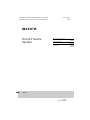 1
1
-
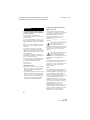 2
2
-
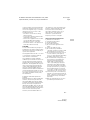 3
3
-
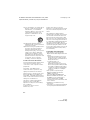 4
4
-
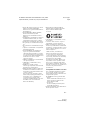 5
5
-
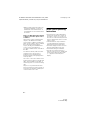 6
6
-
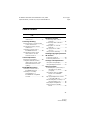 7
7
-
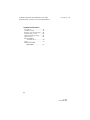 8
8
-
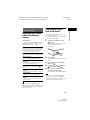 9
9
-
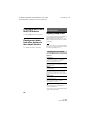 10
10
-
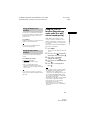 11
11
-
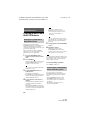 12
12
-
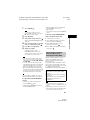 13
13
-
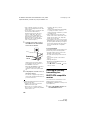 14
14
-
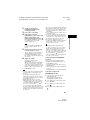 15
15
-
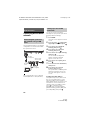 16
16
-
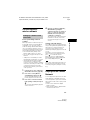 17
17
-
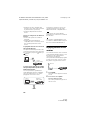 18
18
-
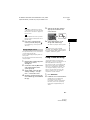 19
19
-
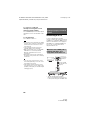 20
20
-
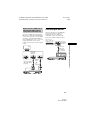 21
21
-
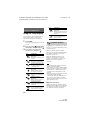 22
22
-
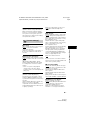 23
23
-
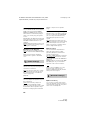 24
24
-
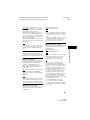 25
25
-
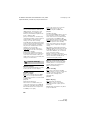 26
26
-
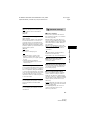 27
27
-
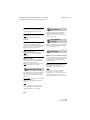 28
28
-
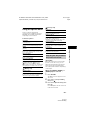 29
29
-
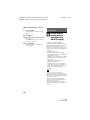 30
30
-
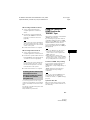 31
31
-
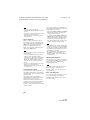 32
32
-
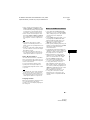 33
33
-
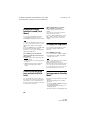 34
34
-
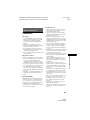 35
35
-
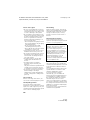 36
36
-
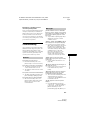 37
37
-
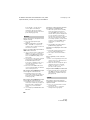 38
38
-
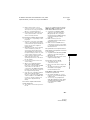 39
39
-
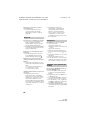 40
40
-
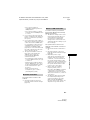 41
41
-
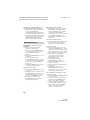 42
42
-
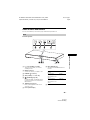 43
43
-
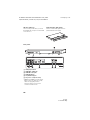 44
44
-
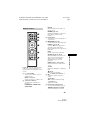 45
45
-
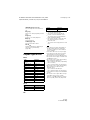 46
46
-
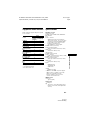 47
47
-
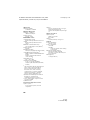 48
48
-
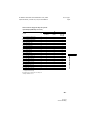 49
49
-
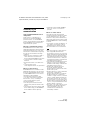 50
50
-
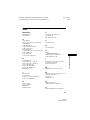 51
51
-
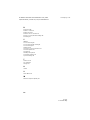 52
52
-
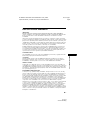 53
53
-
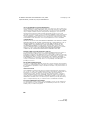 54
54
-
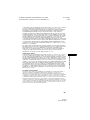 55
55
-
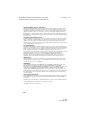 56
56
-
 57
57
-
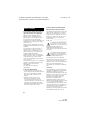 58
58
-
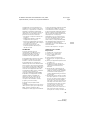 59
59
-
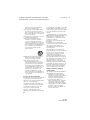 60
60
-
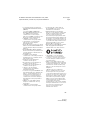 61
61
-
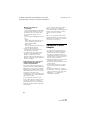 62
62
-
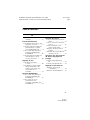 63
63
-
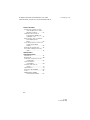 64
64
-
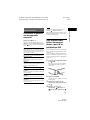 65
65
-
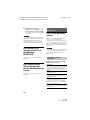 66
66
-
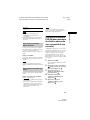 67
67
-
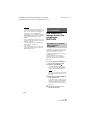 68
68
-
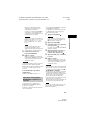 69
69
-
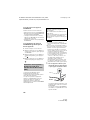 70
70
-
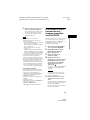 71
71
-
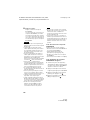 72
72
-
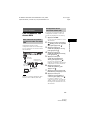 73
73
-
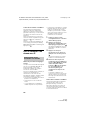 74
74
-
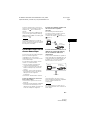 75
75
-
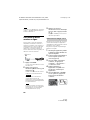 76
76
-
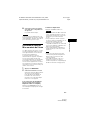 77
77
-
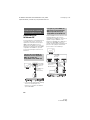 78
78
-
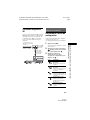 79
79
-
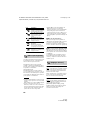 80
80
-
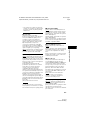 81
81
-
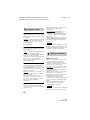 82
82
-
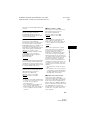 83
83
-
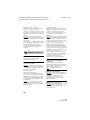 84
84
-
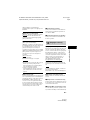 85
85
-
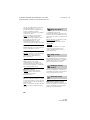 86
86
-
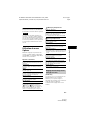 87
87
-
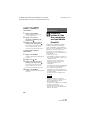 88
88
-
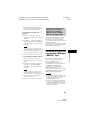 89
89
-
 90
90
-
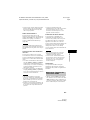 91
91
-
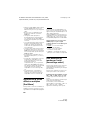 92
92
-
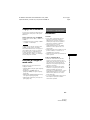 93
93
-
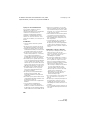 94
94
-
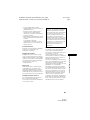 95
95
-
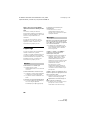 96
96
-
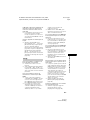 97
97
-
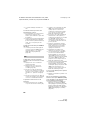 98
98
-
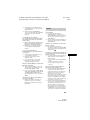 99
99
-
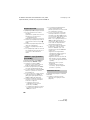 100
100
-
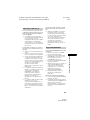 101
101
-
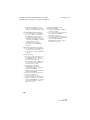 102
102
-
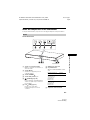 103
103
-
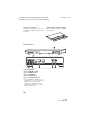 104
104
-
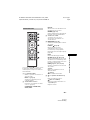 105
105
-
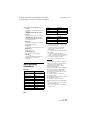 106
106
-
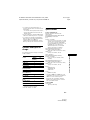 107
107
-
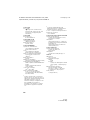 108
108
-
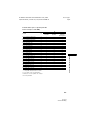 109
109
-
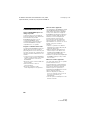 110
110
-
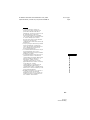 111
111
-
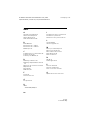 112
112
-
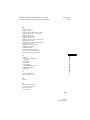 113
113
-
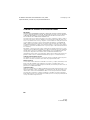 114
114
-
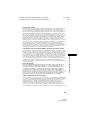 115
115
-
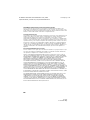 116
116
-
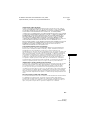 117
117
-
 118
118
-
 119
119
-
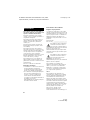 120
120
-
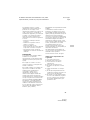 121
121
-
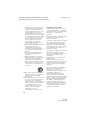 122
122
-
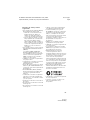 123
123
-
 124
124
-
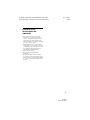 125
125
-
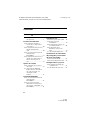 126
126
-
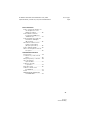 127
127
-
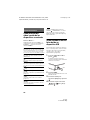 128
128
-
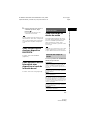 129
129
-
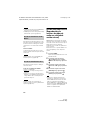 130
130
-
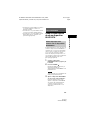 131
131
-
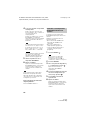 132
132
-
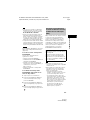 133
133
-
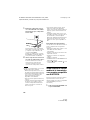 134
134
-
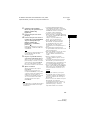 135
135
-
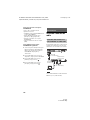 136
136
-
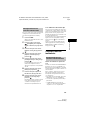 137
137
-
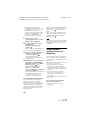 138
138
-
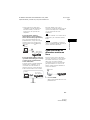 139
139
-
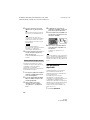 140
140
-
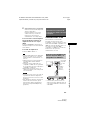 141
141
-
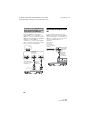 142
142
-
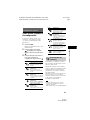 143
143
-
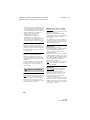 144
144
-
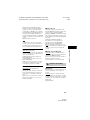 145
145
-
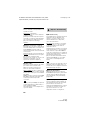 146
146
-
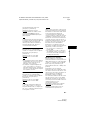 147
147
-
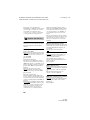 148
148
-
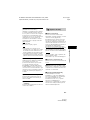 149
149
-
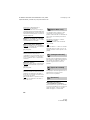 150
150
-
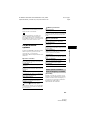 151
151
-
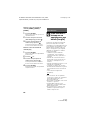 152
152
-
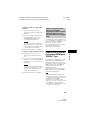 153
153
-
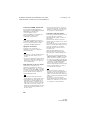 154
154
-
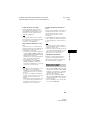 155
155
-
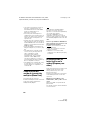 156
156
-
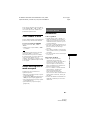 157
157
-
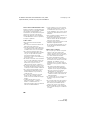 158
158
-
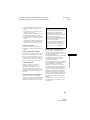 159
159
-
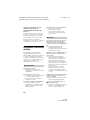 160
160
-
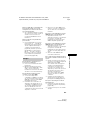 161
161
-
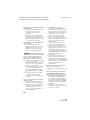 162
162
-
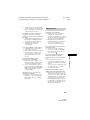 163
163
-
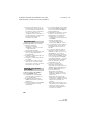 164
164
-
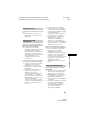 165
165
-
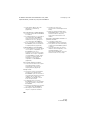 166
166
-
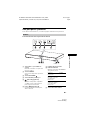 167
167
-
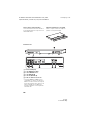 168
168
-
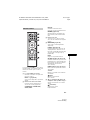 169
169
-
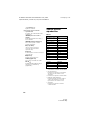 170
170
-
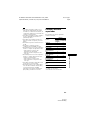 171
171
-
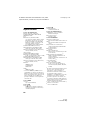 172
172
-
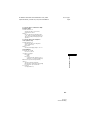 173
173
-
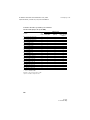 174
174
-
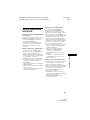 175
175
-
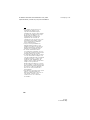 176
176
-
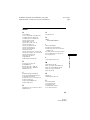 177
177
-
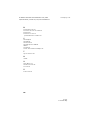 178
178
-
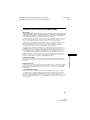 179
179
-
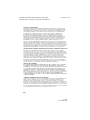 180
180
-
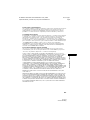 181
181
-
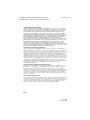 182
182
-
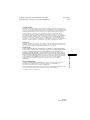 183
183
-
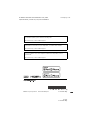 184
184
dans d''autres langues
- English: Sony HT-XT3 Operating instructions
- español: Sony HT-XT3 Instrucciones de operación
Documents connexes
-
Sony HT-MT500 Mode d'emploi
-
Sony GTK-XB7 Mode d'emploi
-
Sony GTK-XB7 Mode d'emploi
-
Sony HT-XT2 Home Theatre System Manuel utilisateur
-
Sony HT-RT3 Mode d'emploi
-
Sony HT-XT3 Le manuel du propriétaire
-
Sony HT-CT790 Mode d'emploi
-
Sony HT-XT1 Manuel utilisateur
-
Sony HT-RT5 Mode d'emploi
-
Sony STR-DN840 Mode d'emploi