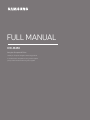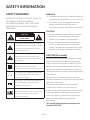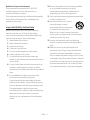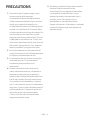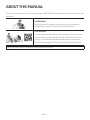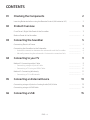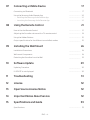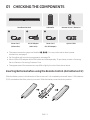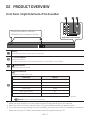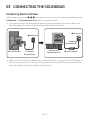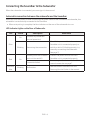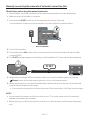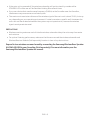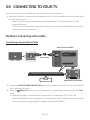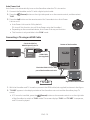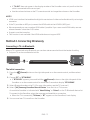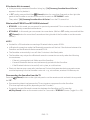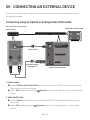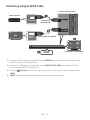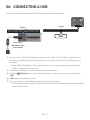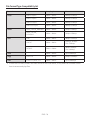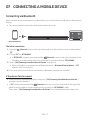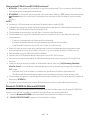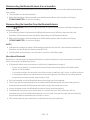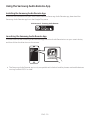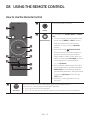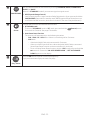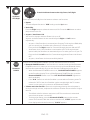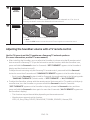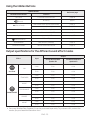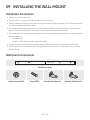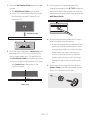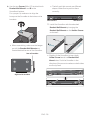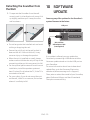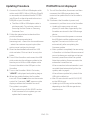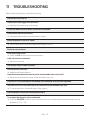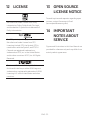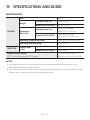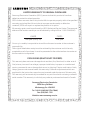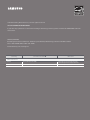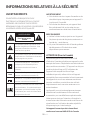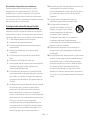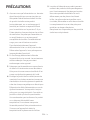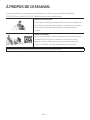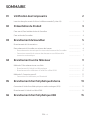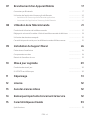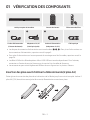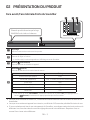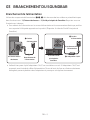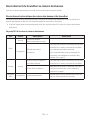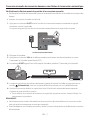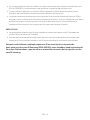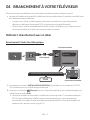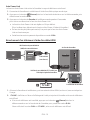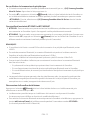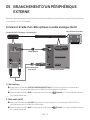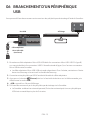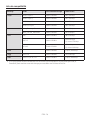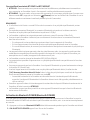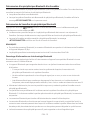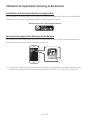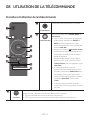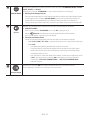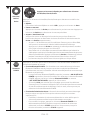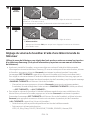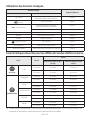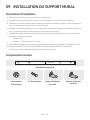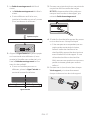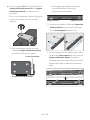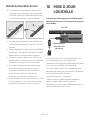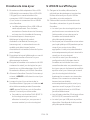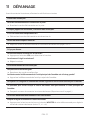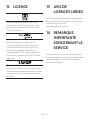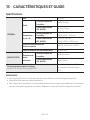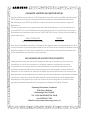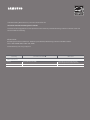Samsung HW-M450 Manuel utilisateur
- Catégorie
- Récepteurs de musique Bluetooth
- Taper
- Manuel utilisateur

FULL MANUAL
Imagine the possibilities
Thank you for purchasing this Samsung product.
To receive more complete service, please register
your product at www.samsung.com/register
HW-M450

ENG - ii
SAFETY INFORMATION
SAFETY WARNINGS
TO REDUCE THE RISK OF ELECTRIC SHOCK, DO
NOT REMOVE THE COVER (OR BACK).
NO USER-SERVICEABLE PARTS ARE INSIDE.
REFER SERVICING TO QUALIFIED SERVICE
PERSONNEL.
CAUTION
RISK OF ELECTRIC SHOCK.
DO NOT OPEN.
This symbol indicates that high voltage
is present inside. It is dangerous to make
any kind of contact with any internal
part of this product.
This symbol indicates that important
literature concerning operation and
maintenance has been included with
this product.
Class II product : This symbol indicates
that it does not require a safety
connection to electrical earth (ground).
AC voltage : This symbol indicates that
the rated voltage marked with the
symbol is AC voltage.
DC voltage : This symbol indicates that
the rated voltage marked with the
symbol is DC voltage.
Caution, Consult instructions for use :
This symbol instructs the user to consult
the user manual for further safety
related information.
WARNING
• To reduce the risk of re or electric shock, do
not expose this appliance to rain or moisture.
• To prevent injury, this apparatus must be
securely attached to the oor/wall in
accordance with the installation instructions.
CAUTION
• Do not expose this apparatus to dripping or
splashing. Do not put objects lled with
liquids, such as vases, on the apparatus.
• To turn this apparatus off completely, you
must pull the power plug out of the wall
socket. Consequently, the power plug must
be easily and readily accessible at all times.
CAUTION (for Canada)
This equipment complies with Industry Canada
licence-exempt RSS standard(s). Operation is
subject to the following two conditions: (1) this
device may not cause interference, and (2) this
device must accept any interference, including
interference that may cause undesired operation
of the device.
This device and its antenna(s) must not be co-
located or operation in conjunction with any other
antenna or transmitter.
This device may automatically discontinue
transmission if there is no information to
transmit, or an operational failure. Note that this
is not intended to prohibit the transmission of
control or signaling information or the use of
repetitive codes where required by the
technology.
This Class B digital apparatus complies with
Canadian ICES-003.

ENG - iii
Radiation Exposure Statement
This equipment complies with IC RSS-102
radiation exposure limits set forth for an
uncontrolled environment.
This equipment should be installed and operated
with minimum distance 20 cm between the
radiator & your body.
Important Safety Instructions
Read these operating instructions carefully
before using the unit. Follow all the safety
instructions listed below. Keep these operating
instructions handy for future reference.
1. Read these instructions.
2. Keep these Instructions.
3. Heed all warnings.
4. Follow all instructions.
5. Do not use this apparatus near water.
6. Clean only with a dry cloth.
7. Do not block any ventilation openings.
Install in accordance with the manufacturer’s
instructions.
8. Do not install near any heat sources such as
radiators, heat registers, stoves, or other
apparatus (including ampliers) that produce
heat.
9. Do not defeat the safety purpose of the
polarized or grounding-type plug.
A polarized plug has two blades with one
wider than the other. A grounding type plug
has two blades and a third grounding prong.
The wide blade or the third prong are
provided for your safety. If the provided plug
does not t into your outlet, consult an
electrician for replacement of the obsolete
outlet.
10. Protect the power cord from being walked
on or pinched particularly at plugs,
convenience receptacles, and the point
where they exit from the apparatus.
11. Only use attachments/accessories specied
by the manufacturer.
12. Use only with the cart, stand,
tripod, bracket, or table
specied by the manufacturer,
or sold with the apparatus.
When a cart is used, use caution when
moving the cart/apparatus combination to
avoid injury from tip-over.
13. Unplug this apparatus during lightning
storms or when unused for long periods of
time.
14. Refer all servicing to qualied service
personnel. Servicing is required when the
apparatus has been damaged in any way,
such as when the power-supply cord or plug
is damaged, liquid has been spilled or objects
have fallen into the apparatus, the apparatus
has been exposed to rain or moisture, does
not operate normally, or has been dropped.

ENG - iv
PRECAUTIONS
1. Ensure that the AC power supply in your
house complies with the power
requirements listed on the identication
sticker located on the back of your product.
Install your product horizontally, on a
suitable base (furniture), with enough space
around it for ventilation (3~4 inches). Make
sure the ventilation slots are not covered. Do
not place the unit on ampliers or other
equipment which may become hot. This unit
is designed for continuous use. To fully turn
off the unit, disconnect the AC plug from the
wall outlet. Unplug the unit if you intend to
leave it unused for a long period of time.
2. During thunderstorms, disconnect the AC
plug from the wall outlet. Voltage peaks due
to lightning could damage the unit.
3. Do not expose the unit to direct sunlight or
other heat sources. This could lead to
overheating and cause the unit to
malfunction.
4. Protect the product from moisture (i.e.
vases), and excess heat (e.g. a replace) or
equipment creating strong magnetic or
electric elds. Unplug the power cable from
the AC wall socket if the unit malfunctions.
Your product is not intended for industrial
use. It is for personal use only. Condensation
may occur if your product has been stored in
cold temperatures. If transporting the unit
during the winter, wait approximately
2 hours until the unit has reached room
temperature before using.
5. The battery used with this product contains
chemicals that are harmful to the
environment. Do not dispose of the battery
in the general household trash. Do not
expose the battery to excess heat, direct
sunlight, or re. Do not short circuit,
disassemble, or overheat the battery.
Danger of explosion if the battery is replaced
incorrectly. Replace only with the same or
equivalent type.

ENG - v
ABOUT THIS MANUAL
The user manual has two parts: this simple paper USER MANUAL and a detailed FULL MANUAL you can
download.
USER MANUAL
See this manual for safety instructions, product installation,
components, connections, and product specications.
FULL MANUAL
You can access the Full Manual on Samsung’s on-line customer
support center by scanning the QR code. To see the manual on
your PC or mobile device, download the manual in document
format from the website. (http://www.samsung.com/support)
Design and specications are subject to change without prior notice.

ENG - vi
CONTENTS
01 Checking the Components 2
Inserting Batteries before using the Remote Control (AA batteries X 2) ------------------------- 2
02 Product Overview 3
Front Panel / Right Side Panel of the Soundbar ------------------------- 3
Bottom Panel of the Soundbar ------------------------- 4
03 Connecting the Soundbar 5
Connecting Electrical Power
-------------------------
5
Connecting the Soundbar to the Subwoofer
-------------------------
6
– Automatic connection between the subwoofer and the Soundbar
-------------------------
6
– Manually connecting the subwoofer if automatic connection fails
-------------------------
7
04 Connecting to your TV 9
Method 1. Connecting with a Cable
-------------------------
9
– Connecting using an Optical Cable
-------------------------
9
– Connecting a TV using an HDMI Cable
-------------------------
10
Method 2. Connecting Wirelessly
-------------------------
11
– Connecting a TV via Bluetooth
-------------------------
11
05 Connecting an External Device 13
Connecting using an Optical or Analog Audio (AUX) Cable
-------------------------
13
Connecting using an HDMI Cable
-------------------------
14
06 Connecting a USB 15

ENG - vii
07 Connecting a Mobile Device 17
Connecting via Bluetooth
-------------------------
17
Using the Samsung Audio Remote App
-------------------------
20
– Installing the Samsung Audio Remote App
-------------------------
20
– Launching the Samsung Audio Remote App
-------------------------
20
08 Using the Remote Control 21
How to Use the Remote Control
-------------------------
21
Adjusting the Soundbar volume with a TV remote control ------------------------- 24
Using the Hidden Buttons
-------------------------
25
Output specications for the different sound effect modes
-------------------------
25
09 Installing the Wall Mount 26
Installation Precautions
-------------------------
26
Wallmount Components
-------------------------
26
Detaching the Soundbar from the Wall
-------------------------
29
10 Software Update 29
Updating Procedure
-------------------------
30
If UPDATE is not displayed
-------------------------
30
11 Troubleshooting 31
12 License 32
13 Open Source License Notice 32
14 Important Notes About Service 32
15 SpecicationsandGuide 33
Specications
-------------------------
33

ENG - 2
01 CHECKING THE COMPONENTS
Surround
VOL WOOFER
SOUNDBAR
SOUND
MODE
Bluetooth
POWER
Soundbar Main Unit Subwoofer Remote Control / Batteries
1 2 3
Power Cord
(Subwoofer)
AC/DC Adapter
(Main Unit)
Power Cord
(AC/DC Adapter)
Optical Cable
• The power connection steps are labelled (1, 2, 3). For more information about power
connections, see page 5.
• For Soundbar wall mounting components, see page 26.
• Micro USB to USB adapter and HDMI cables are sold separately. To purchase, contact a Samsung
Service Center or Samsung Customer Care.
• The appearance of the accessories may differ slightly from the illustrations above.
Inserting Batteries before using the Remote Control (AA batteries X 2)
Slide the battery cover in the direction of the arrow until it is completely removed. Insert 2 AA batteries
(1.5V) oriented so that their polarity is correct. Slide the battery cover back into position.

ENG - 3
02
PRODUCT OVERVIEW
Front Panel / Right Side Panel of the Soundbar
Right Side of the Soundbar
Position the product so that the
SAMSUNG logo is located on the top.
Display
Displays the product’s status and current mode.
+/- (Volume) Button
Adjusts the volume.
• When adjusted, the volume level appears on the Soundbar’s front display.
(Power) Button
Turns the power on and off.
(Source) Button
Selects the source input mode.
Input mode Display
Optical Digital input D.IN
ARC (HDMI OUT) input D.IN TV ARC (Auto conversion)
AUX input AUX
HDMI input HDMI
BLUETOOTH mode BT
USB mode USB
• To turn on “BT PAIRING” mode, change the source to “BT” mode, and then press and hold the
(Source) button for more than 5 seconds.
•
When you plug in the AC cord, the power button will begin working in 4 to 6 seconds.
•
When you turn on this unit, there will be a 4 to 5 second delay before it produces sound.
•
If you want to enjoy sound only from the Soundbar, you must turn off the TV’s speakers in the Audio
Setup menu of your TV. Refer to the owner’s manual supplied with your TV.

ENG - 4
Bottom Panel of the Soundbar
HDMI OUT
(TV-ARC)
DC 24V
DC 24V
USB (5V 0.5A)
AUX IN
HDMI IN
DIGITAL AUDIO IN
(OPTICAL)
DIGITAL AUDIO IN
(OPTICAL)
USB (5V 0.5A)
AUX IN
HDMI OUT
(TV-ARC)
HDMI IN
DC 24V
DIGITAL AUDIO IN (OPTICAL)
Connect to the digital (optical) output of an external device.
USB (5V 0.5A)
Connect a USB device here to play music les on the USB device through the Soundbar.
AUX IN
Connect to the Analog output of an external device.
HDMI IN
Inputs digital video and audio signals simultaneously using an HDMI cable.
Connect to the HDMI output of an external device.
HDMI OUT (TV-ARC)
Connect to the HDMI (ARC) jack on a TV.
DC 24V (Power Supply In)
Connect the AC/DC power adapter.
• When disconnecting the power cable of the AC/DC power adaptor from a wall outlet, pull the plug.
Do not pull the cable.
• Do not connect this unit or other components to an AC outlet until all connections between
components are complete.

ENG - 5
03 CONNECTING THE SOUNDBAR
Connecting Electrical Power
Use the power components (1, 2, 3) to connect the units to electrical outlets in the following order:
1.) Subwoofer 2.) Soundbar Main Unit. See the illustrations below.
• For more information about the required electrical power and power consumption, refer to the
label attached to the product. (Label : Bottom of the Soundbar Main Unit)
POWER
Rear of Subwoofer
1 Power Cord
Connecting
Electrical Power
HDMI OUT
(TV-ARC)
DC 24V
DC 24V
HDMI IN
DC 24V
Bottom of the
Soundbar Main Unit
2 AC/DC Adapter
3 Power Cord
Connecting
Electrical Power
• Make sure to rest the AC/DC Adapter at on a table or the oor. If you place the AC/DC Adapter so
that it is hanging with the AC cord input facing upwards, water or other foreign substances could
enter the Adapter and cause the Adapter to malfunction.

ENG - 6
Connecting the Soundbar to the Subwoofer
When the subwoofer is connected, you can enjoy rich bass sound.
Automatic connection between the subwoofer and the Soundbar
When you turn the power on after connecting the power cables to the Soundbar and subwoofer, the
subwoofer is automatically connected to the Soundbar.
• When auto pairing is complete, the blue indicators at the rear of the subwoofer turn on.
LED Indicator Lights on the Rear of Subwoofer
LED Status Description Resolution
Blue
On
Successfully connected
(normal operation)
-
Blinking Recovering the connection
Check if the power cable to the main
Soundbar unit is connected properly or
wait for a while. (If blinking persists, try
manually connecting the subwoofer.
See page 7.)
Red On
Standby (with the Soundbar
main unit turned off)
Check if the power cable to the main
Soundbar unit is connected properly.
Connection failed
Connect again. See the instructions for
manual connection on page 7.
Red and
blue
Blinking Malfunction
See the contact information for the
Samsung Service Center in the manual.

ENG - 7
Manually connecting the subwoofer if automatic connection fails
Check before performing the manual connection
• Check whether the power cables for the Soundbar and subwoofer are connected properly.
• Make sure that the Soundbar is turned on.
1. Press and hold ID SET on the rear of the subwoofer for at least 5 seconds.
The red indicator on the rear of the subwoofer turns off and the blue indicator blinks.
5 Sec
Rear of Subwoofer
2. Turn off the Soundbar.
3. Press and hold the VOL button on the remote control for at least 5 seconds with the Soundbar
turned off (OFF).
4. The ID SET message appears on the display of the Soundbar for 1.3 seconds, and then disappear.
Surround
SOUND
MODE
Bluetooth
POWER
VOL
WOOFER
SOUNDBAR
5 Sec
ID SET
5. When the blue indicator on the subwoofer blinks, turn on the Soundbar’s power by pressing
(Power) button on the right side of the main unit or on the remote control.
6. When the connection is successfully established, the blue indicator on the rear of the subwoofer
stops blinking and glows continuously.
• If the connection process fails, the blue indicator will ash continuously. Go to Step 1 and start again.
NOTES
• Do not connect the power cord of this product or your TV to a wall outlet until all connections
between components are complete.
• Before moving or installing this product, be sure to turn off the power and disconnect the power
cord.

ENG - 8
• If the main unit is powered off, the wireless subwoofer will go into stand-by mode and the
STANDBY LED on the rear will be Red after blinking Blue several times.
• If you use a device that uses the same frequency (5.8GHz) as the Soundbar near the Soundbar,
interference may cause some sound interruption.
• The maximum transmission distance of the wireless signal of the main unit is about 32.8 ft, but may
vary depending on your operating environment. If a steel-concrete or metallic wall is between the
main unit and the wireless subwoofer the system may not operate at all, because the wireless
signal cannot penetrate metal.
PRECAUTIONS
• Wireless receiving antennas are built into the wireless subwoofer. Keep the units away from water
and moisture.
• For optimal listening performance, make sure that the area around the wireless subwoofer and
Wireless Receiver Module (Sold separately) location is clear of any obstructions.
Expand to true wireless surround sound by connecting the Samsung Wireless Rear Speaker
Kit (SWA-8500S) to your Soundbar (Sold separately). For more information, see the
Samsung Wireless Rear Speaker Kit manual.

ENG - 9
04 CONNECTING TO YOUR TV
Hear TV sound from your Soundbar through wired or wireless connections.
• When the Soundbar is connected to a selected Samsung TVs, the Soundbar can be controlled using
the TV’s remote control.
– When using optical cable, this feature can be supported by 2017 Samsung Smart TVs that
support Bluetooth.
– This function also allows you to use the TV menu to adjust the sound eld and various settings
as well as the volume and mute.
Method 1. Connecting with a Cable
Connecting using an Optical Cable
DIGITAL AUDIO IN
(OPTICAL)
USB (5V 0.5A)
AUX IN
OPTICAL OUT
Optical Cable
Bottom of the Soundbar
D.IN
Right Side of the Soundbar
1. Connect the DIGITAL AUDIO IN (OPTICAL) jack on the Soundbar to the OPTICAL OUT jack of the TV
with a digital optical cable.
2. Press the (Source) button on the right side panel or remote control, and then select the “D.IN”
mode.
• When the Soundbar is connected to a Samsung smart TV released in 2017 or later, the
Bluetooth POWER function automatically turns on to enable the Soundbar to be controlled with
the TV remote control. (See page 23 for details on Bluetooth POWER.)

ENG - 10
Auto Power Link
Auto Power Link automatically turns on the Soundbar when the TV is turned on.
1. Connect the Soundbar and a TV with a digital optical cable.
2. Press the (Source) button on the right side panel or on the remote control, and then select
“D.IN”.
3. Press the Left button on the remote control for 5 seconds to turn Auto Power
Link on or off.
• Auto Power Link is set to ON by default.
(To turn off this function, turn off Auto Power using the Soundbar.)
• Depending on the connected device, Auto Power Link may not function.
• This function is only available in the “D.IN” mode.
Connecting a TV using an HDMI Cable
Check the (ARC) at
HDMI IN port of your TV.
HDMI OUT
(TV-ARC)
HDMI IN
HDMI IN
(ARC)
HDMI Cable
(not supplied)
Bottom of the Soundbar
TV ARC
Check the HDMI OUT (TV-ARC)
port of the Soundbar main unit.
Right Side of the Soundbar
1. With the Soundbar and TV turned on, connect the HDMI cable (not supplied) as shown in the gure.
2. “TV ARC” appears in the display window of the Soundbar main unit and the Soundbar plays TV
sound.
• If TV sound is inaudible, press the (Source) button on the remote control or on the right side
of the Soundbar to switch to “D.IN” mode. The screen displays “D.IN” and “TV ARC” in sequence,
and TV sound is played.

ENG - 11
• If “TV ARC” does not appear in the display window of the Soundbar main unit, conrm that the
cable is connected to the correct port.
• Use the volume buttons on the TV’s remote control to change the volume on the Soundbar.
NOTES
• HDMI is an interface that enables the digital transmission of video and audio data with just a single
connector.
• If the TV provides an ARC port, connect the HDMI cable to the HDMI IN (ARC) port.
• We recommend you use a coreless HDMI cable if possible. If you use a cored HDMI cable, use one
whose diameter is less than 0.55 inches.
• Anynet+ must be turned on.
• This function is not available if the HDMI cable does not support ARC.
Method 2. Connecting Wirelessly
Connecting a TV via Bluetooth
When a TV is connected using Bluetooth, you can hear stereo sound without the hassle of cabling.
• Only one TV can be connected at a time.
The initial connection
1. Press the (Source) button on the right side panel or on the remote control, and then select
“BT”.
2. Change “BT” to “BT PAIRING”.
• If “BT READY” appears, press and hold the (Source) button on the right side panel of the
Soundbar or on the remote control for more than 5 seconds to display “BT PAIRING”.
3. Select Bluetooth mode on the TV. (For more information, see the TV’s manual.)
4. Select “[AV] Samsung Soundbar Mxxx M-Series” from the list on TV’s screen.
An available Soundbar is indicated with “Need Pairing” or “Paired” on the TV Bluetooth device list.
To connect to the Soundbar, select the message and establish a connection.
• When the TV is connected, [TV Name] → “BT” appears on the Soundbar’s front display.
5. You can now hear TV sound from the Soundbar.

ENG - 12
If the device fails to connect
• If the previously connected Soundbar listing (e.g. “[AV] Samsung Soundbar Mxxx M-Series”)
appears in the list, delete it.
• In “BT” mode, press and hold the (Source) button for more than 5 seconds on the right side
panel of the Soundbar or on the remote control to switch to “BT PAIRING” mode.
Then, select “[AV] Samsung Soundbar Mxxx M-Series” from the TV’s search list.
What are the BT READY and BT PAIRING statuses?
• BT READY : In this mode, you can search for previously connected TVs or connect to the Soundbar
from a previously connected mobile device.
• BT PAIRING : In this mode, you can connect to a new device. (While in “BT” mode, press and hold the
(Source) button for more than 5 seconds on the right side of the Soundbar or on the remote
control.)
NOTES
• If asked for a PIN code when connecting a Bluetooth device, enter <0000>.
• In Bluetooth connection mode, the Bluetooth connection will be lost if the distance between the
Soundbar and the Bluetooth device exceeds 32.8 ft.
• The Soundbar automatically turns off after 5 minutes in the Ready state.
• The Soundbar may not perform Bluetooth search or connection correctly under the following
circumstances:
– If there is a strong electrical eld around the Soundbar.
– If several Bluetooth devices are simultaneously paired with the Soundbar.
– If the Bluetooth device is turned off, not in place, or malfunctions.
• Electronic devices may cause radio interference. Devices that generate electromagnetic waves
must be kept away from the Soundbar main unit - e.g., microwaves, wireless LAN devices, etc.
Disconnecting the Soundbar from the TV
Press the (Source) button on the right side panel or on the remote control and switch to any mode
but “BT”.
• Disconnecting takes time because the TV must receive a response from the Soundbar.
(The time required may differ, depending on the TV model.)
• To cancel automatic Bluetooth connection between the Soundbar and TV, press the
p (Play/Pause) button on the remote control for 5 seconds in “BT READY” status. (Toggle On → Off)

ENG - 13
05 CONNECTING AN EXTERNAL DEVICE
Connect to an external device via a wired or wireless network to play the external device’s sound
through the Soundbar.
Connecting using an Optical or Analog Audio (AUX) Cable
DIGITAL AUDIO IN
(OPTICAL)
USB (5V 0.5A)
AUX IN
OPTICAL OUT
- AUDIO -
R L
Optical Cable
Audio (AUX) Cable
(not supplied)
Bottom of the Soundbar
BD / DVD player / Set-top box /
Game console
Right Side of the Soundbar
1 Optical Cable
X Connect DIGITAL AUDIO IN (OPTICAL) on the main unit to the OPTICAL OUT jack of the Source
Device using a digital optical cable.
Y Select “D.IN” mode by pressing the (Source) button on the right side panel or on the remote
control.
2 Audio (AUX) Cable
X Connect AUX IN (Audio) on the main unit to the AUDIO OUT jack of the Source Device using an
audio cable.
Y Select “AUX” mode by pressing (Source) button on the right side panel or on the remote
control.

ENG - 14
Connecting using an HDMI Cable
HDMI OUT
(TV-ARC)
HDMI IN
HDMI OUT
HDMI IN
(ARC)
HDMI Cable
(not supplied)
HDMI Cable (not supplied)
Bottom of the Soundbar
HDMI
External Device
Right Side of the Soundbar
1. Connect an HDMI cable (not supplied) from the HDMI IN jack on the back of the product to the
HDMI OUT jack on your digital device.
2. Connect an HDMI cable (not supplied) from the HDMI OUT (TV-ARC) jack on the back of the
product to the HDMI IN jack on your TV.
3. Press the (Source) button on the right side panel or on the remote control, and then select
“HDMI”.
4. “HDMI” mode is displayed on the Soundbar display panel and sound plays.
La page est en cours de chargement...
La page est en cours de chargement...
La page est en cours de chargement...
La page est en cours de chargement...
La page est en cours de chargement...
La page est en cours de chargement...
La page est en cours de chargement...
La page est en cours de chargement...
La page est en cours de chargement...
La page est en cours de chargement...
La page est en cours de chargement...
La page est en cours de chargement...
La page est en cours de chargement...
La page est en cours de chargement...
La page est en cours de chargement...
La page est en cours de chargement...
La page est en cours de chargement...
La page est en cours de chargement...
La page est en cours de chargement...
La page est en cours de chargement...
La page est en cours de chargement...
La page est en cours de chargement...
La page est en cours de chargement...
La page est en cours de chargement...
La page est en cours de chargement...
La page est en cours de chargement...
La page est en cours de chargement...
La page est en cours de chargement...
La page est en cours de chargement...
La page est en cours de chargement...
La page est en cours de chargement...
La page est en cours de chargement...
La page est en cours de chargement...
La page est en cours de chargement...
La page est en cours de chargement...
La page est en cours de chargement...
La page est en cours de chargement...
La page est en cours de chargement...
La page est en cours de chargement...
La page est en cours de chargement...
La page est en cours de chargement...
La page est en cours de chargement...
La page est en cours de chargement...
La page est en cours de chargement...
La page est en cours de chargement...
La page est en cours de chargement...
La page est en cours de chargement...
La page est en cours de chargement...
La page est en cours de chargement...
La page est en cours de chargement...
La page est en cours de chargement...
La page est en cours de chargement...
La page est en cours de chargement...
La page est en cours de chargement...
La page est en cours de chargement...
La page est en cours de chargement...
La page est en cours de chargement...
La page est en cours de chargement...
La page est en cours de chargement...
La page est en cours de chargement...
La page est en cours de chargement...
La page est en cours de chargement...
-
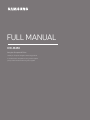 1
1
-
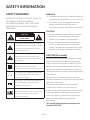 2
2
-
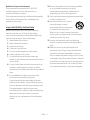 3
3
-
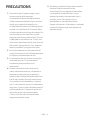 4
4
-
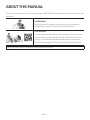 5
5
-
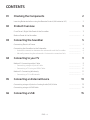 6
6
-
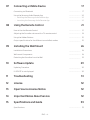 7
7
-
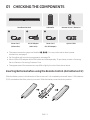 8
8
-
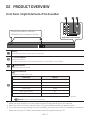 9
9
-
 10
10
-
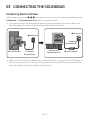 11
11
-
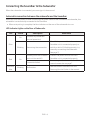 12
12
-
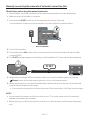 13
13
-
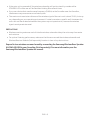 14
14
-
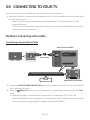 15
15
-
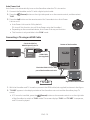 16
16
-
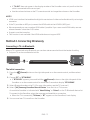 17
17
-
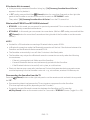 18
18
-
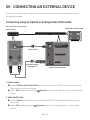 19
19
-
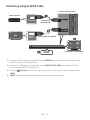 20
20
-
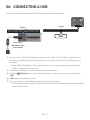 21
21
-
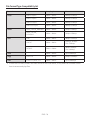 22
22
-
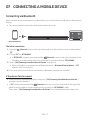 23
23
-
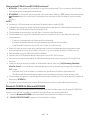 24
24
-
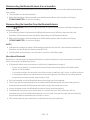 25
25
-
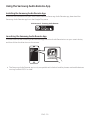 26
26
-
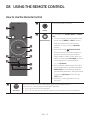 27
27
-
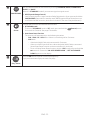 28
28
-
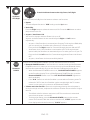 29
29
-
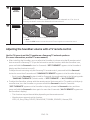 30
30
-
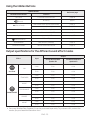 31
31
-
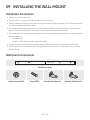 32
32
-
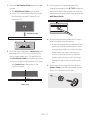 33
33
-
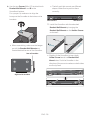 34
34
-
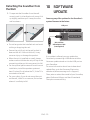 35
35
-
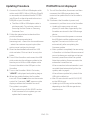 36
36
-
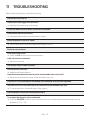 37
37
-
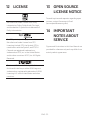 38
38
-
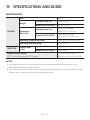 39
39
-
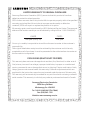 40
40
-
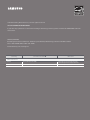 41
41
-
 42
42
-
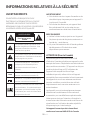 43
43
-
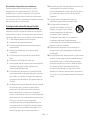 44
44
-
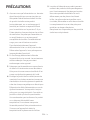 45
45
-
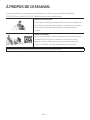 46
46
-
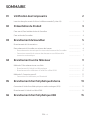 47
47
-
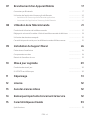 48
48
-
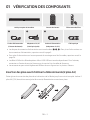 49
49
-
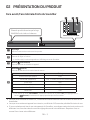 50
50
-
 51
51
-
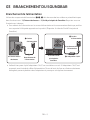 52
52
-
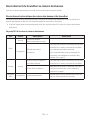 53
53
-
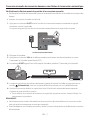 54
54
-
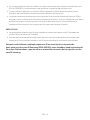 55
55
-
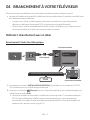 56
56
-
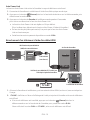 57
57
-
 58
58
-
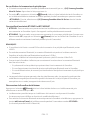 59
59
-
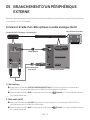 60
60
-
 61
61
-
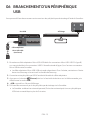 62
62
-
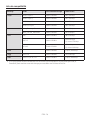 63
63
-
 64
64
-
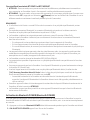 65
65
-
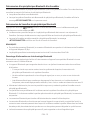 66
66
-
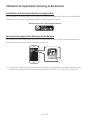 67
67
-
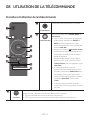 68
68
-
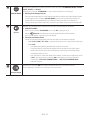 69
69
-
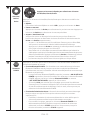 70
70
-
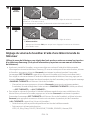 71
71
-
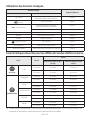 72
72
-
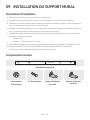 73
73
-
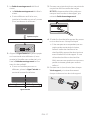 74
74
-
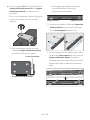 75
75
-
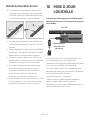 76
76
-
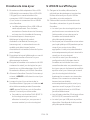 77
77
-
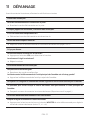 78
78
-
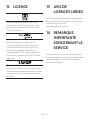 79
79
-
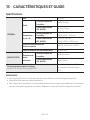 80
80
-
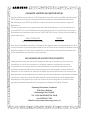 81
81
-
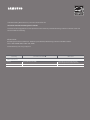 82
82
Samsung HW-M450 Manuel utilisateur
- Catégorie
- Récepteurs de musique Bluetooth
- Taper
- Manuel utilisateur
dans d''autres langues
- English: Samsung HW-M450 User manual
Documents connexes
-
Samsung HW-MM45C Manuel utilisateur
-
Samsung HW-M550 Manuel utilisateur
-
Samsung HW-N450/ZA Le manuel du propriétaire
-
Samsung HW-N450 Manuel utilisateur
-
Samsung HW-M550 Manuel utilisateur
-
Samsung HW-N550 Manuel utilisateur
-
Samsung HW-M450 Manuel utilisateur
-
Samsung HW-M550 Manuel utilisateur
-
Samsung HW-MM45C Guide de démarrage rapide
-
Samsung HW-M450 Manuel utilisateur