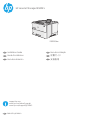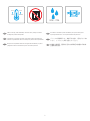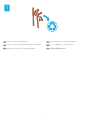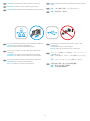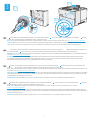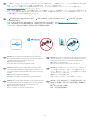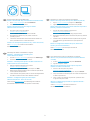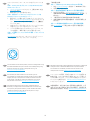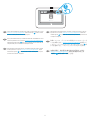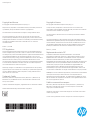HP LaserJet Managed E50045 series Guide d'installation
- Catégorie
- Imprimer
- Taper
- Guide d'installation

HP LaserJet Managed E50045
support.hp.com
www.hp.com/videos/LaserJet
www.hp.com/support/ljE50045
E50045dw
EN
Installation Guide
FR
Guide d’installation
ES
Guía de instalación
PT
Guia de instalação
JA
設置ガイド
ZHTW
安裝指南
ES
Lea esto primero

2
EN
Select a sturdy, well-ventilated, dust-free area, away from direct
sunlight to position the printer.
&
&
)
)
FR
Choisissez un support solide et un endroit propre, bien aéré et à
l'abri du rayonnement direct du soleil pour placer votre imprimante.
ES
Busque una supercie sólida en un lugar bien ventilado, sin polvo
yalejado de la luz solar directa para colocar la impresora.
PT
Escolha um local rme, bem ventilado, sem poeira e longe da
exposição direta à luz do sol para instalar a impressora.
JA
プリンタの設置場所には、直射日光を避け、通気がよく埃の
少ない、しっかりした場所を選んでください。
請選擇平整穩固、通風良好且沒有灰塵的區域放置本印表機,
並避免陽光直射。
ZHTW

3
NJ
OE

4
1
EN
Remove all tape and packing material.
FR
Retirez tous les rubans adhésifs et les matériaux d'emballage.
ES
Retire todos los precintos y el material de embalaje.
PT
Remova toda a ta e o material da embalagem.
JA
テープと梱包材をすべて取り除きます。
移除所有膠帶和包裝材料。
ZHTW

5
2.1 2.2
2.3
2.4
2
/RU
H
PLS
V
X
P
GRO
RUV
LW
DPHWFR
QV
HF
W
HWXU
DOOLV
OD
FXV
3
UDHVHQ
W
LQ
H[
DIH
O
LV
IDFLO
LVLV
JUD
YLGD
1
XQFPDWW
LVOD
FXV
QHFOHR
OR
ER
UWLV
TXLVYLY
H
UUDVDSLHQ
FRQGLPH
QWXP,QWHJHU
YH
KLF
XO
D
YHO
H
OLW
QR
Q
HXLVPR
G'X
LP
HQWXP
6XV
SHQG
LV
V
HGU
HU
LW
O
DF
XV
HW
HURV
PD
O
HV
XD
HUGLHWPDXU
LV
HJHWYHO
L
WHƫ
LFLWXU
I
DXFLEX
V
&XU
DEL
W
XU
QLVLP
HWXV
VDJLWW
LV
YLWDHWRUWRUHWSHOOHQWHV
TXH
F
RQJXH
W
HO
OXV9HVWLE
XOX
P
OX
FWXVEO
D
QGLWO
RU
HP
D
HO
HPHQWXP
/RUHPLSVXPGRORUVL
DPHWFRQVHFWHWXUDOOLV
ODFXV3UDHVHQWLQ H
IDFLOLVLVJUDYLGD
1XQFPD
ORER
F
/R
UH
PLSVXPGRORUVL
W
DP
H
W
F
RQVH
F
WH
W
XUDOO
L
V
ODF
XV3
U
DH
VHQWL
Q
H
[D
I
HO
LV
ID
FLO
L
V
L
VJU
DYL
GD
1XQFPD
WWLVO
D
F
XVQH
F
OH
R
OR
ERU
W
LV
TX
LV
YL
Y
H
UU
DV
DSLH
Q
FRQG
LP
H
QW
X
P
,
QW
H
J
H
U
YHKL
FXO
DYH
O
HO
L
WQR
Q
H
XLVPR
G'XL
P
H
QWXP
6
XVSHQGL
VVH
GUHULWO
D
F
XV
H
W
HURVPDOH
VXD
HUGL
HWP
DXUL
V
HJ
H
WYH
O
LW
H
ƫ
L
F
L
WXU
ID
XF
L
EXV
&XUDE
L
W
XUQ
LVL
PH
W
XVVD
JLW
W
LV
Y
L
WD
H
W
R
U
WR
U
H
W
SHO
OHQW
HVTXH
F
R
QJXHWHO
O
XV9
HVW
L
E
X
OXP
O
XF
WXV
EODQG
L
W
OR
UH
PD
H
OH
PHQWXP
EN
NOTE: The paper guides
2.2
might be locked before use and
might not be adjustable.
FR
REMARQUE: Les guides papier
2.2
peuvent être bloqués avant
utilisation et peuvent ne pas être réglables.
ES
NOTA: Las guías de papel
2.2
pueden estar bloqueadas antes de
su uso y pueden no ser ajustables.
PT
NOTA: As guias de papel
2.2
podem ser bloqueadas antes de usar
e não podem ser ajustadas.
JA
注記:初めて使用する場合、この用紙ガイドは、
2.2
ロック
されており、調整できない場合があります。
附註:紙張導板
2.2
應先鎖好固定才開始操作,且不能調整。
ZHTW

6
EN
If you are connecting to a network, connect the network cable now.
CAUTION: Do not connect the USB cable now.
NOTE: The cables are not included with the printer.
EN
CAUTION: Do not extend more than one paper tray at a time.
FR
Si vous vous connectez à un réseau, branchez le câble réseau
maintenant.
ATTENTION: Ne connectez pas le câble USB pour le moment.
REMARQUE: Les câbles ne sont pas fournis avec l'imprimante.
FR
ATTENTION: N’utilisez pas plus d’un bac à papier à la fois.
ES
Si se está conectando a una red, conecte ahora el cable de red.
PRECAUCIÓN: No conecte todavía el cableUSB.
NOTA: Los cables no se incluyen con la impresora.
ES
PRECAUCIÓN: No extienda más de una bandeja para papel cada vez.
PT
Se você estiver se conectando a uma rede, conecte o cabo
de rede agora.
CUIDADO: Não conecte o cabo USB agora.
NOTA: Os cabos não são fornecidos com a impressora.
PT
CUIDADO: Não estenda mais de uma bandeja de papel ao mesmo
tempo.
JA
ネットワークに接続している場合は、ネットワーク ケーブ
ルを接続します。
注意:この時点では、USB ケーブルを接続しないでくださ
い。
注記:このケーブルはプリンタに付属していません。
JA
注意:一度に複数の用紙トレイを引き出さない。
如果要連接至網路,請在此時連接網路纜線。
注意:請勿在此時連接 USB 纜線。
附註:本印表機未隨附纜線。
注意:每次限延伸一個紙匣。
ZHTW
ZHTW

7
3
3.1
3.3
3.2
3.1
Connect the power cable between the printer and a grounded AC outlet.
3.2
Turn on the printer, and then wait for it to initialize.
3.3
On the
control panel, set the language, the date/time format, and the time zone.
NOTE: For advanced conguration of network-connected printers, see the User Guide on the printer CD or go to www.hp.com/support/ljE50045
CAUTION: Make sure your power source is adequate for the printer voltage rating. The voltage rating is on the printer label. The printer uses either
100-127 Vac or 220-240 Vac and 50/60 Hz. To prevent damage to the printer, use only the power cable that is provided with the printer.
EN
3.1
Connectez le cordon d'alimentation entre l'imprimante et une prise secteur CA avec mise à la terre.
3.2
Allumez l'imprimante et attendez que
le produit s'initialise.
3.3
Sur le panneau de commandes, dénissez la langue, le format de la date/de l'heure et le fuseau horaire.
REMARQUE: Pour la conguration avancée des imprimantes connectées au réseau, consultez le Manuel de l'utilisateur sur le CD de l'imprimante ou
accédez à www.hp.com/support/ljE50045
ATTENTION: Vériez que la source d'alimentation électrique est adéquate pour la tension nominale de l'imprimante. Cette tension nominale
est indiquée sur l'étiquette de l'imprimante. L'imprimante utilise 100-127V (ca) ou 220-240V (ca) et 50/60Hz. An d'éviter d'endommager
l'imprimante, utilisez uniquement le cordon d'alimentation fourni avec l'imprimante.
FR
3.1
Conecte el cable de alimentación a la impresora y a una toma de CA con conexión a tierra.
3.2
Encienda la impresora y aguarde hasta que
seinicie.
3.3
En el panel de control, establezca el idioma, el formato de fecha y hora y la zona horaria.
NOTA: Para obtener información acerca de la conguración avanzada de las impresoras conectadas en red, consulte la Guía del usuario del CD de la
impresora o vaya a www.hp.com/support/ljE50045.
PRECAUCIÓN: Asegúrese de que la fuente de alimentación es adecuada para el voltaje de la impresora. La información sobre el voltaje se encuentra
en la etiqueta de la impresora. La impresora utiliza 100-127VCA o 220-240VCA y 50/60Hz. Para evitar daños a la impresora, utilice solo el cable
de alimentación que se proporciona con esta.
ADVERTENCIA: Para evitar daños en el producto, en áreas en las que se utilice 110 V y 220 V, verique el voltaje del enchufe.
ES
3.1
Conecte o cabo de alimentação entre a impressora e uma tomada CA aterrada.
3.2
Ligue a impressora e espere sua inicialização.
3.3
No painel
de controle, dena o idioma, o formato de data/hora e o fuso horário.
NOTA: Para conguração avançada de impressoras conectadas à rede, consulte o Guia do usuário no CD da impressora ou acesse
www.hp.com/support/ljE50045.
CUIDADO: Verique se a fonte de alimentação é adequada para a classicação de tensão da impressora. A classicação de tensão está na etiqueta
daimpressora. A impressora utiliza 100-127 Vca ou 220-240 Vca e 50/60 Hz. Para evitar danos à impressora, utilize somente o cabo de alimentação
fornecido com a impressora.
AVISO: Para impedir danos ao produto, em áreas onde 110 V e 220 V estiverem em uso, verique a tensão da tomada.
PT

8
EN
Windows: Do not connect the USB cable until prompted during
the software installation in the next step. If the network cable was
connected previously, proceed to the next section.
Mac: Connect the USB cable now.
NOTE: The cables are not included with the printer.
FR
Windows: Ne branchez pas le câble USB tant que vous n'y êtes
pas invité durant l'installation du logiciel à l'étape suivante. Si vous
avez précédemment connecté le câble réseau, passez à la section
suivante.
Mac: Branchez le câbleUSB maintenant.
REMARQUE: Les câbles ne sont pas fournis avec l'imprimante.
ES
Windows: No conecte el cable USB hasta que se le indique durante
la instalación del software en el siguiente paso. Si se ha conectado
el cable de red anteriormente, vaya a la siguiente sección.
Mac: Conecte ahora el cable USB.
NOTA: Los cables no se incluyen con la impresora.
PT
Windows: não conecte o cabo USB até que seja solicitado a fazê-lo
durante a instalação do software na próxima etapa. Se o cabo de
rede já tiver sido conectado, prossiga para a próxima seção.
Mac: conecte o cabo USB agora.
NOTA: Os cabos não são fornecidos com a impressora.
JA
Windows: 次の手順でソフトウェアのインストール中にメッ
セージが表示されるまで、USB ケーブルを接続しないでく
ださい。事前にネットワーク ケーブルを接続していた場合
は、次のセクションに進みます。
Mac: USB ケーブルを接続します。
注記:このケーブルはプリンタに付属していません。
3.1
電源ケーブルで、プリンタをアース付き AC コンセントに接続します。
3.2
電源をオンにし、プリンタが初期化されるまで待ち
ます。
3.3
コントロール パネルで、言語、日付/時刻の形式、タイム ゾーンを設定します。
注記:ネットワーク接続プリンタの高度な設定については、プリンタ CD に収録されているユーザー ガイドを参照するか、
www.hp.com/support/ljE50045 にアクセスしてください。
注意:使用する電源が、プリンタの定格電圧に適しているか確認してください。定格電圧は、プリンタのラベルに記載されていま
す。プリンタで使用する電圧は 100~127VAC または 220~240VAC、周波数は 50/60Hz です。プリンタの損傷を防ぐため、プリンタ
に付属の電源ケーブル以外は使用しないでください。
JA
Windows:在進行軟體安裝的下一個步驟期間出現提示之前,
請勿連接 USB 纜線。如果之前已連接網路纜線,請繼續進行
下一節。
Mac:請在此時連接 USB 纜線。
附註:本印表機未隨附纜線。
ZHTW
3.1
使用電源線連接印表機及接地的 AC 插座。
3.2
開啟印表機電源,然後等待印表機初始化完成。
3.3
在控制面板上設定語言、
日期/時間格式與時區。
附註:若要進行網路連線印表機的進階設定,請參閱印表機光碟中的使用指南,或前往 www.hp.com/support/ljE50045
注意:確定電源適合本印表機的電壓額定值。電壓額定值已印於印表機標籤上。本印表機使用 100-127 Vac 或 220-240 Vac,
以及 50/60 Hz。為避免印表機損壞,請務必僅使用印表機隨附的電源線。
ZHTW

9
EN
Download the software installation les.
Method 1: Download HP Easy Start (Windows and macOS clients)
1. Go to 123.hp.com/laserjet and click Download.
2. Follow the onscreen instructions.
Method 2: Download from product support website
(Windows clients and servers)
1. Go to the product support website:
www.hp.com/support/ljE50045.
Select Software and Drivers, and then click Go.
2. Download the software for your printer model and
operating system.
3. Launch the software le from the folder where the le was
saved, and follow the on-screen instructions.
Method 3: IT managed setup (Windows only - clients and servers)
Visit hp.com/go/upd to download and install the
HP Universal Print Driver.
FR
Téléchargez les chiers d'installation du logiciel.
Méthode1: Téléchargement de HP Easy Start
(clients Windows et macOS)
1. Accédez à 123.hp.com/laserjet, puis cliquez sur Télécharger.
2. Suivez les instructions aichées à l'écran.
Méthode2: Téléchargement depuis le site Web d'assistance du
produit (clients et serveurs Windows)
1. Visitez le site Web d'assistance du produit:
www.hp.com/support/ljE50045.
Sélectionnez Logiciels et Pilotes, puis cliquez sur Aller.
2. Téléchargez le logiciel adapté à votre modèle d'imprimante et
à votre système d'exploitation.
3. Lancez le chier du logiciel à partir du dossier d'enregistrement
du chier et suivez les instructions aichées à l'écran.
Méthode3: Conguration gérée par l'informatique
(Windowsuniquement - clients et serveurs)
Visitez la page hp.com/go/upd pour télécharger et installer le
HP Universal Print Driver (Pilote d'impression universel HP).
ES
Descargue los archivos de instalación del software.
Método 1: Descarga desde HP Easy Start (Windows y Mac OS)
1. Vaya a 123.hp.com/laserjet y haga clic en Descargar.
2. Siga las instrucciones que se muestran en la pantalla.
Método 2: Descarga desde el sitio web de asistencia del producto
(clientes y servidores de Windows)
1. Vaya al sitio web de asistencia del producto:
www.hp.com/support/ljE50045.
Seleccione Software y drivers y, luego, haga clic en Ir.
2. Descargue el software para su modelo de impresora y sistema
operativo.
3. Inicie el archivo de software desde la carpeta donde se guardó
y, a continuación, siga las instrucciones que aparecen en
pantalla.
Método 3: Conguración administrada por TI (únicamente
clientes y servidores de Windows)
Visite hp.com/go/upd para descargar e instalar el
HP Universal Print Driver.
PT
Faça download dos arquivos de instalação do software.
Método 1: Faça download do HP Easy Start (clientes Windows
emacOS)
1. Acesse 123.hp.com/laserjet e clique em Download.
2. Siga as instruções da tela.
Método 2: Faça download no site de suporte do produto
(clientese servidores do Windows)
1. Acesse o site de suporte do produto:
www.hp.com/support/ljE50045.
Selecione Software e Drivers, e depois clique em Acessar.
2. Faça o download do software para seu modelo de impressora
e sistema operacional.
3. Inicie o arquivo de software da pasta em que ele foi salvo
esiga as instruções na tela.
Método 3: Conguração gerenciada de TI (Apenas Windows -
clientes e servidores)
Acesse hp.com/go/upd para fazer download do
HP Universal Print Driver e instalá-lo.

10
EN
For information on rmware updates, advanced conguration using
the Embedded Web Server, and remote and mobile printing using
HP ePrint, see the user guide on the printer CD or go to
www.hp.com/support/ljE50045.
FR
Pour obtenir plus d’informations sur les mises à jour de
micrologiciels, la conguration avancée à l’aide du serveur Web
intégré, ainsi que sur l’impression mobile et à distance à l’aide
de HPePrint, consultez le manuel de l’utilisateur sur le CD de
l’imprimante ou accédez à www.hp.com/support/ljE50045.
ES
Para obtener información acerca de las actualizaciones de
rmware, la conguración avanzada utilizando el servidor web
incorporado y la impresión remota y móvil mediante HP ePrint,
consulte la Guía del usuario del CD de la impresora o vaya
a www.hp.com/support/ljE50045.
PT
Para obter informações sobre atualizações do rmware, conguração
avançada usando o Embedded Web Server e impressão remota
e móvel usando o HP ePrint, consulte o Guia do usuário no CD
daimpressora ou acesse www.hp.com/support/ljE50045.
JA
ファームウェアの更新、埋め込み Web サーバーを使用する
高度な設定、および HP ePrint を使用するリモート印刷とモ
バイル印刷については、プリンタ CD に収録されているユー
ザー ガイドを参照するか、www.hp.com/support/ljE50045 に
アクセスしてください。
JA
ソフトウェアのインストール ファイルをダウンロードしま
す。
方法1:HP Easy Start をダウンロードする (Windows および
macOS クライアント)
1. 123.hp.com/laserjet にアクセスして、[ダウンロード] を
クリックします。
2. 画面に表示される手順に従います。
方法2:製品サポート Web サイトからダウンロードする
(Windows クライアントおよびサーバー)
1. 製品サポートに関する以下の Web サイトにアクセスし
ます。www.hp.com/support/ljE50045 にアクセスしてくだ
さい。[ソフトウェアとドライバ]を選択して、[進む]を
クリックします。
2. お使いのプリンタ モデルとオペレーティング システム
に適したソフトウェアをダウンロードします。
3. ファイルが保存されたフォルダからソフトウェア ファ
イルを起動し、画面に表示される手順に従います。
方法3:IT 管理セットアップ (Windows 専用 - クライアントお
よびサーバ)
hp.com/go/upd にアクセスし、HP ユニバーサル プリント ド
ライバをダウンロードしてインストールします。
如需韌體更新、使用內嵌式 Web 伺服器設定進階選項,以及
使用 HP ePrint 進行遠端和行動列印的詳細資訊,請參閱印表
機光碟中的使用指南,或前往 www.hp.com/support/ljE50045。
ZHTW
下載軟體安裝檔。
方法 1:下載 HP Easy Start (Windows 和 macOS 用戶端)
1. 前往 123.hp.com/laserjet,然後按一下 Download (下載)。
2. 依照螢幕上的指示進行。
方法 2:從產品支援網站下載 (Windows 用戶端和伺服器)
1. 前往產品支援網站:www.hp.com/support/ljE50045。
選擇 Software and Drivers (軟體和驅動程式),然後按一下
Go (前往)。
2. 下載適用於您印表機型號和作業系統的軟體。
3. 從儲存檔案的資料夾啟動軟體檔案,然後依照螢幕上的
指示進行。
方法 3:IT 管理安裝 (僅適用 Windows - 用戶端和伺服器)
造訪 hp.com/go/upd 以下載並安裝 HP 通用列印驅動程式。
ZHTW

11
EN
For more information, see the user guide on the printer CD or go to
www.hp.com/support/ljE50045. Select the Help
button on the
printer control panel to access Help topics.
FR
Pour plus d'informations, consultez le manuel de l'utilisateur sur le
CD de l'imprimante ou accédez à www.hp.com/support/ljE50045.
Sélectionnez le bouton
Aide sur le panneau de commandes de
l'imprimante pour accéder aux rubriques d'aide.
ES
Para obtener más información, consulte la Guía del usuario del CD
de la impresora o vaya a www.hp.com/support/ljE50045. Toque
el botón de Ayuda
en el panel de control de la impresora para
acceder a los temas de ayuda.
PT
Para obter mais informações, consulte o Guia do usuário no CD da
impressora ou acesse www.hp.com/support/ljE50045. Selecione
obotão Ajuda
no painel de controle da impressora para acessar
os tópicos da Ajuda.
JA
詳細については、プリンタ CD に収録されているユーザー ガ
イドを参照するか、www.hp.com/support/ljE50045を参照して
ください。プリンタのコントロール パネル上のヘルプ
ボ
タンを選択すると、ヘルプ トピックにアクセスできます。
如需詳細資訊,請參閱印表機光碟中的使用指南,或前往
www.hp.com/support/ljE50045。選擇印表機控制面板上的
「說明」
按鈕以存取「說明」主題。
ZHTW

Copyright and license
© Copyright 2018 HP Development Company, L.P.
Reproduction, adaptation or translation without prior written permission
isprohibited, except as allowed under the copyright laws.
The information contained herein is subject to change without notice.
The only warranties for HP products and services are set forth in the
express warranty statements accompanying such products and services.
Nothing herein should be construed as constituting an additional warranty.
HP shall not be liable for technical or editorial errors or omissions
contained herein.
Edition 1, 5/2018
FCC Regulations
This equipment has been tested and found to comply with the limits for
aClass A digital device, pursuant to Part 15 of the FCC rules. These limits
are designed to provide reasonable protection against harmful interference
in a residential installation. This equipment generates, uses, and can
radiate radio frequency energy, and if not installed and used in accordance
with the instruction manual, may cause harmful interference to radio
communications. Operation of this equipment in a residential area is likely
to cause harmful interference in which case the user will be required to
correct the interference at his own expense.
NOTE: Any changes or modifications to the printer that are not expressly
approved by HP could void the user’s authority to operate this equipment.
Use of a shielded interface cable is required to comply with the Class A
limits of Part 15 of FCC rules.
Trademark Credits
Windows®, Windows® XP, Windows Vista®, Windows® 7, Windows® 8,
Windows® 10, and Windows Server® are trademarks of the Microsoft
Group of companies.
macOS is a trademark of Apple Inc., registered in the U.S. and other countries.
www.hp.com
Copyright et licence
© Copyright 2018 HP Development Company, L.P.
La reproduction, l’adaptation ou la traduction de ce document sans
l’autorisation écrite préalable de HP est interdite, sauf dans des conditions
conformes aux lois relatives au copyright.
Les informations contenues dans ce document peuvent être modiées
sans préavis.
Les seules garanties pour les produits et services HP sont décrites dans les
déclarations de garantie expresse qui accompagnent ces produits et services.
Les informations contenues dans ce document ne constituent en aucun cas
une garantie supplémentaire. HP n’est pas responsable des erreurs d’ordre
technique ou éditorial ou des omissions contenues dans ce document.
Édition 1, 5/2018
Réglementations de la FCC
Ce matériel a été testé et respecte les limitations concernant les
équipements numériques de classe A, conformément à l’article 15 de la
réglementation FCC. Ces limites sont destinées à assurer une protection
suisante contre les interférences produites dans une installation
résidentielle. Cet équipement génère, utilise et peut émettre des fréquences
radioélectriques. S’il n’est pas installé et utilisé conformément au manuel
d’instructions, il peut provoquer des interférences préjudiciables aux
communications radio. L’utilisation de cet équipement dans une zone
résidentielle peut provoquer des interférences préjudiciables. Dans un tel
cas, il incombe à l’utilisateur de corriger ces interférences à ses propres frais.
REMARQUE : Toute modication apportée au produit sans le consentement
de HP peut se traduire par la révocation du droit d’exploitation de
l’équipement dont jouit l’utilisateur. Un câble d’interface blindé est requis
an de satisfaire aux stipulations de l’article 15 des réglementations de la
FCC sur les appareils de classe A.
Crédits concernant les marques
Windows®, Windows® XP, Windows Vista®, Windows® 7, Windows® 8,
Windows® 10 et Windows Server® sont des marques commerciales
dugroupe de sociétés Microsoft.
macOS est une marque commerciale d’Apple Inc. aux États-Unis et dans
d’autres pays/régions.
AirPrint and the AirPrint logo are trademarks of Apple Inc.
Le nom et le logo AirPrint sont des marques de commerce d’Apple Inc.
-
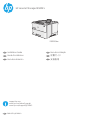 1
1
-
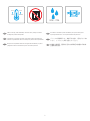 2
2
-
 3
3
-
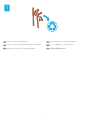 4
4
-
 5
5
-
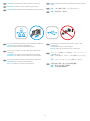 6
6
-
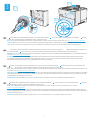 7
7
-
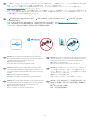 8
8
-
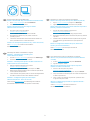 9
9
-
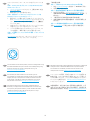 10
10
-
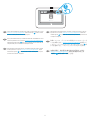 11
11
-
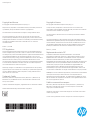 12
12
HP LaserJet Managed E50045 series Guide d'installation
- Catégorie
- Imprimer
- Taper
- Guide d'installation
dans d''autres langues
Documents connexes
-
HP LaserJet Managed MFP E52545 series Guide d'installation
-
HP LaserJet Managed E50045 series Guide d'installation
-
HP LaserJet Managed E50145dn Guide d'installation
-
HP Color LaserJet Managed E55040dw Guide d'installation
-
HP LaserJet Enterprise M507 series Guide d'installation
-
HP LaserJet Enterprise M507 series Guide d'installation
-
HP LaserJet Enterprise M506 series Guide d'installation
-
HP LaserJet Enterprise M506 series Guide d'installation
-
HP LaserJet Pro M501 series Guide d'installation
-
HP LaserJet Managed MFP E52545 series Guide d'installation