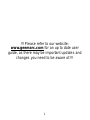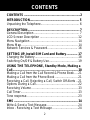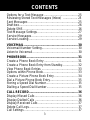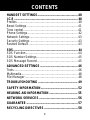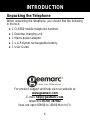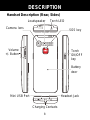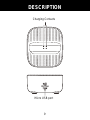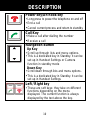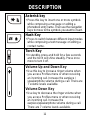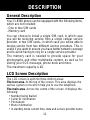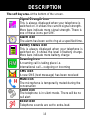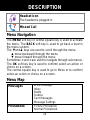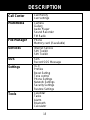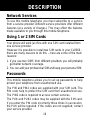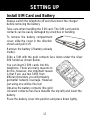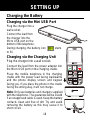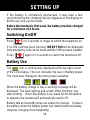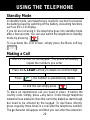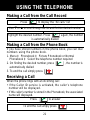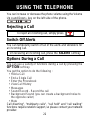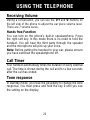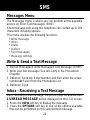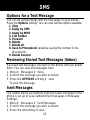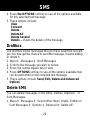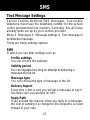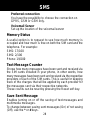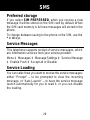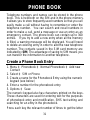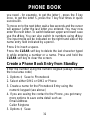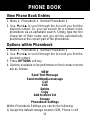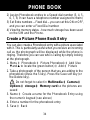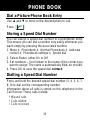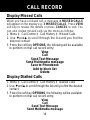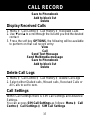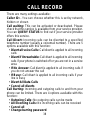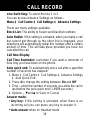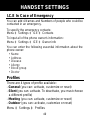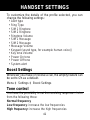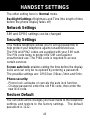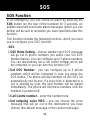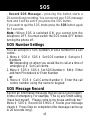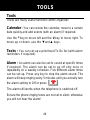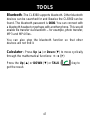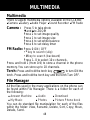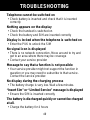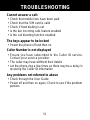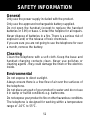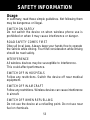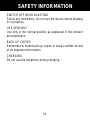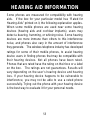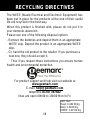English
Amplified Mobile Phone with
dual SIM and Camera

2
CONTENTS ................................................................... 2
INTRODUCTION........................................................... 5
Unpacking the Telephone.............................................. 6
DESCRIPTION.............................................................. 7
General Description ...................................................... 7
LCD Screen Description ............................................. 12
Menu Navigation ......................................................... 14
Menu Map ................................................................... 14
Network Services & Password .................................... 16
SETTING UP, Install SIM Card and Battery ............. 17
Charging the Battery ................................................... 18
Switching On/Off & Battery Use .................................. 19
USING THE TELEPHONE, Standby Mode, Making a
Call.............................................................................. 20
Making a Call from the Call Record & Phone Book .... 21
Making a Call from the Phone Book ........................... 21
Receiving a Call, Rejecting a Call, Switch Off Alerts .. 21
Options During a Call .................................................. 22
Receiving Volume ....................................................... 23
Call Timer .................................................................... 23
Tone response............................................................. 23
SMS ............................................................................ 24
Write & Send a Text Message ..................................... 24
Inbox - Receiving a Text Message .............................. 24
CONTENTS

3
Options for a Text Message ........................................ 25
Reviewing Stored Text Messages (Inbox) ................. 25
Sent Messages ........................................................... 25
Draft box ...................................................................... 26
Delete SMS ................................................................. 26
Text Message Settings ................................................ 27
Service Messages ....................................................... 29
Service Loading .......................................................... 29
VOICEMAIL ................................................................ 30
Voicemail Number Setting ........................................... 30
Listen to Voicemail ...................................................... 30
PHONEBOOK ............................................................. 31
Create a Phone Book Entry ........................................ 31
Create a Phone Book Entry from Standby .................. 32
View Phone Book Entries ........................................... 33
Options within Phone Book ......................................... 33
Create a Picture Phone Book Entry ............................ 34
Dial a Picture Phone Book Entry................................. 35
Storing a Speed Dial Number...................................... 35
Dialling a Speed Dial Number ..................................... 35
CALL RECORD .......................................................... 36
Display Missed Calls ................................................... 36
Display Dialled Calls ................................................... 36
Display Received Calls ............................................... 37
Delete Call Logs .......................................................... 37
Call Settings ................................................................ 37
CONTENTS

4
HANDSET SETTINGS ................................................ 40
I.C.E ............................................................................ 40
Profiles ........................................................................ 40
Boost Settings ............................................................. 41
Tone control ................................................................. 41
Phone Settings ............................................................ 42
Network Settings ......................................................... 43
Security Settings ......................................................... 43
Restore Default ........................................................... 43
SOS ............................................................................. 44
SOS Function .............................................................. 44
SOS Number Settings ................................................. 45
SOS Message Record ................................................ 45
ADVANCED SETTINGS ............................................. 46
Tools ............................................................................ 46
Multimedia ................................................................... 48
File Manager ............................................................... 48
TROUBLESHOOTING ............................................... 49
SAFETY INFORMATION ............................................ 52
HEARING AID INFORMATION .................................. 55
NETWORK SERVICES .............................................. 56
GUARANTEE ............................................................. 57
RECYCLING DIRECTIVES ........................................ 58
CONTENTS

5
Congratulations on purchasing your Geemarc CL8360
telephone. This telephone offers many functions such as an
alarm, calendar, camera, video, SMS text messaging, a phone
book and picture phone book, human voice options with talking
keypad, and a speakerphone and speed dial buttons. It has
an SOS function in which five numbers can be programmed
as emergency contacts. In case of emergency these contacts
will be called and SMS messages sent by pressing a single
button.
The font size on the colour LCD display is large and the buttons
on the keypad are easy to see and use. This mobile telephone
has a loud ringer and strong vibrating setting. There is
adjustable receiving volume control reaching up to 35dB with
boost key. The handset earpiece, speakerphone and ringer
can be set to loud volume levels – please use with care.
Increase volume gradually to a comfortable level. All these
features add up to make this a highly suitable telephone for
the elderly, or for people who are hard of hearing or who are
vision impaired and anyone who simply wants to keep in
touch with a great degree of ease.
It is important that you read the instructions below in order to
make the best use of your Geemarc telephone. Keep this
user guide in a safe place for future reference.
This guide explains how to use the following telephone:
L8360
INTRODUCTION

6
Unpacking the Telephone
When unpacking the telephone, you should find the following
in the box:
● 1 CL8360 mobile telephone handset
● 1 Desktop charging unit
● 1 Mains power adaptor
● 1 x Li-Polymer rechargeable battery
● 1 User Guide
For product support and help visit our website at
www.geemarc.com
E-mail: help@geemarc.com
telephone 01707 387602
lines are open 09h00 to 16h00 Mon to Fri
INTRODUCTION

7
General Description
Handset Description (front)
Display
Dial Key
Navigation keys
or camera
function
Keypad
Earpiece
End/Power Key
DESCRIPTION
Left Soft Key
Right Soft Key
Left Arrow
Key
Right Arrow
Key
# and * keys

8
Handset Description (Rear, Sides)
Charging Contacts
Headset Jack
Mini U
SB Port
Torch
ON/OFF
key
Volume
+/- Button
SOS key
Battery
door
Loudspeaker
DESCRIPTION
Torch LED
Camera lens

9
Charging Contacts
Micro USB port
DESCRIPTION

10
Power key/On-hook key
• Long press to power the telephone on and off
• End a call
•
Cancel current process and return to standby
Call Key
• Make a call after dialling the number
•
Receive a call
Navigation Button
Up Key
• Scroll up through lists and menu options.
• This is a dedicated key in Standby. It can be
set up in Handset Settings or Camera
function in standby mode
Down Key
• Scroll down through lists and menu options.
• This is a dedicated key in Standby. It can be
set up in Handset Settings
Left / Right key
• These are soft keys: they take on different
functions depending on the menu
displayed. The current function is always
displayed by the text above the key.
DESCRIPTION

11
Asterisk key
• Press this key to insert one or more symbols
while composing a message or editing a
phonebook entry name. Then use the navigation
keys to move to the symbols you want to insert.
Hash Key
• Press to switch between different input modes
while composing a text message or editing a
contact name.
Torch Key
• In standby, press and hold for a few seconds
and the torch will shine steadily. Press once
more to turn it off.
Volume Up and Down Key
• Use this key to increase ringer volume when
you access Profiles menu or when receiving
an incoming call. Increase the earpiece /
speakerphone volume during a call. There are
7 volume levels available.
Volume Down Key
• Use key to decrease the ringer volume when
you access Profiles menu or when receiving
an incoming call. Increase the
earpiece/speakerphone volume during a call.
There are 7 volume levels available.
DESCRIPTION

12
General Description
Your CL8360 phone can be equipped with the following items,
which are not included:
- One or two SIM cards
- Memory card
You can choose to install a single SIM card, in which case
you will be receiving service from a single cellular service
provider, or two SIM cards– in which case you will be able to
receive service from two different service providers. This is
useful if you want to ensure you have better network coverage
and to avoid having to rely on a single service provider.
The memory card is needed to provide space for your
photographs and other multimedia content, as well as for
storing your SOS message, phone book and more.
The maximum capacity is 4G.
LCD Screen Description
The LCD screen is split into three distinct areas:
The icon area. At the top of the screen. This area displays the
various system icons which help you to use the telephone.
The main area. Across the centre of the screen. It displays the
following:
• Number being dialled
• Caller ID information
• Phonebook
• Menu information
• In standby mode current time, date and service provider name
DESCRIPTION

13
The soft key area. At the bottom of the screen.
Signal Strength icon
This is always displayed when your telephone is
switched on. It shows the current signal strength.
More bars indicate more signal strength. There is
one of these icons per SIM.
Alarm icon
The alarm has been set to ring at a specified time.
Battery Status icon
This is always displayed when your telephone is
switched on. It shows the level of battery charge.
More bars indicate more battery charge
Roaming icon
A roaming call is taking place i.e.
international call – outgoing or incoming
SMS icon
A new SMS (text message) has been received
Mute icon
The microphone is temporarily muted during the
conversation
Silent icon
The telephone is in silent mode. There will be no
call alert
Boost icon
Telephone sounds are set to extra-loud.
DESCRIPTION

14
Headset icon
The headset is plugged in
Missed Call
Menu Navigation
The MENU soft key or central square key is used to activate
the menu. The BACK soft key is used to go back a level in
the menu system.
The ▼and▲ keys are used to scroll through the menu.
▲ move backward through the menu
▼ move forward through the menu
Sometimes < and > are used to navigate through sub menus.
The OK soft key key is used to confirm/ select an action or
choice on a screen.
The central square key is used to go to Menu or to confirm/
select an action or choice on a screen.
Menu Map
Messages
Write Message
Inbox
Drafts
Outbox
Sent Messages
Message Settings
Phonebook
Picture Phonebook
Normal Phonebook
DESCRIPTION

15
Call Center
Call History
Call
Settings
Multimedia
Camera
Gallery
Audio Player
Sound Recorder
FM Radio
File Manager
Phone
Memory card (if available)
Services
Internet Service
SIM Toolkit
SIM Toolkit
SOS
SOS
Record SOS Message
Settings
I.C.E
Profiles
Boost Setting
Tone control
Phone Settings
Network Settings
Security Settings
Restore Settings
Tools
Calendar
Tasks
Alarm
Bluetooth
Calculator
DESCRIPTION

16
Network Services
To use this mobile telephone you must subscribe to a service
from a service provider. Different service providers offer different
features (at a variety of charges). This may effect the features
made available to you through this mobile telephone.
Using 1 or 2 SIM Cards
Your phone will work just fine with one SIM card installed from
one service provider.
However it is possible to install two SIM cards in your CL8360 -
there are many reasons to do this – here are some of the main
reasons:
1. If you use two SIMS from different providers you will probably
get better network coverage.
2. You can add your professional SIM and keep your personal SIM.
Passwords
This mobile telephone allows you to set up passwords to help
protect your telephone from unauthorized use.
The PIN and PIN2 codes are supplied with your SIM card. The
PIN code help to protect the SIM card from unauthorized use.
The PIN2 code is required to access certain services.
The PUK and PUK2 codes may be supplied with the SIM card.
If you enter the PIN code incorrectly three times in succession,
the PUK will be required. If the codes are not supplied, contact
your service provider.
DESCRIPTION

17
Install SIM Card and Battery
Always switch the telephone off and disconnect the charger
before removing the battery.
Take care when handling the SIM card. The SIM card and its
contacts can be easily damaged by scratches or bending.
To remove the battery compartment
cover, slide the cover in the direction
shown and pull it off.
Remove the battery (if battery already
inside).
Slide a SIM with the gold contacts face down under the silver
SIM holder as shown below.
You can insert 2 SIM cards into this
telephone. There are many reasons to
do this, however, one important reason
is that if you use two SIMS from
different providers you will probably
get better network coverage. However,
just using one will be fine too!
Observe the battery contacts (the gold
coloured contacts must face towards the top left).and insert the
battery.
Place the battery cover into position and press down lightly.
SETTING UP

18
Charging the Battery
Charging via the Mini USB Port
Plug the charger into a
wall socket.
Connect the lead from
the charger into the
Micro USB port on the
bottom of the telephone.
During charging, the battery icon starts
to fill.
Charging via the Charging Unit
Plug the charger into a wall socket.
Connect the lead from the power adapter into
the Micro USB port on the charging cradle.
Place the mobile telephone in the charging
cradle with the power lead facing backwards
and the phone display screen and keypad
facing you. If you place the phone in the cradle
facing the wrong way, it will not charge.
Note: Only use batteries and chargers supplied
with the telephone. The guarantee will be invalid
if an unapproved cable is used. Keep the battery
contacts clean and free of dirt. Try and avoid
removing the battery as this may cause it to
short circuit.
SETTING UP

19
If the battery is completely discharged, it may take a few
seconds before the charging indicator appears on the display or
before any calls can be made.
Before the handset is first used, the battery must be charged
for a minimum of 4 hours.
Switching On/Off
Press for 3 seconds or longer to switch the telephone on.
If no SIM card has been inserted, INSERT SIM will be displayed.
Only emergency calls can be made until the SIM has been inserted.
Press again for 3 seconds to switch the telephone off.
Battery Use
The icon is continuously displayed at the top right corner
of the LCD display. The icon indicates the level of battery power.
The more bars displayed, the more power available.
When the battery charge is low, a warning message will be
displayed. The back lighting and certain other functions may
stop working. When the battery is too weak for the telephone
to operate, the handset will automatically switch off.
Battery talk and standby times are subject to change. Replace
the battery when the battery power has deteriorated noticeably
(requires charging more frequently).
SETTING UP
La page charge ...
La page charge ...
La page charge ...
La page charge ...
La page charge ...
La page charge ...
La page charge ...
La page charge ...
La page charge ...
La page charge ...
La page charge ...
La page charge ...
La page charge ...
La page charge ...
La page charge ...
La page charge ...
La page charge ...
La page charge ...
La page charge ...
La page charge ...
La page charge ...
La page charge ...
La page charge ...
La page charge ...
La page charge ...
La page charge ...
La page charge ...
La page charge ...
La page charge ...
La page charge ...
La page charge ...
La page charge ...
La page charge ...
La page charge ...
La page charge ...
La page charge ...
La page charge ...
La page charge ...
La page charge ...
La page charge ...
-
 1
1
-
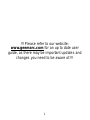 2
2
-
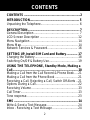 3
3
-
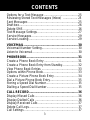 4
4
-
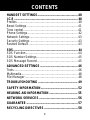 5
5
-
 6
6
-
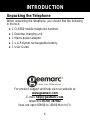 7
7
-
 8
8
-
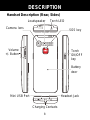 9
9
-
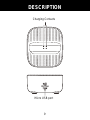 10
10
-
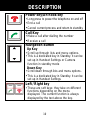 11
11
-
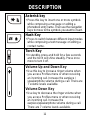 12
12
-
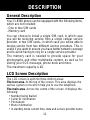 13
13
-
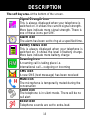 14
14
-
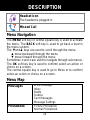 15
15
-
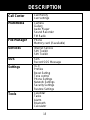 16
16
-
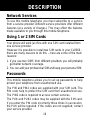 17
17
-
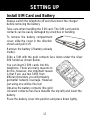 18
18
-
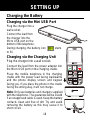 19
19
-
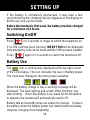 20
20
-
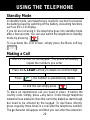 21
21
-
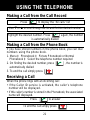 22
22
-
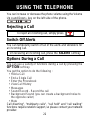 23
23
-
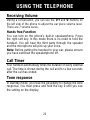 24
24
-
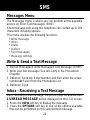 25
25
-
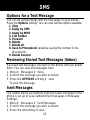 26
26
-
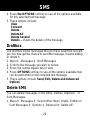 27
27
-
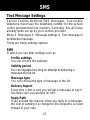 28
28
-
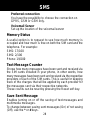 29
29
-
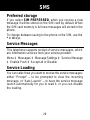 30
30
-
 31
31
-
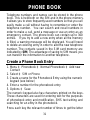 32
32
-
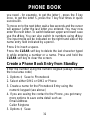 33
33
-
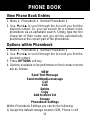 34
34
-
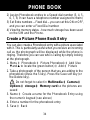 35
35
-
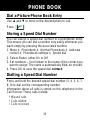 36
36
-
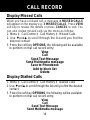 37
37
-
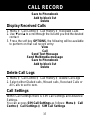 38
38
-
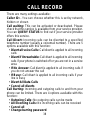 39
39
-
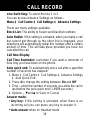 40
40
-
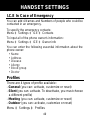 41
41
-
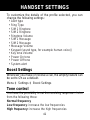 42
42
-
 43
43
-
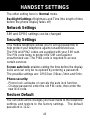 44
44
-
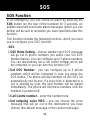 45
45
-
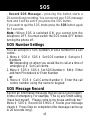 46
46
-
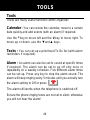 47
47
-
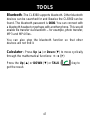 48
48
-
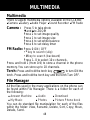 49
49
-
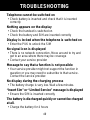 50
50
-
 51
51
-
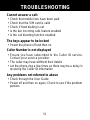 52
52
-
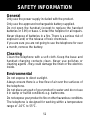 53
53
-
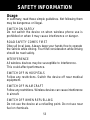 54
54
-
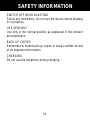 55
55
-
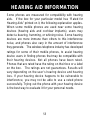 56
56
-
 57
57
-
 58
58
-
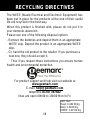 59
59
-
 60
60
dans d''autres langues
- English: Geemarc CL8360 User guide
Documents connexes
Autres documents
-
Telefunken TS 450 Manuel utilisateur
-
Pantech 5U010344000REV00 Manuel utilisateur
-
Sunstech TEL205 Mode d'emploi
-
Sunstech TEL205 Mode d'emploi
-
Sunstech TEL205 Mode d'emploi
-
LG G5310 Le manuel du propriétaire
-
LG G5300I Le manuel du propriétaire
-
LG G5300I Le manuel du propriétaire
-
LG G5300I Le manuel du propriétaire
-
LG G5310 Le manuel du propriétaire