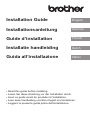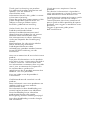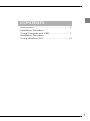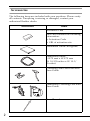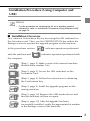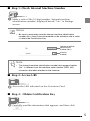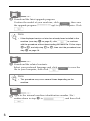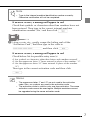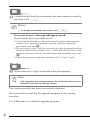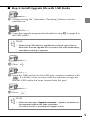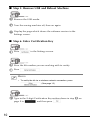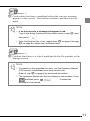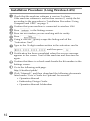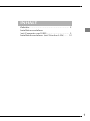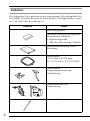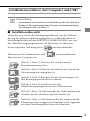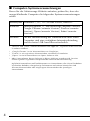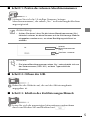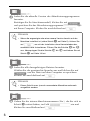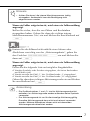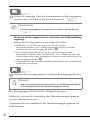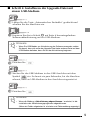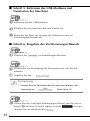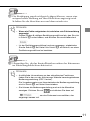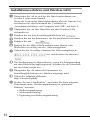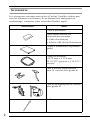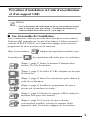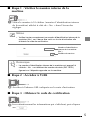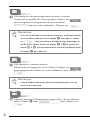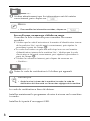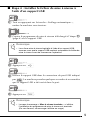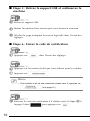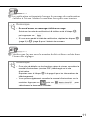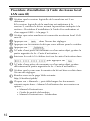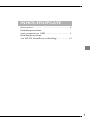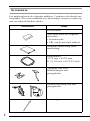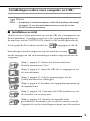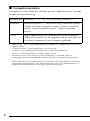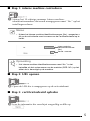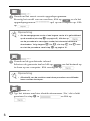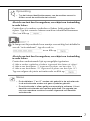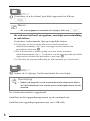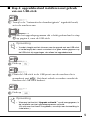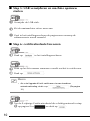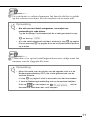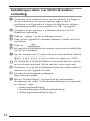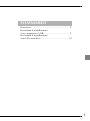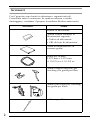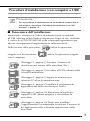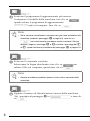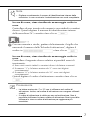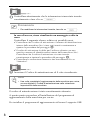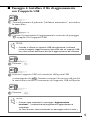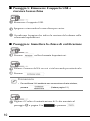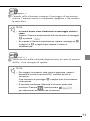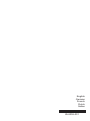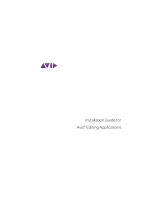Brother Innov-is XP1 Guide d'installation
- Taper
- Guide d'installation

English
German
French
Dutch
Italian
Installation Guide
Installationsanleitung
Guide d’installation
Installatie handleiding
Guida all’installazione
• Read this guide before installing.
• Lesen Sie diese Anleitung vor der Installation durch.
• Lisez ce guide avant de procéder à l'installation.
• Lees deze handleiding voordat u begint met installeren.
• Leggere la presente guida prima dell'installazione.

Thank you for choosing our product.
For additional product information and
updates, visit our website at
www.brother.com.
Information found in this guide is current
at the time of printing.
Please be aware that some contents of this
guide and product specifications are
subject to change without notice.
Read this guide before installing.
Vielen Dank, dass Sie sich für unser
Produkt entschieden haben.
Weitere Produktinformationen und
Aktualisierungen finden Sie auf unserer
Website unter www.brother.com.
Die Informationen in dieser Anleitung
sind zum Zeitpunkt der Drucklegung
aktuell.
Bitte beachten Sie, dass einige Inhalte
dieser Anweisung und dieser
Produktspezifikationen ohne
Ankündigung geändert werden können.
Lesen Sie diese Anleitung vor der
Installation.
Nous vous remercions d’avoir choisi notre
produit.
Pour plus d’informations sur les produits
et les mises à jour, visitez notre site Web à
l’adresse suivante : www.brother.com
Les informations contenues dans ce guide
sont à jour au moment de l’impression.
Le contenu de ce guide et les
spécifications de ce produit peuvent être
modifiés sans avis préalable.
Lisez ce guide avant de procéder à
l’installation.
Gefeliciteerd met de aanschaf van dit
product.
Meer informatie over onze producten en
updates vindt u op onze website
www.brother.com.
De informatie in deze handleiding was
actueel op het moment van afdrukken.
Deze handleiding bevat inhoud en
productspecificaties die zonder
kennisgeving kunnen worden gewijzigd.
Lees deze handleiding voordat u begint
met installeren.
Grazie per aver acquistato il nostro
prodotto.
Per ulteriori informazioni sui prodotti e
sugli aggiornamenti, visitare il nostro sito
Web all’indirizzo www.brother.com.
Le informazioni contenute in questa guida
sono aggiornate alla data di stampa.
Tenere presente che alcuni contenuti di
questa guida e delle specifiche di questo
prodotto sono soggetti a modifiche senza
preavviso.
Leggere la presente guida prima
dell’installazione.

1
CONTENTS
Accessories .................................................... 2
Installation Procedure
(Using Computer and USB)............................ 3
Installation Procedure
(Using Wireless LAN)................................... 12

2
Accessories
The following items are included with your purchase. Please verify
all contents. If anything is missing or damaged, contact your
authorized Brother dealer.
Accessories Name
Activation Card
This card contains the following
information:
• Activation Code
• URL of activation site
Installation Guide (this guide)
Embroidery frame
H 272 mm × W 272 mm
(H 10-5/8 inches × W 10-5/
8 inches)
Couching Dual Feed Foot with
Yarn Guide
Embroidery Couching Foot with
Yarn Guide
Yarn Threader

3
Installation Procedure (Using Computer and
USB)
■ Installation Overview
First, obtain a Certification Key by accessing the URL indicated on
the Activation card. Then, use the CERTIFICATION key within the
Settings screen to activate the upgrade program on the machine.
In the procedures section, indicates operations performed
with the machine and indicates operations performed with
the computer.
[Step 1, page 5] Make a note of the internal machine
identification number (No.).
[Step 2, page 5] Access the URL indicated on the
Activation Card.
[Step 3, page 5] Follow the instructions for obtaining
the Certification Key.
[Step 4, page 9] Install the upgrade program on the
sewing machine.
[Step 5, page 10] Remove the USB media device and
turn the machine off then on again.
[Step 6, page 10] After the upgrade has been
successfully installed, certify the appropriate kit number
in the Settings screen of the machine.
Memo
• For the procedure on certifying the kit via a wireless network
connection, refer to “Installation Procedure (Using Wireless LAN)”
on page 12.

4
■ Computer Requirements
Before accessing the activation site, check that the computer to be
connected meets the following operating conditions.
* “macOS” and “Safari” are trademarks of Apple Inc., registered in the U.S. and other
countries.
* “Google Chrome” is a trademark of Google Inc.
* “Firefox” is a registered trademark of Mozilla Foundation.
* “Opera” is a trademark of Opera Software ASA.
* Each company whose software title is mentioned in this guide has a Software License
Agreement specific to its proprietary programs.
Any trade names and product names of companies appearing on Brother products,
related documents and any other materials are all trademarks or registered
trademarks of those respective companies.
Operating
System
Windows 7, 8.1, 10 (32 or 64bit), macOS*
Browser Internet Explorer 11, Microsoft Edge (latest version),
Google Chrome (latest version), FireFox (latest
version), Opera (latest version), Safari (latest version)*
Other Internet connection available and one available USB
port (required to upgrade the machine) when using a
computer

5
■ Step 1: Check Internal Machine Number
a
Make a note of the 10-digit number (internal machine
identification number) displayed beside “No.” in Settings
screen.
■ Step 2: Access URL
b
Access the URL indicated on the Activation Card.
■ Step 3: Obtain Certification Key
c
Carefully read the information that appears, and then click
.
Memo
• Be sure to accurately note the internal machine identification
number (No.) since it must be entered on the activation site in order
to obtain the Certification Key.
Internal machine
identification
number (No.)
Version
number
Note
• The internal machine identification number that appears beside
“No.” is different from the machine serial number (SER. NO.)
located on the label attached to the machine.

6
d
Download the latest upgrade program.
Confirm the model of your machine, click , then save
the upgrade program (************.upf) to your computer. Click
.
e
Download the related contents.
Select your preferred language and click to save the
file to your computer, then click .
f
Type in the internal machine identification number (No.)
written down in step
a to , and then click
.
Note
• If the displayed version or later has already been installed in the
machine (see step
a on page 5), click to continue
with the procedure without downloading the latest file. Follow steps
e to i, and skip step j to p, then start the procedure from
step
q on page 10.
Note
• This procedure may occur several times depending on the
machine.

7
If an error occurs, a message will appear in red.
Check that symbols or characters other than numbers have not
been entered. Then type in the correct internal machine
identification number (No.) and then click .
g
Using a coin, etc., gently scrape the hiding seal off the
“Activation Card”, and then type in the code to
and then click .
If an error occurs, a message will appear in red.
Check below list for possible entry error(s).
✓ Are symbols or characters other than letters and numbers entered?
✓ Has the uppercase letter “I” been entered in place of the number “1”?
✓ Has the uppercase letter “O” been entered in place of the number
“0”?
Then type in the correct activation code and then click
.
Note
• Type in the internal machine identification number correctly.
Otherwise certification will not be completed.
Memo
• The uppercase letter “I” and “O” are not used in the activation
code. Also, no symbols are used in the activation code.
• The activation code is valid for only one time activation. The same
activation code cannot be used again. Multiple machines cannot
be upgraded using the same activation code.

8
h
Carefully verify that the information has been entered correctly
and then click .
If an error occurs, a message will appear in red.
Check below list for possible error(s).
✓ Verify that the activation code and internal machine identification
number (No.) have been entered correctly, and then repeat the
procedure from step
b .
✓ The activation code is valid for use with only one designated internal
machine identification number (No.). Check that the activation code
has been entered correctly, and then repeat the procedure from step
b .
✓ Check the Internet connection, and then click “Certify” again.
i
Write down the 8-digit Certification Key that appears.
The certification key has been successfully obtained.
Now proceed to installing the upgrade program to the sewing
machine.
Use USB media to install the upgrade program.
Memo
• To change the entered information, click .
Note
• After upgrading the sewing machine, the Certification Key must be
entered in the machine Settings screen.

9
■ Step 4: Install Upgrade File with USB Media
j
While pressing the “Automatic Threading” button, turn the
machine on.
k
Copy the upgrade program downloaded in step d on page 6 to
the USB media.
l
Press .
m
Insert the USB media into the USB port connector marked with
. It will take a few seconds until the machine recognizes
that the USB media has been inserted into the port.
n
Press .
Note
• When using USB media to upgrade the software, check that no
data other than the upgrade file is saved on the USB media being
used before starting to upgrade.
Note
• When the message “Upgrade complete.” appears, installation of
the upgrade program has been completed.
(If an error occurs, a message will appear in red.)

10
■ Step 5: Remove USB and Reboot Machine
o
Remove the USB media.
p
Turn the sewing machine off, then on again.
q
Display the page which shows the software version in the
Settings screen.
■ Step 6: Enter Certification Key
r
Press in the Settings screen.
s
Press the Kit number you are working with to certify.
t
Press .
u
Type in the 8-digit Certification Key written down in step i on
page 8 to , and then press .
Memo
• To certify the kit via a wireless network connection, press
. (See page 12.)

11
v
Certification has been completed when the success message
appears in the screen. Turn off the machine and then turn on
again.
w
Confirm that there is a check mark beside the Kit number in the
Settings screen.
Note
• If an error occurs, a message will appear in red.
Type in the 8-digit Certification Key written down in step
i, and
then press .
• If the Certification Key is lost, repeat steps
b on page 5 through
i on page 8 to obtain the Certification Key.
Note
• For details on the upgraded functions, see the Operation Manual
(PDF version) downloaded from the activation site.
Refer to step
e on page 6 for download information.
• The Operation Manual can also be viewed on the machine. Press
and then press to select the
document to be viewed.

12
Installation Procedure (Using Wireless LAN)
a
Check that the machine software is version 2 or later.
If the machine software is earlier than version 2, certify the kit
according to the procedure in “Installation Procedure (Using
Computer and USB)” on page 3.
b
Confirm that your machine is connected to wireless LAN.
c
Press in the Settings screen.
d
Press the Kit number you are working with to certify.
e
Press .
f
Using a coin etc., gently scrape the hiding seal off the
“Activation Card”.
g
Type in the 16-digit number written in the activation card to
, and then press .
h
Certification has been completed when the success message
appears in the screen. Turn off the machine and then turn on
again.
i
Confirm that there is a check mark beside the Kit number in the
Settings screen.
j
Go to the following web page.
http://s.brother/cpdab/
k
Click “Manuals”, and then download the following documents
listed under “User’s Guide for Optional Accessories”.
• Operation Manual
• Embroidery Design Guide
• Operation Manual Addendum

1
INHALT
Zubehör......................................................... 2
Installationsverfahren
(mit Computer und USB)................................ 3
Installationsverfahren (mit Wireless-LAN)..... 12

2
Zubehör
Die folgenden Teile gehören zum Lieferumfang. Bitte überprüfen Sie
den Inhalt. Wenden Sie sich an Ihren Brother-Vertragshändler, wenn
ein Teil fehlt oder beschädigt ist.
Zubehör Name
Aktivierungskarte
Auf dieser Karte sind die folgenden
Informationen enthalten:
• Aktivierungscode
• URL der Aktivierungs-Website
Installationsanleitung (diese
Anleitung)
Stickrahmen
H 272 mm × B 272 mm
(H 10-5/8 Zoll × B 10-5/8 Zoll)
Plattstickerei-
Doppeltransportfuß mit
Garnführung
Plattstickereifuß mit
Garnführung
Garneinfädler

3
Installationsverfahren (mit Computer und USB)
■ Installationsübersicht
Holen Sie sich zuerst den Bestätigungsschlüssel von der Website,
die auf der Aktivierungskarte angegeben ist. Geben Sie dann im
Einstellungsbildschirm den BESTÄTIGUNGSSCHLÜSSEL ein, um
das Aktualisierungsprogramm auf der Maschine zu aktivieren.
In der folgenden Anleitung weist auf auszuführende
Aktionen an der Nähmaschine und auf auszuführende
Aktionen am Computer hin.
[Schritt 1, Seite 5] Notieren Sie sich die interne
Maschinennummer (No.).
[Schritt 2, Seite 5] Rufen Sie die Website auf, die auf der
Aktivierungskarte angegeben ist.
[Schritt 3, Seite 5] Befolgen Sie die Anweisungen, um
den Bestätigungsschlüssel zu erhalten.
[Schritt 4, Seite 9] Installieren Sie das
Aktualisierungsprogramm auf der Nähmaschine.
[Schritt 5, Seite 10] Entfernen Sie das USB-Medium und
schalten Sie die Maschine aus und wieder ein.
[Schritt 6, Seite 10] Zertifizieren Sie die entsprechende
Kitnummer nach erfolgreicher Installation des Upgrades
auf dem Einstellungsbildschirm der Maschine.
Anmerkung
• Informationen zum Verfahren zur Zertifizierung des Kits über eine
Wireless-LAN-Verbindung finden Sie unter „Installationsverfahren
(mit Wireless-LAN)“ auf Seite 12.

4
■ Computer-Systemvoraussetzungen
Bevor Sie die Aktivierungs-Website aufrufen, prüfen Sie, dass der
anzuschließende Computer die folgenden Systemvoraussetzungen
erfüllt.
* „macOS“ und „Safari“ sind Warenzeichen von Apple Inc., registriert in den USA und
in anderen Ländern.
* „Google Chrome“ ist ein Warenzeichen von Google Inc.
* „Firefox“ ist ein registriertes Warenzeichen von Mozilla Foundation.
* „Opera“ ist ein Warenzeichen von Opera Software ASA.
* Jedes Unternehmen, dessen Software in dieser Anleitung erwähnt wird, hat eine
seinen eigenen Programmen entsprechende Softwarelizenzvereinbarung.
Jegliche Warenzeichen und Produktnamen von Unternehmen, die sich auf Produkten
von Brother befinden, dazugehörige Dokumente und weitere Materialien sind
allesamt Warenzeichen oder eingetragene Warenzeichen der jeweiligen
Unternehmen.
Betriebssystem
Windows 7, 8.1, 10 (32 oder 64 Bit), macOS*
Browser Internet Explorer 11, Microsoft Edge (neueste Version),
Google Chrome (neueste Version), FireFox (neueste
Version), Opera (neueste Version), Safari (neueste
Version)*
Weitere Für die Aktualisierung der Nähmaschine über einen
Computer sind eine verfügbare Internetverbindung
und ein freier USB-Anschluss erforderlich.

5
■ Schritt 1: Prüfen der internen Maschinennummer
a
Notieren Sie sich die 10-stellige Nummer (interne
Maschinennummer), die neben „No.“ im Einstellungsbildschirm
angezeigt wird.
■ Schritt 2: Öffnen der URL
b
Rufen Sie die Website auf, die auf der Aktivierungskarte
angegeben ist.
■ Schritt 3: Erhalten des Zertifizierungsschlüssels
c
Lesen Sie sich die angezeigten Informationen aufmerksam
durch und klicken Sie anschließend auf .
Anmerkung
• Achten Sie darauf, dass Sie die interne Maschinennummer (No.)
fehlerfrei notieren, da diese Nummer auf der Aktivierungs-Website
eingegeben werden muss, um einen Bestätigungsschlüssel zu
erhalten.
Interne
Maschinennummer
(No.)
Versions- nummer
Hinweis
• Die interne Maschinennummer neben „No.“ unterscheidet sich von
der Seriennummer (SER. NO.) auf dem Typenschild der
Maschine.

6
d
Laden Sie die aktuelle Version des Aktualisierungsprogramms
herunter.
Bestätigen Sie Ihr Maschinenmodell, klicken Sie auf
und speichern Sie das Aktualisierungsprogramm (************.upf)
auf Ihrem Computer. Klicken Sie anschließend auf .
e
Laden Sie alle dazugehörigen Dateien herunter.
Wählen Sie die gewünschte Sprache aus und klicken Sie auf
, um die Datei auf dem Computer zu speichern.
Klicken Sie anschließend auf .
f
Geben Sie die interne Maschinennummer (No.), die Sie sich in
Schritt
a notiert haben, im Feld ein und
klicken Sie anschließend auf .
Hinweis
• Wenn die angezeigte oder eine neuere Version bereits auf der
Maschine installiert ist (siehe Schritt
a auf Seite 5), klicken Sie
auf , um mit der Installation ohne Herunterladen der
neuesten Datei fortzufahren. Führen Sie die Schritte e bis i
aus, überspringen Sie die Schritte
j bis p und fahren Sie mit
Schritt
q auf Seite 10 fort.
Hinweis
• Dieser Schritt muss je nach verwendeter Maschine mehrmals
ausgeführt werden.
La page est en cours de chargement...
La page est en cours de chargement...
La page est en cours de chargement...
La page est en cours de chargement...
La page est en cours de chargement...
La page est en cours de chargement...
La page est en cours de chargement...
La page est en cours de chargement...
La page est en cours de chargement...
La page est en cours de chargement...
La page est en cours de chargement...
La page est en cours de chargement...
La page est en cours de chargement...
La page est en cours de chargement...
La page est en cours de chargement...
La page est en cours de chargement...
La page est en cours de chargement...
La page est en cours de chargement...
La page est en cours de chargement...
La page est en cours de chargement...
La page est en cours de chargement...
La page est en cours de chargement...
La page est en cours de chargement...
La page est en cours de chargement...
La page est en cours de chargement...
La page est en cours de chargement...
La page est en cours de chargement...
La page est en cours de chargement...
La page est en cours de chargement...
La page est en cours de chargement...
La page est en cours de chargement...
La page est en cours de chargement...
La page est en cours de chargement...
La page est en cours de chargement...
La page est en cours de chargement...
La page est en cours de chargement...
La page est en cours de chargement...
La page est en cours de chargement...
La page est en cours de chargement...
La page est en cours de chargement...
La page est en cours de chargement...
La page est en cours de chargement...
La page est en cours de chargement...
La page est en cours de chargement...
-
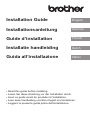 1
1
-
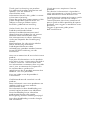 2
2
-
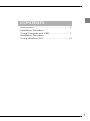 3
3
-
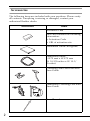 4
4
-
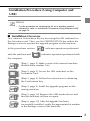 5
5
-
 6
6
-
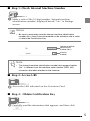 7
7
-
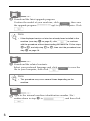 8
8
-
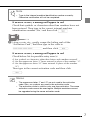 9
9
-
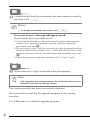 10
10
-
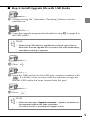 11
11
-
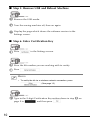 12
12
-
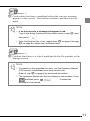 13
13
-
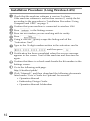 14
14
-
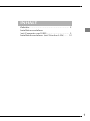 15
15
-
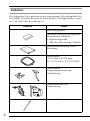 16
16
-
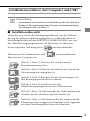 17
17
-
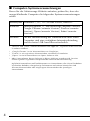 18
18
-
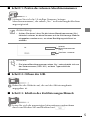 19
19
-
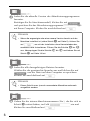 20
20
-
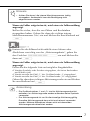 21
21
-
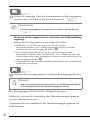 22
22
-
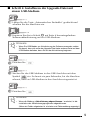 23
23
-
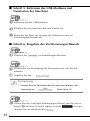 24
24
-
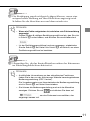 25
25
-
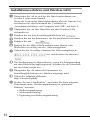 26
26
-
 27
27
-
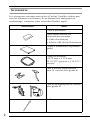 28
28
-
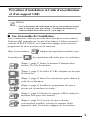 29
29
-
 30
30
-
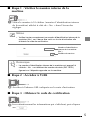 31
31
-
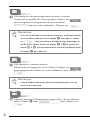 32
32
-
 33
33
-
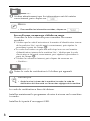 34
34
-
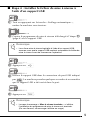 35
35
-
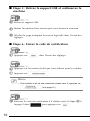 36
36
-
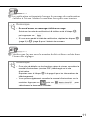 37
37
-
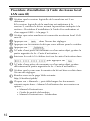 38
38
-
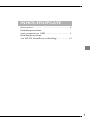 39
39
-
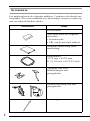 40
40
-
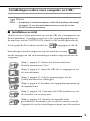 41
41
-
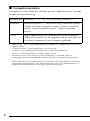 42
42
-
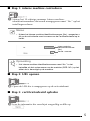 43
43
-
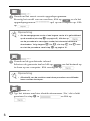 44
44
-
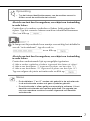 45
45
-
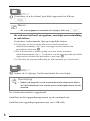 46
46
-
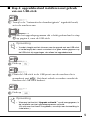 47
47
-
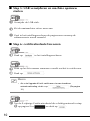 48
48
-
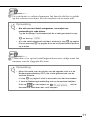 49
49
-
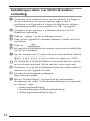 50
50
-
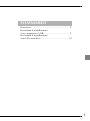 51
51
-
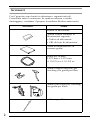 52
52
-
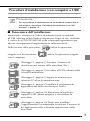 53
53
-
 54
54
-
 55
55
-
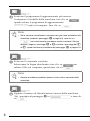 56
56
-
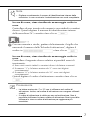 57
57
-
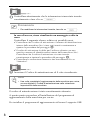 58
58
-
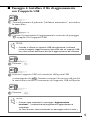 59
59
-
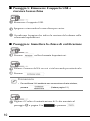 60
60
-
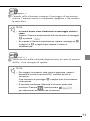 61
61
-
 62
62
-
 63
63
-
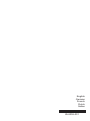 64
64
Brother Innov-is XP1 Guide d'installation
- Taper
- Guide d'installation
dans d''autres langues
- italiano: Brother Innov-is XP1 Guida d'installazione
- English: Brother Innov-is XP1 Installation guide
- Deutsch: Brother Innov-is XP1 Installationsanleitung
- Nederlands: Brother Innov-is XP1 Installatie gids
Documents connexes
-
Brother Innov-is XV8550D Guide d'installation
-
Brother Innov-is XE1 Guide d'installation
-
Brother Innov-is XP1 Guide d'installation
-
Brother Innov-is XV8500D Guide d'installation
-
Brother Innov-is 4750D Guide d'installation
-
Brother Innov-is VM6200D Guide d'installation
-
Brother INNOV-IS 4000 Guide d'installation
-
Brother PR-650/650C Guide d'installation
-
Brother PE-750D Manuel utilisateur